|
Let's start the lesson. 
Used Colors
- Preparation - Color Palette: Set your Foreground color to #f2f8f1
-Set your Background color to #000000
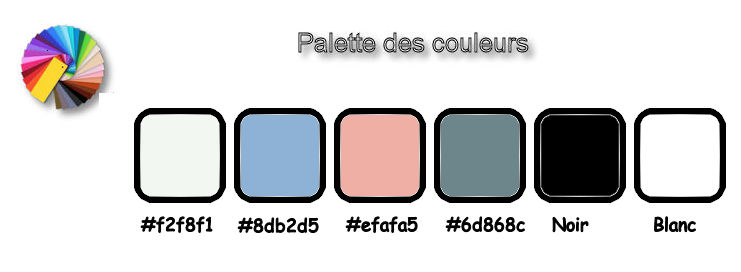
-
Prepare a radial gradient configured like this
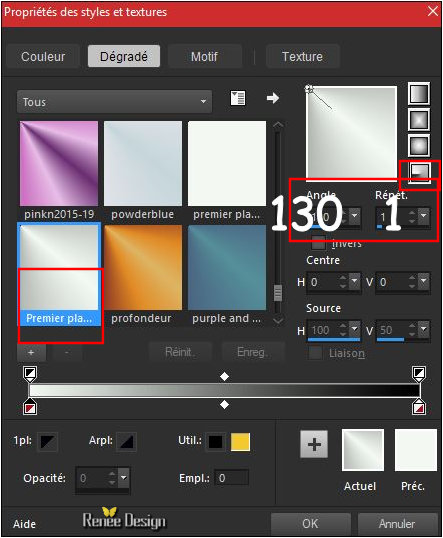
1.
File: Open a transparent image 1005 x 685 pixels
2.
Activate the Flood Fill Tool  and fill the layer with the gradient and fill the layer with the gradient
3.
Layers- New Raster Layer
4.
Selections- Select All
5.
Open your tube ‘’
Renee_tube_Calliope.pspimage’’
-
Edit - Copy- Activate your work -Edit - Paste into selection
Selections- Deselect All
6.
Adjust- Blur- Gaussian Blur : Radius: 25
7.
Effects –Plugins –Medhi – Sorting Tiles
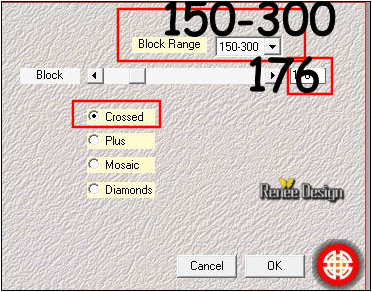
8.
Effects – Edge Effects- Enhance More
9.
Layers- Duplicate
9.
Effects- Geometric Effects- Skew use the settings below
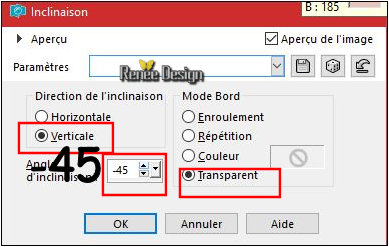
10. Layers-Properties-Set the Blend Mode to " Multiply"
11.
Layers- Merge- Merge Down
12.
Effects –Plugins – Simple - 4 Way
Average
13.
Effects – Edge Effects -Enhance
14.
Layers- Duplicate
15.
Effects –Plugins –Simple – Blintz ( Repeat this filter)
16.
Image - Resize to 65 % /
(All layers not checked)
17.Effects – 3D Effects –Drop Shadow with these settings 0/0/64/19 black
18.
Layers-Properties-Set the Blend Mode to " Multiply"
19.
Effects –Plugins- Unlimited – Tramages – Holidays in Egypt:
243
20. Image - Mirror - Mirror Horizontal (Image - Mirror in older versions of PSP)
21. Image -
Flip- Flip Vertical (Image Flip in older versions of PSP)
22.
Effects – Plugins – Flaming Pear Flexify 2 -clicking on the red arrow and search your file: Preset ‘’
Calliope -Flexify2’’
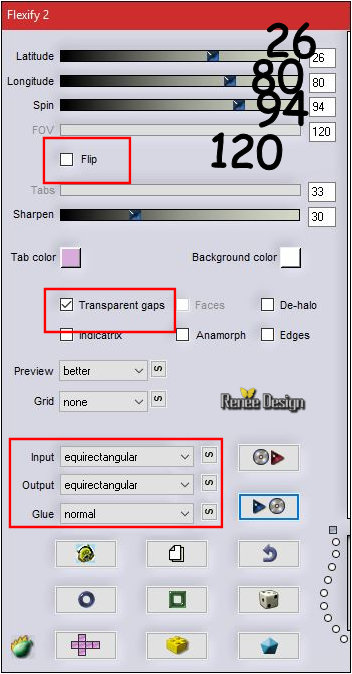
23. Effects
– Image Effects- Offset with these settings: H = 0 and V = 125
Color-Palette-Change your foreground color into #ffffff
24. Layers- New Raster Layer
25. Activate Brush Tool : (click first on the arrow for the default setting 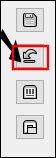 )and use the settings below )and use the settings below
Stamp as follows by using your white foreground color
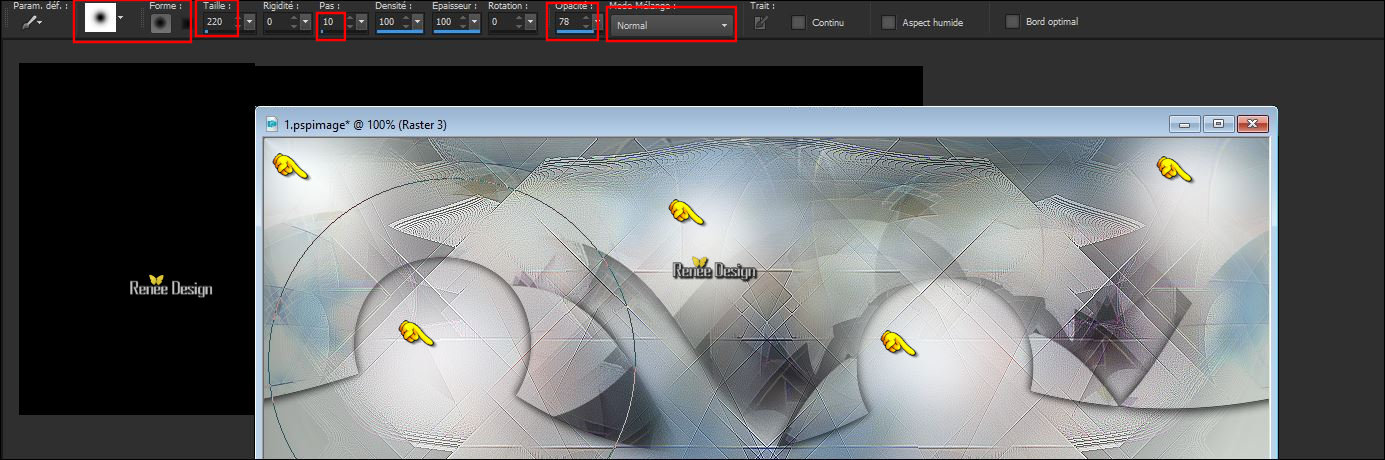
26. Effects
– Plugins – Medhi - Weaver
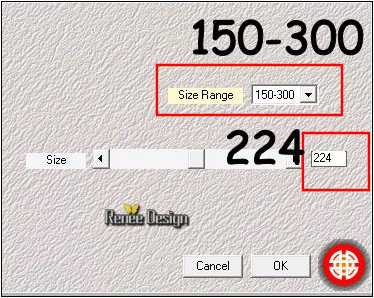
27. Layers- Duplicate
28. Image
– -Flip- Flip Vertical (Image Flip in older versions of PSP)
- Color-Palette: Background color #000000 /The filter determines the effect of the background color )
29.
Effects – Plugins-Unlimited – Willy-Takinami Bamboo Web... 187/ 55
30.
Effects –Plugins–Transparency – Eliminate black
31. Effects
– Edge Effects- Enhance More
32. Effects
– Plugins – Andromeda Perspective /Floors/ Front view
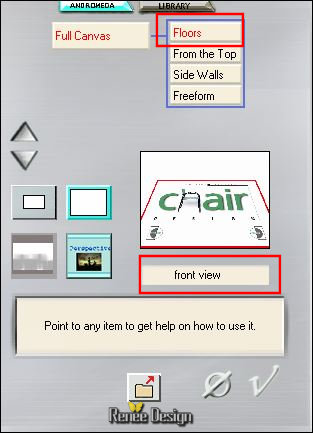
- Repeat this filter Andromeda with the same settings
33. Effects
– Image Effects- Offset with these settings : H = 0 and V = - 103
34. Effects – 3D Effects –Drop Shadow with these settings: 8/5/64/35 #ffffff
- Activate in the layer palette Raster 3
35.
Layers- Duplicate
36. Layers- Merge- Merge Down
- Activate in the layer palette Copy of Raster 2
35. Layers- Duplicate
36. Effects
–Plugins -Unlimited – VM Stylize – Zoom blur 185/60
37. Effects
-Distortion Effects- Weave use the settings below
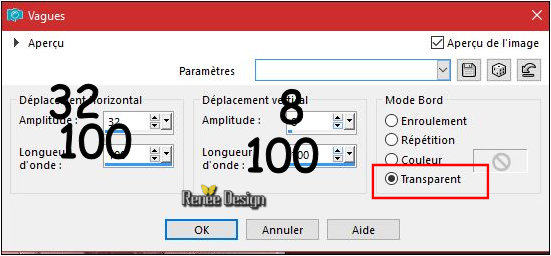
-
Layers-Properties-Set the Blend Mode to "Normal "
38.
Activate Selection Tool -Custom Selection (S) -Rectangle with these settings 
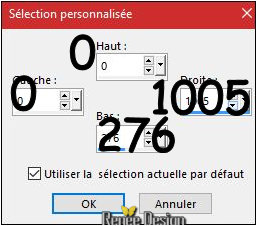
DELETE
Selections- Deselect All
39. Effects
–Plugins –AP[Lines] Silverling with these settings
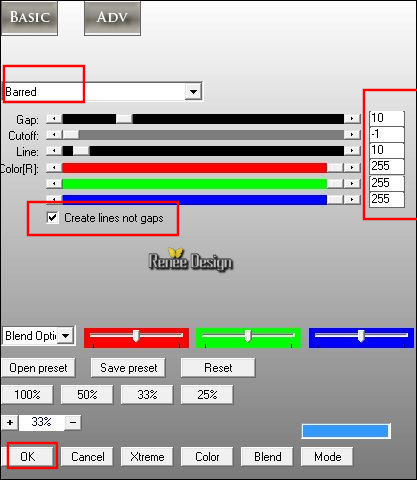
40. Effects
–Edge Effects- Enhance
41. Effects – 3D Effects –Drop Shadow using the default settings
- Activate in the layer palette Raster 2
- Color Palette: Set your Foreground color to #000000 -Set your Background color to
#efafa5
42. Layers- New Raster Layer
43.
Activate Selection Tool -Custom Selection (S) -Rectangle with these settings
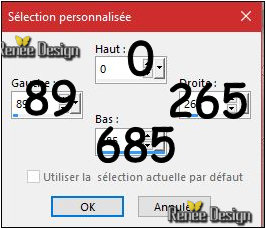
44. Activate the Flood Fill Tool  and fill the selection with the background color and fill the selection with the background color
Selections- Deselect All
45. Effects – 3D Effects –Drop Shadow use the settings below
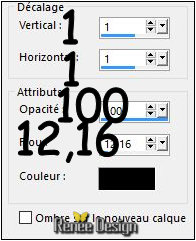
46. Effects
–Plugins - Visual manipulation - Transmission
12/74/110
47.
Layers-Properties-Set the Blend Mode to " Overlay "
48. Effects
–Plugins – Almathera – A Halo use the settings below
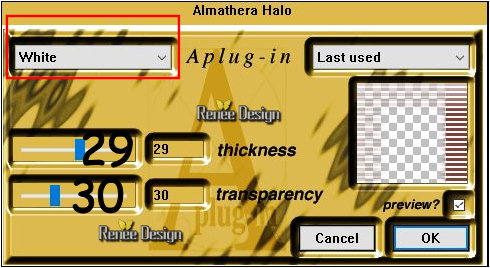
49. Effects
– Geometric Effects – Circle/ transparent
50. Effects – 3D Effects –Drop Shadow with these settings 1/1/100/1 black
51.
Layers-Properties-Set the Blend Mode to " Hard Light "
- To replace the top of the layer- palette
52. Open your tube ‘’ Renee_tube_Calliope.pspimage’’
Edit - Copy- Activate your work -Edit - Paste as a new layer.
53. Image
Resize to 65 % (All layers not checked)
54. Effects – Image Effects- Offset with these settings : H = 21 and V = - 26
55. Layers- Arrange- 3 times down
Your work and Layer Palette look like this now-You should have this result
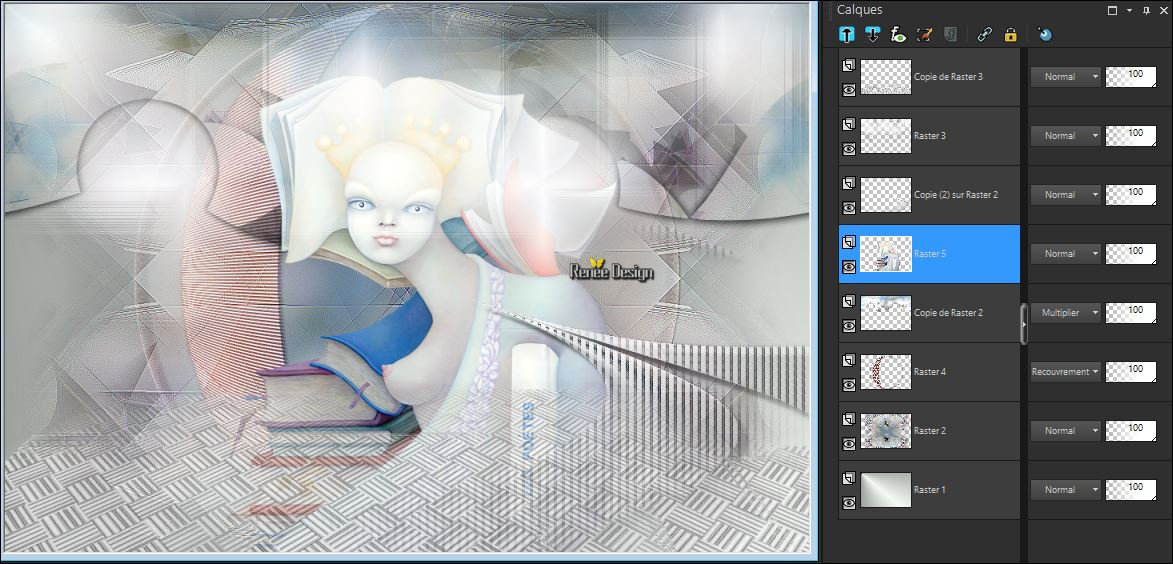
56. Effects
– Plugins - EyeCandy 5 Impact – Perspective
Shadow use the settings below
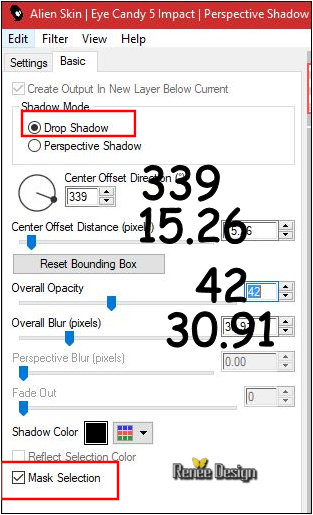
- To replace the top of the layer- palette
57. Open your tube ‘’ Calliope_renee_Image1’’
- Edit - Copy- Activate your work -Edit - Paste as a new layer.
- With your Move Tool- move to the left
58. Layers- New Raster Layer
59. Activate Brush Tool and select my file: ‘’ Calliope.PspBrush’’use the settings below

-Stamp it in the bottom right corner by using your foreground color black
- Color Palette: Set your Foreground color to #8db2d5 -Set your Background color to #ffffff
60. Layers- New Raster Layer
61.
Selections –load/save selection –load selection from disc and select my selection: ‘’Calliope_1’’
62. Activate Flood Fill Tool 
2 clicks with the foreground color
2 clicks with the background color
Selections- Deselect All
63. Open your tube ‘’ Calliope_renee_Image2.pspimage’’
- Edit - Copy- Activate your work -Edit - Paste as a new layer.
- -With your Move Tool -move to the bottom left
64. Image - Add borders-Symmetric checked 1 pixel #8db2d5
65.
Selections – Select All
66. Image - Add borders-Symmetric checked 60 pixels #ffffff
67.
Selections - Invert
68. Effects
– Plugins – EyeCandy 5 Nature – Water Drops-use the settings below /Color #E9EDF6
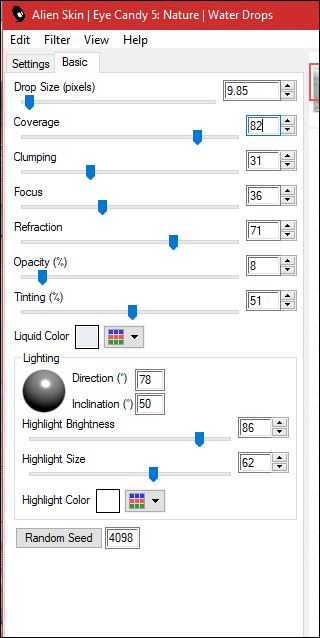
69. Effects- Edge Effects- Enhance More
70. Selections- Promote Selection to Layer
71.
Effects -Plugins Unlimited –ICNETFILTERS -Special Effects 1- Radar with these settings:
155/207/255
72.
Selections - Invert
73. Effects – 3D Effects –Drop Shadow with these settings 8/1/100/56 black
Selections- Deselect All
74. Layers- Duplicate
75. Effects
– Plugins – Vanderlee - Night vision use the settings below /color
#8db2d5
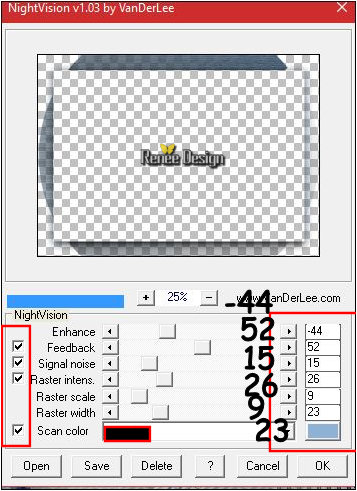
76. Layers-Properties-Set the Blend Mode to " Dodge " -Set the Opacity of this layer to 46%
77. Image - Add borders-Symmetric checked 1 pixel #6d868c
78. Image - Add borders-Symmetric checked 10 pixels #ffffff
79. Open the tube ‘’ Calliope_renee_Image3.pspimage’’
- Edit - Copy- Activate your work -Edit - Paste as a new layer.
-With your Move Tool- move to upper the left
80. Layers- Duplicate
- With your Move Tool- move to the bottom right
71. Open the tube Text ‘’Calliope’’Edit - Copy- Activate your work -Edit - Paste as a new layer.
-With your Move Tool- move to upper the left /Ore write your Text
82.
Layers- Merge - Merge All ( Flatten)
83. Image
Resize to 90%.
Save as JPG
I hope you enjoyed this lesson
Renée
This lesson was written by Renée 16/07/2017
Edited and Update
2017
*
Any resemblance with an existing lesson is a coincidence
*
Do not forget to thank the people who work with us and for us I have appointed the tubeurs and translators
Thanks Renée
*
| 


 Translations
Translations 




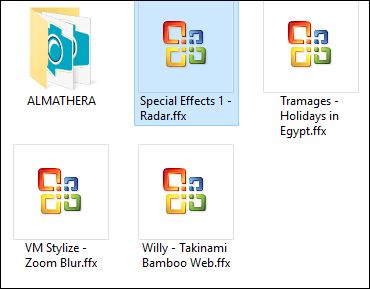
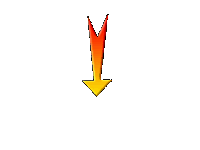

 If a plugin supplied appears with this icon it must necessarily be imported into Unlimited *
If a plugin supplied appears with this icon it must necessarily be imported into Unlimited * 

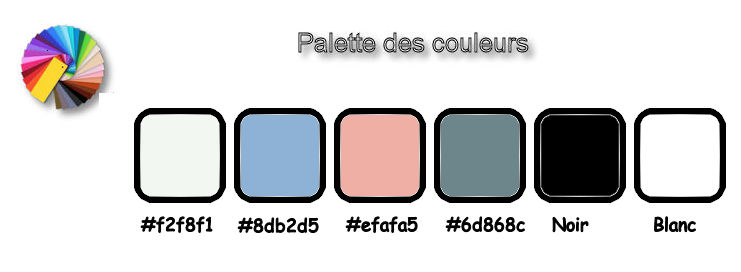
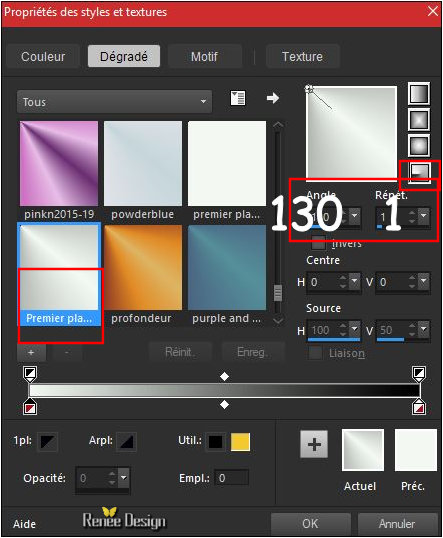
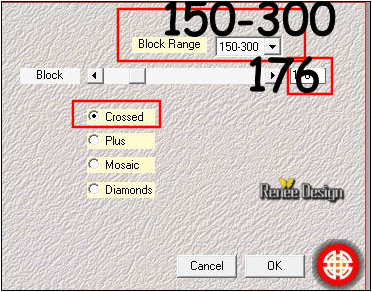
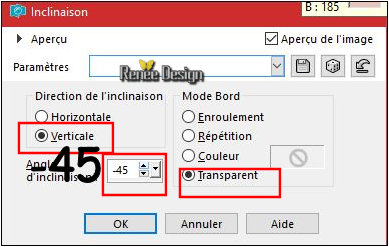
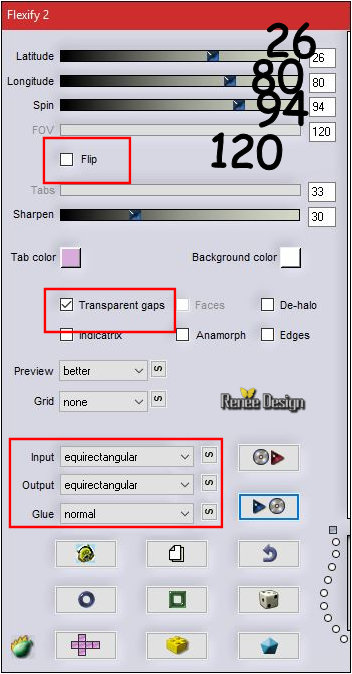
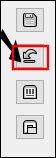 )and use the settings below
)and use the settings below 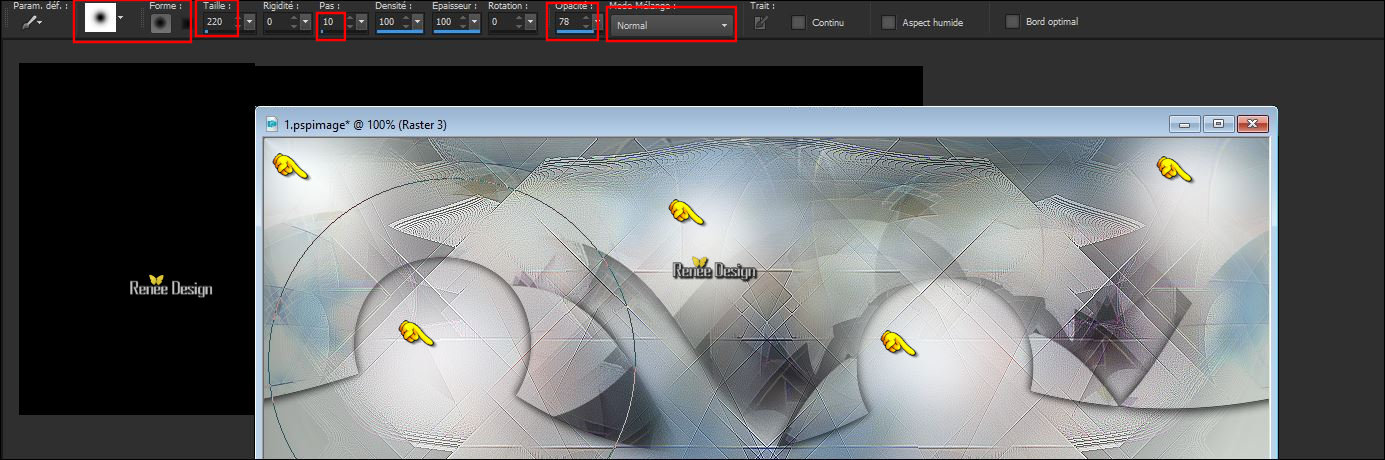
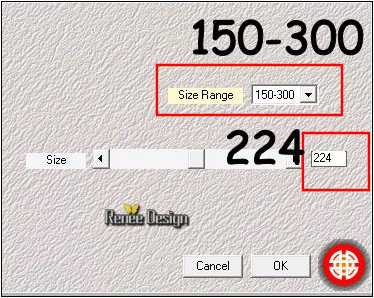
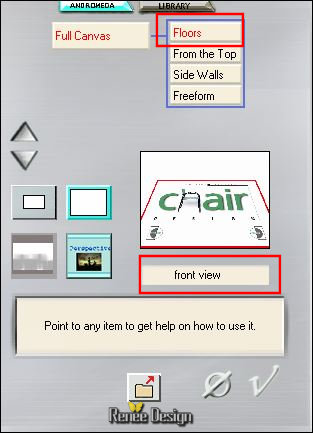
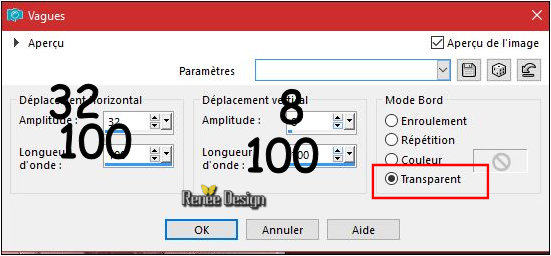

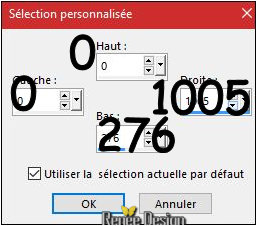

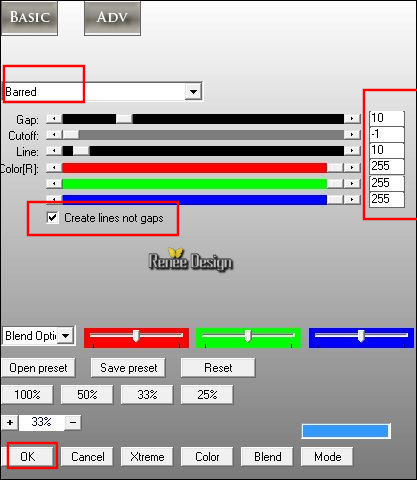
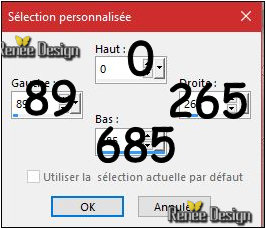
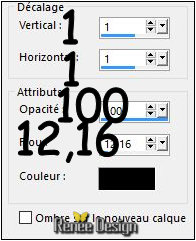
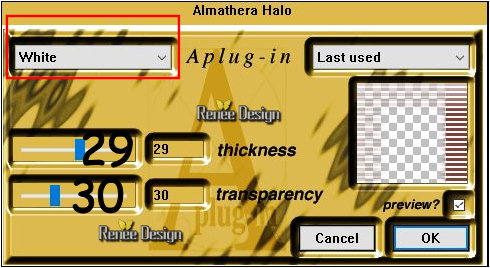
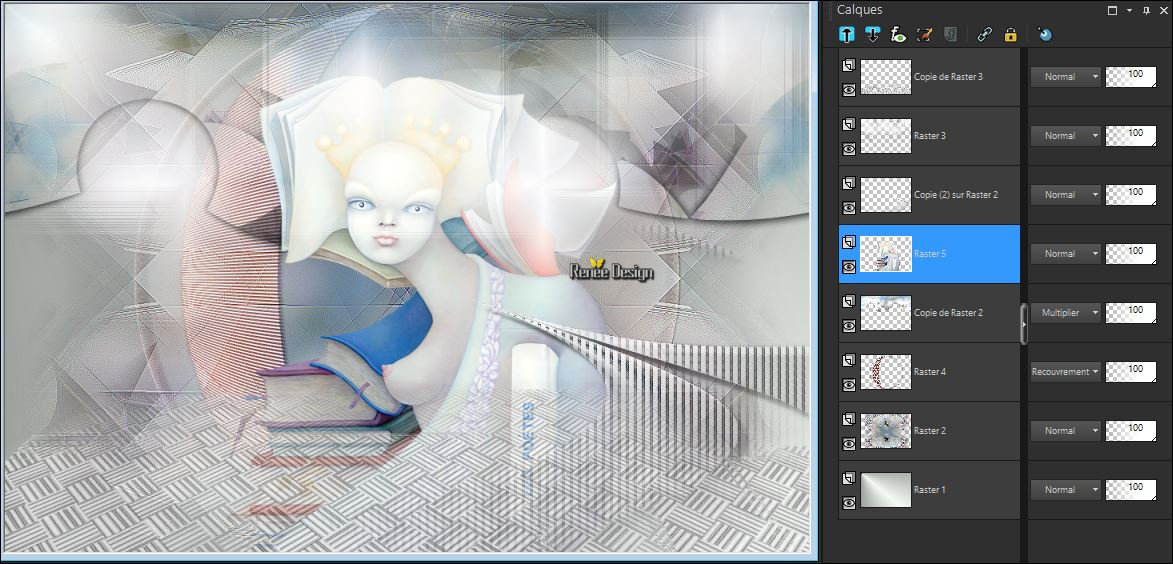
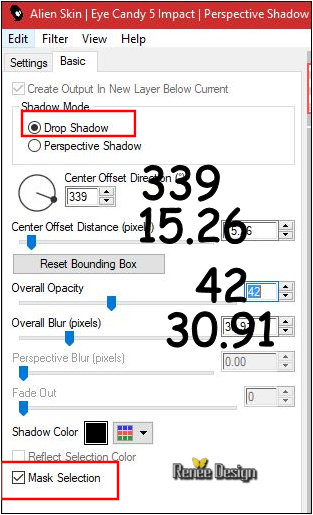

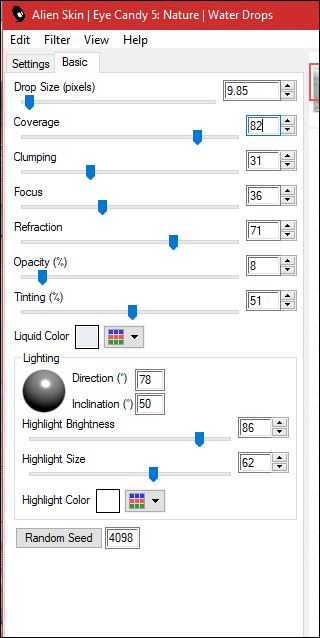
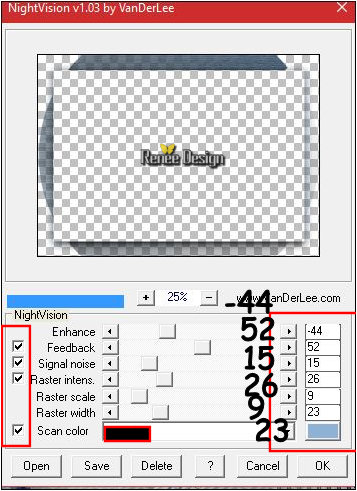

 All rights reserved
All rights reserved 
