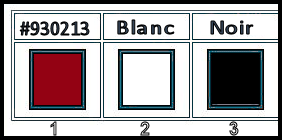|
Let's start the lesson.
Carnaval 2020

- Preparation
- Material Properties: Set your foreground color to color #930213 = 1 – Set your background color to color #ffffff=2
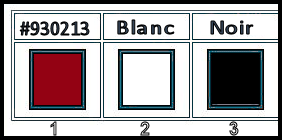
1. Open the Background Image ‘’fond
Carnaval-2020’’- Promote Background Layer =Raster 1
2. Layers- New Raster Layer
3. Selections –load/save selection –load selection from disc and select my selection: ‘’Carnaval-2020-1’’
4. Activate Flood Fill Tool
 –Fill the Layer with the Background color =2 –Fill the Layer with the Background color =2
Selections - Select All
5. Effects – 3D Effects –Drop Shadow with these settings: 0/0/78/22 Color Black
6. Effects- Image Effects- Seamless Tiling using the default settings
7. Effects –Plugins- Mura’s
Meister – Perspective Tiling using the default settings
8. Layers- Duplicate
-
In the Layer- Palette-Activate the layer underneath ( Raster 2)
9. Effects – Image Effects -Offset with these settings
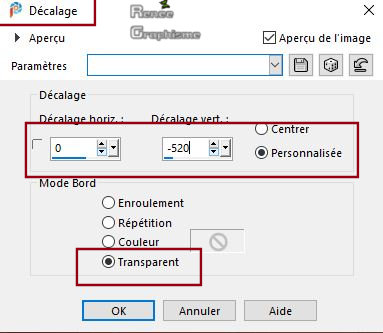
- To replace the top of the Layer-Palette ( Copy of Raster 2)
10. Effects- Image Effects- Seamless Tiling using the default settings
11. Selections –load/save selection –load selection from disc and select my selection: ‘’Carnaval-2020-2’’
DELETE

Selections - Select All
Activate the bottom of the Layer-Palette = Raster 1
12. Activate Selection Tool -Custom Selection (S) -Rectangle with these settings

13. Selections- Promote selection to Layer
14. Effects – Plugins – AAA Frame – Foto Frame use the settings below
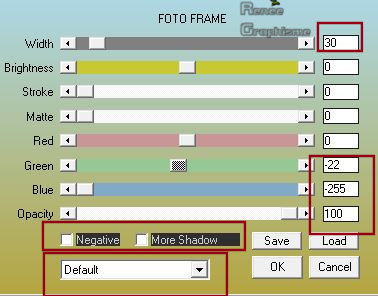
15. Effects – 3D Effects –Drop Shadow using the default settings
Selections - Select All
-To replace the top of the Layer-Palette
16. Open the tube ‘’ Renee-Tubes -
Carnaval 2020-Image 1’’ -Edit - Copy- Activate your work -Edit - Paste as a new layer and move
17. Objects – Align - Bottom
18. Layers- New Raster Layer
19. Activate Flood Fill Tool
 -
Fill the Layer with the Foreground color= 1 -
Fill the Layer with the Foreground color= 1
20. Effect-Plugins -Unlimited
2.0 - VM Texture - Cross Weave use the settings below
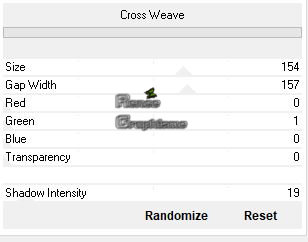
21. Effects –Plugins- or
Unlimited 2.0– Graphic plus Cross
Shadow use the settings below
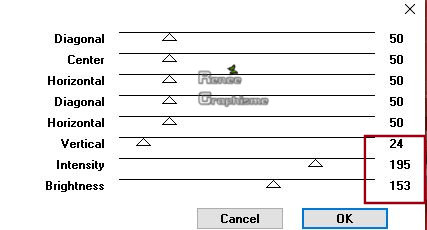
22. Effects –Edge Effects - Enhance
23. Layers- Arrange- Move Down (Above Raster 1)
24. Layers-Properties-Change the Blend Mode to " Overlay " and Lower the Opacity to 36%
25. Effects –Texture Effects - Blinds with these settings-Color Black
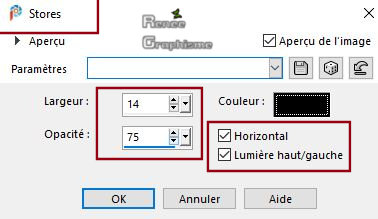
26. Effects –Texture Effects - Blinds with these settings-Color Black
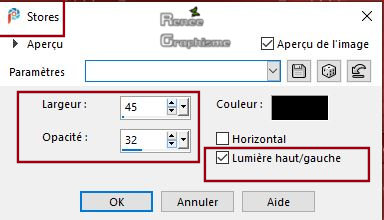
- To replace the top of the Layer-Palette
27. Open the tube ‘’ Renee-Tubes -
Carnaval 2020-Image 2’’ -Edit - Copy- Activate your work -Edit - Paste as a new layer
28. Pick Tool: (K) on your keyboard -Enter these parameters for the X: 53,00 and Y: 538,00 positions on the Toolbar
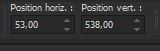 53/ 538
53/ 538
-Press ( M ) to close the Pick Tool
29. Layers- New Raster Layer
30. Activate Flood Fill Tool
 –
Fill the Layer with the Background color=2 –
Fill the Layer with the Background color=2
31. Layers- New Mask Layer- From Image and select Mask
‘’ maskcameron_plate3’’
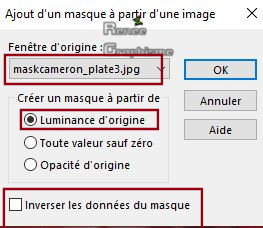
- Layers- Merge- Merge Group
32. Image -Resize to 50 %-Resize All Layers not Checked
33. Objects –Align- Center in Canvas -Objects -Align - Top
34. Activate Selection Tool -Custom Selection (S) -Rectangle with these settings
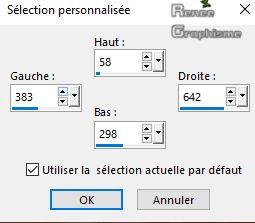
DELETE

Selections - Select All
35. Effects – 3D Effects –Drop Shadow with these settings: 10/10/62/25 Color Black
36. Open the tube ‘’ Renee-Tubes -
Carnaval 2020-Image 3’’ -Edit - Copy- Activate your work -Edit - Paste as a new layer
Activate your Move Tool (M) place it in the right place (see finished image )
37.Open the tube ‘’ Renee-Tubes -
Carnaval 2020-Image 4’’ - Edit - Copy- Activate your work -Edit - Paste as a new layer
- Do not move ,it is in the right place
38. Adjust- Blur- Radial Blur use the settings below
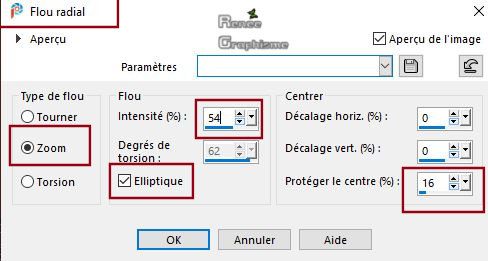
39. Effects –Plugins-
Unlimited 2.0 - kang 1 - the House that Jack rented
120/250/222/230
40. Effects-Plugins-
Unlimited 2.0 - Graphic plus – Cross Shadow using the default settings
41. Effects- Edge Effects – Enhance
42. Layers- Arrange- Move Down
- To replace the top of the Layer-Palette
43. Open the tube‘’ Renee-Tubes -
Carnaval 2020.pspimage’’ -Edit - Copy- Activate your work -Edit - Paste as a new layer and move (see finished image )
44. Effects – Plugins – Eye Candy 5 Impact – Perspective shadow use the settings below
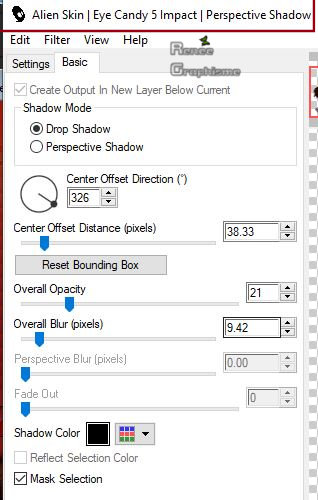
45. Open the tube ‘’ Renee-Tubes -
Carnaval 2020-Deco.pspimage’’ -Edit - Copy- Activate your work -Edit - Paste as a new layer
- Activate your Move Tool (M) place it in the right place (see finished image )
46. Activate the tube "Titre/Text "- Edit-Copy-Edit- Paste as a new layer on your working area / Ore write your own text
47. Image - Add borders-Symmetric checked: 1 Pixel Color Black
48. Image - Add borders-Symmetric checked: 15 Pixels Color White
49. Image - Add borders-Symmetric checked: 1 Pixel Foreground color Red
50. Image - Add borders-Symmetric checked: 40 Pixels Color White
51. Activate the tube
‘’ cadre ‘ -Edit - Copy- Activate your work -Edit - Paste as a new layer- Do not move !
52. Layers- Merge- Merge All ( flatten)
53. Image- Resize to 999 Pixels Width.
Save as JPG
I hope you enjoyed this lesson
Renée
This lesson was written by Renée 19-01-2020
Edited and Update
2020
*
Any resemblance with an existing lesson is a coincidence
* Do not forget to thank the people who work with us and for us I have appointed the tubeurs and translators
Thanks
*
|



 Translations
Translations