|
Let's start the lesson
Carnaval-2025
- Material Properties: Set your foreground color to color No.1 – Set your background color to color No. 2 /White
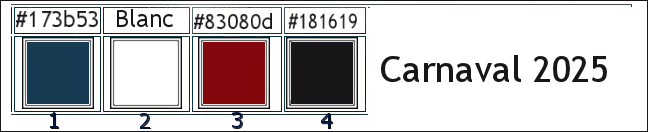
- Replace your foreground color with a foreground/background sunburst gradient. Configure it as follows
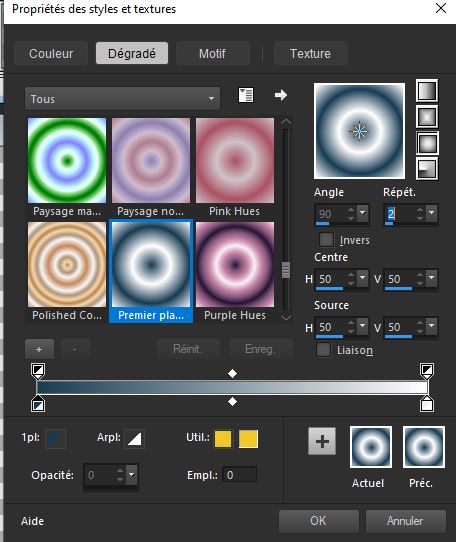
1. File-Open a new transparent image in this size:1000 x 600 Pixels
2. Flood Fill Tool
 –
Flood fill the layer with the foreground color No.1 –
Flood fill the layer with the foreground color No.1
3. Adjust- One Step Photo Fix
4. Layers- New Raster Layer
5. Flood Fill Tool
 –
Flood fill the layer with the gradient –
Flood fill the layer with the gradient
6. Adjust- Blur- Radial Blur use the settings below
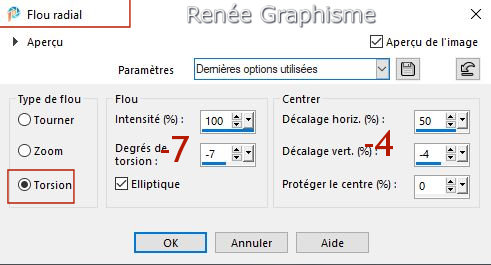
7. Layers- Duplicate
8. Image - Mirror - Mirror Horizontal (Image - Mirror in older versions of PSP)
9. Layers-Properties-Set the Blend Mode to Multiply -Reduce the opacity of this layer to 73%
10. Layers- Merge- Merge Down
11. Image - Resize - to 80% - Resize all layers-NOT Checked
12. Effects – Edge Effects – Enhance More
13. Effects–Distortion Effects– Wind-Wind direction from right - Wind strength 100%
- Repeat: Effects–Distortion Effects– Wind-Wind direction from left - Wind strength 100 %
14. Effects-Distortion Effects- Wave use the settings below
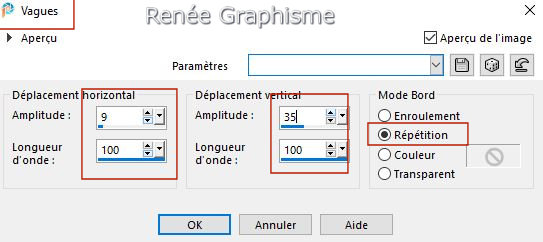
15. Effects – Plugins – Medhi – Weaver use the settings below
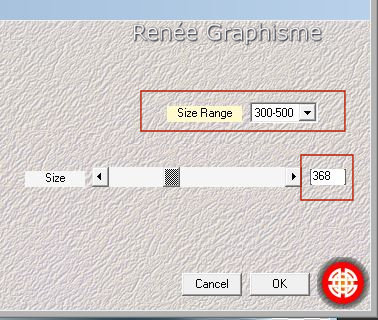
16. Effects- Edge Effects- Enhance
17. Effects – Plugins - Vanderlee – UnPlugged X – Split Contast use the settings below
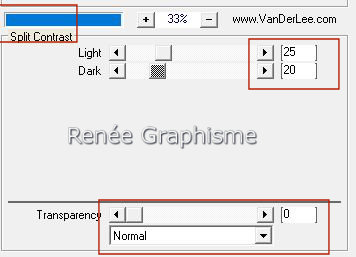
18. Activate the tube ‘’
Carnaval-2025-sol’’ - Edit - Copy- Activate your work -Edit - Paste as new layer
19. Objects - Align
-Bottom
Stay on this layer
20. Selections –load/save selection –load selection from disc and select my selection: ‘’Carnaval-2025-1’’
21. Layers - Duplicate
22. Effects–Distortion Effects– Polar Coordinates -Rectangular to Polar-Transparent
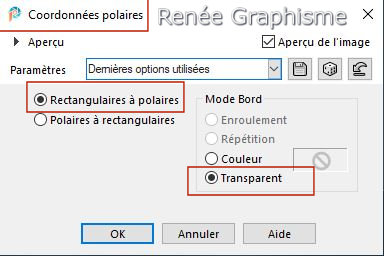
23. Effects – 3D-Effects- Drop Shadow with these settings: 1/1/100/3 Color no. 1

23. Layers- Merge- Merge Down
24. Activate the tube ’’Renee-TUBES-Carnaval-2025-1’’ - Edit - Copy- Activate your work -Edit - Paste as new layer (do not move )
25. Adjust- Blur- Radial Blur use the settings below

26. Effects – Plugins - Medhi- Sorting Tiles use the settings below
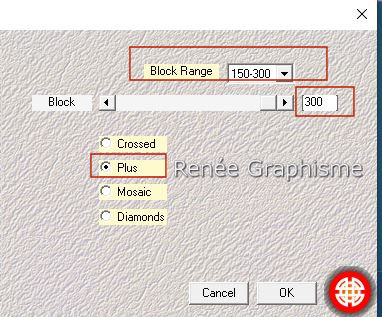
27. Image -Free Rotate –
Right /90°
28. Effects – Plugins - Medhi – Weaver use the settings below
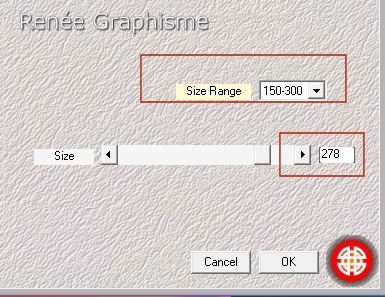
29. Layers-Properties-Set the Blend Mode to Hard Light
30. Effects – Plugins – EyeCandy 4000 – Weave use the settings below
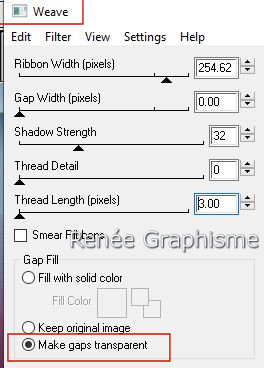
31. Effects –Plugins – Plugin Galazy – Instant Mirror use the settings below
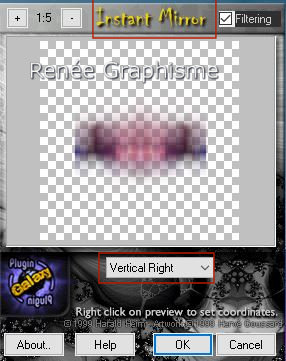
- Activate Raster 2 in the layer palette
32. Layers- New Raster Layer
33. Flood Fill Tool
 –
Flood fill the layer with the background color no.2 (White) –
Flood fill the layer with the background color no.2 (White)
34. Layers - New mask layer - From image and select mask:
‘’Narah_mask_Abstrack89’’

- Layers- Merge- Merge Group
35. Effects- Art Media Effects- Brush Strokes use the settings below – Color no. 3
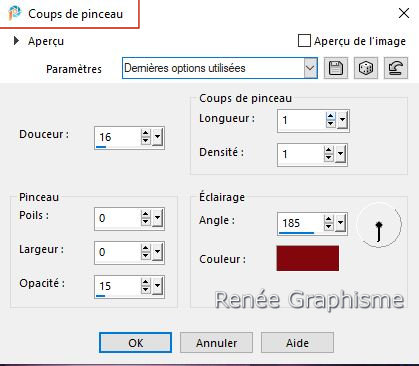
36. Effects- Edge Effects- Enhance
37. Layers-Properties-Set the Blend Mode to Hard Light
- Material Properties: Set your foreground color to color no.3 – Set your background color to color no. 4
- Replace your foreground color with a foreground/background rectangular gradient. Configure it as follows
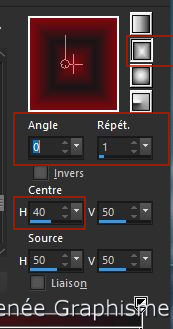
- Activate the top of the layer palette
38. Layers- New Raster Layer
39. Selections –load/save selection –load selection from disc and select my selection: ‘’Carnaval-2025-2’’
40. Flood Fill Tool
 –
Flood fill the selection with the gradient –
Flood fill the selection with the gradient
41. Effects – Plugins – FM Tile Tools – Roll Image use the settings below
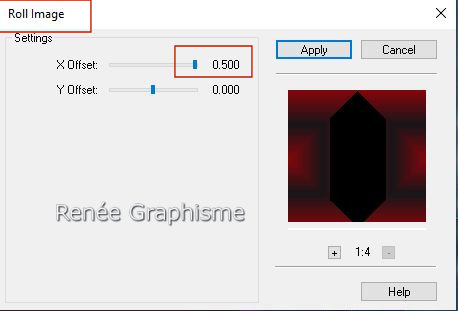
42. Effects - Plugins - Filters in Unlimited 2.0 - It@lian Editors
Effect - Raggi di Luce use the settings below
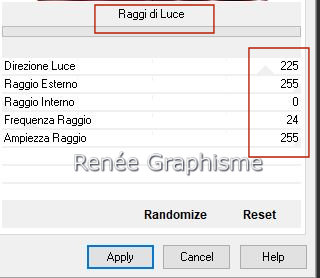

43. Layers-Properties-Set the Blend Mode to Overlay -Reduce the opacity of this layer to 63%
44. Selections –load/save selection –load selection from disc and select my selection: ‘’Carnaval-2025-3’’

45. Layers - New Raster Layer
46. Flood Fill Tool
- Opacity at 60% –
Flood fill the selection with the gradient (reset opacity to 100 )
47. Effects- Artistic Effects - Colored Foil use the settings below –Color Black

48. Effects - Edge Effects- Enhance More
49. Activate the tube ‘’Renee-TUBES-Carnaval-2025-2’’ - Edit - Copy - Activate your work - Edit - Paste into the selection
50. Effects - Plugins - Alien Skin EyeCandy 5 – Impact – Glass –Tab-Settings- User Settings and select my file-Preset :
‘’Renee-Zodiac’’

51. Activate the tube
‘’Carnaval-2025-2billes.’’ - Edit - Copy- Activate your work -Edit - Paste as new layer
52. Pick Tool: (K) on your keyboard -Enter these parameters on the toolbar
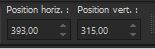 393
/315 393
/315
Press the ( M ) button to close the tool.
53. Layers - Duplicate
54. Effects – Plugins – Mura’s Meister – Copies use the settings below
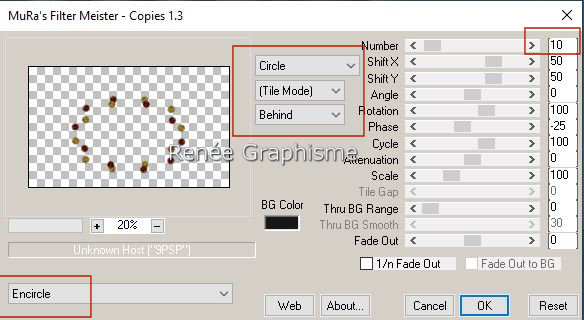
55. Activate the tube ‘’Carnaval-2025-deco-1’’ - Edit - Copy- Activate your work -Edit - Paste as new layer
56. Objects – Align – Top
/ Objects - Align – Right
57. Effects - Plugins - Filters in Unlimited 2.0 - Jeux de lignes –
Entrelacement use the settings below

58. Activate the tube ‘’Carnaval-2025-deco-2’’ - Edit - Copy- Activate your work -Edit - Paste as new layer
-Place at bottom right
59. Layers- Duplicate
60. Image - Mirror - Mirror Horizontal (Image - Mirror in older versions of PSP)
61. Activate the tube ‘’ Renee-TUBES-Carnaval-2025-3’’
- Image -Resize to 55%.
- Edit - Copy- Activate your work -Edit - Paste as new layer
- Move to the right ( see finished image)
62. Activer ‘’ Renee-TUBES-Carnaval-2025-4’’
- Image -Resize to 55%.
- Edit - Copy- Activate your work -Edit - Paste as new layer
- Move to the left ( see finished image)
- On these 2 tubes
63. Effects - Plugins - Alien Skin EyeCandy 5 – Impact- Perspective
shadow-Preset : Drop Shadow Blury
64. Activate the tube ‘’titre’’ - Edit - Copy- Activate your work -Edit - Paste as new layer
- Place to your liking
- Drop shadow of your choice (
For Renée Drop Shadow Blurry )moi
65. Image - Add Borders-Symmetric checked: 1 Pixel-Color no. 4
Edit - Copy
66. Open the tube (Frame)''cadre '' in your Psp
Activate your Magic Wand – Tolerance at 0 and Feather at 0 -Click in the empty center of the frame
67. Edit- Paste into selection
- Add the author's watermark to your work and your own watermark
68.
Activate Text Tool -Font attached -write a text or paste mine (color to your taste)
69. Layers- Merge- Merge All ( flatten)
70. Image - Resize - to 90% - Resize all layers- Checked
Save as JPG
Thanks for your time and enjoyment of this lesson.
Renée
This lesson was written by Renée 04/12/2024
Edited and Update
in 2025
*
Toute ressemblance avec une leçon existante est une pure
coïncidence
*
Any resemblance to an existing lesson is purely coincidental.
* Don't forget to thank the people who work with us and for us - the testers and translators
Thanks
|



