|
Let's start the lesson
De ma fenêtre/From my window
- Preparation
- Material Properties: Set your foreground color to color #f8c34c= 1 – Set your background color to color #4c538b= 2
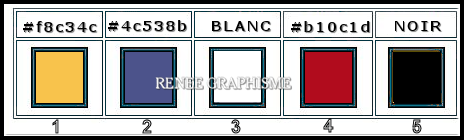
1. Open the BG-Image – ‘’Fond –De-ma-fenetre’’-
Promote to Raster Layer = Raster 1
2. Effects –Plugins-
Unlimited 2.0 - &<Bkg Designer sf10 I> - ALFs Border
Mirror Bevel: 33/ 33
3. Effects –Edge Effects- Enhance More
4. Effects –Plugins-
Unlimited 2.0 – Toadies -*Sucking Toad* Bevel I...
55/55/55
5. Effects – Plugins - Simple – Quick Tile
6. Effects –Plugins-
Unlimited 2.0 – Simple - Top Left Mirror
7. Layers- Duplicate
8. Effects – Plugins - Medhi – Sorting Tiles use the settings below
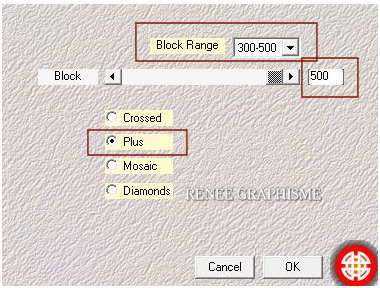
9. Effects –Plugins-
Unlimited 2.0 - Simple – Centre Tile
10.
Selections –load/save selection –load selection from disc and select my selection:
’’Demafenetre-1’’
10a Selections- Promote selection to layer
11. Effects –Plugins-
Unlimited 2.0 - VM Extravaganza – Picture in a Picture
using the default settings
12. Selections- Modify-Select Selections Border use the settings below
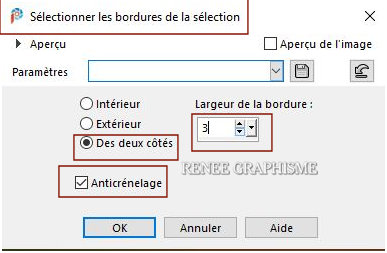
13.Flood Fill Tool
 –
Fill the layer with the FG -Color =1 –
Fill the layer with the FG -Color =1
14. Effects –Plugins – Alien Skin Xenofex 2 - Cracks use the settings below
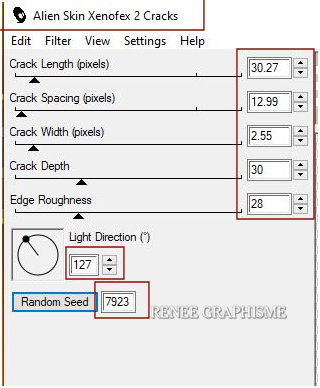
Selections- Deselect All
- Activate Copy of Raster 1 in the Layer-Palette
15.Adjust-Blur-Gaussian Blur: Radius 50
16. Effects- Image Effects- Seamless Tiling using the default settings
17. Effects –
Plugins-Unlimited 2.0 - Simple – Blintz
18. Layers- Duplicate
19. Image - Mirror - Mirror vertical ( Image - Flip in older versions of PSP)
20. Layers-Properties-Change the Blend Mode to " Overlay " –Lower the Opacity to 50
21. Layers- Merge- Merge Down
22. Layers- Load/Save Mask-Load Mask- From Disk and select Mask ‘’masque 20/20’’ (Default)
- Layers- Merge- Merge Group
23. Effects –Plugins -
Unlmited 2.0 - &<Bkg Kaleidoscope> - @BlueBerry Pie
24. Effects – 3D-Effects-Drop Shadow with these settings: 5/ -5 / 100 / 35 Color Black
- Activate the Top of the Layer Palette (Promoted selection)
25. Effects – Distortion Effects – Warp use the settings below
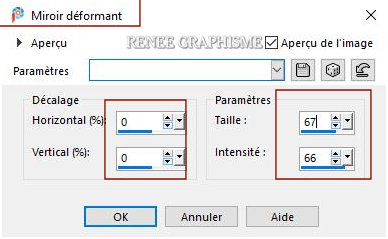
26. Layers-Properties-Set the Blend Mode to " Overlay "
-Activate the bottom of the layer palette =Raster 1
27. Layers- Duplicate
28. Effects –Plugins-
Unlimited 2.0 – Toadies - *Sucking Toad* Bevel III...
using the default settings
29. Layers- Arrange -Move Up
30. Image Resize with 25% - Resize all Layers not checked
31. Pick Tool (K) Enter these parameters for the X 44 and the Y 275 positions on the Toolbar
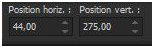 44/275 44/275
- Press ( M ) to close the Pick Tool
32. Effects -Plugins– Alien Skin EyeCandy 5
Impact – Glass –Tab Settings/User settings select my file- Preset :
‘’De-ma-fenetre-Glass’’
33. Layers- Duplicate
34. Image - Resize with 50% -Resize all Layers not checked
- Do not move it is in the right place
35.Click on the Color Changer Tool - Click with the background color on the image as shown below

-
Your work and Layer Palette look like this now-You should have this result
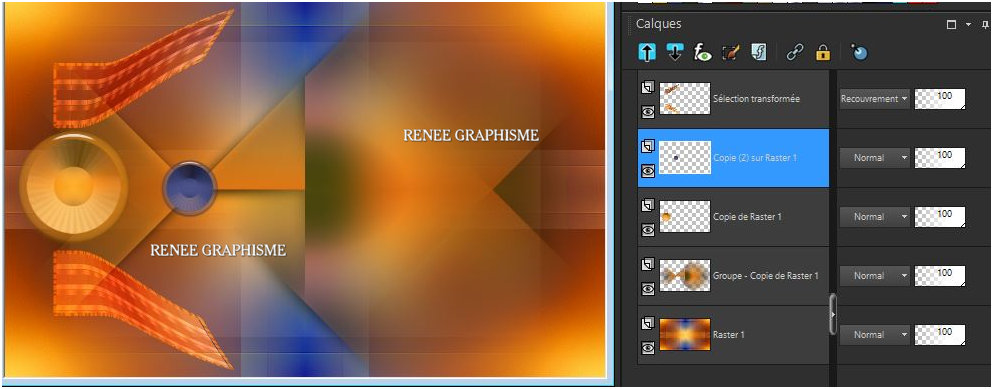
- In the Layer Palette-Activate Group- Copy of Raster 1
36. Layers- New Raster Layer
37. Color Palette-Set the Foreground Color to color #ffffff=3
Flood Fill Tool  (Type F on your keyboard to activate the Flood Fill Tool ) –Fill the layer with the Foreground Color =3 (Type F on your keyboard to activate the Flood Fill Tool ) –Fill the layer with the Foreground Color =3
38.Layers- New Mask Layer-From Image and select Mask ‘’Narah_
Mask_1140’’

- Layers- Duplicate
- Layers- Merge- Merge Group
39. Image - Mirror - Mirror Vertical ( Image - Flip in older versions of PSP)
40. Effects- Image Effects- Seamless Tiling use the settings below
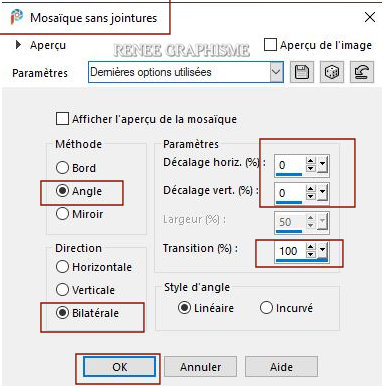
41. Layers-Properties-Set the Blend Mode to " Soft Light "
42. Layers- New Raster Layer
43. Flood Fill Tool
 –
Fill the Layer with the Foreground Color #ffffff=3 –
Fill the Layer with the Foreground Color #ffffff=3
44. Layers- New Mask Layer-From Image and select Mask ‘’Narah_
Mask_1153’
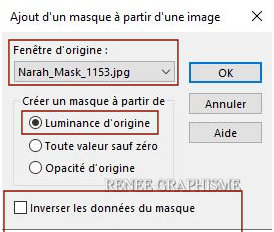
-Layers- Duplicate
- Layers- Merge- Merge Group
45. Effects - Distortion Effects – Weave use the settings below
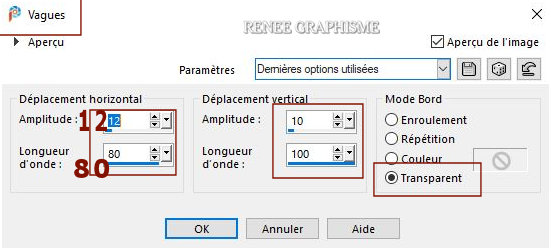
46.
Image Resize with 85 %- Resize all Layers not checked
47.
Effects- Distortion Effects – Weave
(same settings )
- Layer Palette- Activate the Top layer
48. Layers- New Raster Layer
49. Activate Selection Tool -Custom Selection (S) -Rectangle with these settings 
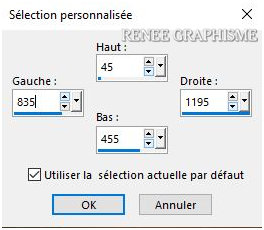
50. Flood Fill Tool
 –
Opacity 75 – Fill the Selection with the Foreground color #ffffff –
Opacity 75 – Fill the Selection with the Foreground color #ffffff
51. Selections –
Modify – Contract 15 Pixels
DELETE
Selections- Deselect All
52. Effects– 3D Effects - Inner Bevel use the settings below
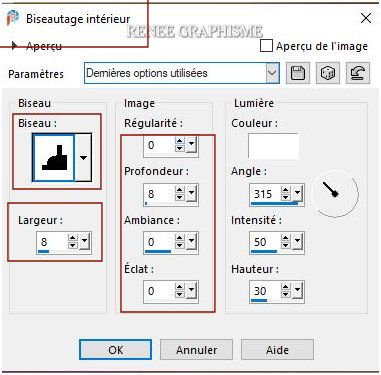
53. Activate the Magic Wand witht hese settings-- Click inside the frame

54. Open the tube ‘’Renee_tube_ALEX_Spivak_visavis.pspimage’’ -Edit - Copy- Activate your work -Edit - Paste Into Selection
Selections- Deselect All
55. Effects – Plugins– Alien Skin Eyecandy 5 Impact – Perspective
Shadow use the settings below
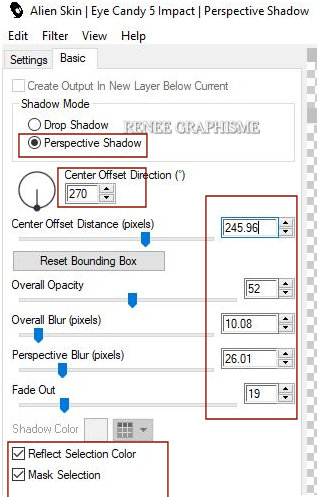
56. Layers- New Raster Layer
57. Selections –load/save selection –load selection from disc and select my selection: ’’Demafenetre-2’’
Material Properties: Set your foreground color to color #b10c1d = 4 – Set your background color to color #000000= 5
- Change Foreground Color into Foreground-Background Gradient - Linear - with these settings
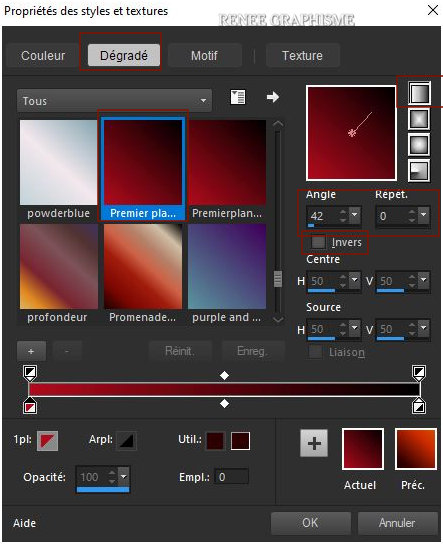
58. Flood Fill Tool
 –
Opacity 50 - Fill the selection with the gradient –
Opacity 50 - Fill the selection with the gradient
Selections- Deselect All
59. Effects -Plugins-
Unlimited 2.0 - Greg's Factory Output Vol. II – Pool
Shadow using the default settings
60. Repeat again !! Selections –load/save selection –load selection from disc and select my selection: ’’Demafenetre-2’’
61. Effects – Plugins (Or Filter Unlimited ) VM Natural – Sparkle use the settings below
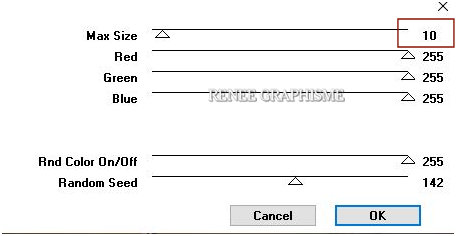
Selections- Deselect All
62. Layers- New Raster Layer
- Material Properties: Set your Foreground color to color #ffffff= 3– Set your Background color to color #4c538b = 2
63.Change the Foreground Material to a Foreground-Background Gradient - SUNBURST - with these settings
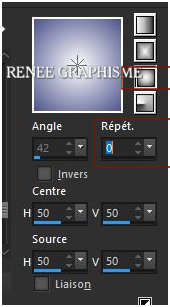
64. Selections –load/save selection –load selection from disc and select my selection: ’’Demafenetre-3’’
65. Flood Fill Tool
 –
Opacity 100 – Fill the Selection with the gradient –
Opacity 100 – Fill the Selection with the gradient
66. Effects –Plugins-
Unlimited 2.0- Graphics Plus – Spot Lite use the settings below
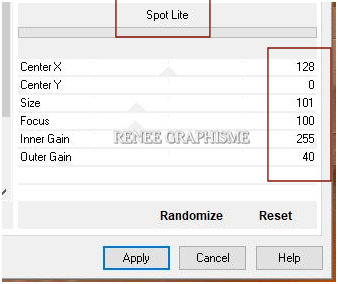
67. Effects – Plugins – AP [ AP Distort]-Distort- Wave City use the settings below
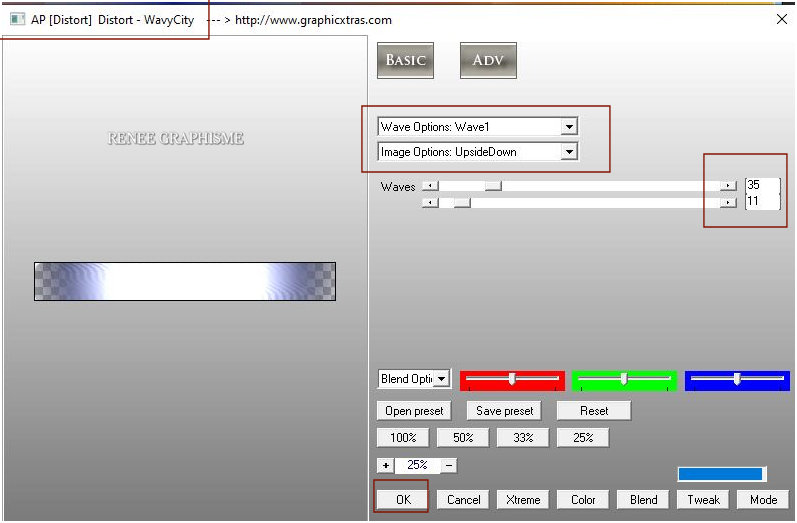
68. Effects – Edge Effects – Enhance More
69. Effects – Plugins– Mura’s Meister – Perspective Tiling use the settings below
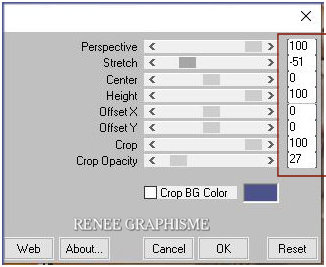
- Repeat - Effects -
Mura’s Meister- Perspective Tiling same settings
70. Layers-Properties-Set the Blend Mode to " Overlay "
71.
Selections –load/save selection –load selection from disc and select my selection:
’’Demafenetre-4’’ (she will cancel the previous one)
DELETE
 (2
times) (2
times)
Selections- Deselect All
72.
Selections –load/save selection –load selection from disc and select my selection:
’’Demafenetre-5’’
73. Selections –
Promote Selection to Layer
Keep Selection !!!
74. Effects- Distortion Effects-Polar Coordinates-Rectangular to Polar-Transparent
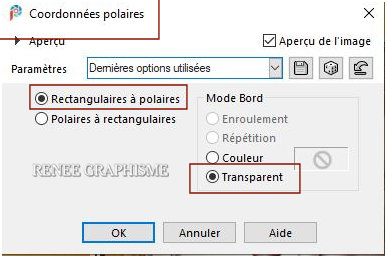
Selections- Deselect All
75. Effects – Plugins – AlienSkin EyeCandy5 Impact- Blacklight-Tab Settings/User settings select my file-Preset :
De-ma-fenetre-Blacklight
76. Layers-Properties-Set the Blend Mode to " Multiply "
77. Layers- Duplicate
78. Layers-Properties-Set the Blend Mode to " Hue (Legacy)"
79. Open the tube ‘’
De-ma-fenetre-texte’’ -Edit - Copy- Activate your work -Edit - Paste as a new layer
80. Pick Tool (K) Enter these parameters for the X 5 and the Y 3 positions on the Toolbar
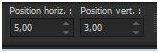 5/3 5/3
81. Effects -
3D-Effects Drop Shadow with these settings: 1/1/50/1 Color Black
- Layers-Properties -Reduce the Opacity of this layer to 69%
82. Open the two tuben
‘’ Renee_tube_pipeau_TUBE_BY_ARTUS and Renee_tube_repu’’ -Edit - Copy- Activate your work -Edit - Paste as a new layer
- Move it in the right place
83. Layers- Merge- Merge Visible
84. Edit - Copy !!
85. Open the tube " Cadre/Frame " in your Psp
86.
Activate the Magic Wand with these settings - select the inside of the frame
87. Edit- Paste -Into Selection (Image is still in your PSP memory)
Selections- Deselect All
87. Image Resize 80 % Resize all layers checked
Sign your work
Safe as JPG
I hope you enjoyed this lesson
Renée
This lesson was written by 31/01/2021
Edited and Update
2021
*
Any resemblance with an existing lesson is a coincidence
*
Do not forget to thank the people who work with us and for us I have appointed the tubeurs and translators
Thanks
*
|


 Translations
Translations








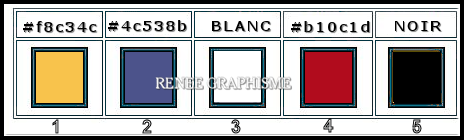
 (2
times)
(2
times)


