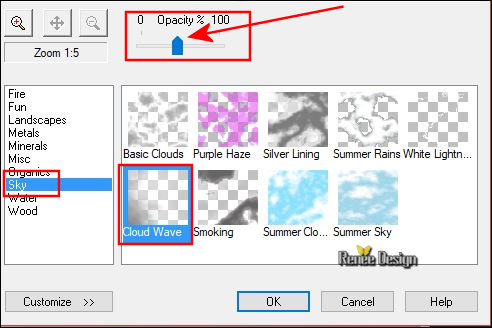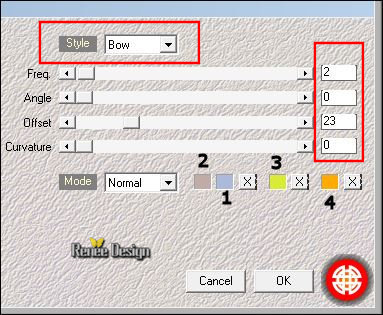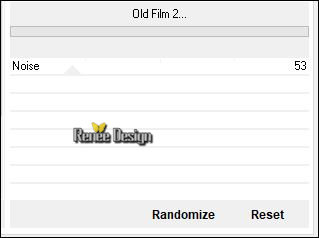|
Let's start the lesson.
My chocolate Garden 

- Preparation/ - Color Palette: Set your foreground color to #acb9da= Nr 1- Set your background color to #c0aba7=Nr 2
1.
Open the background image ‘’ Fond_Dans_mon_jardin...’’ Window - Duplicate (or shift+D) - Close the original and proceed on the copy -Promote Background Layer =Raster 1
2.
Effects – Plugins – XR Xtras- Elemental /Sky/Cloud
wave use the settings below -Opacity see screen
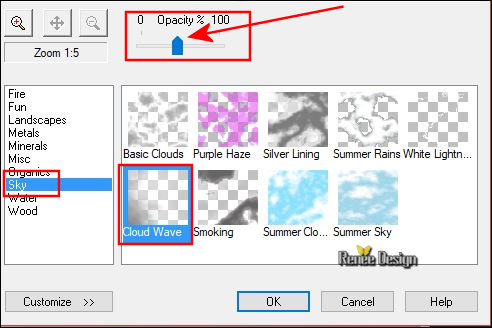
3.
Mirror Horizontal ( Image - Mirror in previous PSP Versions)
4. Effects –Plugins– XR Xtras- Elemental (with the same settings )
5.
Effects –Plugins- ICNET FILTERS /Unlimited - Noise Filters -X-Noise
193
6.
Layers- New Raster Layer
7.
Effects –Plugins – Medhi – Wavy Lab
1.1 use the settings below
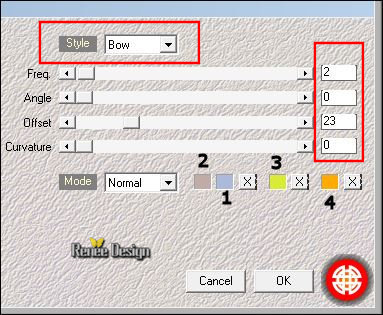
8.
Adjust- Blur- Gaussian Blur: Radius: 65
9.
Layers- New Mask Layer from Image and select Mask: ‘’
Renee_Masques_Paques_1’’

-
Effects- Edge Effects- Enhance
-
Layers- Merge- Merge Group
10.
Effects- 3 D Effects- Drop Shadow with these settings: 5/4/50/2 black
11.
Image Resize to 50% all layers not checked !
12.
Layers-Properties-Set the Blend Mode to" Overlay "
-
Move Tool /Move to the bottom left side of your image
13.
Layers- New Raster Layer
14.
Selections –load/save selection –load selection from disc and select my selection:
‘’Dans_mon_jardin_1’’
15.
Activate Flood Fill Tool and fill the selection with the foreground color #acb9da
16.
Effects – plugins -Unlimited – VideoRave - Old Film
2...
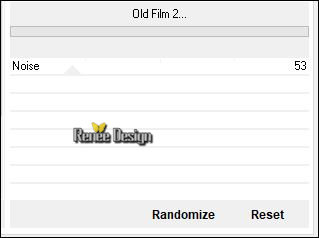
Selections- Deselect All
17. Effects- 3 D Effects- Drop Shadow with these settings: 1/1/100/1 black
- Activate the bottom of the Layer-Palette= Raster 1
18. Open the tube ‘’Dans_mon_jardin_herbes.png’’
- Edit - Copy- Activate your work -Edit - Paste as a new layer
-
Move Tool /Move to the bottom of your image
- Activate the bottom of the Layer-Palette= Raster 1
-Color Palette: Set your foreground color to #d9eb37=Nr 3
19. Layers- New Raster Layer
20. Activate Flood Fill Tool and fill the layer with the foreground color#d9eb37=Nr 3
21. Layers- New Mask Layer from Image and select Mask
Ildiko_create_mask_2016_08.jpg ‘’

- Layers- Merge- Merge Group
22. Effects- 3 D Effects- Drop Shadow with these settings:1/1/25/1 black
- To replace the top of the layers palette
23. Open the tube ‘’ Dans_mon_jardin_texte.png’’
- Edit - Copy- Activate your work -Edit - Paste as a new layer and move to the right side
24. Open the tube ‘’ Dans_mon_jardin_oeufs.png’’
- Edit - Copy- Activate your work -Edit - Paste as a new layer
- With the Move Tool (M), move it in the bottom right side
25. Layers- New Raster Layer
26.
Selections –load/save selection –load selection from disc and select my selection:
‘’Dans_mon_jardin_2’’
27.
-Color Palette: Set your foreground color to #ffffff -Activate Flood Fill Tool and fill the selection with the foreground color #ffffff
Selections- Deselect All
28.
Effects- 3 D Effects- Drop Shadow with the same settings
29.
Open the tube ‘’
Dans_mon_jardin_Lapin.png’’
-
Edit - Copy- Activate your work -Edit - Paste as a new layer
-
Move Tool/ Move it in the right place ( see finished image )
30.
Open the tube ‘’
Dans_mon_jardin_chocolats’’
-
Edit - Copy- Activate your work -Edit - Paste as a new layer
-
Move Tool /Move to the bottom left side of your image
31.
Image - Add borders-Symmetric checked 1 pixel # acb9da =Nr
1
32.
Image - Add borders-Symmetric checked 45 pixels #ffffff
33.
Open the tube ‘’Titre’ and paste as a new Layer and move to the bottom of your image
34.
Layers- Merge- Merge All ( flatten)
Save as JPG
I hope you enjoyed this lesson
Renée
This lesson was written by Renée 5 January 2018
Edited and Update
2018
*
Any resemblance with an existing lesson is a coincidence
* Do not forget to thank the people who work with us and for us I have appointed the tubeurs and translators
Thanks
*
| 


 Translations
Translations 




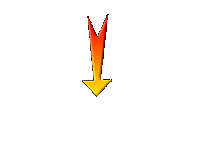

 If a plugin supplied appears with this icon it must necessarily be imported into Unlimited *
If a plugin supplied appears with this icon it must necessarily be imported into Unlimited *