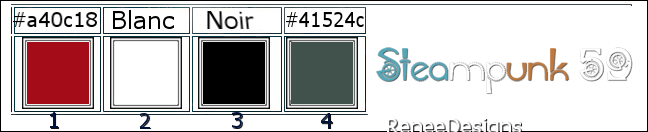|
Let's start the lesson
Steampunk-59
- Preparation
-Material Properties: Set your Foreground color to color #a40c18=color 1 – Set your Background color to color #ffffff= 2
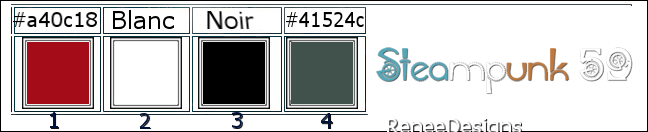
1. Open the Background Image ‘’Fond-Steampunk-59’’-
Promote Background Layer = Raster 1
2. Effects - Plugins - Filters in Unlimited 2.0 - VideoRave - Nail Art use the settings below
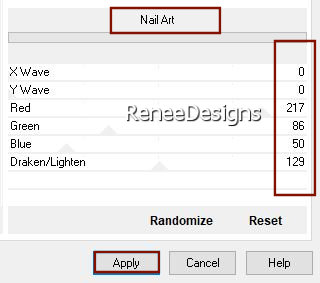
3. Layers– Duplicate
-Stay on this layer
4. Adjust- Blur- Gaussian Blur- Radius 15%
5. Effects - Plugins - Filters in Unlimited 2.0 - &<Bkg Designer sf10
I>- BlindsVertical using the default settings
6. Adjust– One Step Photo Fix
7. Effects –Plugins – Transparency- Eliminate – Black
8. Effects – Edge Effects- Enhance /Repeat this effect a second time
9. Layers- New Raster Layer
10. Flood Fill Tool
 –
Fill the Layer with the Background color #ffffff=2 –
Fill the Layer with the Background color #ffffff=2
11. Layers- New Mask Layer -From Image and select Mask : ‘’mask_ 17’’

- Layers- Merge- Merge Group
12. Selections –load/save selection –load selection from disc and select my selection:- ‘’Steampunk-59-1’’
13. Effects – 3D-Effects –
Cutout –with these settings-Color Black

14. Effects - Plugins - Alien Skin EyeCandy 5 – Impact - Glass use the settings below
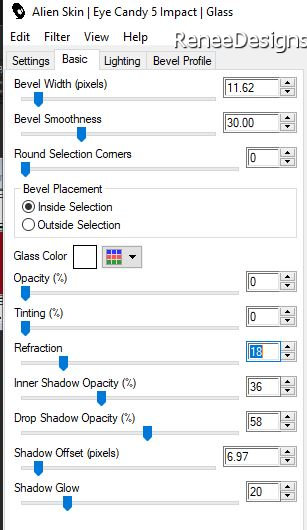
- Activate the Bottom of the Layer Palette = Raster 1
15. Selections –load/save selection –load selection from disc and select my selection:- ‘’Steampunk-59-2’’
It will cancel the previous one
16. Selections –
Promote Selection to Layer
17. Layers- Arrange- Bring to Top
18. Effects - Plugins - Filters in Unlimited 2.0 - &<Bkg Designer sf10
I> Convergance : 35/38

19. Effects - Plugins - Alien Skin EyeCandy 5 – Impact- Extrude –use the settings below-
Color White
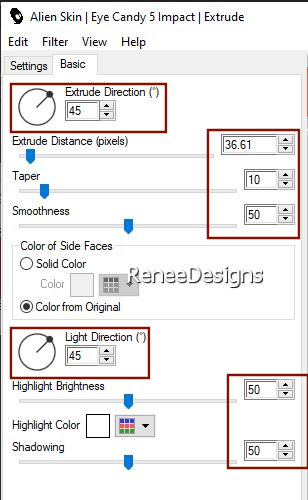
20. Effects–3D- Effects- Drop Shadow with these settings:
Color #41524c=4-Check shadow on new layer!!

-on the shadow layer
21. Effects - Plugins - Filters in Unlimited 2.0 Tramages - Downstairs..with these settings:
250/255/255
22. Effects – Edge Effects- Enhance More
23. Open the Tube ‘’Steampunk-59-chat’’ -Edit - Copy- Activate your work -Edit - Paste as new layer
24. Pick Tool: (K) on your keyboard -Enter these parameters on the toolbar
 3
/221 3
/221
Press ( M ) to close the Pick Tool
25. Effects–3D- Effects- Drop Shadow with these settings: – 17 /17 /50/ 5 Color Black
-Shadow on New Layer NOT checked!!!
26. Layers- New Raster Layer
27. Selections –load/save selection –load selection from disc and select my selection:- ‘’Steampunk-59-3’’
28. Flood Fill Tool
 –
Fill the selection with the Background color #ffffff=2 (click 3 or 4 times) –
Fill the selection with the Background color #ffffff=2 (click 3 or 4 times)

- Activate the Bottom of the Layer Palette = Raster 1
29. Layers- New Raster Layer
- Material Properties –Pattern - Activate pattern ‘’ Motif_damier’’- Configured like this
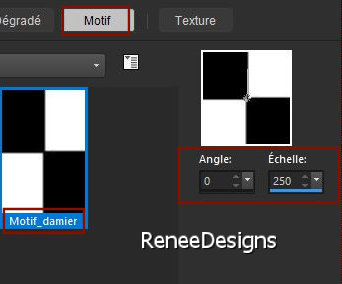
30. Flood Fill Tool  – Fill the Layer with the Pattern
– Fill the Layer with the Pattern
31.Selections –load/save selection –load selection from disc and select my selection:- ‘’Steampunk-59-4’’
32. Effects – 3D-Effects –
Cutout use the settings below

33. Selections - Invert
34. Effects - Plugins– Richard Rosenman – Scanlines v2.1 use the settings below
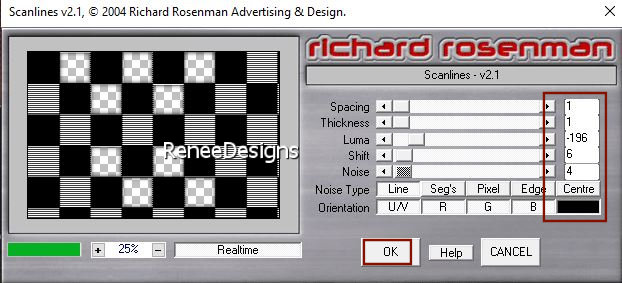
35. Effects - Edge Effects – Enhance
36. Effects – Reflection Effects – Rotating Mirror use the settings below
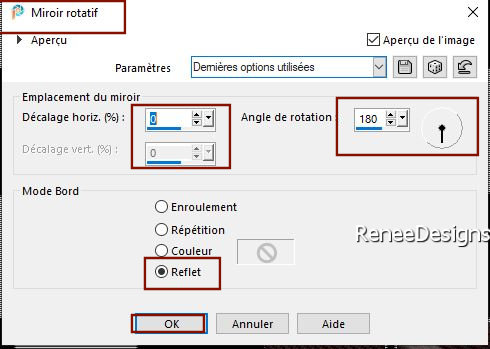

37. Effects- Plugins
– Mura’s Meister – Perspective Tiling use the settings below
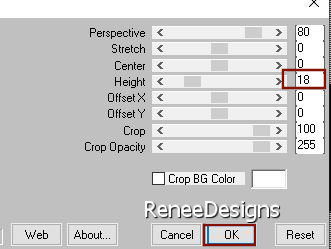
38. Activate your
Magic Wand -Feather 40 - - click 5 to 6 times in the top empty area

- Activate the Top of the Layer Palette
- Material Properties: Set your Foreground color to color Black-
Background color remains on
Color
White #ffffff=2
39. Layers- New Raster Layer
40. Selections –load/save selection –load selection from disc and select my selection:- ‘’Steampunk-59-5’’
41. Flood Fill Tool
 –
Fill the selection with the Foreground color Black (Zoom in if necessary) –
Fill the selection with the Foreground color Black (Zoom in if necessary)

42. Effects -Plugins - Alien Skin
EyeCandy 5 – Impact – Extrude use the settings below
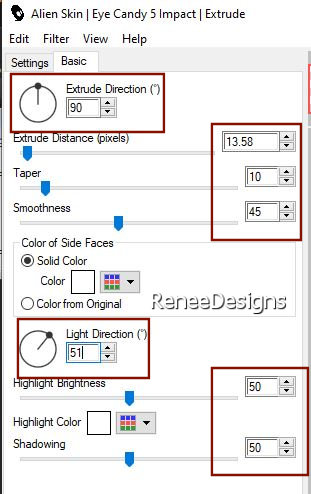
43. Effects -
Plugins - Filters in Unlimited 2.0 - L en K
landksiteofwonders - L en K's Pia : 15
44. Effects –
Image Effects
– Offset use the settings below
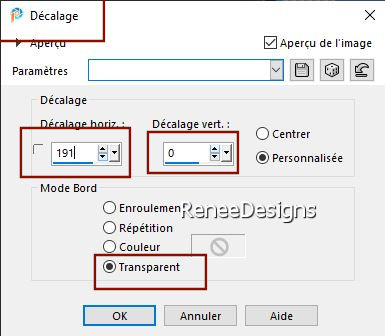
45.
Open the Tube ‘’
Steampunk-Septembre-2023-3.’’
- Image Resize to 40 %.
- Edit - Copy- Activate your work -Edit - Paste as new layer
46. Pick Tool: (K) on your keyboard -Enter these parameters on the toolbar
 689 / 319
689 / 319
Press ( M ) to close the Pick Tool
47. Effects - Plugins - Alien Skin EyeCandy 5 – Impact –Perspective
Shadow –Tab-Settings- User Settings and select my file-Preset : ‘’STP59-shadow’’
48. Open the Tube ‘’
Steampunk-Septembre-2023-10’’
-Image - Resize to 55%
- Edit - Copy- Activate your work -Edit - Paste as new layer- Move it in the right place
49. Effects–3D- Effects- Drop Shadow with these settings: -24/
45/ 40 /25 Color Black
50. Open the Tube " titre "-Edit - Copy- Activate your work -Edit - Paste as new layer-
Place at top right (see finished)
51. Image - Add Borders-Symmetric checked: 2 Pixels -Color Black
- Image - Add Borders-Symmetric checked: 1 Pixel -Color #a40c18=1
- Image - Add Borders-Symmetric checked: 60 Pixels -Color #ffffff=2
- Image - Add Borders-Symmetric checked: 1 Pixel -Color #41524c= 4
52. Selections – Select All
- Image - Add Borders-Symmetric checked: 15 Pixels -Color Black
53. Selections – Invert
54. Effects –Plugins – Redfield- iEmboss use the settings below

55. Selections –
Select All
56. Selections- Modify –
Contract- 40 Pixels
57. Effects –Plugins– AAA Frame Photo frame use the settings below
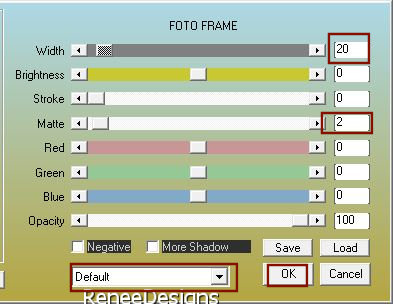
- Paste the author's watermark on your work and your own watermark
58. Layers- Merge- Merge All ( flatten)
59. Image - Resize - to 90 % - Resize all layers- Checked
Save as JPG
I hope you enjoyed this lesson
Renée
This lesson was written by Renée
24/09/2023
Edited and Update
in 2023
*
*
Any resemblance with an existing lesson is a coincidence
*
Do not forget to thank the people who work with us and for us
-I have appointed the tubeurs and translators
Thanks
|


 Translations
Translations