|
Let's start the lesson.
-
- Material Properties:Set your foreground color to:#cac7a6- Set your background color to: #484634
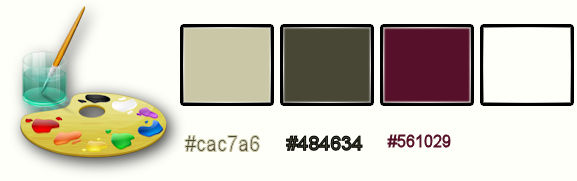
1.Open the image ‘’fond_steampunk_33 ‘’- Window - Duplicate (or shift+D) - Close the original and proceed on the copy -Promote Background Layer =Raster 1
2.
Effects-Plugins – Medhi – curves with these settings(Filter is patched)
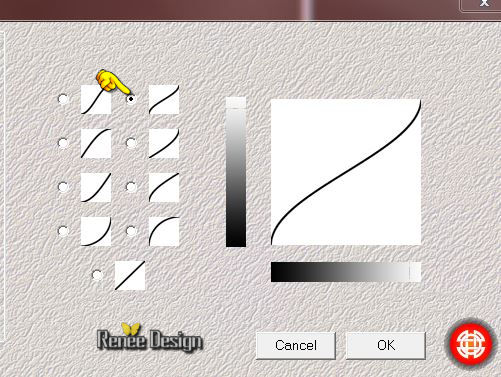
3.
Layers- Duplicate
4. Open your mask in PSP -Layers- New Mask layer from Image and choose Mask:‘’renee_masque_steampunk33 »

-
Layers - Merge - Merge Group
5.
Effects- Edge Effects- Enhance More
6.
Layers- Merge- Merge Down
7.
Effects-Image Effects-Seamless Tiling using the default settings
8.
Effects-Plugins – Medhi – curves with these settings
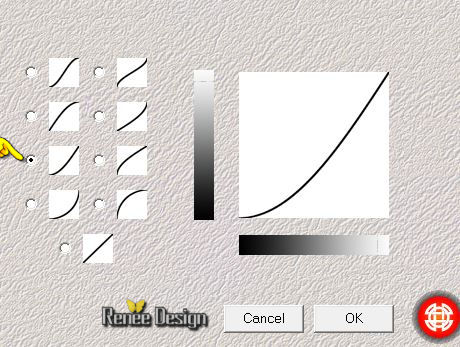
9.
Effects –Plugins- Unlimited - Alf's Power Toys- Waves
…23/134
10.
Effects-Plugins - Medhi – Sorting
Tiles with these settings
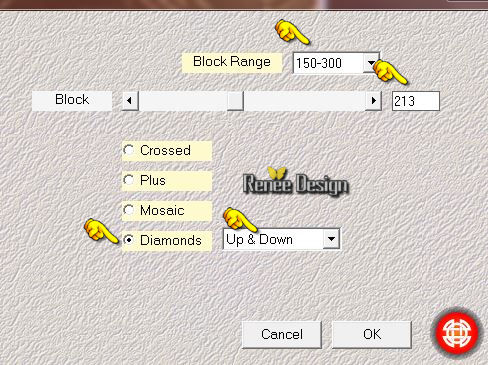
11.
Effects -Plugins – Mirror Rave – Quadrand Flip using the default settings 133/120/125/122
12. Layers- Duplicate
13. Effects-Plugins – Andromeda – Perspective-Floors
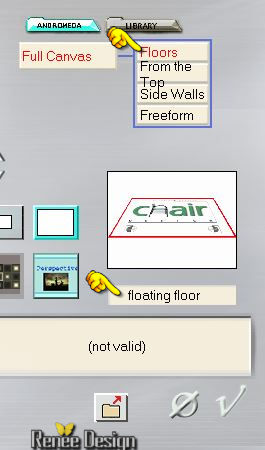
14.
Activate your Pick Tool /-Deformation tool (K) Mode Scale -place it in the right place as shown in the example below-Hit the M key of your Keyboard to remove the Nodes
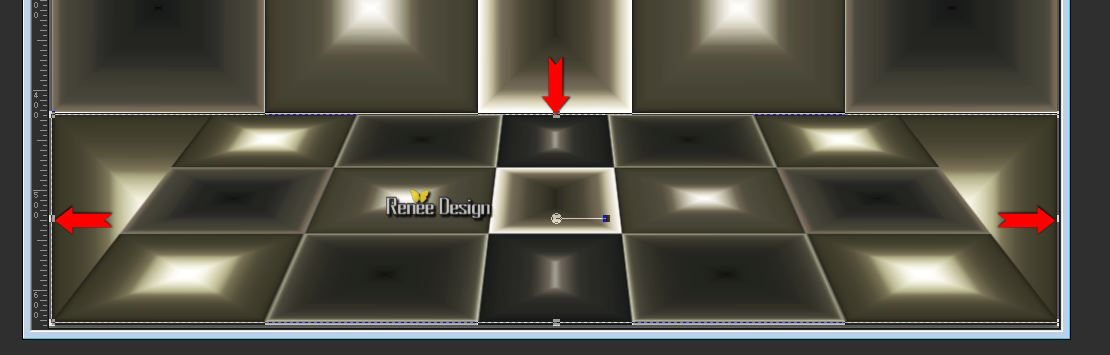
15. Double click on this Layer and set the Blend Mode to "Difference"
16. Layers- New Raster layer
17.
Selections –load/save selection –load selection from disc and choose:« Steampunk_33’’
18. Activate Flood Fill Tool and fill the selection with the foreground color
19. Effects-Plugins – Cybia – Screenworks (Filter is patched Psp X8)
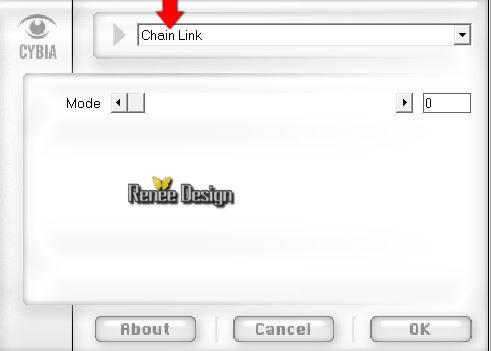
Selections- Deselect All
20.
Effects-Plugins – Eyecandy 5-Impact – Glass -tab Settings/User settings choose my preset:
‘’ glass_stp_33’’
21. Effects- Distortion Effects-Warp with these settings

22. Layers- Duplicate Image -Mirror
23. Layers- Merge- Merge- Down
24. Double click on this Layer and set the Blend Mode to"Hard Light "
25. Layers- New Raster layer
26.
Selections - load/save selection - load selection from disk and select my file: « Steampunk_33_1 »
27. Activate Flood Fill Tool and fill the selection with the foregroundcolor
Selections- Deselect All
28.
Effects –Plugins- Unlimited - UnPlugged Shapes- Rotocube with these settings
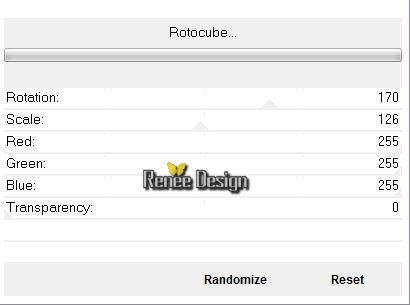
29.Effects-Image Effects-Seamless Tiling with these settings
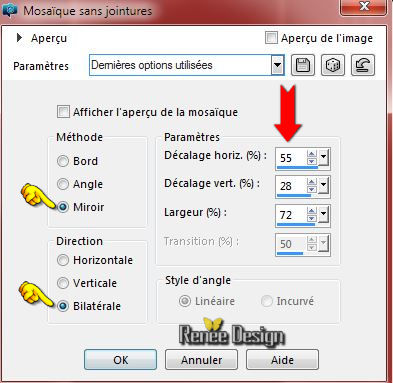
30. Layers- Duplicate
31. Image
Mirror
32. Double click on this Layer and set the Blend Mode to "Soft Light "
33. Layers- Merge- Merge- Down
34.
Effects –Plugins- Unlimited - UnPlugged Shapes- 45 Degree
Rectangle...
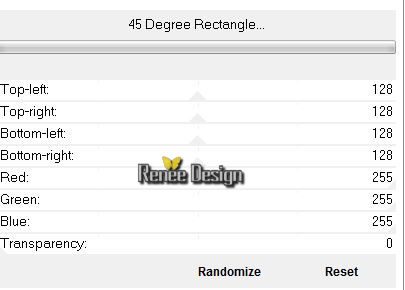
35.
Effects-Plugins – Eyecandy 5 –Blacklight – Setting
Outline solid color -tab Settings/User settings choose my preset: ‘’steamp_33_backlight’’
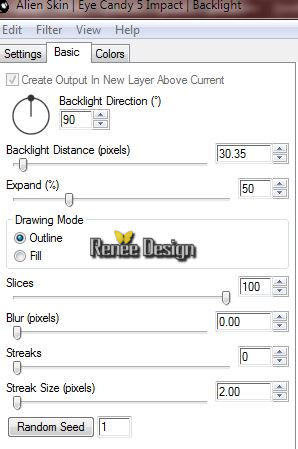 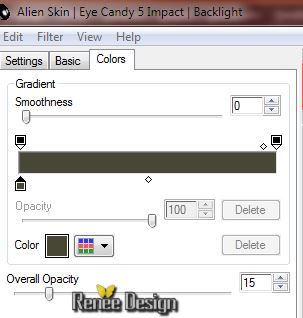
36. Layers- Arrange- Move Down
- Activate the top of the layer-Palette
The result
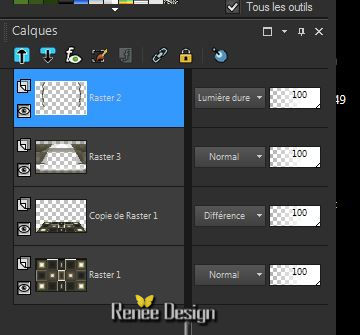
37. Activate the tube ‘’ Renee_tube_wp7-Steampunk33. »
- Edit/copy- Edit/ paste as new layer on your working image (do not move it is in the right place)
38. Double click on this layer and set the Blendmode to "Overlay "
- Material Properties:Set your foreground color to:#561029
39. Layers- New Raster layer
40.
Selections Tool (S) Custom Selection with these settings

41. Activate Flood Fill Tool and fill the selection with the foregroundcolor #561029
42.
Selections- Modify-Contract 12 pixels
43.
Effects –Plugins - Unlimited – Sabercat-Sabers Convolving
Framer..with these settings.
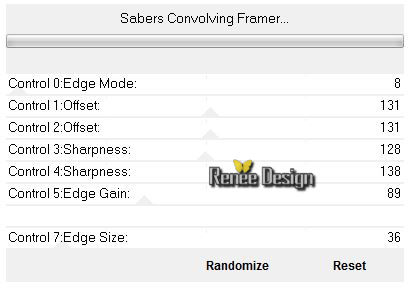
Keep Selected
44. Effects- Distortions Effects-Polar Coordinates-Rectangular to Polar-Transparent
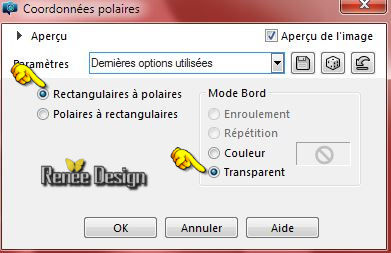
45. Effects - 3D Effects - Drop shadow with these settings- Color black
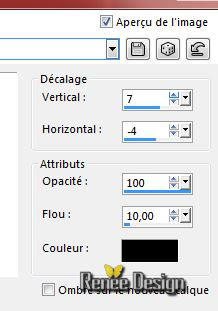
46.
Selections- Promote selection to layer
Selections- Deselect All
-Activate the layer underneath =( Raster 5)
47. Effects-Plugins – Flaming pear – Flexify2 with these settings
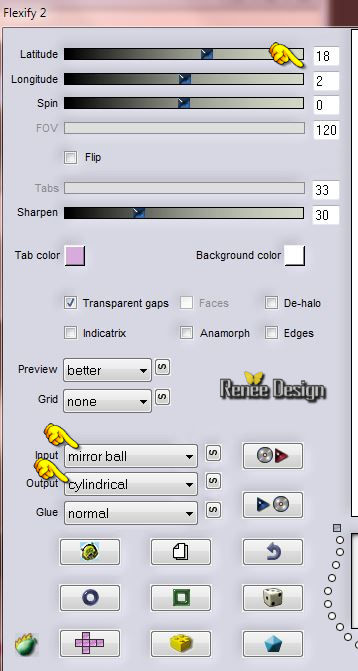
48. Effects-Plugins -Rendu - Eclairage with these settings
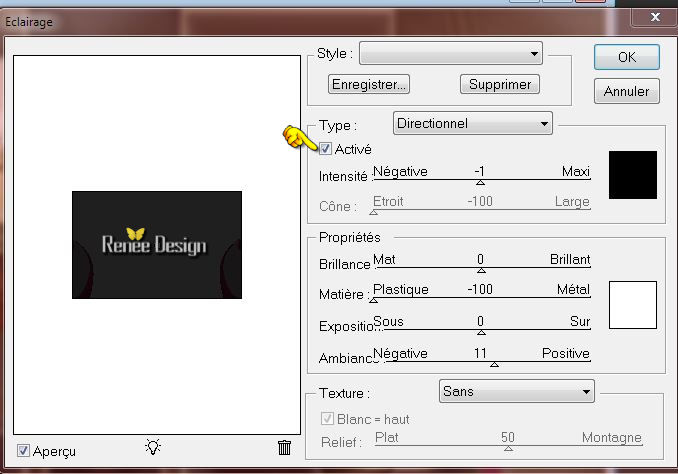
Filter Download
https://www.filterforge.com/download/ version essais
Layer-Palette-Make
Raster 5 active
49. Effects
–Plugins – Filtre Forge 4.0 with these settings
(Do you have problems with this- PNG image is into the zipfile and paste as a new layer on your working area )
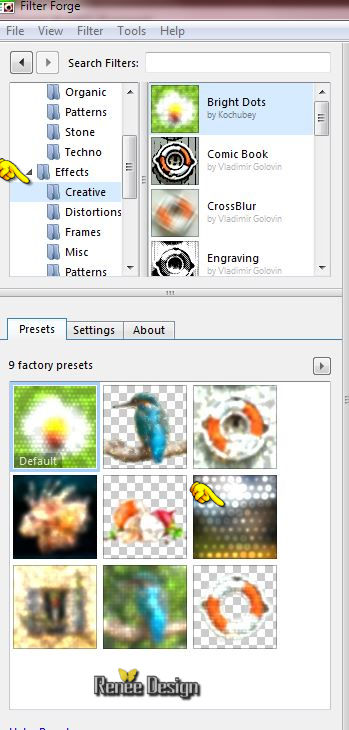
-Activate the top of the layer-Palette
- Material of the Foreground: Put the foregroundcolor to white
50. Layers- New Raster layer
51. Activate Flood Fill Tool and fill the layer with the foregroundcolor white
247. Open your mask in PSP -Layers- New Mask layer from Image and choose Mask:‘’Narah_mask_0865.png’’

- Layers- Merge- Merge- Group
53.
Selections - load/save selection - load selection from disk and select my file:‘’Steampunk_33_2’’
-
Hit the K Key of your Keyboard

-
Selections- Deselect All
54. Effects- Distortions Effects-Polar Coordinates-Rectangular to Polar
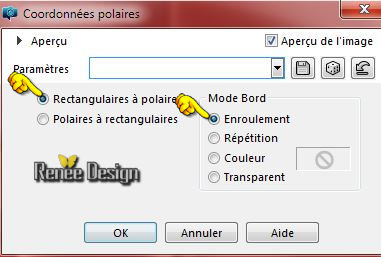
55. Effects- User Defined Filter- Emboss 3 using the default settings
56. Activate the tube « robot_steampunk_manola »
- Image
Resize a 75 % (remove the watermark )
- Edit/copy-Edit paste as a new layer on your working area
-Activate Move Tool (M) place at the right bottom of your image
57. Effects - 3D Effects - Drop shadow with these settings -5/13/50/5- Color black
58. Activate the tube ‘’spiderlamp steampunk »
- Activate the layers ‘’ spider_lamp et wolf ‘of the tube
- Edit/copy-Edit paste as a new layer on your working area and move
59. Activate the tube ‘’ ring_tube’’
- Edit/copy-Edit paste as a new layer on your working area and move
60. Layers- New Raster layer
61.
Selections - load/save selection - load selection from disk and select my file: ‘’ Steampunk_33_3’’
62. Activate Flood Fill Tool and fill the selection with the foregroundcolor white
Selections- Deselect All
63. Double click on this Layer and set the Blend Mode to "Soft Light "
-- Material Properties:Set your foreground color to:#cac7a6- Set your background color to: #561029
- Material Properties: Make a foreground/background sunburst gradient with these settings
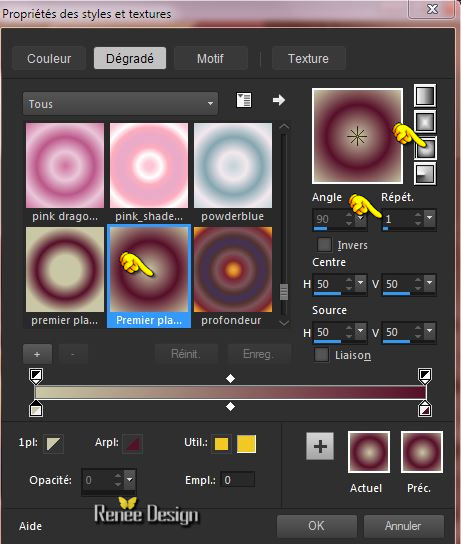
- Layer-Palette- Make Copy of Raster 1 active
64 . Layers- New Raster layer
65.
Activate Flood Fill Tool and fill the layer with the gradient
66. Effects-Plugins – Simple – Pizza Slice Mirror
67. Effects
–Plugins - Unlimited - Kiwis Oelfilter-Guck mal ...
148/0/128/128
68. Effects- Plugins –RCS Filter Pack 1.0- RCS
TripleExposure a 255
69. Repeat -RCS Filter Pack 1.0- RCS TripleExposure a 255
70. Double click on this Layer and set the Blend Mode to "Hard Light "
71. Layers- Merge- Merge Visible
72. Image - Add borders-Symmetric checked: 1 pixel #cac7a6
73. Image - Add borders-Symmetric checked: 10 pixels #484634
74. Image - Add borders-Symmetric checked: 50 pixels #561029
75 Activate the tube ‘’deco_steampunk_33’’
- Edit/copy-Edit paste as a new layer on your working area
-
Activate Move Tool (M) place at the top of your image
76. Layers- Duplicate- Image Flip
77.Activate the tube ‘’titre ‘ Edit /Copy -Edit - Paste as new layer on your working area and move. Ore write your own text.
78. Image - Add borders-Symmetric checked: 20 pixels #ffffff
Save as JPG
I hope you enjoyed this lesson
Renée
This lesson was written by Renée 18/08/2015
edited and update
2015
*
Any resemblance with an existing lesson is merely a coincidence *
* Don't forget to thank the people who work for us and with us. I named the tubeurs - Testers and the translators.
Thanks Renée.
*
*
| 

 Translations
Translations



 When you see this logo the filter is imported in Unlimited
When you see this logo the filter is imported in Unlimited 
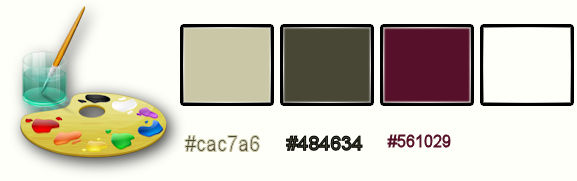
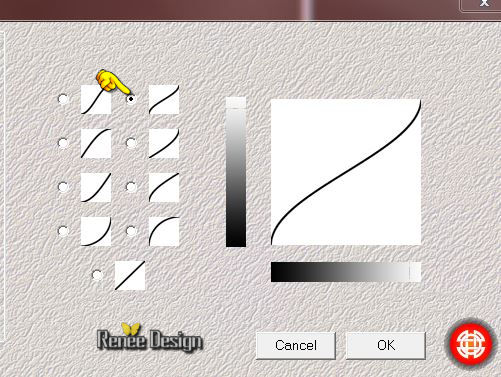

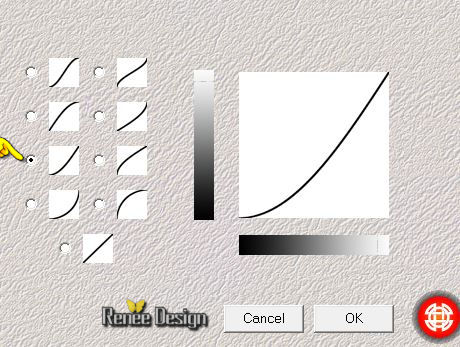
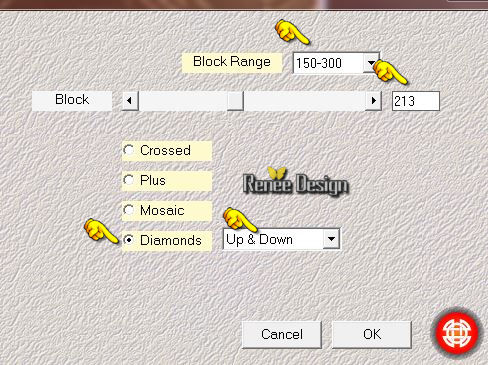
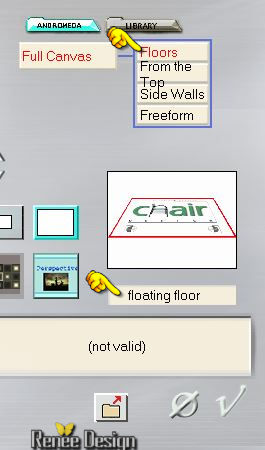
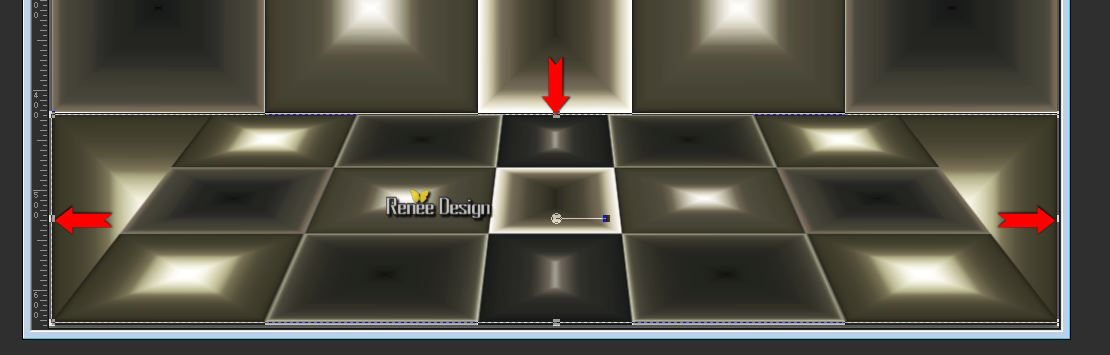
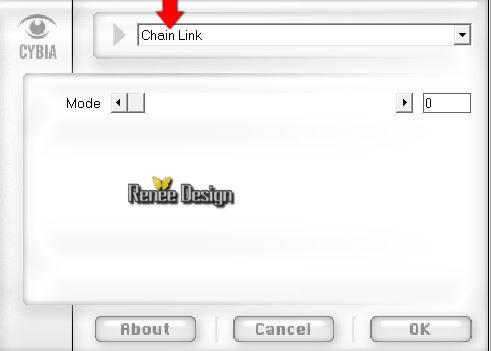

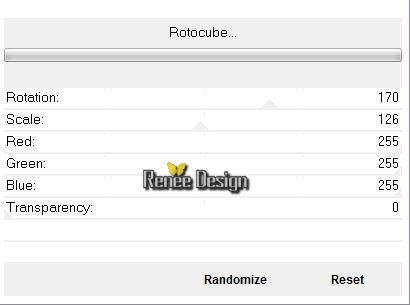
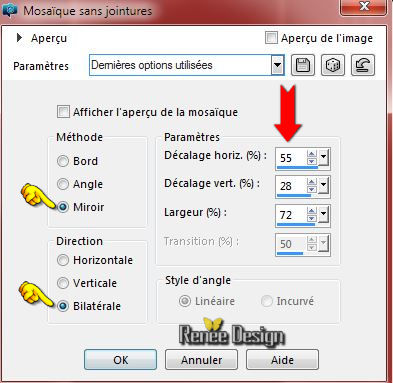
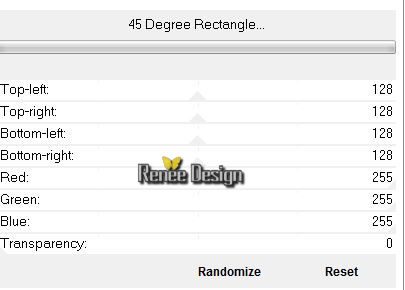
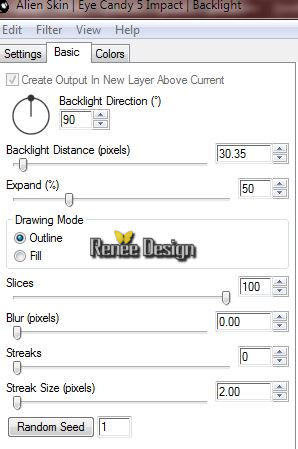
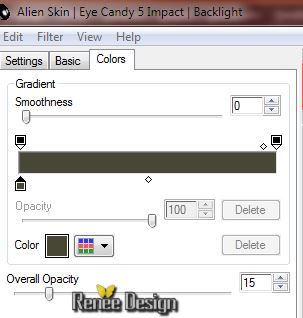
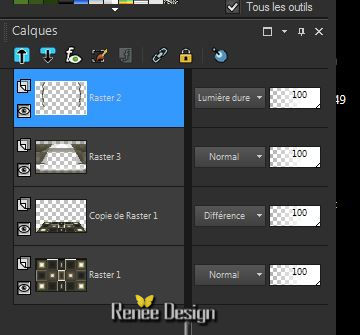

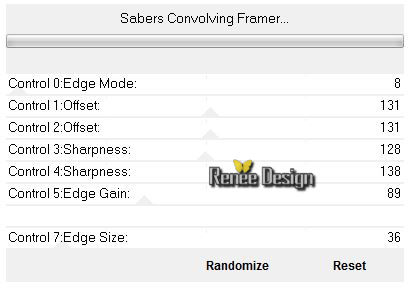
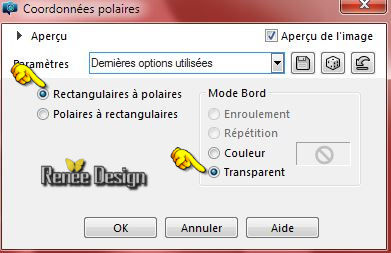
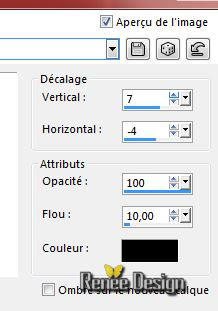
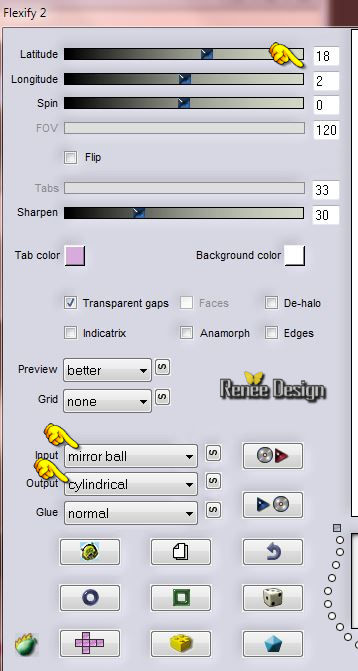
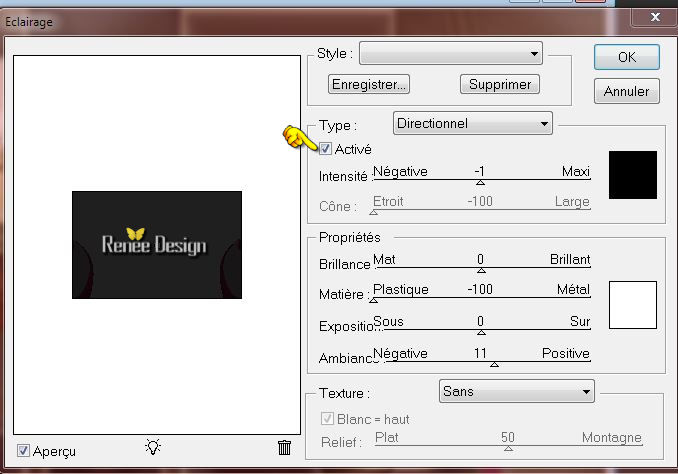
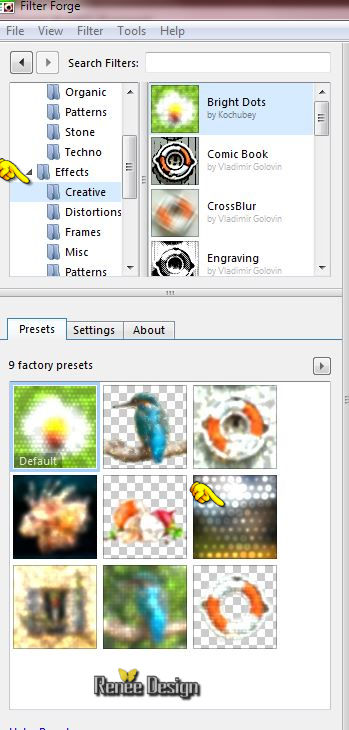


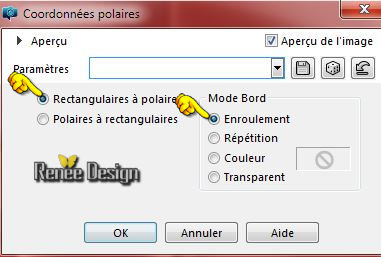
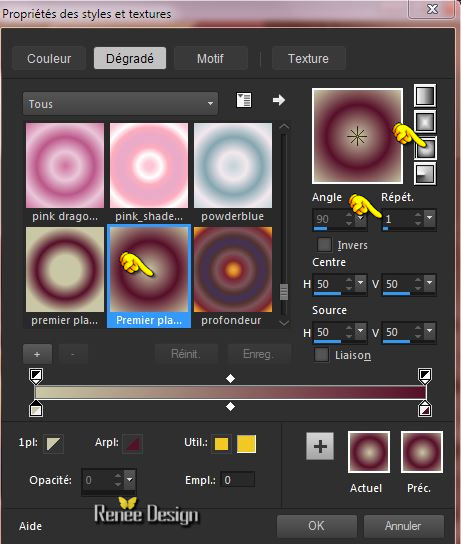

 All rights reserved
All rights reserved 