|
Let's begin
1.
Open the image "fond 'steampunk_9_fond''/ Promote Background Layer = Raster
1
2.
Layers-Duplicate
Image _Free Rotate 90° to the left
3.
Effects- 3D Effects-Drop Shadow 1/1/100/40
black
4. Effects -
Plugins Toadies -What are you 20/20 Repeat 2x
5. Repeat:
Effects- 3D Effects-Drop Shadow 1/1/100/40
black
Aktivate the bottem of the Layers palette ( raster 1 )
6. Effects- Plugins Cybia- Screenworks/ Aged Mosaic -
default
7. Aktivate the top of the Layers palette- Layers- Merge- Merge Down
8.
Layers-Duplicate
9. Adjust- Blur- Radial Blur
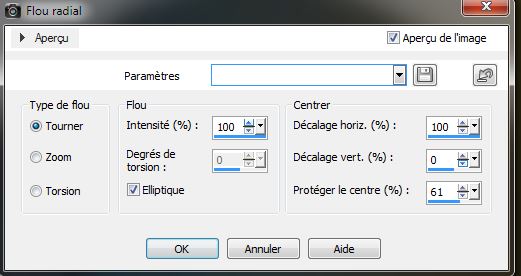
10. Effects
- Edge Effects-Enhance More
11. Layers-Duplicate /Image Mirror -lower the opacity down to 50% / Layers- Merge- Merge Down (renamed Raster 2)
12
.Adjust-Sharpness-Sharpen More .Repeat 2x
13.
Material Properties: Foregroundcolor to color:
#15696d .Backgroundcolor to color: #a68f2b
Prepare a linear gradient configured like this
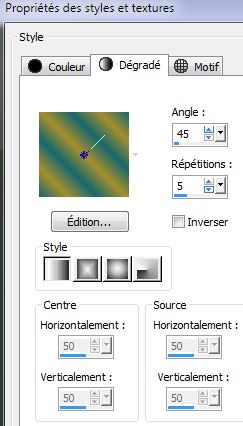
14. Layers-New raster layer
15.
Selections - load/save selection - load selection from disk and choose ''steampunk_9_1''/Flood Fill Tool: Fill the selection with the gradient
16. Effects-Plugins Cybia --ScreenWorks- Chain link- default
3D Effects-3D Effects-Drop Shadow same settings
17.
Selections - Deselect all
18. Effects
- Plugins VM Distorsion /Circulator II
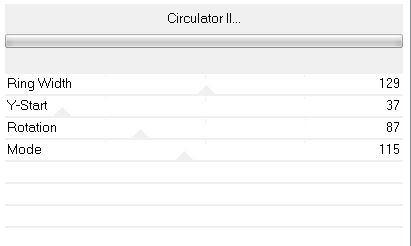
19. Effects-Plugins
Mura's Meister -perspective Tilling
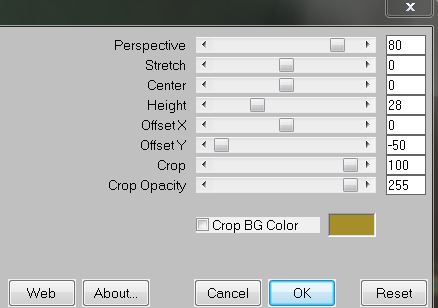
Repeat:
Effects-Plugins
Mura's Meister -perspective Tilling
20.
Selections - load/save selection - load selection from disk and choose ''steampunk_9_2''
/ Delete
21.
Layers-New raster layer /Flood Fill Tool: Fill the selection with this color: #a68f2b
22.
Adjust-Blur-Gaussian Blur: Radius : 100
23.
Selections-Modify -Contract 8 pixels /
Flood Fill Tool: Fill the selection with the same color: #a68f2b
24.
Adjust-Blur-Gaussian Blur: Radius : 55
25. Effects
- 3D Effects-Drop Shadow
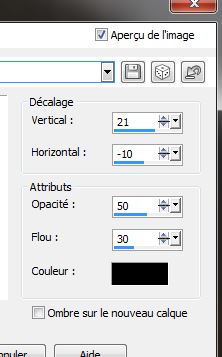
26.
Selections - Deselect all
27.
Repeat: Effects
- 3D Effects-Drop Shadow with the same setting
28. Open the tube ''steapunk_9_attaches'' - Edit/copy-Edit/paste as a new Layer (do not move, it is the right place)
29. Effects-
Distortion Effects-Warp
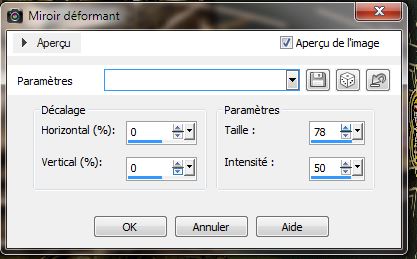
30. Effects
- Edge Effects-Enhance More
31. Effects- 3D Effects-Drop Shadow default
32. Open the tube ''KrysSteaampunk-14-02-14-020'' /Image Resize 70%- Edit/copy-Edit/paste as a new Layer and place
33 Layers-New raster layer
34.
Selections - load/save selection - load selection from disk and choose ''steampunk_9_3 '' /
Flood Fill Tool: Fill the selection with color: #f9eeaf
35.
Selections - Deselect all
36.Effects-
Distortion Effects-Warp
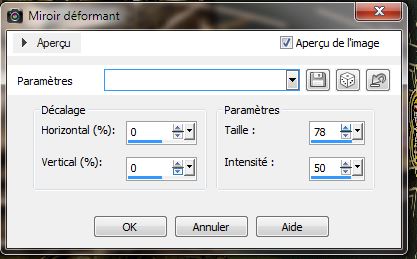
37. Freehand selection: Point to Point - Select like this / Delete
This is the result
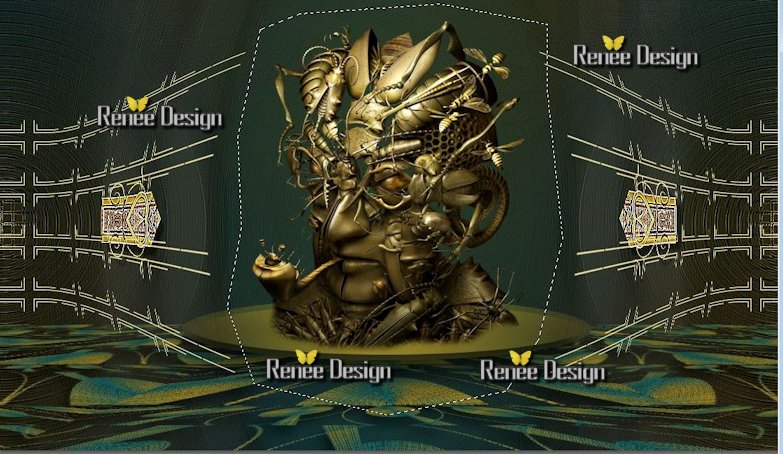 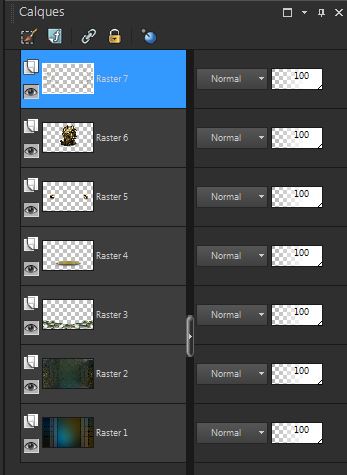
38.
Selections - Deselect all
39. Open the tube ''steampunk_9_billes '' /Edit/copy-Edit/paste as a new Layer / place left
40.Layers-Duplicate
41.
Image
Mirror
42.
Layers- Merge- Merge Down
43.
Layers-New raster layer /Flood Fill Tool: Fill the layer with color:
#f9eeaf
44. Layers- New Mask Layer From Image and choose Mask:
''102-masc.jpg''

45. Layers- Merge-Merge Group
46. Effects
- Plugins AP Lines Silverline
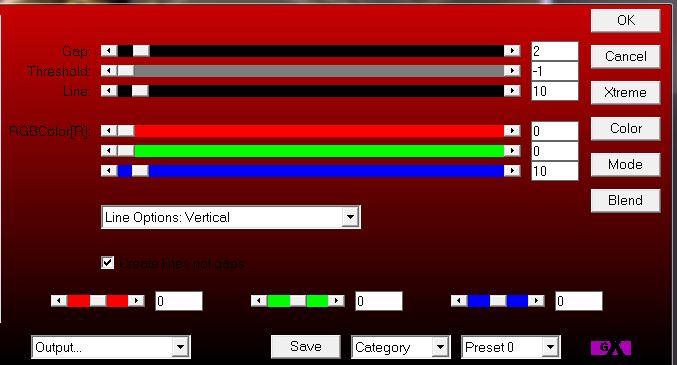
Layer Palette: Lower the opacity down to 53%
47. Layers- Arrange 2x Move down
Your Layer Palette looks like this now
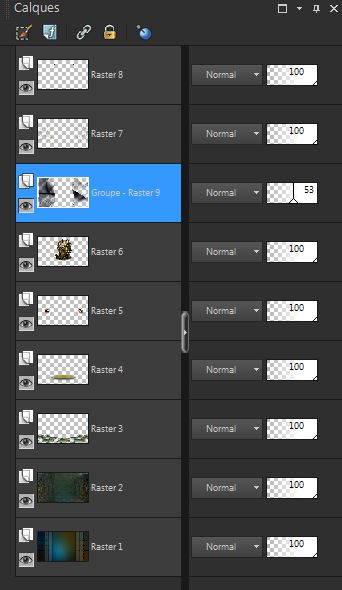
Aktivate the top of the Layers palette
48. Layers-New raster layer
49.
Selections - load/save selection - load selection from disk and choose ''steampunk_9_4"
50. Flood Fill Tool: lower the opacity to :65%
.Flood Fill Tool: fill the selection with color white
51. Effects
- Texture Effects- Blinds
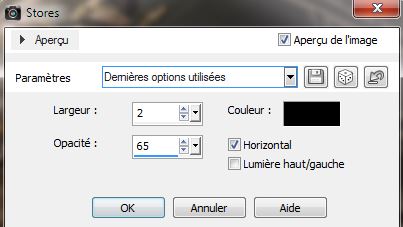
52.
Selections - Deselect all
53. Open the tube ''jumelle'' - Edit/copy -Edit/paste as a new Layer and place
54. Layers-Merge-Merge Visible
55. Open the tubes ''steampunk_9_insect_vert '' et
''steampunk_9_insect_vert 2''/Edit/copy -Edit/paste as a new Layer and place
(If you want to remove the white border on the tube Aktivate: Lighten/Darker Brush Tool: Soften Brush :and remove too much of the white edge of the tube)
56.
Layers-Merge-Merge Visible
57. Edit/copy !!!!
58. Image - Add Borders - Symmetric 2 pixels black
59. Image - Add Borders - Symmetric 2pixels color #818e09
60. Image - Add Borders - Symmetric 2
pixels black
61.. Image - Add Borders - Symmetric 45 pixels white/ With the magic wand -select the border of 45 pixels
62.
Edit paste into selection
63.Adjust-Blur-Gaussian Blur: Radius : 45
64.
Effects -Plugins Unlimited - factory Gallery G /Panel strips
31/ 132/70
65.
Effects -Plugins Unlimited - factory Gallery G/ Double image
21
66.
Selection-Invert
67. Effects
- 3D Effects-Drop Shadow 10/ -10 /65 /15 black
68.Selections - Deselect all
69. Open the tube text/ Edit/copy -Edit/paste as a new Layer and place. Or write your own text
70. Image - Add Borders - Symmetric 5
pixels black
71. Image
resize 1015 pixels width
I hope you enjoyed this lesson
Renée
This lesson was written by Renée the 18/02/2014
Created the
le 21/02/2014
*
Any resemblance with an existing lesson is merely a coincidence
*
Don't forget to thank the people who work for us and with us. I named the tubeurs - Testers and the translators.
Thanks Renée |