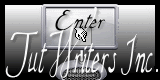|
New
Tubes are of THAFS - GUISMO - CASTORKE - MIST - DEVIL - and CLAIRE -Corinne VICAIRE ATTENTION : If it is your intention to share these tubes or these lessons in a group, please ask permission to the owner . The tube may not be send without the lesson . Please do not make changes to the tube, because this tube was made for this lesson only. It is forbidden to share this tutorial without a link to the original lesson. Thank you very much Renée * These tubes were received from tubeurs sharing groups. Or found by me searsching on the net. I Am grateful to have been given permission these beautiful tubes so please use any copyright information as needed. If one of these tubes is yours? Contact me so I can make a link to your site or remove it. Thanks Renée . ****** These Plugins are used for this Tutorial VM Stylize Emboss 3 &<Bkj Kaleidoscope AAA Foto Frame EyeCandy 5 Impact EyeCandy 6 ici : http://www.reneegraphisme.fr/filtres/Mes filtres.html *****
Let's start the lesson . 1. Open the background image fond 1_derriere le mur ''Promote Background Layer=Raster 1 2. Layers- New Raster layer 3. Selections- Select All 4. Open the tube ''calguisceberg151110 ''' Edit/copy-Edit paste into selection 5. Selections- Deselect All 6. Effects-Image Effects-Seamless Tiling using the default settings 7. Adjust-Blur- Radial Blur with these settings
8. Effects- Plugins - Unlimited2.0 - VM Stylize - Square blur
9. Effects- User Defined Filter -- Emboss 3 using the default settings 10. Effects- Plugins -Unlimited 2.0 &<Effet Bkj - Kaleidoscope- Cake mix
11. Layers - New raster layer 12. Selections - load/save selection- load selection from disk and select my file ''renee_ derrière le mur '' 13. Open the tube ''castorke_tube_landscap_115_082012'' Edit/copy-Edit paste into selection 14. Selections- Deselect All Layer Palette look like this now:
15. Effects- Plugins - Eyecandy 6 - Extrude – Below -Taper to point
16. Adjust-Sharpness- Sharpen More 17. Open the tube ''derriere le mur_image 222 ''Edit/copy-Edit paste as a new layer on your working area and move 18. Open the tube ''@ cid rideau de claire ''Edit/copy-Edit paste as a new layer on your working area and move 19. Layer Palette -Double click on this layer and set the Blendmode to Hard Light and set the layer opacity of this layer to 85% 20. Open the tube ''mother and child''-Edit/copy-Edit paste as a new layer on your working area and move
21.Layers- Arrange- Move Down 22. Layer-Palette: activate raster 3 23. Selections - load/save selection- load selection from disk and select my file ''renee_derriere le mur 2'' 24. Selections- Promote selection to layer 25. Selections- Deselect All 26. Layers- Duplicate 27. Effects- Image Effects- Offset H= 95 and V =0 Transparent 28. Layers- Merge- Merge Down Your work look like this now:
29.Effects-EyeCandy 5 Impact - Perspective shadow- Tab- Settings- Preset /drop shadow blury 30.Activate the top of the Layer-Palette 31.Open de tube'' avion – derriere le mur '' Edit/copy-Edit paste as a new layer on your working area and move /Layer Palette - Double click on this layer and set the Blendmode to "Luminance-Legacy " and set the layer opacity of this layer to 79% 32.Layer-Palette: activate raster 2 Open the tube ''cercle cadre '' /Edit/copy-Edit paste as a new layer on your working area and move 33.Layer Palette - Double click on this layer and set the Blendmode to "Soft Light " 34. Activate the top of the Layer-Palette 35. Open the tube ''formes sables -derriere le mur'' Edit/copy-Edit paste as a new layer on your working area and move 36. Open the tube ''oiseau metal '' Edit/copy-Edit paste as a new layer on your working area and move 37. Layers- Merge- Merge Visisble 38. Effects- Plugins -AAA Frame- Foto frame ***attention cocher more shadow et choisir le preset Black sith White Shadow
- Effects- Plugins -Andromeda Perspective - Preset /It open close-Do not move !! the small blue border we make later 39. Layers- New raster layer 40. Selections- Deselect All 41. Open the tube ''fond2 -derriere le mur'' Edit/copy-Edit paste into selection 42. Selections- Deselect All 43. Layers- Arrange- Sent to Bottom Stay on this layer 44. Layers- New raster layer 45. Selections - load/save selection- load selection from disk and select my file ''renee-derriere le mur 1'' Activate Flood fill tool and fill the selection with this color #cdb399 46. Effects- Plugins -EyeCandy 5 Texture – tab Settings/User settings choose my preset ''renee-derriere-le mur-texture -brick walls'' 47. Selections- Modify-Contract with 35 pixels – Delete 48. Selections- Deselect All 49. Effects- Plugins -Eyecandy 5- Impact - Extrude - tab Settings/User settings choose my preset: -''extrude -derriere le mur'' 50. Double click on this Layer and set the Blend Mode to Multiply 51. Effects-Plugins - EyeCandy 5 Impact - Perspective shadow– tab Settings/User settings choose my preset -''perspective-porte '' 52. Activate Magic Wand-select this part settings below/see example
- Settings- Add shift – Opacity – Tolerance 20 -Feather 0 - Anti alias -Inside 53. Layer -New raster layer-/Open the tube ''Mist corinne .vicaire-paysage 80-2012'' Edit/copy-Edit paste into selection 54. Selections- Deselect All 55. Activate the top of the layer-Palette
56. Open the tube ''renee-derriere-le
mur -effet 1'' Edit/copy-Edit paste as a new layer on your working area and move 57. Your layer palette looks like this
58. Activate the bottom of the layer-Palette =Raster 1 59. Image Canvas Size use settings below
60. Layers- New raster layer 61. Layers- Arrange-Sent to Bottom 62. Selections- Deselect All 63. Open the tube '' renee fond 3 – derriere le mur '' Edit/copy-Edit paste into selection 64. Selections- Deselect All 65. Activate the top of the layer-Palette 66. Open the ''woman_743_tubed_by-Thafs'' Edit/copy-Edit paste as a new layer on your working area and move to the right side like this
67. Layers- Merge-Merge All 68. Image - Add borders-Symmetric checked: 15 pixels black 69 Open the tube ''titre ''–Edit/copy-Edit paste as a new layer on your working area and move (Or write your own text) Activate the Magic Wand and select the narrow blue border/ Activate Flood Fill Tool and fill the selection with color black
|

 Translations
Translations