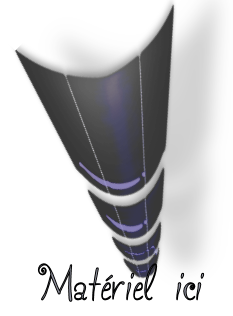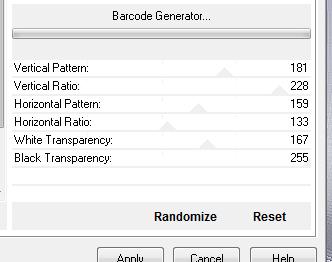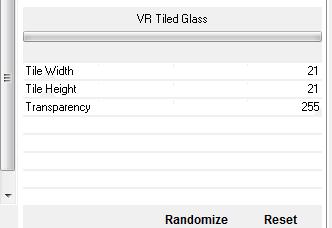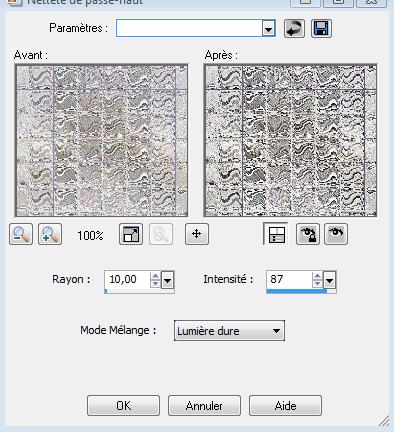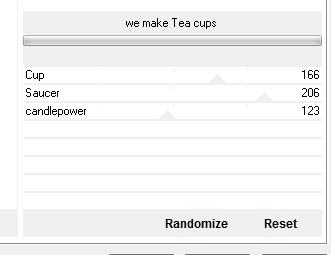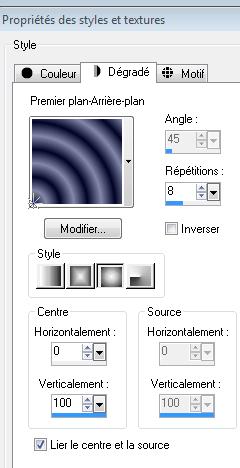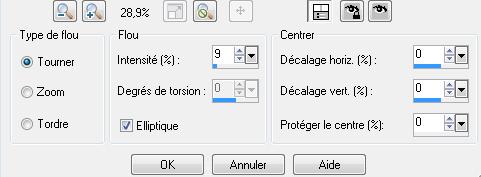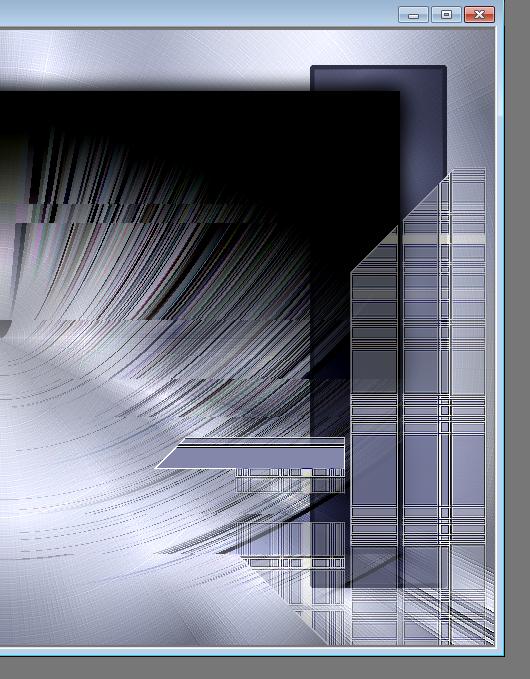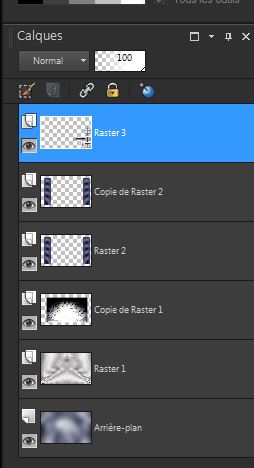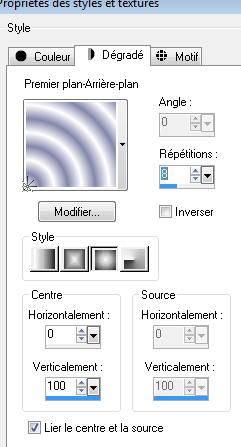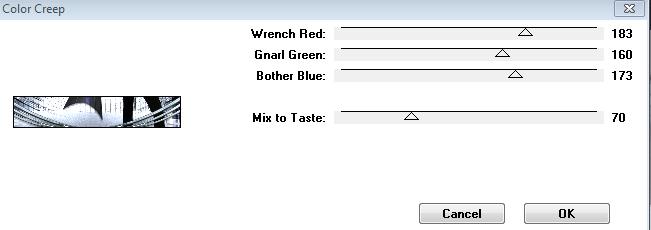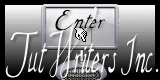|
New
Mara
. Let's start the lesson. 1.Open the image '' fondbleu' -Window - Duplicate (or shift+D) - Close the original and proceed on the copy 2. Open the tube '' mara -fond mirror'' Edit/ Copy-Edit - Paste as new layer on your working area (do not move it is in the right place) ( Luminance -Legacy ) 3. Layers-Duplicate 4. Effects-Plugins -Unlimited & <Bkg designer sf10 I>/Barcode Generator
5. Image Resize a 80% resize all layers not checked 6. Effects-Plugins -Unlimited &<Bkg Designer sf10III>VR tiled Glass
7. Adjust-Sharpness-Highpass Sharpen with these settings
-Layer Palette - Double click on this Layer and set the Blend Mode to "Mutiply" 8. Effects-Plugins- Kang1/We make Tea cups with these settings
9. Layers-New raster layer 10.Selections –load/save selection –load selection from disc and choose: ''renee-mara'' 11. Material Properties-Set your foreground to :#010424 - Set your background color to: #8887aa - Set your foreground to gradient 'Foreground-background' - Sunburst -with these settings
12. Activate Flood Fill Tool and fill the the selections with the gradient 13. Adjust-Blur-Radial Blur with these settings
14. Selections-Modify-Select-Selection Borders with these settings
Activate Flood Fill Tool and fill the the selections with the foreground color #010424 15. Selections-Deselect All 16. Layers-Duplicate /Image Mirror 17. Layers-Merge- Merge-Down -Double click on this Layer and set the Blend Mode to "Multiply "-I have lowered the opacity of that layer to 55% 18. Open the tube ''mara-lignes'' Edit/ Copy-Edit - Paste as new layer on your working area (do not move it is in the right place) 19. Effects-Plugins -Simple /pizza slice mirror 20. Layers-Duplicate- Layers-Merge- Merge-Down 21. Effects-Edge Effects-Enhance More Activate Selection Tool (S) or Lasso Tool-Select the little triangle on the left /Delete 22. Effects-Image Effects-Offset with these settings H= 350 and V = -133 The Result/Your work look like this now
Your work look like this now
23. Layers- New raster layer - Activate Flood Fill Tool and fill the selection with this color #e9ecfb 24. Selections-Select All 25. Selections-Modify-Contract 2 pixels /Activate Flood Fill Tool and fill the selection with the background color #8387aa 26. Keep Selections 27. Effects-Plugins -Icnet Filters / Buttons & Frames -3d Glass 3 /53/105 28. Selections -Modify-Contract 62 pixels 29. Open the tube ''WDD-F-0086'' /Image Mirror 30. Edit-Copy-Edit Paste into selection 31. Selections-Deselect All 32. Selections-Select All-Selections-Modify-Select-Selection Borders -inside with 2 pixels 33. Activate Flood Fill Tool and fill the selection with #ffffff-Selections-Deselect All 34. Image Resize a 28% resize all layers not checked -and move 35. Open the tube ''mara-image lignes-5'' Edit/ Copy-Edit - Paste as new layer on your working area (do not move it is in the right place) 36. Layers-Arrange-Move Down /Double click on this Layer and set the Blend Mode to "Hard Light "-I have lowered the opacity of that layer to 40% 37. Open the tube ''WDF-F-0067'' /Image Mirror Image Resize a 75% Edit/ Copy-Edit - Paste as new layer on your working area and move 38. Open the tube ''globe WDF'' -Edit/ Copy-Edit - Paste as new layer on your working area and move to the upper right corner 39. Effects-Plugins - EyeCandy5 Impact /perspective shadow -tab Settings/User settings choose my preset: ''mara 1'' 40. Layers-Arrange-Move Down 41. Open the tube ''mara-image 12 ''-Edit/ Copy-Edit - Paste as new layer on your working area and move 42. Open the tube ''mara-10' -Edit/ Copy-Edit - Paste as new layer on your working area and move 43. Effects-Plugins - EyeCandy5 Impact /perspective shadow -tab Settings/User settings choose my preset: " mara3" Material Properties-Set your foreground to #ffffff- Set your background color to #8387aa 44. Set your foreground to gradient 'Foreground-background' - Sunburst -with these settings
45. Selections –load/save selection –load selection from disc and choose:''mara2 '' Activate Flood Fill Tool and fill the selection with the gradient 46. Selections-Deselect All 47. Open the tube ''mara ovni'' Edit/ Copy-Edit - Paste as new layer on your working area /Double click on this Layer and set the Blend Mode to "Hard Light "-I have lowered the opacity of that layer to 79% 48. Layers- Merge- Merge Visible 49. Open the tube ''mara attaches ''Edit/ Copy-Edit - Paste as new layer on your working area and move to the upper left corner 50.Activate the layer underneath -Selections –load/save selection –load selection from disc and choose:''mara5'' 51. Effects-Plugins - Tormentia / Color Creep with these settings
52. Effects-3D Effects-Drop Shadow with these settings 10/0/48/20 black 53. Layers-New raster layer -Keep selected 54. Open the tube ''mara water'' /Edit -Copy-Edit paste into selection 55. Selections-Deselect All 56. Image - Add borders-Symmetric checked: 2 pixels black 57. Image - Add borders-Symmetric checked: 40 pixels white 58. Image - Add borders-Symmetric checked: 2 pixels black 59. Open the tube text- Edit/copy- Edit/ paste as new layer on your working image and move .Ore write your own text. (Font is into the zipfile) Save as JPG I hope you enjoyed this tutorial . Renée This lesson was written by Renée edited and update 2010 *
Any resemblance with an existing lesson is merely a coincidence * * Don't forget to thank the people who work for us and with us. I named the tubeurs - Testers and the translators. Thanks Renée. *
I am part of Tutorial Writers Inc. My tutorials are regularly recordedt ReneeGraphisme_All rights reserved
* |

 Translations
Translations