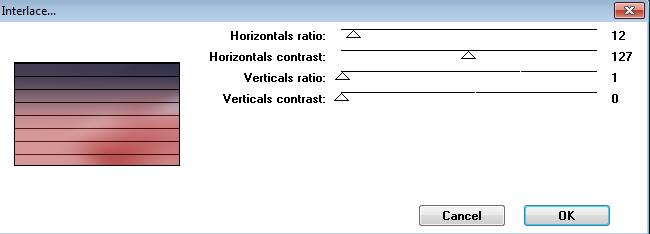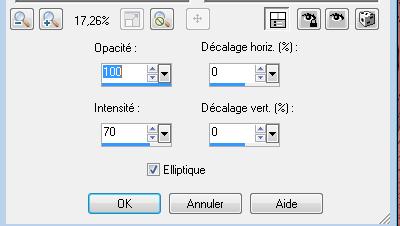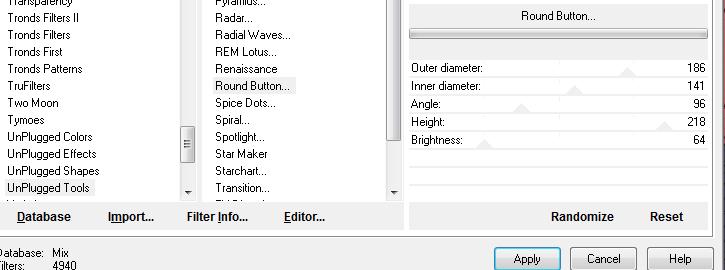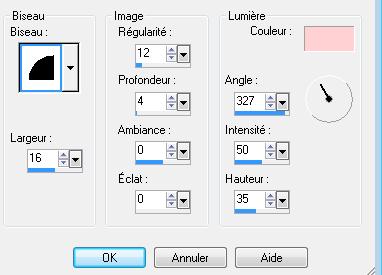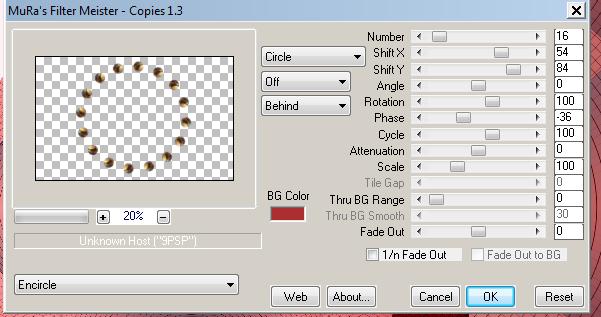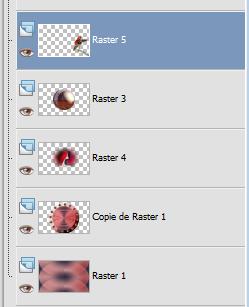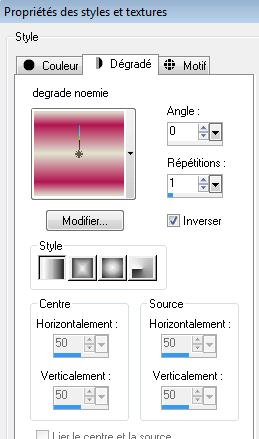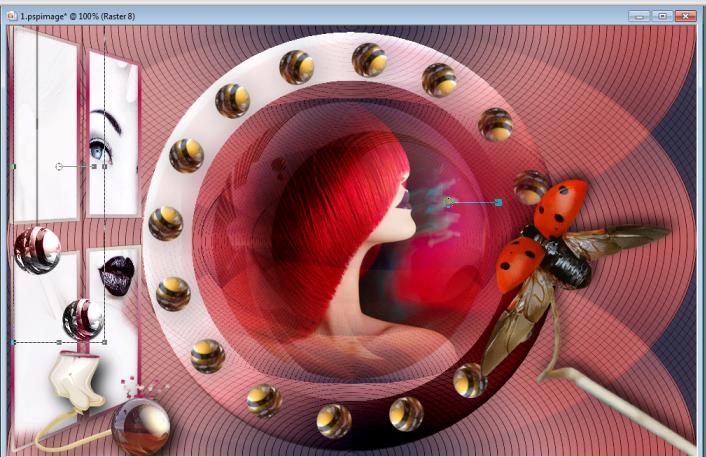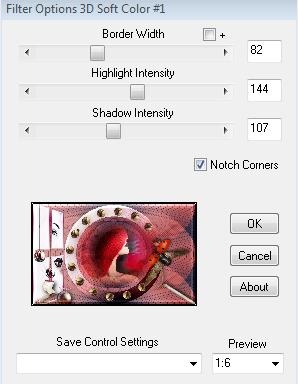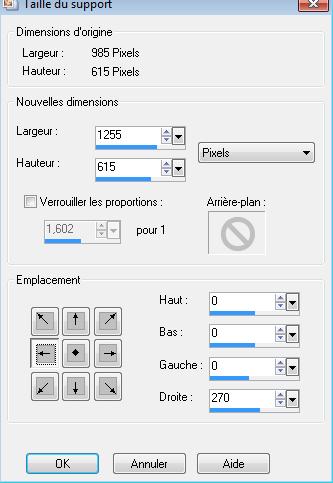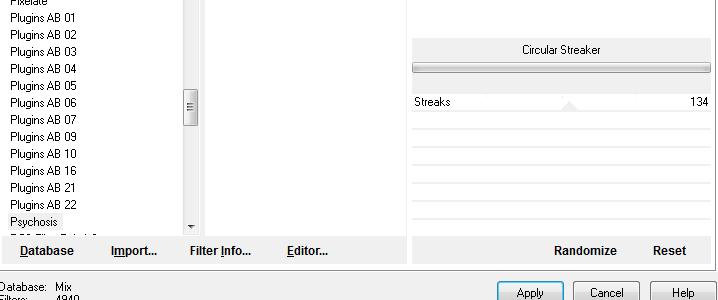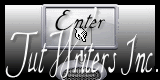|
New
Translations here
NOEMIE
Let's start the lesson. 1. Open the backgroundimage : fond ''renee_noemie" -Window - Duplicate (or shift+D) - Close the original and proceed on the copy -Promote Background Layer =Raster 1 2. Effects-Plugins - Unplugged tools /Interlace with these settings
3. Effects- Distortions Effects-Polar Coordinates-Rectangular to Polar-Wrap 4. Effects-Plugins - Unplugged Tools /Vertical Tiles 5. Layers-Duplicate 6. Effects-Reflection Effects-Feedback with these settings
7. Effects-Plugins - Unlimited 2.0 - Unplugged tools /round button with these settings
8. Selections - load/save selection - load selection from disk and choose my selection: ''renee _spherique_noemie '' 9. Selections-Invert-Press the Delete button on your key board 10. Effects - 3D Effects-Inner Bevel with these settings-Color #FED1D3
11. Activate the tube ''logane_forme_14Mai2012'' /make raster 3 active of the tube-/ Edit/copy- Edit/ paste as new layer on your working area-(do not move it is in the right place) 12. Effects-Plugins - Mura's Meister - Copies with these settings as shown below
13. Effects-Plugins - EyeCandy5 - perspective shadow - tab Settings/User settings choose my preset: ''@renee-noemie-perpsective'' 14. Layers-Merge-Merge Down 15. Activate the tube ''logane_fmistedvisage2_15Mai2012'' -Edit /copy -Edit -paste as new layer on your working area and move 16. Activate the tube ''logane_forme_14Mai2012''>>make raster 1 active of the tube - Edit /copy -Edit -paste as new layer on your working area and move Double click on this layer and set the Blendmode to Soft Light and set the layer opacity of this layer to 72% 17. Activate the tube ''logane_coccinelle_09mai2012'' Image Resize at 85% - Edit /copy -Edit -paste as new layer on your working area and move - Layer palette look like this now
18. Layers- New raster layer 19. Selections - load/save selection - load selection from disk and choose my selection:'' @_renee-noemie-selection2'' 20. Material of the foreground - select my file in the list ''renee-noemie '' Set your foreground to linear gradient with settings below -Flood Fill Tool: Fill the selection with the gradient
21. Selections-Modify-Contract with 5 pixels / Press the Delete button on your key board - Keep Selected 22. Effects-Plugins - EyeCandy5 Impact - Glass Tab-Settings-User/settings and choose my Preset ''@_renee-noemie -glass'' 23. Layers- New raster layer !! Activate the tube ''aclis_face_01_05_06_2012'' - Edit/copy-Edit paste into selection -Selections-Deselect All 24. Activate the tube ''renee-noemie_prise boule'' Edit /copy -Edit -paste as new layer on your working area as shown in the example below 25. Activate the tube ''renee-noemie-2 boules''- Edit /copy -Edit -paste as new layer on your working area.- Activate your Pick Tool (K) Mode Scale -place it in the right place as shown below Double click on this layer and set the Blendmode to Luminance Legacy
26. Layers – Merge -Merge Visible 27. Effects-Plugins - Bordermania /Option 3D Soft Color 1 with these settings
28. Image-Canvas Size with these settings
29. With the Magic Wand select the right border 30. Layers- New raster layer 31. Activate the tube ''renee-noemie'' Edit/copy-Edit paste into selection 32. Effects-Plugins - Bordermania/Option 3D Soft Color with the same settings
33. Selections-Deselect All 34. Activate the tube ''renee-noemie-3pastilles '' Edit /copy -Edit -paste as new layer on your working area and move to the left /Double click on this layer and set the Blendmode to Hard Light 35. Layers- New raster layer 36. Selections - load/save selection - load selection from disk and choose my selection: @renee-noemie-sélection3'' Set your foreground color to #b30817-Activate Flood Fill Tool: fill the selections with the foreground color #b30817 37. Effects-Plugins - EyeCandy5/Impact Extrude-Tab-Settings-User/settings and chosse my preset ''renee-noemie-extrude''/ Layer Palette -Double click on this layer and set the Blendmode to Hard Light 38. Activate the tube ''image de DANAE348E-tubt by renée'' / Image-Resize at 65% /Edit /copy -Edit -paste as new layer on your working area and move to the right side as shown in the example below
39. Layers- Arrange- Move Down 40.Image - Add borders-Symmetric checked: 5 pixels color black 41.Image - Add borders-Symmetric checked: 20 pixels color white 42. Activate the Magic Wand -select the white border of 20 pixels Material Properties-Set your foreground color to #e8dbdc -Set your background color to #b30817 --Color Palette: Prepare a foreground/background sunburst gradient - Angle 0 - Repeats 0- Invert not checked. 43. Activate Flood Fill Tool and fill the selection with the gradient Keep Selected !! 44. Effects-Plugins - Pshycosis/ Circular Streaker with these setting
45. Selections- Deselect All 46. Image - Add borders-Symmetric checked: 5 pixels color black 47.Activate the tube Text -Edit/copy- Edit/ paste as new layer on your working area- Move tool / place your tube on the bottom right side of your image 48. Image Resize at 1025 pixels Width Save as JPG I hope you enjoyed this lesson Renée 2009
Any resemblance with an existing lesson is merely a coincidence *
* Don't forget to thank the people who work for us and with us.
I named the tubeurs - Testers and the translators.
Thanks Renée.
* I am part of Tutorial Writers Inc.
My tutorials are regularly recorded
ReneeGraphisme_All rights reserved
|

 Translations
Translations