|
Let's begin
1.
File: Open the image ''fond_oiseau_tendresse'' / Promote Background Layer = raster 1
2.
Activate the tube ''oiseau _tendresse_image1'' /Edit/copy-Edit/paste as a new layer. (do not move, it is the right place)
3.
Effects- User Defined Filter/ Emboss 3 default
4.
Effects-Plugins Unlimited - Toadies - Weaver
129/100/222
5.
Effects-Plugins Modules Extenes - simple / 4 Way
Average
6.
Effects-Plugins Unlimited - Two Moon - Deambulator
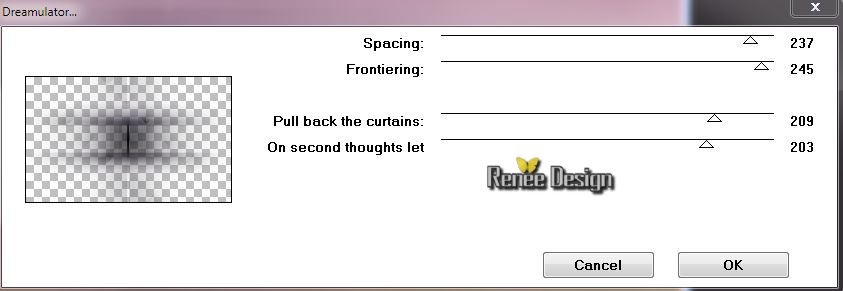
7.
Effects-Edge Effects-Enhance More
8. Layers-New raster layer
9.
Selections-Custom selection

10. Material of the foreground : FG-Color to color : #871926
11. Flood Fill Tool: lower the opacity to 50% /Fill the selections with your FG-Color
12.
Selections - Deselect all
13. Effects-Plugins /VM Extravanga -Transmission

14. Effects-
3D effects-Drop Shadow: 3/3/100 / 0 /Black
15. Layers-New raster layer
16.
Effects-Plugins - Flaming Pear
Flexify2
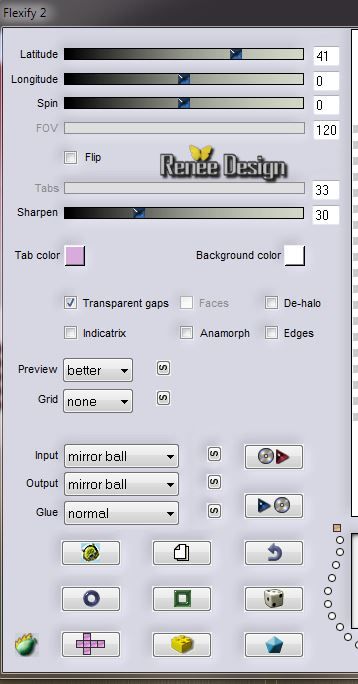
17.
Layers- Merge- Merge Down
18. Effects- Geometric Effects -Cylinder Horizontal

19. Effects-
Geometric Effects/ Cylinder Vertical
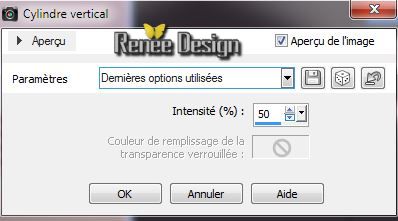
20. Layers-New raster layer
21.
Selections - load/save selection- load selection from disk and select my file ''oiseau _tendresse_1''
Pot of paint opacity 100 %.Fill the selection with this color:#a8c177
Keep selection
22.
Effects-Plugins - Toadies -What are
you / 20/20
23. Effects-Image Effects-Seamless Tilling
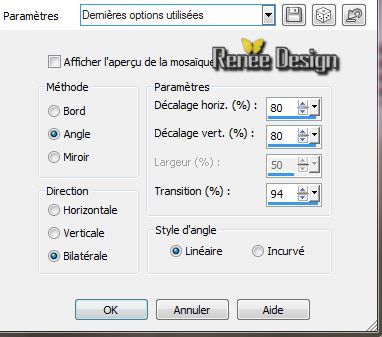
Selections - Deselect all
24.
Selections - load/save selection- load selection from disk and select my file ''oiseau_tendresse_2'' /
Delete
25. Effects-Plugins Modules Externes EyeCandy 5 Impact - Motion trail
in the settings tab, click on the :preset ''oiseau_tendresseMTrail''
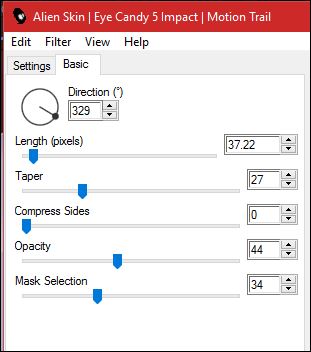
26. Effects-
Edge Effects-Enhance
27.Effects-
Image Effects-Offset

28.Layers- Duplicate -Image Mirror
29.
Layers- Merge- Merge Down
30. Effects-
Distortion Effects-Wave

31. Effects-
Textureffects-Blinds /Black

32. Layer Palette: Set the Blend mode to "Luminance"
Your work look like this now
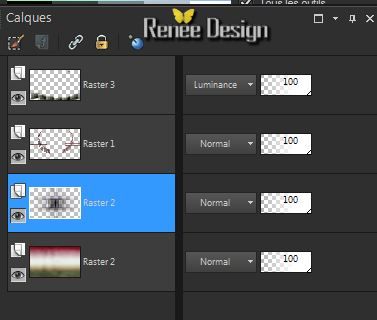
33. Activate the second bottom layer in your Layer Palette
34.
Effects-Plugins Unlimited &<Sandflowers Special V/
Sparkle 001
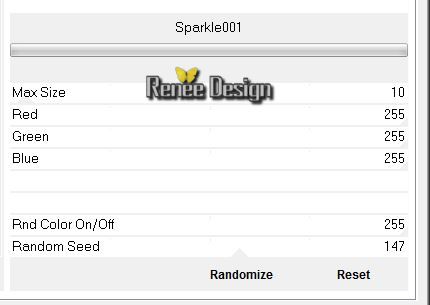
Aktivate the top of the Layer palette
35. Layers-New raster layer
36.
Selections - load/save selection- load selection from disk and select my file'
oiseau_tendresse_3'' / Flood Fill Tool: Fill the selection with color black
37. Effects-Plugins
- VM Extravanga - Transmission / 5/3/255
38. Effects-3D Effects - Buttonize
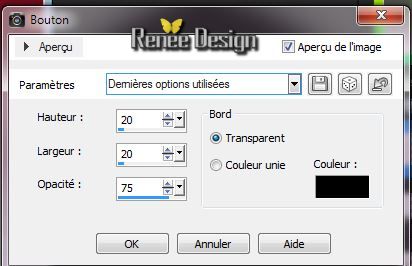
39.
Selections - Deselect all
40.Layers- Duplicate
41. Effects-
Distortion Effects-Wind from left 100 /Repeat: Wind from right 100
42.
Effects-Plugins - VM Toolbox - Zoom Blur
/ 116/160
43. Effects-
3D effects-Drop Shadow: 4/4/39/16 Black
44. Effects-
Edge Effects-Enhance More
45. Activate the tube ''calguisdeconoirblancoiseau06052014''/ Image
Resize 65% / Edit/copy-Edit/paste as a new layer. With your move tool place it in the right place place
46. Effects-3D effects-Drop Shadow: 10/-65/25/10 Black
47. Activate the tube ''tube_par_AdvdKaa_EigenaarPC.pspimage''/ Image
Resize 65 %/Edit/copy- Edit/paste as a new layer. With your move tool place it in the right place
48. Effects-
3D effects-Drop Shadow/Black:
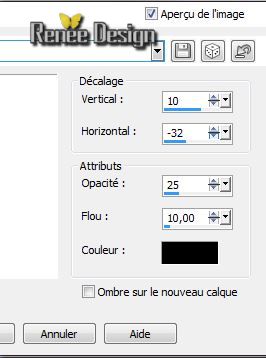
49. Activate the tube ''oiseau_tendresse_fleur'' / Edit/copy- Edit/paste as a new layer. With your move tool place it in the right place
50. Effects-3D Effects-Drop Shadow: -5/-7 / 40 / 36 /Black
51.
Effects-Plugins Unlimited - It@lian Editor Effect - Bordo con luci / 93/38/89
52. Activate the tube texte ''IHaveADream~CMP'' in your psp/ Image -Rotate Left
File: Export-Custom Brush enter a name.
53.FG-Color to color white/Open your Paint Brush with these settings :

54. Layers-New raster layer
/ stamp on the left with your FG-Color
Layer Palette: Change the Blend Mode to "Screen" Opacity down to : 77%
55. Layers- Merge -Merge Visible
56. Effects-Plugins
- Richard Rosenman - Solid Border
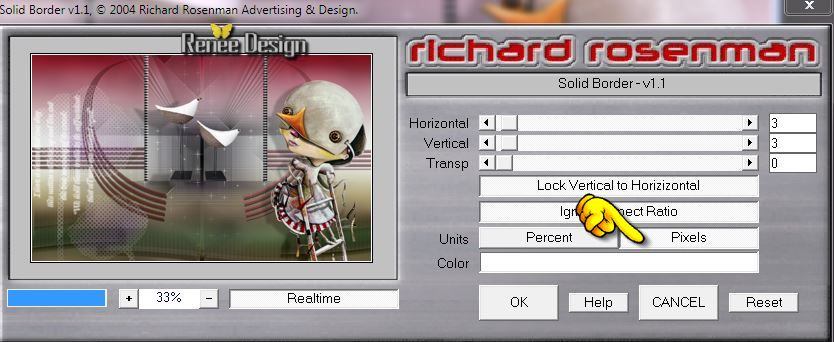
57. Window - Duplicate , minimize the original and proceed with the copie (we need it soon again)
58.Adjust-Blur-Gaussian Blur: Radius 35%
59. Effects-Distortion Effects-Wave/Color: #e4eabc

60. Effects-Image Effects-Seamless Tilling
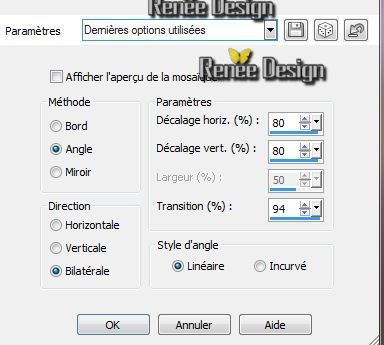
61. Effects-Edge Effects-Enhance More
62.Layers- Duplicate
63. Effects-
Image Effects-Offset H = 0 / V = -57
64. Layers-New raster layer
65.
Selections - load/save selection- load selection from disk and select my file "oiseau_tendresse_4''
67. Activate your minimized image /Edit/copy-Edit paste into selection
68. Layers-New raster layer.
Flood Fill Tool: Fill the selection with this color: #6c7c44
69.
Selections - Deselect all
70. Effects-Plugins Unlimited - It@lian Editor Effect- Effeto Fantasma
/ 41/41
71. Effects-Edge Effects-Enhance More
72. Layers- Arrange-Move Down
73. Layer-Palette: Change the Blend Mode to : "Difference"
74. Activate the tube ''TURKIS by_Mago74 elem .pspimage''/Edit/copy-Edit/paste as a new Layer / With your move tool place it in the right place
75.
Layers-New raster layer
76.
Selections - load/save selection- load selection from disk and select my file '' oiseau_tendresse_5''
/ Pot of paint opacity 80% / Material of the foreground : FG-Color to color white , click 2 x in selection
Selections - Deselect all
77. Activate the tube ''oiseau_tendresse_boules.pspimage''/Edit/copy-Edit/paste as a new Layer /With your move tool place it in the right place
78. Activate text tool with these settings:Font ''wg_goodbye_font''.Foreground color to color white and BG-Color to color black / Type the name "Oiseau Tendresse"Or write your own text
79. Effects-Plugins - EyeCandy 5 impact - Perspective
shadow-in the settings tab, click on the Preset ''oiseau_tendresse-persp''
80. Image - Add Borders - Symmetric :1 pixels Black
81. Image - Add Borders - Symmetric :5 pixels White
82. Image - Add Borders - Symmetric :1 pixels Black
I hope you enjoyed this lesson
Renée
This lesson was written by Renée the7/05/2014
Created the
22/05/2014
*
Any resemblance with an existing lesson is merely a coincidence
Don't forget to thank the people who work for us and with us. I named the tubeurs - Testers and the translators.
Thanks Renée. |