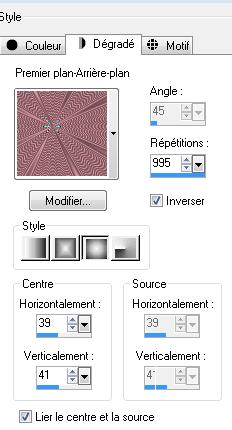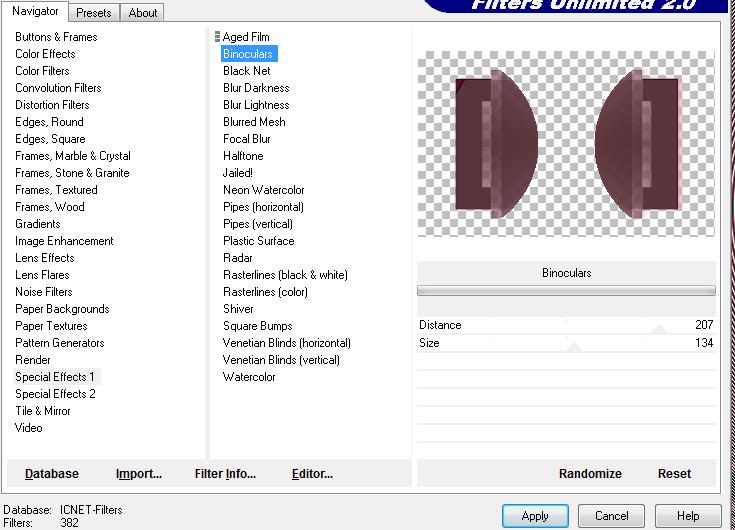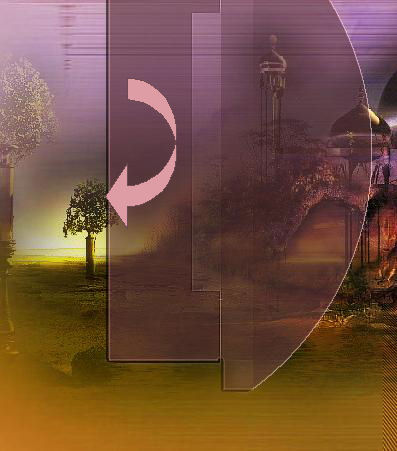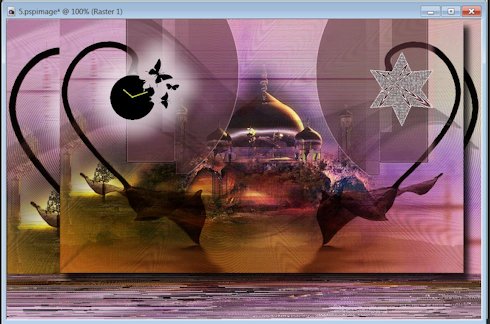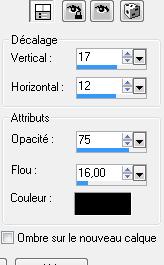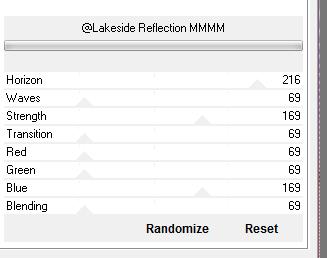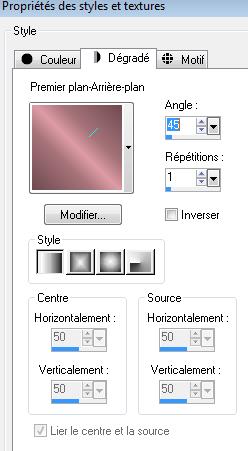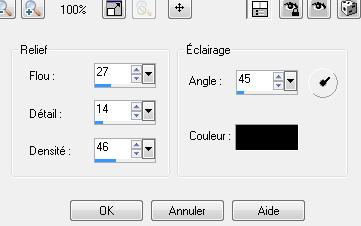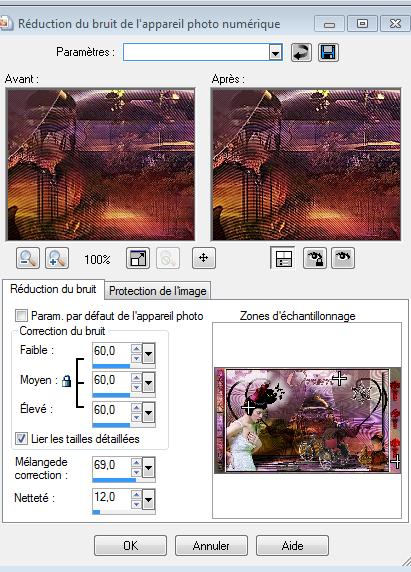|
New
Orient
Let's start the lesson. 1. Open the background image ''fond 1 '' ( 950 x 600 pixels) - Promote Background Layer =Raster 1 2. Preparation - Material Properties: Set your foreground color to color #6e4a50 – Set your background color to color #de9ca5 3. Prepare a foreground/background sunburst gradient configured like this
4. Layers- New Raster Layer - Activate Flood Fill Tool – Flood fill the layer with the gradient 5. Effects - Edge Effects - Enhance 6. Layers- New Raster Layer 7. Selections –load/save selection –load selection from disc and select my selection: « @renee orient » 8. Activate Flood Fill Tool- Flood fill the selection with the foreground color 9. Selections- Select None 10. Effects - Plugins - Simple -Top left mirror 11. Effects - Plugins - Simple - Quarter corner use the settings below
12. Effects - Artistic Effects - Hot Wax Coating - Reduce the Opacity of this layer to 61% 13. Effects- 3 D Effects- Drop Shadow use the settings below-Color #de9ca5 (background color)
14. Effects -Plugins- Unlimited _ICNETFILTERS- Special Effects 1/Binoculars
15. Effects - Edge Effects-Enhance
- Press K on your keyboard to activate the arrow keys on the keyboard - In the Layer Palette-Activate Raster 1 16. Layers-Properties-Set the Blend Mode to " Overlay " – Reduce the Opacity of this layer to 48% - Layer Palette look like this now-You should have this result
17. To replace the top of the layer-palette 18. Open the tube ''orient vague'' Edit - Copy- Activate your work -Edit - Paste as a new layer (do not move) - Layers-Properties-Set the Blend Mode to " Luminance -Legacy" – Reduce the Opacity of this layer to 40% 19. Stay on the top of the layer-palette 20. Open the tube « calguisgardenofescador17102011 » Edit - Copy- Activate your work -Edit - Paste as a new layer - Layers-Properties-Set the Blend Mode to " Hard Light" -Move the tube to the left / take the tree as a reference 21. Layers- Arrange - Move 2 times down -(above raster 2)
- On this layer 22. Open the tube « orient fleurs » Edit - Copy- Activate your work -Edit - Paste as a new layer - 23. Layers-Properties-Set the Blend Mode to " Multiply " 24. Effects - Plugins -FM Tile tools /Blend Emboss using the default settings - Layer Palette look like this now-You should have this result
25.Open the tube" KTs-1mlk80 " - Image -Resize to 35% - Edit - Copy- Activate your work -Edit - Paste as a new layer - Move Tool / place your tube at the left of your image 26. Effects- Plugins - Eyecandy 5 Impact / Gradient Glow/Tab Settings- User Settings and select my Preset « orient ray » 27. Layers- New Raster Layer 28. Activate the Preset Shape Tool and select Star 2
DRAW LIKE THIS ---ADJUST THE SHAPE IF NECESSARY
29. On this star - with the magic wand select inside the star - Prepare a foreground/background sunburst gradient configured like this.Flood fill Tool- Flood fill the selection with the gradient
30. Selections- Select None 31. Effects- Edge Effects-Enhance More / Move Tool : Move to the right side (see finished image) 32. Layers- Merge- Merge Visible 33. Layers- Duplicate - Image Resize to 85% Resize All Layers - not checked
- Move Tool: move upwards against the edge (See screen)
34. Effects- 3 D Effects- Drop Shadow use the settings below-Color black
- Repeat Drop Shadow with these settings : V= 17 and H = -17 / 75/ 16 35. Activate the layer underneath (original) 36. Effects-Plugins- Unlimited 2.0 - &<BKG Background IV/ @Lakeside Reflection MMMM use the settings below
37. Open the tube'' orient pavé ''-(do not close )activate raster 1 of the tube - Edit - Copy- Activate your work -Edit - Paste as a new layer and move 38. Back on tube '' orient pavé /activate raster 2 of the tube - Edit - Copy- Activate your work -Edit - Paste as a new layer and move 39. Open the tube « coline femme 191 » Edit - Copy- Activate your work -Edit - Paste as a new layer and move on the bottom left side of your image 40. Effects - Plugins - EyeCandy5 Impact - Perspective shadow / Preset : Factory default 41. Open the tube « orient -nuage « Edit - Copy- Activate your work -Edit - Paste as a new layer - Layers-Properties-Set the Blend Mode to " Hard Light " -Reduce the Opacity of this layer to 81% 42. Open the tube ''claudiaviza_mix128'' - Image - Mirror - Mirror Horizontal (Image - Mirror in older versions of PSP) - Edit - Copy- Activate your work -Edit - Paste as a new layer and move on the bottom right side of your image 43. Open the tube ''JHanna 364'' - Image -Resize to 49% - Image - Mirror - Mirror Horizontal (Image - Mirror in older versions of PSP) - Edit - Copy- Activate your work -Edit - Paste as a new layer and move into the right place -Reduce the Opacity of this layer to 62% ( NB: I decided that the line cuts the girl's face. You can change the opacity if you do not want to see it ) 44. Layers-Merge- Merge All 45. Image - Add Borders - Symmetric checked: 5 pixels color black 46. Image - Add Borders - Symmetric not checked -color white
47. Material of the foreground: change your sunburst gradient into a linear gradient configured like this
48. With the magic wand -select the white border 49. Selections- Promote selection to layer - Flood Fill Tool:Flood fill the selection with the gradient 50. Effects - Texture Effects-Soft plastic use the settings below
51. Selections- Select None 52. Open the tube "barre latérale" -Edit - Copy- Activate your work -Edit - Paste as a new layer - Move Tool : Move to the left side - Layers-Properties-Set the Blend Mode to " Overlay " 53. Open the tube « orient barre arbuste''- Edit - Copy- Activate your work -Edit - Paste as a new layer /Move Tool : Move to the right side 54. Layers-Properties-Set the Blend Mode to " Overlay " -Reduce the opacity of this layer to 89% 55. Layers-Merge- Merge All 56. Color Palette: Set your Foreground color to color #6e4a50 – Set your Background color to color #de9ca5 57. Activate Text Tool - Renée choose font « fashion « (is into the zip), Stroke width 3.0 and write the text " Orient "
58. Layers-Merge- Merge All 59. Adjust - Digital Noise Removal use the settings below
I hope you enjoyed this lesson Thanks Renée 26/01/2013
I am part of the Tutorial Writers Inc. My tutorials are registered regularly
|

 Translations
Translations