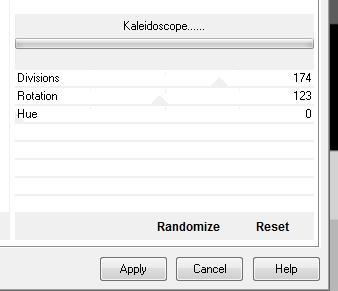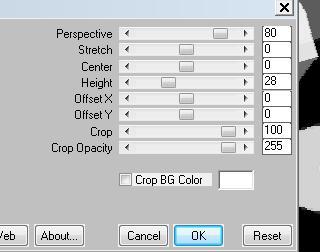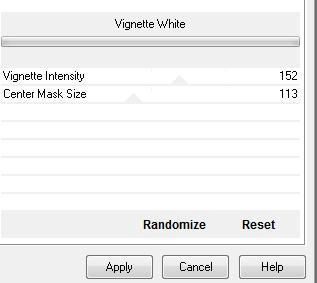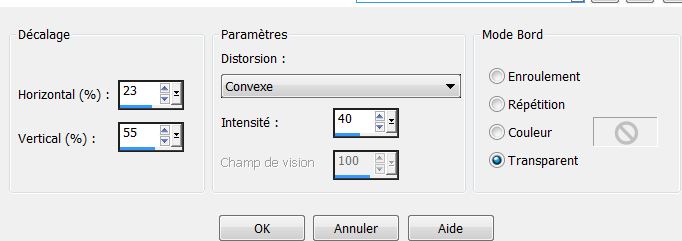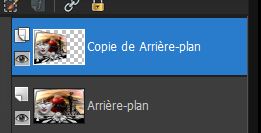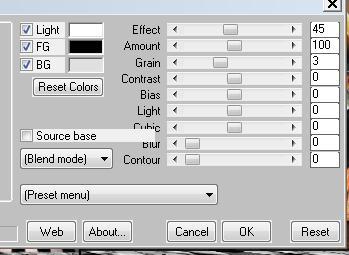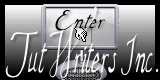|
New
Partie d'échec Translations here
1. Open a new image of 900 x 600 pixels White 2. Layers-New raster Layer/Flood Fill Tool: Fill the layer with color: #000000 3. Layers-New Mask Layer -From Image and choose Mask » CUBE1 »
4. Layers-Merge Merge Group 5. Effects- Plugins VM Distorsion /kaleidoscope
6. Effects-Plugins Mura's Meister /Perspective Tilling
7. Effects- 3D Effects-Drop Shadow:
8. Selections - load/save selection - load selection from disk and choose ''renee_partie echec_1'' 9. Layers-New raster Layer/Open the tube »affiche 1 » Edith/copy- Edith/ paste into selection 10. Selections - Deselect all 11. Effects- Plugins Media Spark /Vignette White
12. Effects- Distortion Effects/ Lens-Distortion
13. Effects-3D Effects-Drop Shadow:
14. Effects-3D Effects-Drop Shadow: -12/ en -15 15. Open the tube '' calguisechiquier9092011'' Image-Resize to 18% .Edit/ copy- Edit/ paste as new layer and place 16. Effects - Plugins Eyecandy 5 /Perpsective shadow - preset" renee echec" 17. Open the tube ''calguisChessLatex12092011'' Image-Resize to 48%. Edit/ copy- Edit/ paste as new layer and place
18. Layers- Arrange- Move Down 19. Open je tube ''calguiAbstract 28082011/Activate raster 1 of this tube '' .Image-Resize to 80% .Edit/ copy- Edit/ paste as new layer and place .Layers- Arrange- Move Down
20. Aktivate the top of the Layers palette 21. Open the tube '' pion echec''- Edith/copy- Edith/ paste as new layer and and move to the bottom left 22. Layers-Merge- Merge Visible 23. Image - add borders symmetric : 5 pixels black 24. Layers-Duplicate 25. Effects- Plugins Andromeda perspective /It open centered 26. With your keyboard and the arrow move at the left edge Your work and Layer Palette look like this now
27. Activate the bottom layer in your layer palette / Selections - load/save selection - load selection from disk and choose : « renee_ partie echec2 »/Adjust-Blur-Gaussian Blur: Radius: 45 28. Selections - Deselect all 29. Aktivate the top of the Layers palette 30. Open the tube'' calguisaprentisorcier03092011''Edith/copy- Edith/ paste as new layer and place 31. Open the tube "" nuage 6''Edith/copy- Edith/ paste as new layer and place in the top right corner 32. Open the tube '' oiseaux ''Edith/copy- Edith/ paste as new layer and place 33. Open these tuben '' pion échec and pion échec noir'' Edith/copy- Edith/ paste as new layer and place 34. Layers-Merge- Merge Visible 35. Image - add borders symmetric : 5 pixels #000000 36. Image - add borders symmetric : 40 pixels #ffffff 37. Image - add borders symmetric : 5 pixels #000000 38. Materials-Properties: Forgroundcolor to color: : #ffffff Backgroundcolor to color: #000000 39. Activate your Magic wand : Click with your magic wand click into the border of the 40 pixels 40. Effects- Plugins - Mura's Meister - Clouds
41. Effects- Plugins Penta Com /Dot and Cross 66/10/2 42. Selections - Deselect all 43. Write your own text I hope you enjoyed this lesson Renée This lesson was written by Renée op 2010 Created the 22/11/2010 Any resemblance with an existing lesson is merely a coincidence
Don't forget to thank the people who work for us and with us. I named the tubeurs - Testers and the translators. Thanks Renée
* I am part of Tutorial Writers Inc. My tutorials are regularly recorded
* |

 Translations
Translations




 Let's begin
Let's begin