|
Let's begin
1.
File - New - New Image 1125 x 665 pixels transparent
2.
Material Properties: Foregroundcolor :
#c94403 Background color: #404040
3.Prepare a Radial Gradient as configured
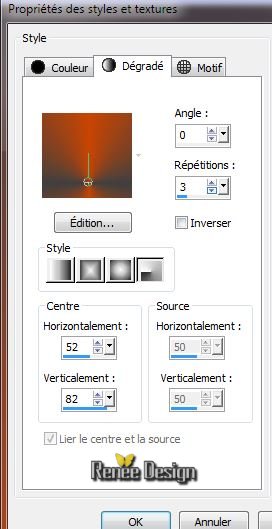
4.Flood Fill Tool: Fill the layer with the gradient
5.
Effects-Edge Effects-Enhance
6.Selections-Custom selection with these settings

7.
Selections-Promote selection to layer
8.
Effects -Plugins EyeCandy 5 -Texture - Brick wall /Preset
''steampunk_4_brickwalls''
9.
Effects - 3D Effects-Drop Shadow
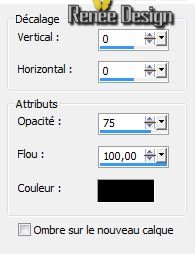
10. Effects
-Plugins Mura's Meister - Perspective Tilling default -
11.
Selections - Deselect all
12. Effects
- Geometric Effects -Skew

13. Layers-Duplicate-Image Mirror
14. Effects
- Image Effects-Seamless Tilling
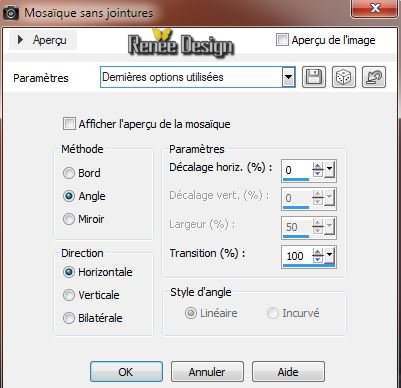
15. Layers-Merge-Merge Down
16.
Repeat: Effects
- Image Effects-Seamless Tilling (same settings )
17. Effects-Edge Effects-Enhance
18. Layers - New Raster Layer
19. Effects
- Plugins Creativity -Splatter (filter in the folder)
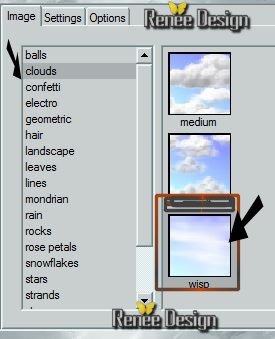 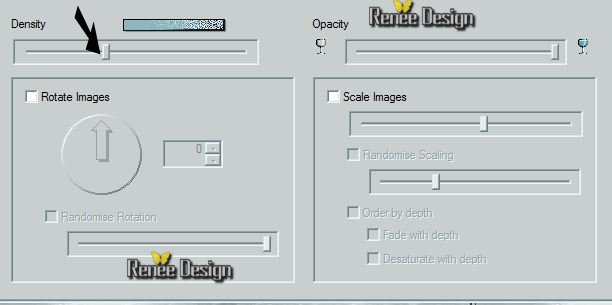 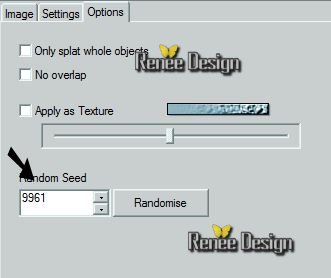
20.
Layers-Load/Save Mask-Load Mask From Disk and choose Mask:
''-.ketmaskfadelateral.jpg''
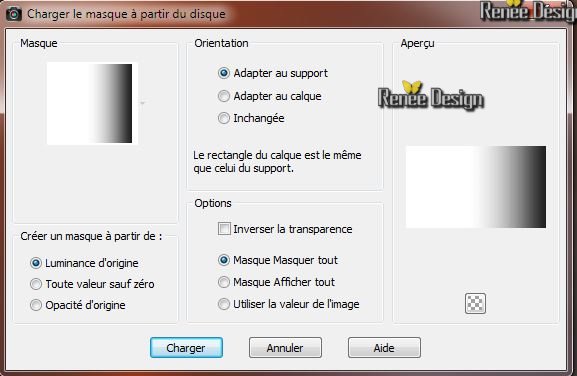
21. Layers-Merge-Merge Groupe
22.
Layer Palette : Lower the opacity to 69%
Aktivate the bottem of the Layers palette (Raster1)
23.
Selections - load/save selection - load selection from disk and choose
''sreampunk4_1"
24.
Selections-Promote selection to layer
25. Effects
- 3D Effects - Inner Bevel/ Color #c94403
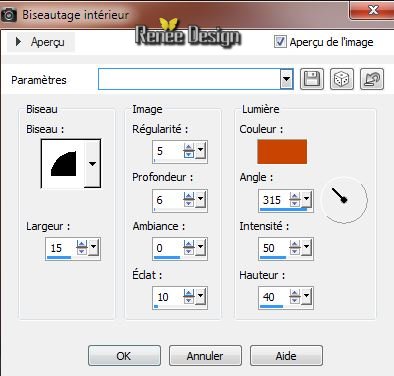
26.
Selections - Deselect all
Aktivate the top of the Layers palette
27. Effects
- Plugins Texture - Craquelure (filter in the folder
) 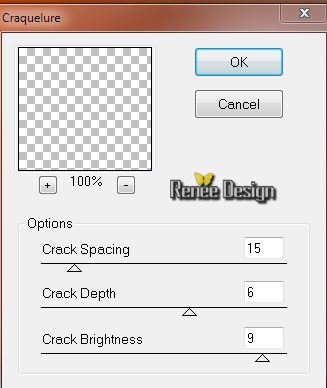
Aktivate the bottem of the Layers palette (Raster 1)
28. Open the tube '' steampunk4_photo_by_dsmeskalito.pspimage''/ Edit/copy -Edit/paste as a new Layer and place
29. Effects-Edge Effects-Enhance
Layer Palette look like this now
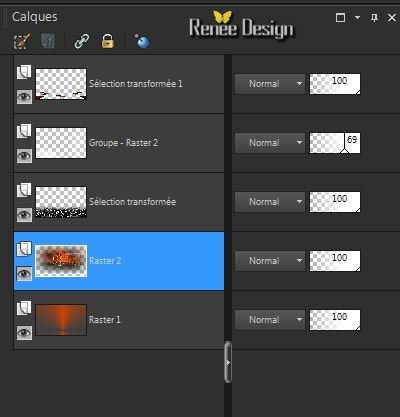
Aktivate the top of the Layers palette
30. Layers - New Raster Layer
31.
Selections - load/save selection - load selection from disk and choose
'steampunk4_2''
32. Flood Fill Tool: lower the opacity to 80 %- fill the selection with the foregroundcolor
-Selections - Deselect all
33. Effects-Plugins
Redfield - Plasteroid v.1.2
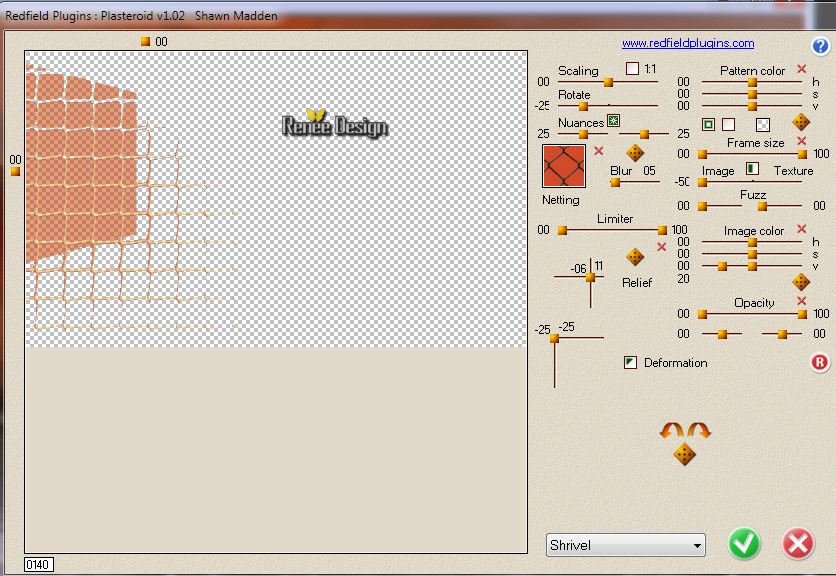
Layer-Palette: Blend Mode "Luminance" and lower the opacity to 75%
34. Effects-Edge Effects-Enhance
35. Layers - New Raster Layer
36.Selections-Custom selection with these settings

37. Flood Fill Tool: lower the opacity to 30% /fill the selection with the foregroundcolor
38.
Selections - Deselect all
39. Effects-Plugins
Toadies - What are you 20/20
40. Effects
- Distortion Effects- Polar Coordinates
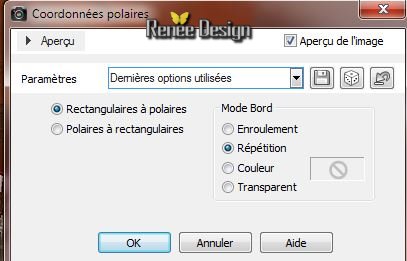
41. Image
- Flip
42. Effects
- Illumination Effects-Lights
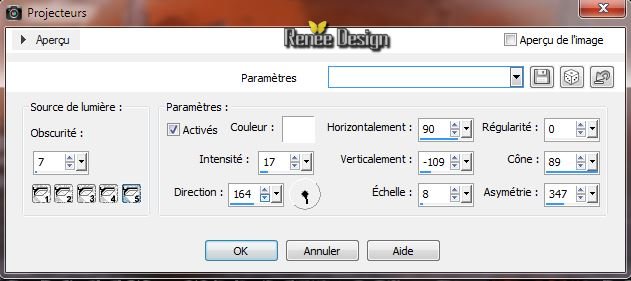
43. Open the tube ''cubes_roserika'' / Edit/copy -Edit/paste as a new Layer and place
44. Open the tube ''steampunk4_balles'' /Edit/copy -Edit/paste as a new Layer and place
Layer Palette: Blend Mode "luminance "
Your work and Layer Palette look like this now:
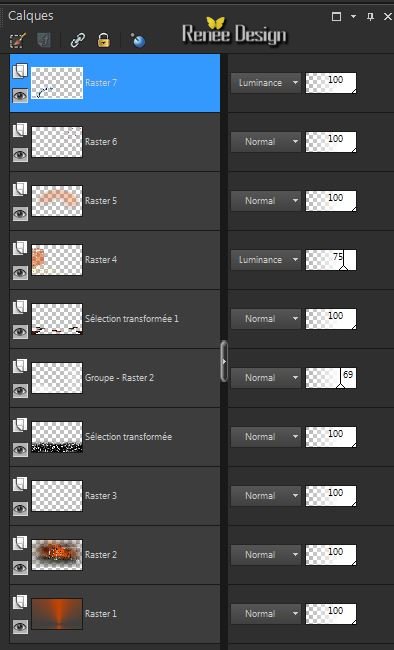 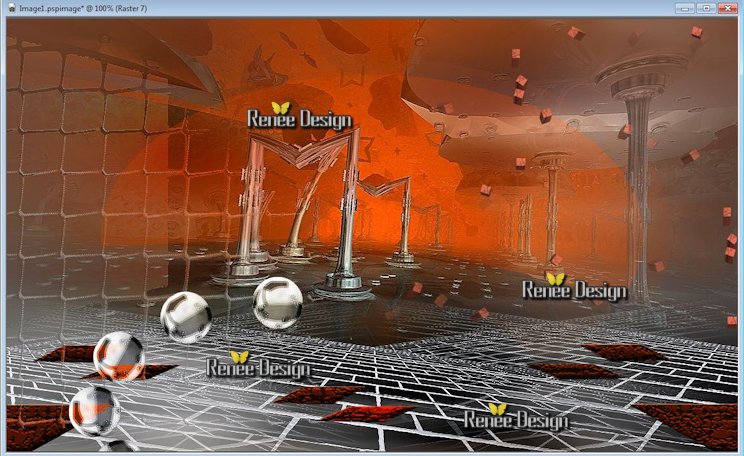
45. Open the tube ''steampunk4_diapo542'' / Edit/copy -Edit/paste as a new Layer and place
46.
Effects -Plugins EyeCandy5 Impact -Perspective shadow/Preset ''Reflect
in front sharp''
Layers-Arrange-Move Down
Activate your top layer in your layer palette
47. Open the tube ''Lize-steampunk4'' /Image Resize 65%/
Edit/copy -Edit/paste as a new Layer and place
48. Layers - New Raster Layer
49.
Selections - load/save selection - load selection from disk and choose ''steampunk4_3''
50.Flood Fill Tooll : the opacity to 100 %. Fill the lselection with your backgroundcolor
(click 4 or 5 times in the selection)
51.
Selections - Deselect all
52. Effects
- 3D Effects-Drop Shadow 13/10/75/10 black
53. Layers-Duplicate - Layers-Merge-Merge Down
54.
Repeat: Effects
- 3D Effects-Drop Shadow( with the same setting)
55. Open the tube ''SteampunkC3PO_tubed_by_thafs'' /Image Resize 65% / Edit/copy -Edit/paste as a new Layer and place
56. Open the tube ''steampunk4_rouille ''/ Edit/copy -Edit/paste as a new Layer and place
57.Effects -
3D Effects-Drop Shadow 13/10/75/10 black
58.
Layers-Merge-Merge Visible
59. Image - Add Borders - Symmetric 3 pixels Backgroundcolor
60. Image - Add Borders - Symmetric 5 pixels Foregroundcolor
61. Image - Add Borders - Symmetric 20 pixels Backgroundcolor
62. Image - Add Borders - Symmetric 50 pixels Foregroundcolor
63. With your magic wand select the border of 50 pixels
64.
Effects -Plugins AAA FRame -Texture Frame
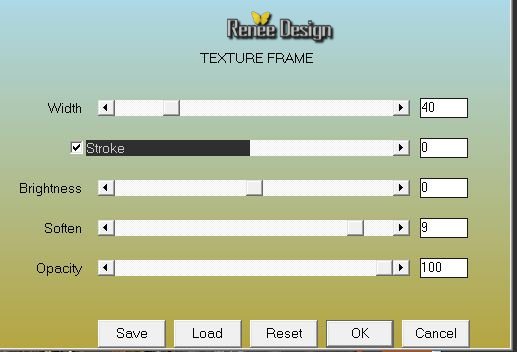
65.
Selections-Invert
66. Effects
- 3D Effects-Drop Shadow 13/ -15/ 52 /65 black
67.
Selections - Deselect all
68. Image - Add Borders - Symmetric 1 pixels black
69. Open the tube text/ Edit/copy -Edit/paste as a new Layer and place. Or write your own text
70.
Layers-Merge-All ( Flatten)
71. Image
Resize 995 pixels width
That's it !! You've done it !
Renée
This lesson was written by Renée
9/02/2014
Created the
le 2014
*
Any resemblance with an existing lesson is merely a coincidence
Don't forget to thank the people who work for us and with us. I named the tubeurs - Testers and the translators
Thanks Renées.

|