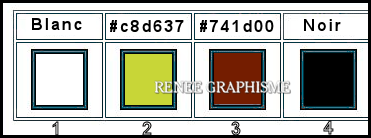|
Let's start the lesson.
Le village de la Dryade
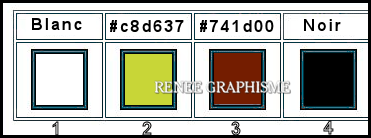
1. Open the BG-Image ‘’Fond-Village-Dryade – Promote Background Layer =Raster 1
2. Effects – Plugins – Medhi – Sorting Tiles use the settings below
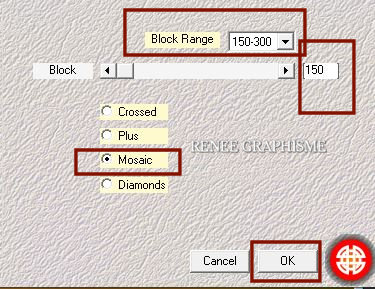
3. Effects – Plugins – Simple – Top left Mirror
4. Effects – Edge Effects – Enhance
5. Effects –Plugins- Unlimited 2.0 - Visual Manipulation –
Cyberdelic: 128
6. Effects –Plugins- Unlimited 2.0 - Visual Manipulation - Remove
Gray
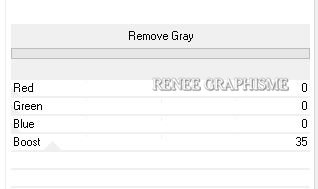
7. Effects –Plugins- Unlimited 2.0 - Visual Manipulation-
Transmission use the settings below
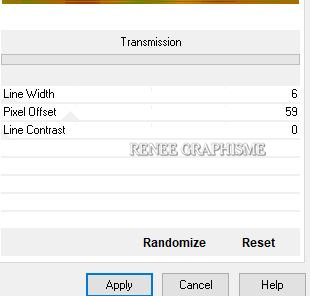
8. Effects –Plugins- Unlimited2.0- ICNET-Filters - Tile & Mirror-
Distortion Mirror (horizontal) 55
9. Layers- Duplicate
10. Effects –Plugins- Unlimited 2.0 - Simple- Pizza Slice Mirror
11. Effects –Plugins- Medhi – Weaver use the settings below
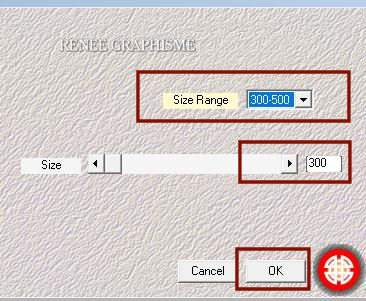
12. Effects – Edge Effects – Enhance
13. Layers-Properties-Set the Blend Mode to " Multiply "
14. Image –
Resize 80%– (Resize all layers - not checked)
15. Effects- 3 D Effects- Drop Shadow with these settings: 0/0/50/50 Color Black
16. Selections –load/save selection –load selection from disc and select my selection:’’ village de la Dryade-1’’
17. Selections- Promote selection to Layer
Selections- Deselect All
18. Effects –Geometric Effects - Skew with these settings -Color #a24d1a
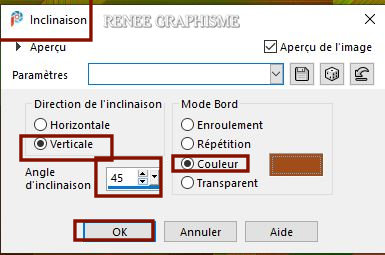
19. Effects – Distortion Effects – Pinch/ Strenght= 100
20. Reduce the Opacity of this layer to 44%
STAY on this layer
21. Selections –load/save selection –load selection from disc and select my selection:’’ village de la Dryade-2’’
22. Effects – Plugins- AP[Lines] - BreakThrough use the settings below
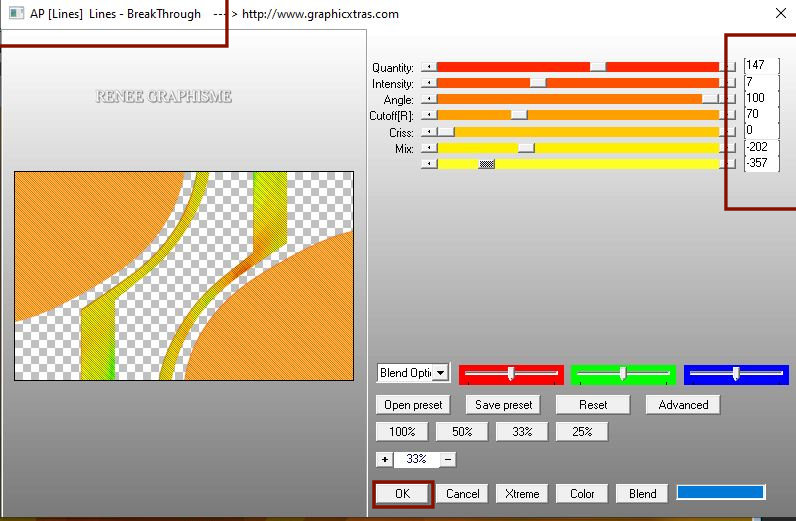
23. Layers-Properties-Set the Blend Mode to " Overlay " – Reduce the Opacity of this layer to 44
Selections- Deselect All
24. Effects- 3 D Effects- Drop Shadow with the same settings
25. Layers- New Raster Layer
26.Selections –load/save selection –load selection from disc and select my selection:’’ village de la Dryade-3’’
27. Open the tube ‘’Renee-TUBES_Janvier-2021-9’’ - Edit - Copy- Activate your work -Edit - Paste into Selection
Minimize the tube , we will need it again soon
28. Adjust- Blur- Gaussian Blur:Radius 50
29. Effects –Plugins-
Unlimited 2.0 - &<Bkg Designer sf10 III> - SW Hollow Dot
Selections- Deselect All
30. Effects – Edge Effects – Enhance
31. Layers- New Raster Layer
32.Selections –load/save selection –load selection from disc and select my selection:’’ village de la Dryade-4’’
33.Material Properties: Set your foreground color to color #ffffff=1
-Flood Fill Tool  –
Fill the selection with #ffffff=1 –
Fill the selection with #ffffff=1
Selections- Deselect All
34. Layers-Properties-Set the Blend Mode to " Overlay "
35. Effects- 3 D- Effects- Drop Shadow with these settings: 5 / - 4 / 50/ 8 Color Black
36. Layers- Duplicate
37. Image - Mirror - Mirror Vertical ( Image - Flip in older versions of PSP)
38. Layers- Merge- Merge Down
39. Layers- New Raster Layer
40. Selections –load/save selection –load selection from disc and select my selection: ’’ village de la
Dryade-3’’
41. Activate the minimized tube from point 27 ‘’Renee-TUBES_Janvier-2021-9’’ -Edit - Copy- Activate your work -Edit - Paste into Selection
42. Effects – Plugins – Alien Skin EyeCandy 5- Impact – Glass-Tab Settings/User settings select my file – Preset :
Renee-village de la Dryade-Glass
Selections- Deselect All
43. Effects- 3 D Effects- Drop Shadow with the same settings
44. Layers- New Raster Layer
45. Selections –load/save selection –load selection from disc and select my selection:’’ village de la Dryade-5’’
46. Flood Fill Tool  – Fill the selection with #ffffff=1 (2 clicks)
– Fill the selection with #ffffff=1 (2 clicks)
Selections- Deselect All
47. Effects – Plugins – CPK Design –Old Colorize
(play with the parameters according to the desired color)
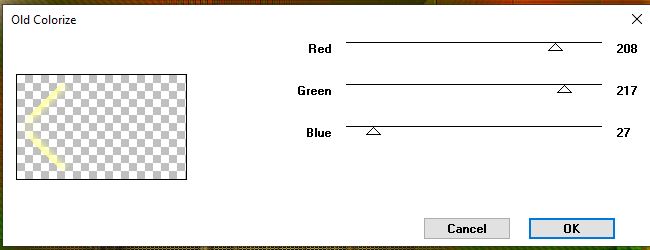
48. Effects- 3 D- Effects- Drop Shadow with these settings: -1/68/100/95 Color WHITE
49. Effects – Distortion Effects -Pinch – Strenght 100
50. Open the tube ‘’Renee-TUBES_village-Dryade-Image 2’’ -Edit - Copy- Activate your work -Edit - Paste as a new layer
51.Pick Tool (K) Enter these parameters for the X: 721,00 and Y: 108,00 positions on the Toolbar
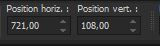
Press ( M ) to close the Pick Tool
(You have the attached font used to write the title if you want to change the text)
52. Open the tube ‘’Renee-TUBES_village-Dryade-Image 1 -Edit - Copy- Activate your work -Edit - Paste as a new layer
53. Objects – Align-Bottom
-Pick Tool (K) Enter these parameters for the X: 122,00 and Y: 507,00 positions on the Toolbar 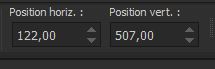
54. Effects- Distortion Effects -Spiky Halo with these settings
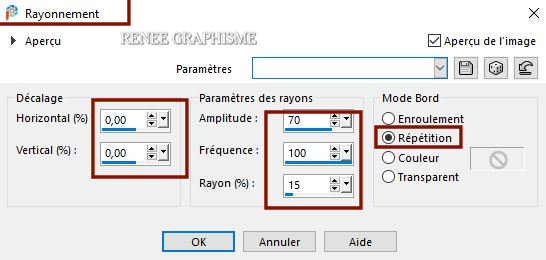
55. Layers-Properties-Change the Blend Mode to "Hard Light "
-
Layer- Palette: Activate the promoted selection layer
56. Layers- New Raster Layer =( Raster 8)
57. Selections –load/save selection –load selection from disc and select my selection:’’
village de la Dryade-6’’
58. Flood Fill Tool  –Fill the selection with #ffffff=1 (3 clicks)
–Fill the selection with #ffffff=1 (3 clicks)
Selections- Deselect All
Your work and Layer Palette look like this now-You should have this result
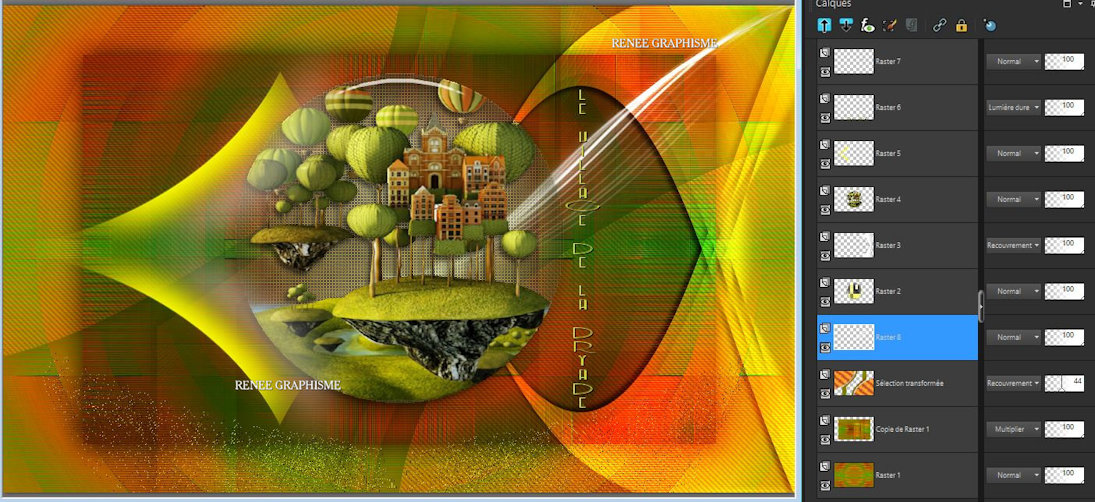
59. Layers- Duplicate
60. Image - Mirror - Mirror Horizontal (Image - Mirror in older versions of PSP)
61. Effects- Distortion Effects -Spiky Halo with these settings
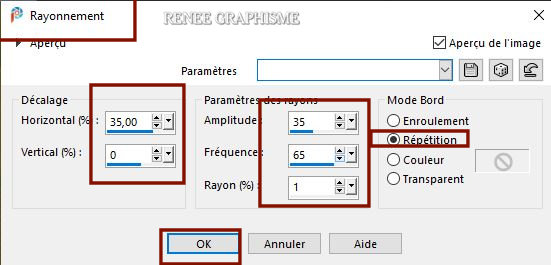
62.Selections –load/save selection –load selection from disc and select my selection:’’
village de la Dryade-7’’
DELETE
Selections- Deselect All
63. Open the tube ‘’Renee-TUBES_village-Dryade-Image 3’’ -Edit - Copy- Activate your work -Edit - Paste as a new layer
64. Pick Tool (K) Enter these parameters for the X:73,00 and Y: 52,00 positions on the Toolbar
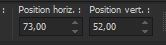
Press ( M ) to close the Pick Tool
-Material Properties: Set your foreground color to color #c8d637 =2 – Set your background color to color #741d00= 3
65. Effects – Plugins– Medhi 2- Flat Median use the settings below
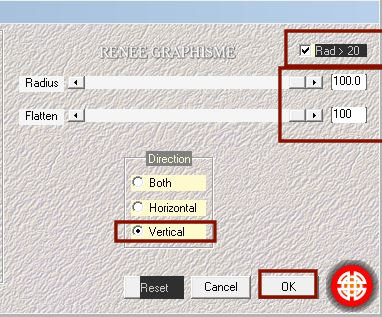
66. Effects- 3 D- Effects- Drop Shadow with these settings: 1/1/100/1 Color Black
- Activate the bottom of the Layer- Palette
Do not add a new layer
67.Selections –load/save selection –load selection from disc and select my selection:’’ village de la Dryade-8’’
68. Effects – Plugins – Medhi 2- Flat Median use the settings below
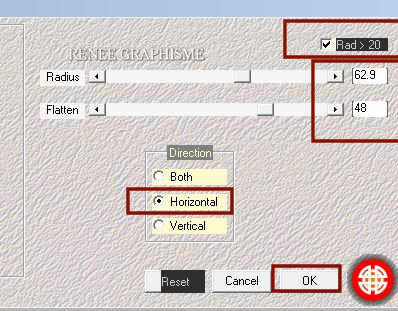
KEEP SELECTION
- Layer Palette-Activate the Copy of Raster 1
69. Repeat- Effects – Plugins – Medhi 2- Flat Median with the same settings
-
Layer Palette: Activate the promoted selection layer
70. Repeat- Effects – Plugins – Medhi 2- Flat Median with the same settings
The same flat median effect was achieved on these 3 layers
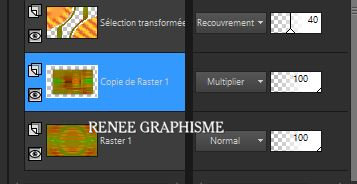
Selections- Deselect All
- To replace the top of the Layer Palette
71. Layers- New Raster Layer
72.Selections –load/save selection –load selection from disc and select my selection:’’ village de la Dryade-9’’
73. Flood Fill Tool
 -
Fill the selection with the Foreground color =2 -
Fill the selection with the Foreground color =2
73.a Selections- Modify- Contract with 2 pixels
- Flood Fill Tool
 -Fill the selection with the Background color = 3
-Fill the selection with the Background color = 3
74. Effects – Plugins –Almathera- Lightning Maker
First set the settings correctly, then click
to "Randomise" to get an effect similar to Renée
(it doesn't matter if it's different).)
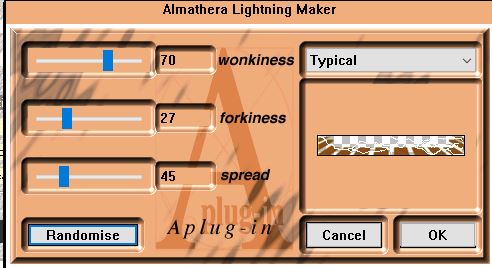
75. Effects – Edge Effects– Enhance
Selections- Deselect All
76. Effects- 3 D- Effects- Drop Shadow with these settings: 2/2/35/22 Color Black
77. Layers- Duplicate
78. Effects –Plugins – Alien Skin Xenofex 2 –
Stain use the settings below (Stain Color#741d00= 3)
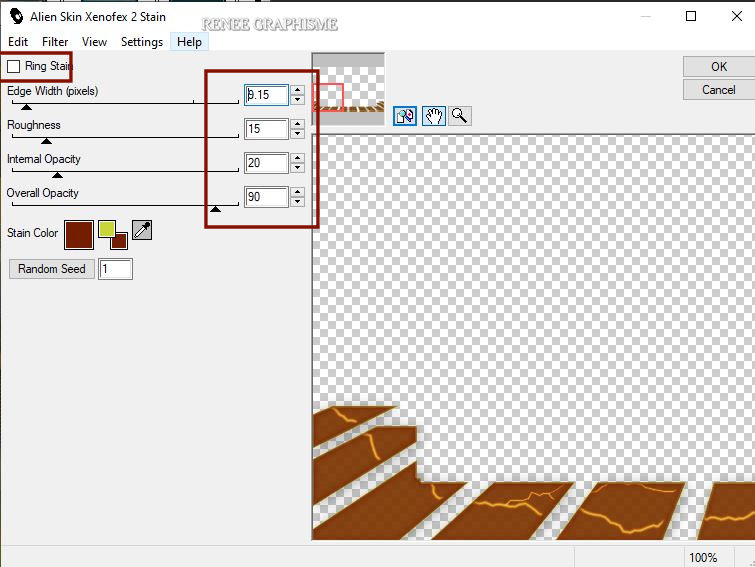
79. Layers-Properties-Set the Blend Mode to " Multiply "
80.
Open the tube ‘’Renee-TUBES_village-Dryade-Image 4’’ -Edit - Copy- Activate your work -Edit - Paste as a new layer
81. Pick Tool (K) Enter these parameters for the X:9,00 and Y: 110,00 positions on the Toolbar
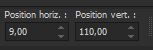
82. Selections –load/save selection –load selection from disc and select my selection: ’’ village de la Dryade-10’’
83. Layers- New Raster Layer
84. Open the tube
‘’Renee-TUBES_Janvier-2021-20’’- Edit - Copy- Activate your work -Edit - Paste into Selection
85. Layers- New Raster Layer
86. Effects-
3D –Effects- Cutout use the settings below
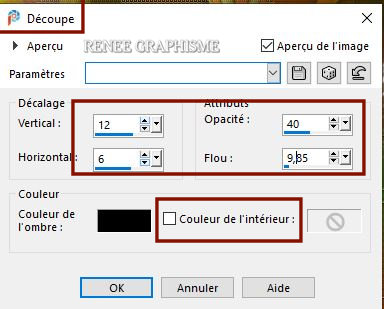
87. Effects – Plugins - Alien Skin EteCandy5-Impact- Glass with the same settings
Selections- Deselect All
88. Layers- Merge Down Twice
89. Layers- New Raster Layer
90.Selections –load/save selection –load selection from disc and select my selection:’’ village de la Dryade-11’’
91. Materials: Change foreground color into #ffffff=1
Flood Fill Tool  - Fill the selection with #ffffff=1
- Fill the selection with #ffffff=1
Selections- Deselect All
92. Effects- 3 D Effects- Drop Shadow with these settings : 1/1/65/1 Color Black
93. Renée lowered Opacity to 67% of raster layer 4 (It is not mandatory)
94. Image - Add borders-Symmetric checked: 1 Pixel Color #741d00=3
95. Image - Add borders-Symmetric checked: 10 Pixels Color #ffffff=1
96. Image - Add borders-Symmetric checked: 2 Pixels Color #741d00=3
97. Image - Add borders-Symmetric checked: 20 Pixels Color #ffffff=1
Selections- Select All
98. Image - Add borders-Symmetric checked: 30 Pixels Color #ffffff=1
99. Effects- 3 D Effects- Drop Shadow with these settings : 0/0/65/65 Color Black
Selections- Deselect All
100. Image - Add borders-Symmetric checked: 1 Pixel Color #741d00=3
101. Open the tube
‘’ ‘’Renee-TUBES_village-Dryade-Image 5’’ -Edit - Copy- Activate your work -Edit - Paste as a new layer
102. Layers- Merge- Merge All
103. Image – Resize - 999 Pixels Width
104. Effects – Plugins – AAAFilters- Custom –
Landscape
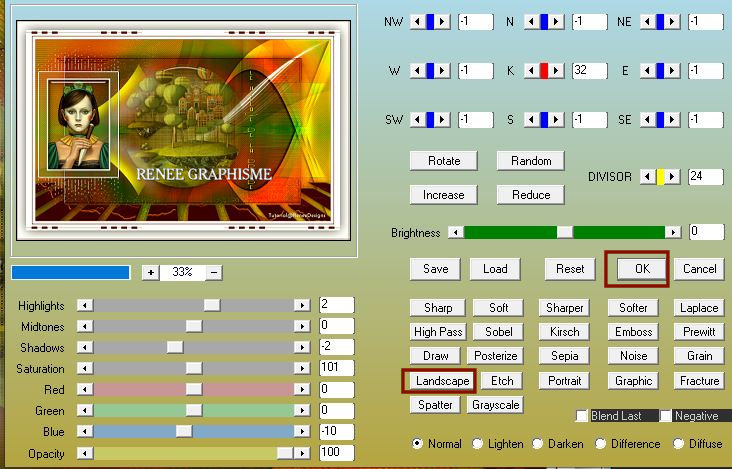
Add your name or watermark, save as JPG file and you're done
I hope you enjoyed this lesson
Renée
This lesson was written by Renée
6/12/2020
Edited and Update
2020
Any resemblance with an existing lesson is a coincidence
* Do not forget to thank the people who work with us and for us I have appointed the tubeurs and translators
Thanks
*
|


 Translations
Translations