|
Tout d'abord Windows 10 : Ouvrir
Explorateur sur ce PC
pour afficher
l’explorateur de fichiers : via un raccourci clavier
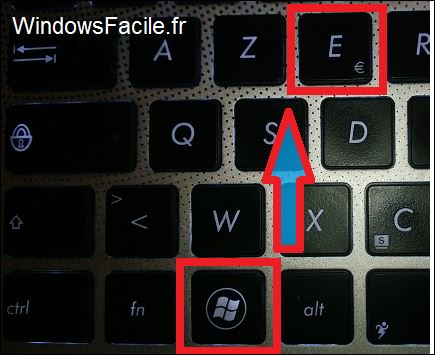
Clic doit sur Affichage >>>A droite Options et Modifier
Options des dossiers de recherches

La petite fenêtre qui s'affiche alors permet de régler
différentes options pour l'affichage de vos dossiers
Choisir option ce PC
et Valider en dessous et
OK

******
Configurer
clic sur Affichage et configurer comme
ceci
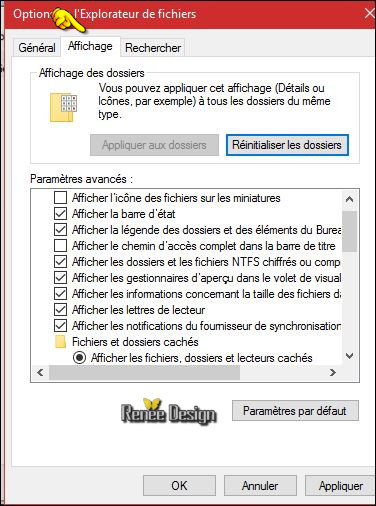 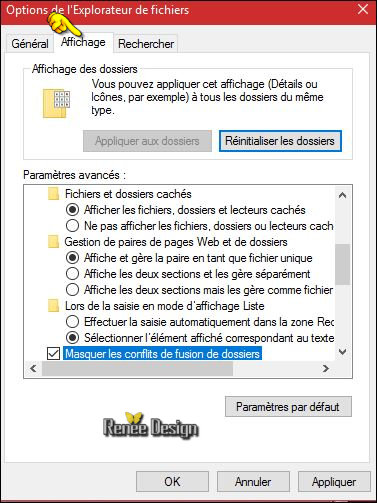 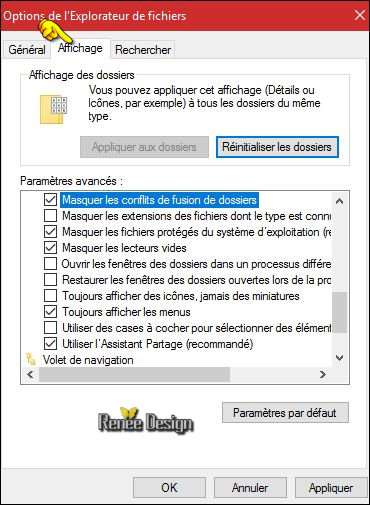
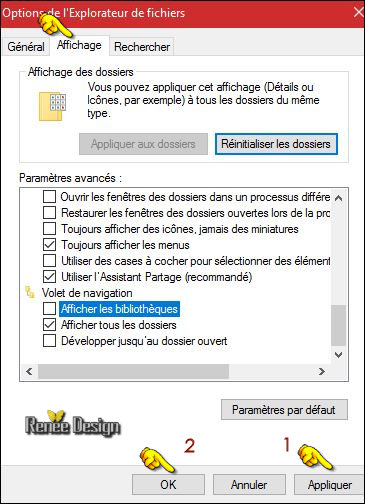
ReneeGraphisme_ Tous
droits réservés Tous
droits réservés
*
Il est strictement
interdit de distribuer ces tutoriaux sur vos sites ou
Forum
Merci
Le
09/02/2017
|