|
Let us begin with the lesson
Automne 2024/Autumn 2024

- Preparation
-Material Properties:Set the color of your foreground to color 1 -Set the color of your background to color 2

1. Open the background image
‘’Automne-2024 ‘’ – Promoted background layer=Raster 1
2. Adjust-Blur-Radia Blur use the settings below
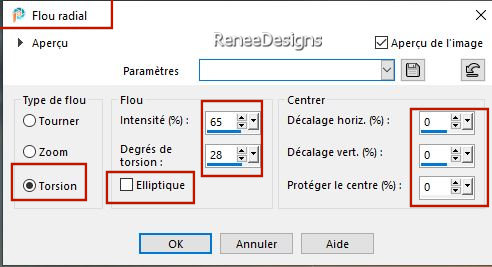
3. Adjust-Sharpness-High-Pass sharpen-Blendmode Overlay
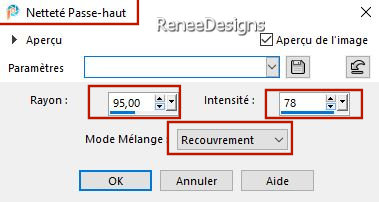
4. Layers-Duplicate
5. Effects – Plugins– AAA Frame - Foto Frame use the settings below-Negative Checked !!
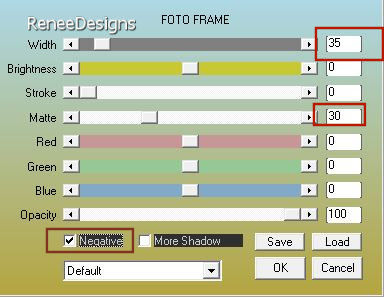
6. Effects – Plugins – AlphaWorks – Horizontal FadeOut : 255
7. Effects – Plugins– Simple – 4 Way Average
8. Effects - Image Effects- Seamless Tiling use the settings below
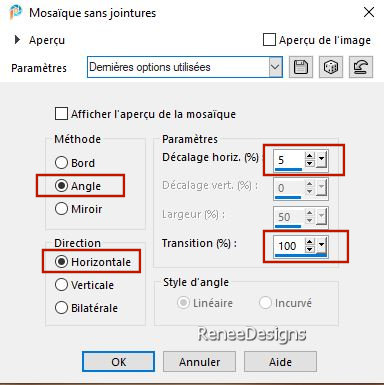
- Image - Resize 95 % - Resize all layers- not checked
9. Effects – Plugins– AAA Frame - Foto Frame use the settings below(Negative not checked !!)
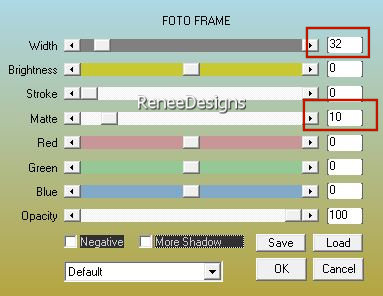
10. Layers-Properties-Set the Blend Mode to " Hard Light "
11. Effects - Plugins - Filters in Unlimited 2.0 - AB Filters 2000 -
Comic Art 10 use the settings below
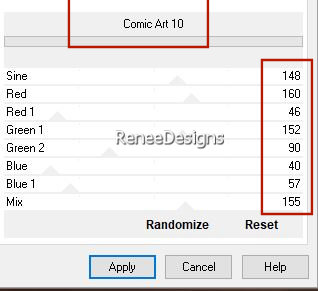
12. Effects - Plugins - Filters in Unlimited 2 - Graphics Plus - White
Out : 162/0
13. Effects – Plugins– Mura’s Meister – Perspective Tiling use the settings below
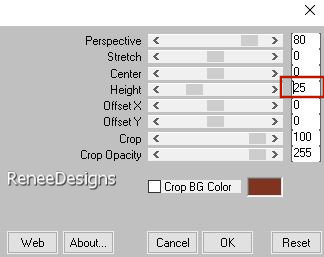
14. Selections –load/save selection –load selection from disc and select my selection:‘’automne-2024-1’’
15. Effects - Plugins- Filters in Unlimited 2.0 - Funhouse –
Perverse with these settings: 53 / 94/ 161
16. Effects - Plugins- Alien Skin EyeCandy 5 – Impact – Glass use the settings below
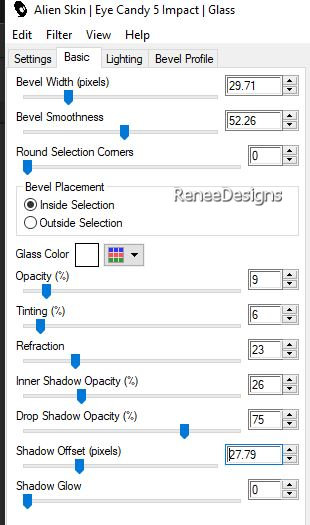

- Activate the bottom of the layers palette( Raster 1)
17. Selections –load/save selection –load selection from disc and select my selection:‘’automne-2024-2’’
18.Selections-Promote Selection to Layer
19.Adjust- Blur-Gaussian Blur-Radius 20%
20.Effects - Plugins - Filters in Unlimited 2.0 - Alf's Power Toys -
Color Grid using the default settings

21. Effects – Distortion Effects– Wind – Wind direction from Left -Wind strength 100 %
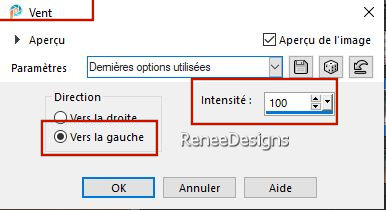
22. Layers-Duplicate
23. Image - Mirror - Mirror Horizontal (Image - Mirror in older versions of PSP)
24. Layers- Merge- Merge Down
25. Effects – Edge Effects – Enhance More
- Material Properties:Set the color of your foreground to color 3
26. Layers- New Raster Layer
27. Selections –load/save selection –load selection from disc and select my selection:‘’automne-2024-3’’
28. Activate Flood Fill Tool
 –
Fill the selection with color 3 –
Fill the selection with color 3

29. Effects - Plugins - Filters in Unlimited 2.0 – Neology - H/V
Blender use the settings below
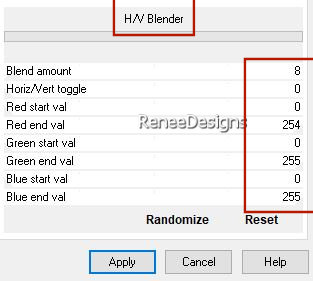
30. Effects – Plugins– Mura’s Meister – Copies use the settings below
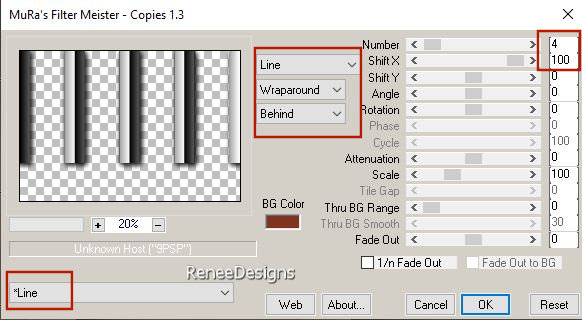
31. Layers-Properties-Set the Blend Mode to "Soft Light "
32. Effects- 3D- Effects- Drop Shadow with these settings: 8/8/25/41 Color Black
33. Layers- New Raster Layer
34. Selections –load/save selection –load selection from disc and select my selection:‘’automne-2024-4’’
35. Activate Flood Fill Tool
 –
Fill the selection with #ffffff –
Fill the selection with #ffffff
36. Selections – Modify
– Contract 2 Pixels


37. Effects- Image Effects- Seamless Tiling using the default settings
38. Effects – Reflection Effects-Kaleidoscope use the settings below
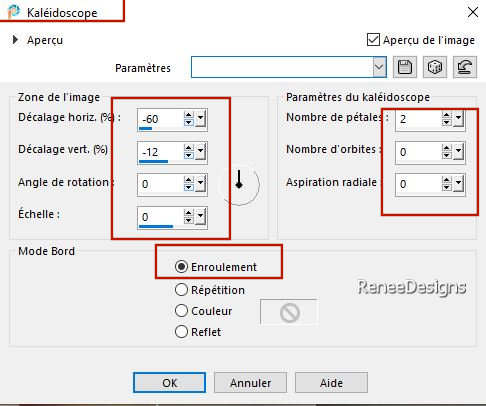
39. Effects – Texture Effects-Blinds use the settings below-Color Black
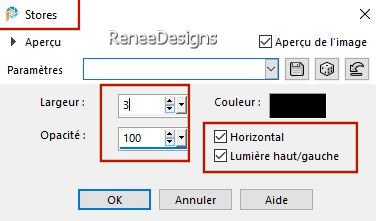
40. Effects – Edge Effects – Enhance More
41. Selections –load/save selection –load selection from disc and select my selection:‘’automne-2024-5’’
42. Effects – Plugins– Mura’s Meister – Perspective Tiling using the default settings

- Your layers palette now looks like this - You should have this result
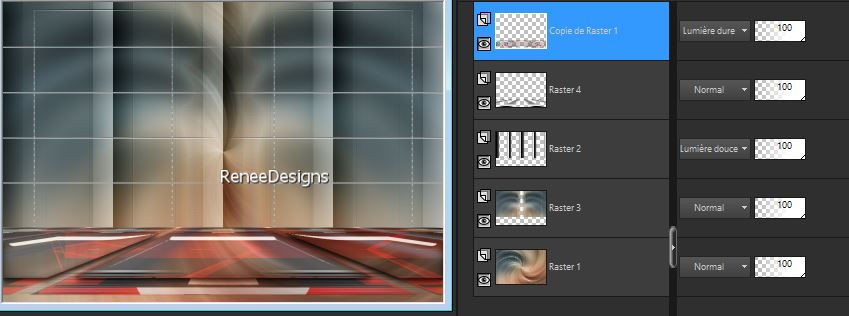
-Material Properties:Set the color of your foreground to color 4 -Set the color of your background to color 5
43. Layers- New Raster Layer
44. Selections –load/save selection –load selection from disc and select my selection:‘’automne-2024-6’’
45. Activate Flood Fill Tool
 –Fill the selection with the background color 5 –Fill the selection with the background color 5
Selections – Modify -
Contract 3 Pixels
46. Activate Flood Fill Tool
 -
Fill the selection with the foreground color 4 -
Fill the selection with the foreground color 4
47. Selections – Modify
- Contract 2 Pixels
.png)
-Replace your Foreground color with a Foreground/Background linear gradient, configured as follows
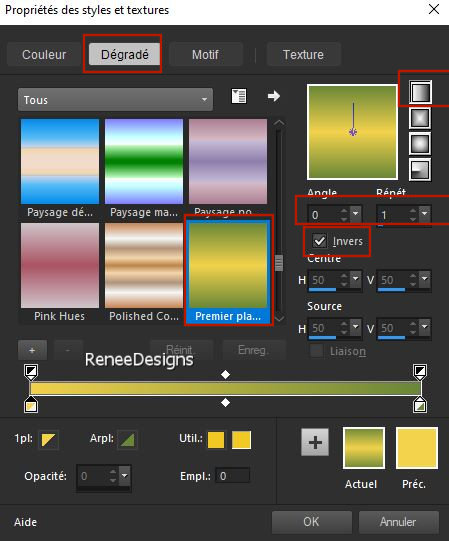
48. Activate Flood Fill Tool
 –
Opacity 50% –Fill the selection with the gradient –
Opacity 50% –Fill the selection with the gradient

49. Layers- New Raster Layer
50. Selections –load/save selection –load selection from disc and select my selection:‘’automne-2024-7’’
51. Activate Flood Fill Tool
 –
Opacity 100% –Fill the selection with the gradient –
Opacity 100% –Fill the selection with the gradient

52. Effects – Geometric Effects-Skew use the settings below
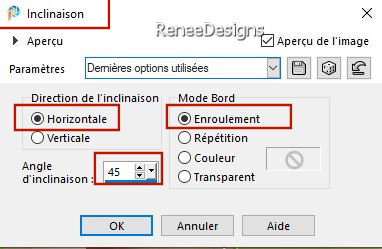
53. Effects – Texture Effects-Blinds use the settings below-Color Black
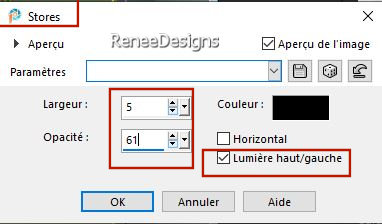
54. Effects – Edge Effects – Enhance
55. Effects - Plugins- Alien Skin EyeCandy 5 – Impact – Glass use the settings below
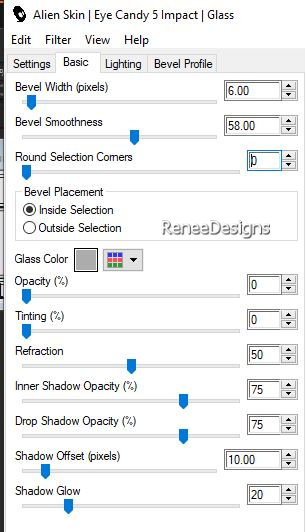
56. Effects –3D- Effects- Drop Shadow with these settings: 0/ 0/ 52 / 52 Color Black
57. Effects – Plugins– Mura’s Meister – Copies use the settings below
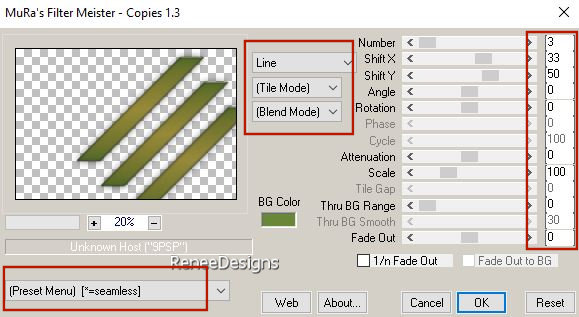
58. Image -
Resize 50 %- Resize all layers- not checked
59. Layers-Duplicate
60.
Image - Mirror - Mirror Horizontal (Image - Mirror in older versions of PSP)
61. Layers- Merge- Merge Down
62. Pick Tool: (K) on your keyboard -Enter these parameters on the toolbar
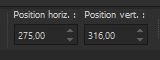 275 / 316
275 / 316
- Press ( M ) to close the tool
63. Layers-Properties-Set the Blend Mode to"Overlay"-Reduce the opacity of this layer to 59%
64. Activate the tube ‘’
Renee-TUBES- Automne-2024-1’’
- Image - Resize
65 %
65. Edit - Copy- Activate your work -Edit - Paste as new layer
- Pick Tool: (K) on your keyboard -Enter these parameters on the toolbar
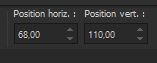 68
/110 68
/110
66. Activate the tube ‘’
Renee-TUBES- Automne-2024-2’’
- Image - Resize
65 %
- Edit - Copy- Activate your work -Edit - Paste as new layer
- Pick Tool: (K) on your keyboard -Enter these parameters on the toolbar
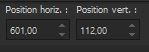 601/
112 601/
112
67. On these two tubes-
apply a drop shadow of your choice
- Renée 0 / 0/ 30 /50 Color Black
Activate the top of the layers palette
68. Open the tube
‘’titre’’(see finished image)Paste as new layer and put in the right place
69.Open the tube ‘’Renee-TUBES-
Automne-2024-2decos.’’-Edit - Copy- Activate your work -Edit - Paste as new layer
- Pick Tool: (K) on your keyboard -Enter these parameters on the toolbar
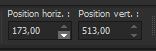 173
/ 513 173
/ 513
70. Image - Add Borders-Symmetric checked: 2 Pixels –Color 2
Image - Add Borders-Symmetric checked: 20 Pixels -Color #ffffff
Image - Add Borders-Symmetric checked: 2 Pixels –Color 4
Image - Add Borders-Symmetric checked: 2 Pixels –Color 5
Image - Add Borders-Symmetric checked: 40 Pixels -Color #ffffff
71. Add the author's watermark to your work and your own watermark
72.
Open the tube ''Renee-TUBES-
Automne-2024-papillons.Past as new layer and move to the left side
73. Layers-Merge- Merge All ( flatten)
74. Image – Resize to 1005 pixels width- Resize all layers checked
Save as JPG
Thanks for your time and enjoyment of this lesson.
Renée
This lesson has been written by Renée
05/07/2024
Edited and Update
in 2024
*
Any resemblance to an existing lesson is purely coincidental.
*
Don't forget to thank the people who work with us and for us - the testers and translators
Thanks
*
|


 Translations
Translations











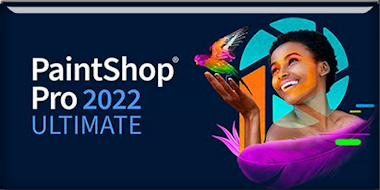


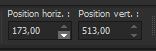 173
/ 513
173
/ 513 


