|
Let's begin
Material Properties: Foreground color to: #808080 Background color tot color: #c7a5a6
1.
File - New - New Image 900 x 600 pixels - Transparent
2.
Prepare a sunburst gradient configured like this/Flood Fill Tool: Fill the layer with the gradient
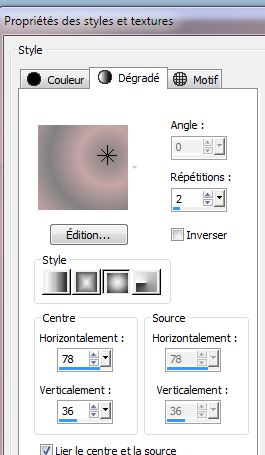
3.
Layers- Duplicate /Image Mirror/Image Flip /Lower the opacity down to 50%
4. Effects
-Plugins - Graphic Plus Cross shadow
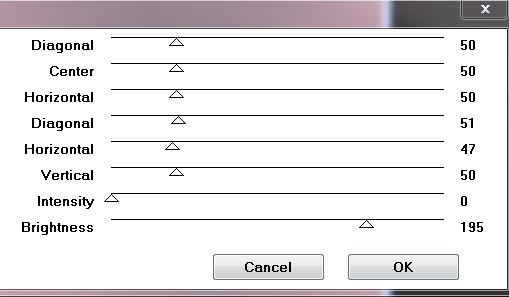
5.
Layers-Merge- Merge Down
6.
Effects- Edge Effects- Enhance More/ Repeat 1x
7.
Layers- New raster layer / Change the opacity of colors to 50 % /Flood Fill Tool: Fill the layer with white
8.
Layers- New Mask Layer From Image and choose Mask:
''!cid_C2D85102-27FA-449F-930A-B1A01C82B356.jpg''

9.
Layers- Merge- Merge Group/ Lower the opacity down to
63%
10.
Activate tube ''Yoka-Photos-Babies-PinkDress170309.jpg''
Edit/copy-Edit paste as a new layer
11.
Adjust- Blur-Radial Blur
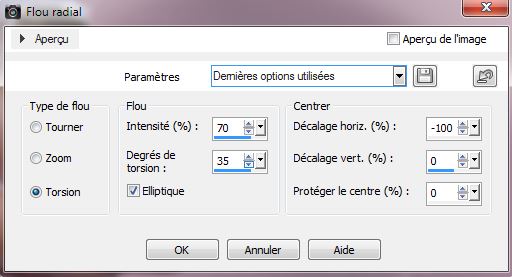
12.
Effects- Edge Effects- Enhance More
13.
Layers- Duplicate
14.
Effects - Image Effects- Offset H= -250 and V =
0
15.
Adjust- Blur-Gaussian Blur: Radius 45
16.
Effects- Plugins - Penta Com / Dot and cross
113/22/2
17.
Layerpalette: Blend Mode "Hard Light"
18.
Layers- Merge- Merge Visible
19.
Layers- New raster layer
20.
Selections- Gustom selections with these settings
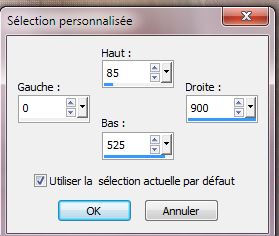
21.
Flood Fill Tool: Fill the selection with your BG-Color
22.
Selections- Modify-Contract
2 pixels / DELETE
23.
Material Properties: Foreground color to color:#fffffff /Change the opacity of colors to 60%. Flood Fill Tool: Fill the selection with white
24.
Selections - Deselect all
25.
Effects -Plugins Unlimited -It@lian Editors Effect- Effeto
fantasma 0/ 14
26.
Effects- Distortion Effects -Pixelate
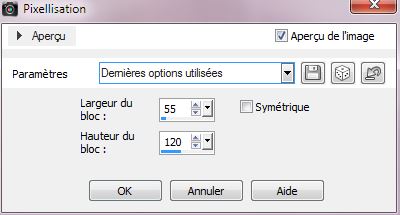
27. Effects -
3D Effects-Drop Shadow /BG-Color
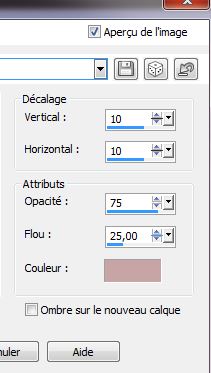
28. Effects- Edge Effects- Enhance
29. Layers- Duplicate
30. Effects
-Plugins - Simple -Pizza Slice Mirror (Repeat 1x )
31.
Selections- Gustom selections with these settings

32. Effects
-Plugins - Simple-Top Left Mirror
33.
Selections - Deselect all
34. Effects- Edge Effects- Enhance
35. Layers- Merge- Merge Down
36. Effects-
Geometric Effects -Perspective Vertical
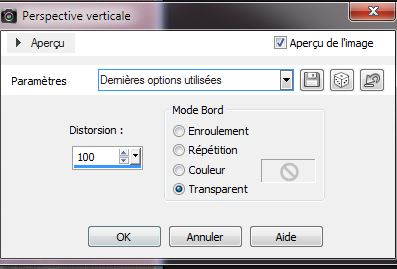
37.
Effects- Edge Effects- Enhance More
38. Image-
Free rotate 90° Left

39. Move to the left
40. Activate
tube "bonne_fete_mamam_lettre'' /Edit/copy-Edit paste as a new layer
41. Layers- Arrange- Move Down and place
42. Activate tube ''Yoka-Photos-Babies-PinkDress170309.pspimage / Image
Resize 80%
Edit/copy-Edit paste as a new layer
43. Activate Text Tool: Take your own font or take mine-Create as Vector
To write around, you need a curved shape ''Open tube
''vector_pour_texte '' Edit/copy-Edit paste as a new layer
Place your mouse over the circle and push until your can see this symbol  ) )
-
write your text .
- Click the check mark to apply
-Layer Palette: /Open the vector layer
/close the vector layer 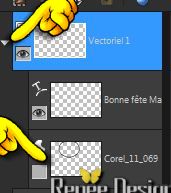
- right click with your mouse on the text/
Convert to raster layer
-Text is ready
Place it as on my tag or to your liking.
44.
Duplicate the text and place /Layer Palette: Blendmode : "Luminancy Legacy"
45. Effects -
3D Effects- Drop Shadow/ 5/5/50/5 black
46. Layers-Merge-Merge Visible
47. Image - Add Borders - Symmetric checked 1 pixel White
48. Image - Add Borders - Symmetric checked 1 pixel BG-Color
49. Image - Add Borders - Symmetric checked 40 pixel White
50.
With the magic wand -select the border of 40 pixels
51. Flood Fill Tool: Fill the selection with your BG-Color
52. Adjust- Blur-Radial Blur
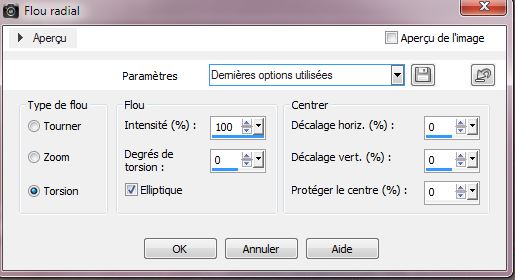
53.
Effects - 3D Effects- Cutout

54.
Selections - Deselect all
55.
Image - Add Borders - Symmetric checked 1 pixel White
56.
Image - Add Borders - Symmetric checked 1 pixel BG-Color

*
That's it !! You've done it !
Renée
This lesson was written by Renée
7/04/2014
Created the
10/05/2014
*
Any resemblance with an existing lesson is merely a coincidence
*
Don't forget to thank the people who work for us and with us. I named the tubeurs - Testers and the translators.
Thanks Renée
|