|
Catman
Let's begin
1. Open
your background "catman_fond"
Window/duplicate.
We will work with this one
2. Layer -
add a new layer / fill with black color #000000
3. Layers -
new mask layer from an image / Open mask'' .....
10020107461939 /''

4. Layers- merge group
5. Effects
/ Edge effect- enhance
6. Effects
/ Simple Filter - Top left Mirror
7. Open the
tube Copy and Paste "image_1"/ do not move it is in the
right place
8. Effects/
Richard Roseman-Pinch
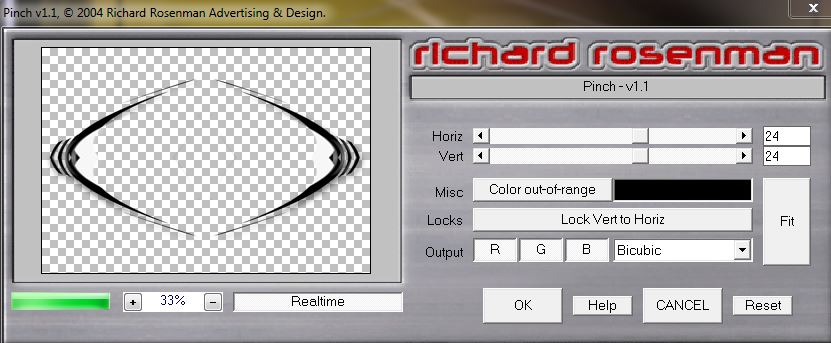
9. Layer
add a new layer / fill with white
10. Layers
- new mask layer from image / open "mask_17"

Effects -
Edge effect/ enhance more
11. Layer
merge group / Set the layer mode to hard light
12. You are
here
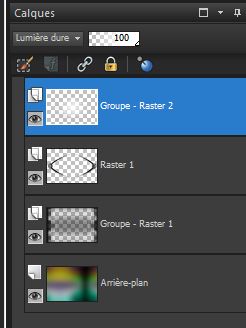
13.Effects/
<&Sandflowers Special "V"> - Color Gradient
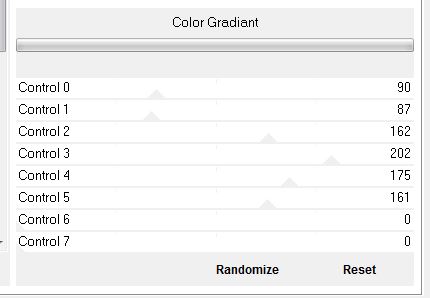
14. Set your foreground
color to #599f92 and background to #000000
15. Prepare a Radial
Gradient as configured

16. Layer -
add a new layer and fill it with the radial gradient
17. Effects
- Filter Unlimited 2.0 - Unplugged Tools / Transition

18. Effects
- Filter Unlimited 2.0 - Unplugged Tools / Tile Vertical
19. Effects
- Filter Unlimited 2.0 - RCS Filter Pack 1.0 / RCS Digi-Lens/
Bubble Pack
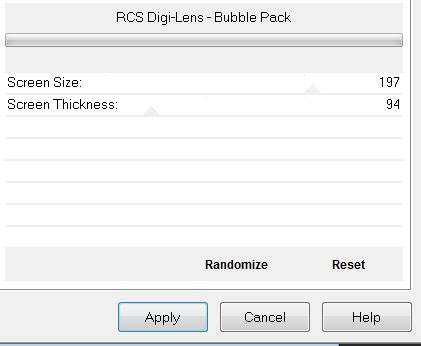
20. Effects
- VM Extravanga/ Vasarely
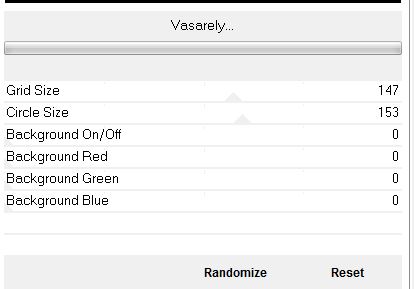
21. Effects
- Transparency/ Eliminate Black
22. Effects
- Geometric effects - Circle
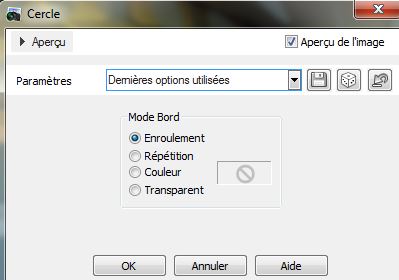
23.
Selections - Load Selection from disk - load the
selection "catman_1" / DELETE
24.
Selection - Select none
25. Effects
- 3D effects/ Drop Shadow with the following settings
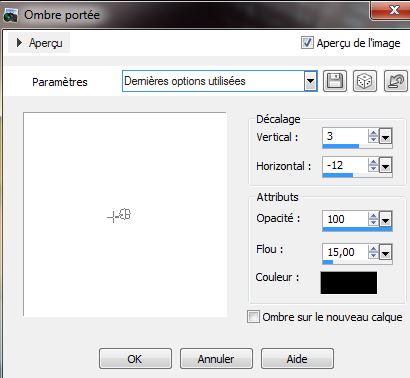
26. Repeat
the drop shadow and set the layer mode to Luminance
27. Open
the face tube - "calqueGuismoduovisage"
Paste as a
new layer / Image Resize to 80% all layers unchecked
28. Set the
layer to hard light mode and lower the opacity to 55
29 Layers -
Merge visible
29. Layers
- Duplicate
30. Effects
- AAA Frame - Foto Frame / focus / preset = Dark gray
with shadow
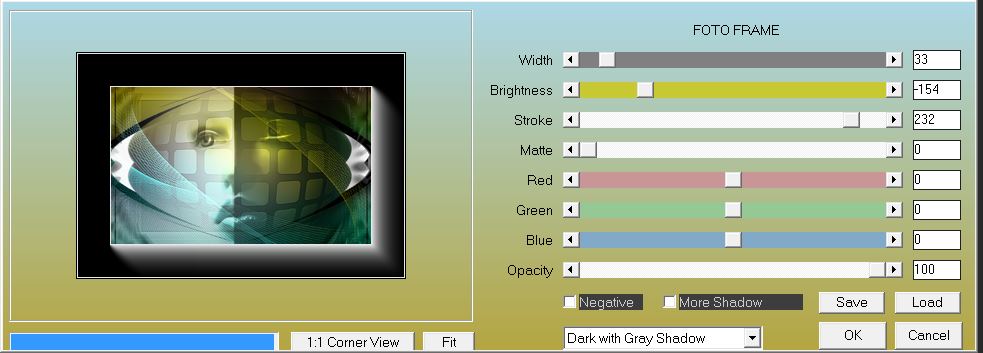
31.Image -
Resize to 75%/ all layers unchecked
32. Place
yourself on the bottom layer = (the merged)

33. Effects
- Alien Skin Snap Art / Oil Paint / Preset "catman_oilpainting"
34. Effects
- AP01 [innovations] - Distort/ Cutting Edge
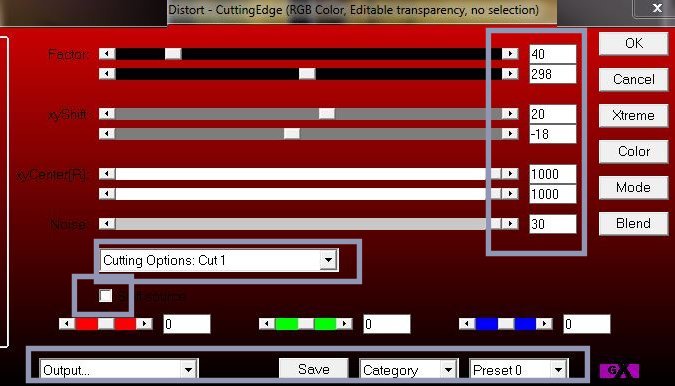
35. Get
back on the top layer = (the Copy Merged)
36. Layers
- Duplicate / Image Free Rotate / Left and 12 °

37. Layers
- Arrange/ layer move down
38. Get
back on the top layer
39. Your
work looks like this now
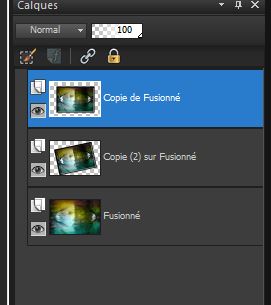
40. Open
the tube "Yoka-Animals-Cats-011010" resize to 45%/ copy
and paste as a new layer/ It is in the right place
41. Effects
- 3D Effects/ drop shadow color white #ffffff
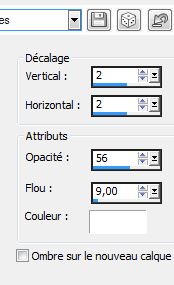
42. Open
the tube "Alies594-fantasy-14082011" Copy / Paste as a
new layer / It is in the right place
43. Open
the tube "hairpin" (epingle) / Copy and paste as a new
layer
44. Layers
- Merge Visible
45. Image -
add borders 5 pixels in black
46. Image -
add borders asymmetric color white #ffffff
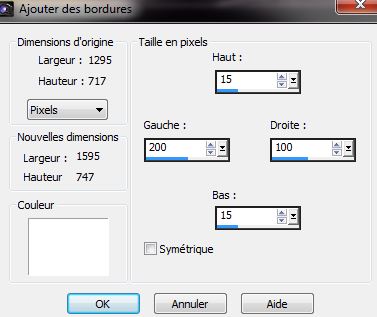
47. With
the magic wand select the white part
48. Invert
selection
49. Effects
- EyeCandy 5 Impact - perpsective shadow / Preset "Catman_Persp"
50.
Selections - Select none
51. Open
the tube "3chats" using the rectangle selection tool
select each one individually / copy and paste as a new
layer so that you end up with three
new layers
52. On each
of these tubes / Effects - Eyecandy5 - Perspective
Shadow / Preset Reflect in front / sharp
53 For the
center tube I lowered the opacity down to 65
54. With
the attached Font - Text tool - "MORGAN_TTF" 24 points /
I wrote the text with foreground color #9f9a32 and
background color #000000 (CATMAN)
55.Image
add borders 2 pixels black
56. Image
Resize to 995 Pixels wide
This is
finished. Thank you
Translation
By Sally

|