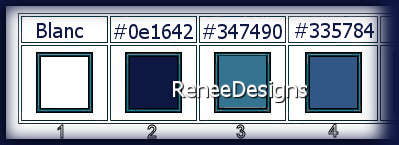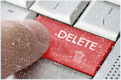|
Let's start the lesson
Exercice de Style-
Femme Etrange/Exercise of Style- Strange Woman
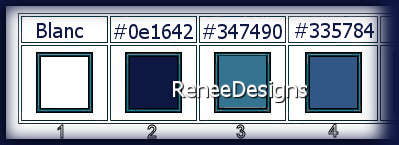
1. Open the Background image ‘’Fond-
Exercice-de-Style.’’- Promote Background Layer =Raster 1
2. Effects –Plugins-
Unlimited 2.0 - Sapphire Filters
05-SapphirePlugin_0401...using the default settings
3. Layers- Duplicate
6. Adjust-Blur-Gaussian Blur -Radius 50
7. Selections –load/save selection –load selection from disc and select my selection: ‘’Exercice-de-Style-1’’
8. Effects – 3D-Effects- Drop Shadow with these settings: 2/2/65/45 Color black
9. Selections –
Invert
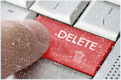

10. Effects – 3D-Effects- Drop Shadow with these settings: 2/2/65/45 Color black
11. Layers- Duplicate
12. Selections –
Selections All- Selections -Float- Selections-Defloat
13. Effects – Plugins – Alien Skin Xenofex 2- Shatter use the settings below
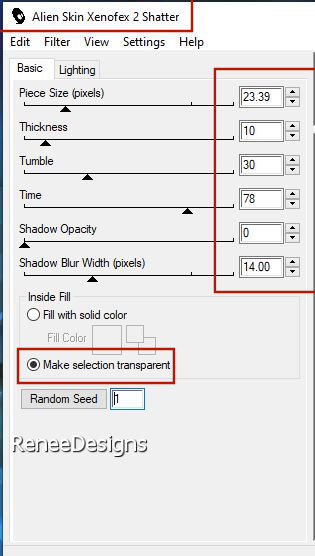
14. Selections -
Invert
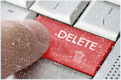

15. Effects – Geometric Effects – Circle / Transparent
16. Layers-Properties-Set the Blend Mode to " Hard Light " – Reduce the Opacity of this layer to 73%
Activate the layer underneath ( Copy of Raster 1)
17. Effects –Plugins-
Unlimited 2.0 - [AFS IMPORT] - BORFADE 1 use the settings below
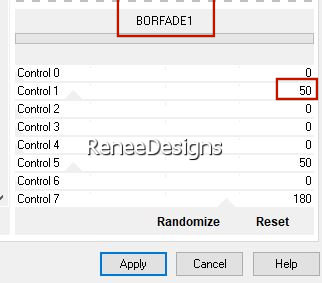
18. Effects –Plugins-
Unlimited 2.0 - [AFS IMPORT] -sqborder2 using the default settings
19. Layers- Duplicate
20. Effects – Plugins – MuRa’s Filter Meister – Perspective Tiling use the settings below

- Activate the layer underneath (Copy of Raster 1)
21. Effects –Plugins-
Unlimited 2.0 – Simple- Top Bottom Wrap
22. Activate Selection Tool -Custom Selection (S) -Rectangle with the same settings 
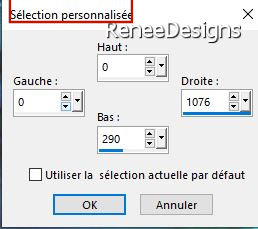
23. Edit – Cut !!!!
24. Edit - Paste as a new layer

25. Effects – Plugins – Flaming Pear- Flexify 2 use the settings below
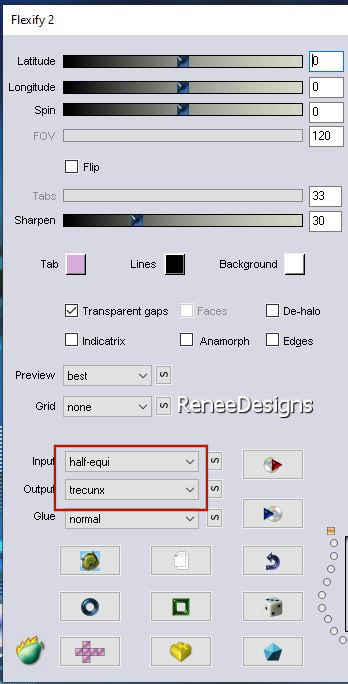
26. Layers- Arrange- Bring to Top
27. Pick Tool: (K) on your keyboard -Enter these parameters on the toolbar
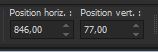 846 /77
846 /77
-Press ( M ) to close the Pick Tool
28. Effects –
Plugins - Alien Skin EyeCandy 5 - Impact –Glass
-Tab Settings/User settings select my file–Preset : ‘’Exercice- de -Style-Glass’’
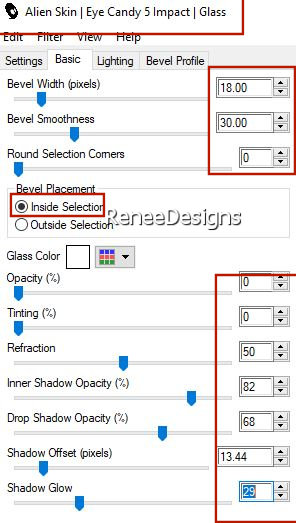
29. Layers- Duplicate
30.
Image - Mirror - Mirror Horizontal (Image - Mirror in older versions of PSP)
- Your work and layer palette look like this now-You should have this result
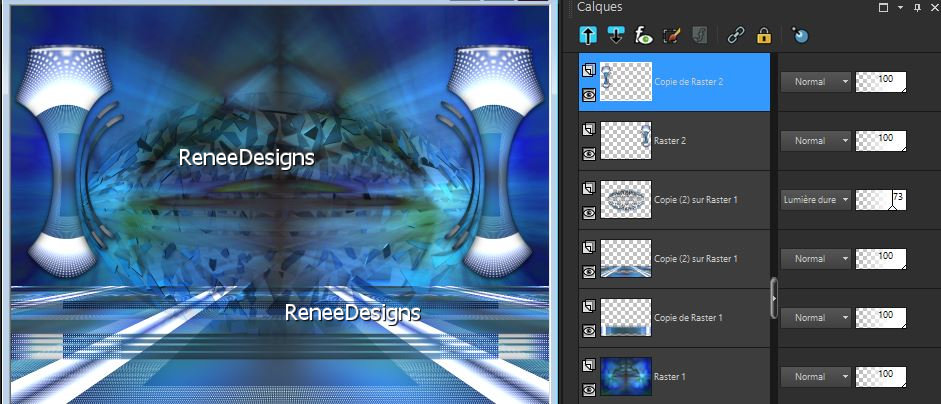
- In the layers palette- activate Copy of Raster 1
31. Layers- Arrange- Bring to Top
32. Image - Mirror - Mirror vertical ( Image - Flip in older versions of PSP)
33. Effects -Geometric Effects – Circle –/Transparent
34. Effects – Plugins- Alien Skin EyeCandy 5 - Impact –Glass -Tab Settings/User settings select my file–Preset :
‘’Exercice- de -Style-Glass’’
30. Image – Resize 28% - Resize all layers Not checked
35. Pick Tool: (K) on your keyboard -Enter these parameters on the toolbar
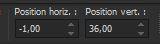 -1
/36 -1
/36
36. Layers- Duplicate
37.
Image - Mirror - Mirror Horizontal (Image - Mirror in older versions of PSP)
38. Layers- Merge- Merge Down
39. Effects – Plugins – Forrest ‘s Filters- Major Distortion use the settings below
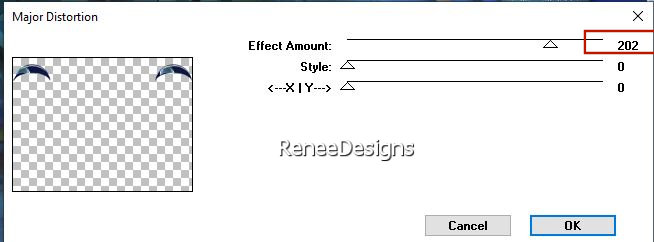
40. Layers- New Raster Layer
41. Color Palette- Set the Foreground color to #ffffff=1
Flood Fill Tool  - Fill the layer with the foreground color #ffffff=1
- Fill the layer with the foreground color #ffffff=1
42. Layers- New Maske Layer-From Image and select Mask: –‘’Astrid
Mask 62a’’

- Layers- Merge- Merge Group
43. Selections –load/save selection –load selection from disc and select my selection: ‘’Exercice-de-Style-2’’
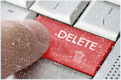

44. Effects – Plugins - AP[Lines] Lines – Silverlining use the settings below
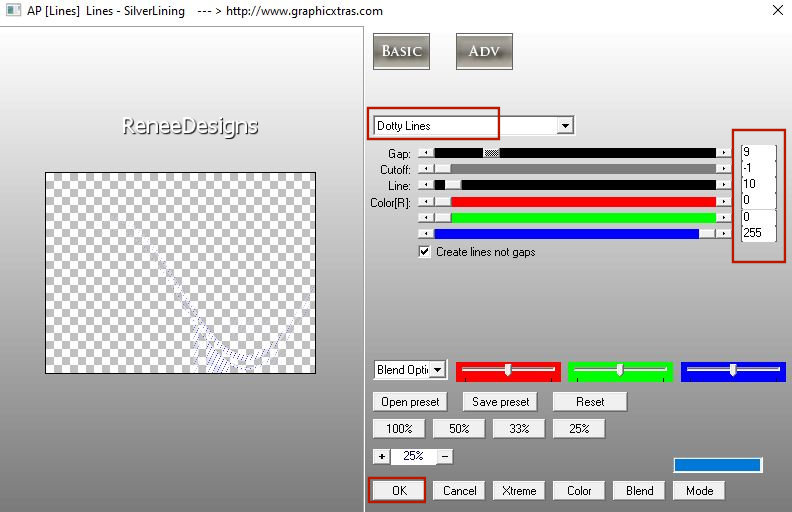
45. Layers- New Raster Layer
46. Selections –load/save selection –load selection from disc and select my selection: ‘’Exercice-de-Style-3’’
47. Effects –
Plugins –Medhi –Wavy Lab 1 use the settings below
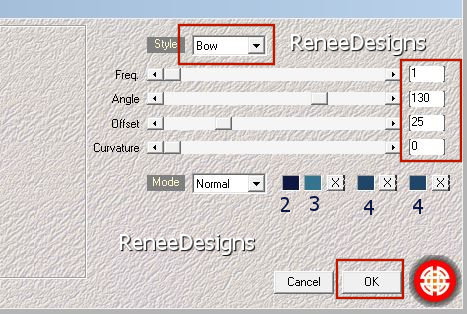
48. Selections –
Modify- Contract 4 Pixels
49. Layers- New Raster Layer
50. Effects – Plugins –Medhi –Wavy Lab 1 use the settings below
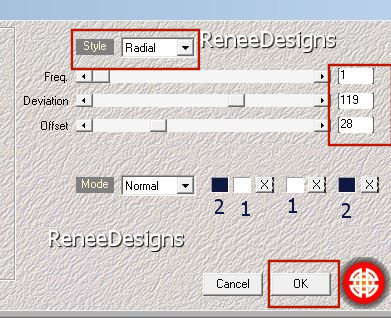
51. Layers-Properties-Reduce the Opacity of this layer to 73%
Keep Selected
52. Effects –Plugins-
Unlimited 2.0 – Filter Factory Gallery U- Digital Weaver with these settings:
255/255
53. Selections –load/save selection –load selection from disc and select my selection: ‘’Exercice-de-Style-4’’
This selection will cancel the previous one
54. Effects –Plugins-
Unlimited 2.0 -Toadies- Ommadawn with these settings:7/16/255/0
55. Selections-
Modify – Contract 10 Pixels
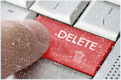
56. Layers- New -Raster Layer
57. Open tube of your choice -Edit - Copy- Activate your work -Edit - Paste into Selection
58. Effects - Plugins- Alien Skin EyeCandy 5 - Impact – Glass use the settings below
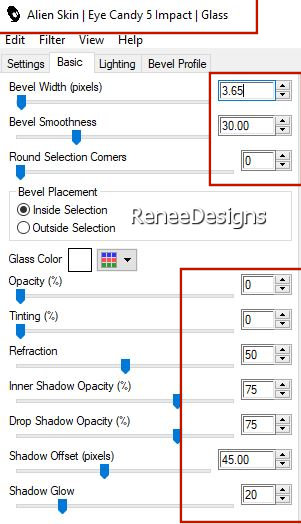
59. Layers- New- Raster Layer
60. Selections –load/save selection –load selection from disc and select my selection: ‘’Exercice-de-Style-5’’
61.Flood Fill Tool
 –
Fill the selection with the foreground color #ffffff=1 –
Fill the selection with the foreground color #ffffff=1

62. Effects – 3D-Effects- Drop Shadow with these settings: 0/0/100/1 Color black
63. Open tube of your choice (or take the tube from Renée) –Resize if necessary and apply a drop shadow
-Edit - Copy- Activate your work -Edit-Paste as a new layer and move it in the right place
64. Open the tube
‘’texte- Exercice de Style’’
- Edit - Copy- Activate your work -Edit-Paste as a new layer and move it in the right place
65. Layers- Merge - Merge Visible
66. Edit-
Copy!!!!
67. Open the tube
‘’cadre-femme-etrange’'
- With your Magic Wand,(add shift) select the inside of that frame.
68. Edit- Paste into Selection (Image is still in your PSP memory)

69. Image
-Resize 90 % Resize all layers checked
Paste the author's watermark on your work and your own watermark
Layers- Merge- Merge All (flatten)
Save as JPG
That's it - Thank you / I hope you enjoyed this lesson
Renée
This lesson was written by Renée
12/09/2021
Edited and Update
2021
*
Any resemblance with an existing lesson is a coincidence
*
Do not forget to thank the people who work with us and for us
I have appointed the tubeurs and translators
Thanks
*
|



 Translations
Translations