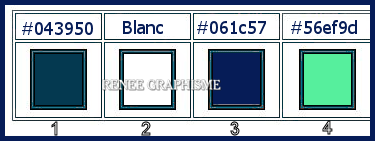|
Let's start the lesson.
Graphic
Design Addict
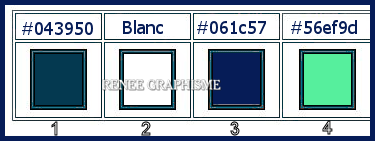
- Preparation
- Material Properties: Set your foreground color to color #043950= 1 – Set your background color to color #ffffff=
2
- Set your Foregroundcolor to foreground-background sunburst gradient configured like this
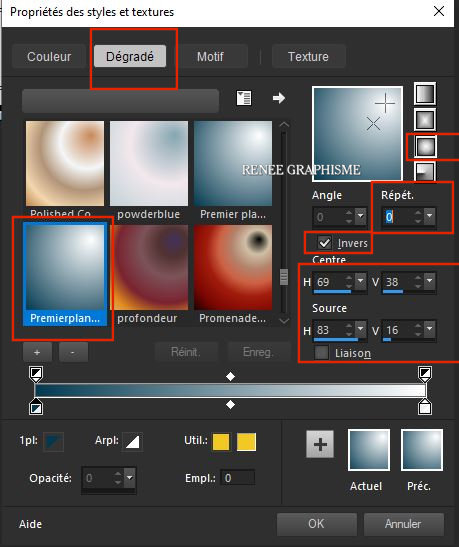
1. File- Open a new transparent Image of 1000 x 750 Pixels
2. Food Fill Tool
 -
Fill the Layer with the gradient -
Fill the Layer with the gradient
3. Effects – Plugins – Artistic- Rough pastelsuse the settings below (Attention NOT Plugins Artistiques)
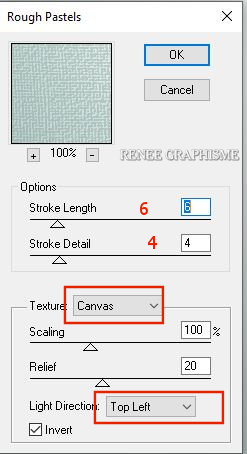
4. Effects – Edge Effects – Enhance
- Set your Foreground color to color #061c57= 3
5. Layers- New Raster Layer
6.
Selections –load/save selection –load selection from disc and select my selection: ‘’
Addict- 1’’
7. Food Fill Tool
 -
Fill the selection with the Foreground color =3 -
Fill the selection with the Foreground color =3
8. Effects-Plugins- Unlimited
2.0 - Filter Factory Gallery V –Incantations with these settings 94/204/0
Selections- Select All
9. Effects- Plugins – Alien skin Eyecandy 5 Impact- Perspective
Shadow use the settings below
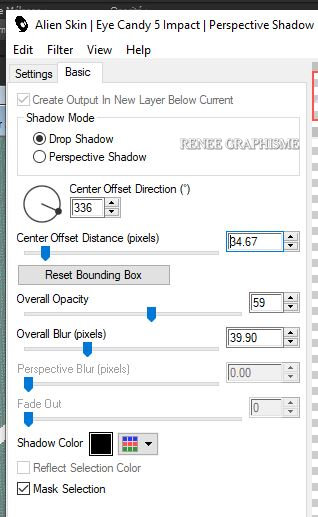
10. Layers-Properties-Change the Blend Mode to " Multiply " and Lower the Opacity to 61%
11. Layers- Duplicate
12. Image - Mirror - Mirror vertical ( Image - Flip in older versions of PSP)
13. Layers-Properties-Change the Blend Mode to " Luminance " and Lower the Opacity to 53%
14. Activate Selection Tool -Custom Selection (S) -Rectangle with these settings

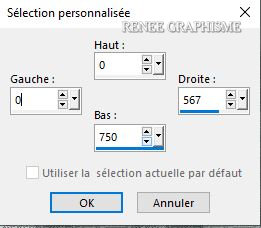
DELETE
Selections- Select All
- In the Layer-Palette -Activate the middle layer (Raster 2)
15. Effect- Distortion Effects- Punch- Strength 80
- To replace the top of the Layer-Palette (Copy of Raster 2)
16. Effect- Distortion Effects- Punch- Strength 100
- Repeat: Effect- Distortion Effects- Punch- Strength 100
17. Layers- New Raster Layer
18. Food Fill Tool
 –
Fill the selection with the Foreground color =3 –
Fill the selection with the Foreground color =3
19.
Layers- New Mask Layer-From Image and select Mask ‘’ Renee-Masque-Addict 1’’
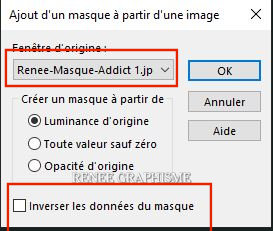
- Layers- Merge- Merge Group
20. Layers-Properties-Change the Blend Mode to " Darken "
21.
Layers- New Raster Layer
22.
Selections –load/save selection –load selection from disc and select my selection: ‘’
Addict- 2’’
23. Food Fill Tool
 - Fill the selection with the Background color #ffffff=2 ( 2 or 3 clicks)
- Fill the selection with the Background color #ffffff=2 ( 2 or 3 clicks)
Selections- Select All
24. Effects – Edge Effects – Enhance
25.
Open the tube ‘’Renee_TUBES_Addict-1’’ -Edit - Copy- Activate your work -Edit - Paste as a new layer . Do not move
26.
Layers- Arrange- Move Down
- To replace the top of the Layer-Palette
-Set your foreground color to color #56ef9d= 4
27. Layers- New Raster Layer
28. Selections –load/save selection –load selection from disc and select my selection: ‘’
Addict- 3’’
29. Food Fill Tool
 -
Fill the selection with color=4 -
Fill the selection with color=4
30. Adjust- Blur-Motion Blur with these settings
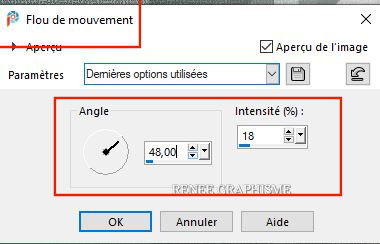
Selections- Select All
Your work and Layer Palette look like this now-You should have this result
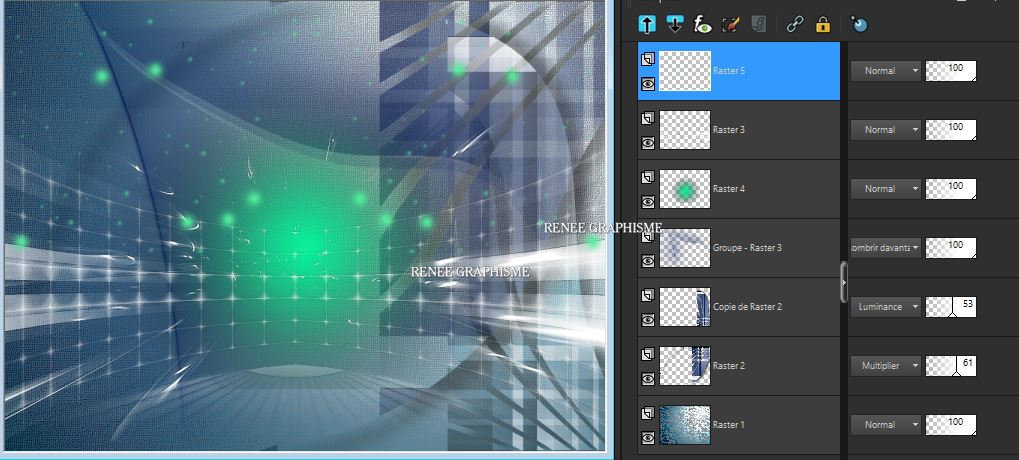
31. Open the tube ‘’Renee_TUBES_Addict-2.’’ -Edit - Copy -Activate your work, Edit - Paste as new layer
32. Objects- Align
- Top
33. Open the tube ‘’ Renee_TUBES_Addict-Graphisme’’ -Edit - Copy -Activate your work, Edit - Paste as new layer
34. Pick Tool: (K) on your keyboard -Enter these parameters for the X:-66 and Y: 7 positions on the Toolbar
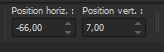 -66 / 7
-66 / 7
- Press ( M ) to close the Pick Tool
35. Lower the Opacity to 57%
36. Selections –load/save selection –load selection from disc and select my selection: ‘’
‘’
Addict- 4’’’
37. Layers- New Raster Layer
38. Effects- 3D Effects – Cutout use the settings below –
Color #56ef9d = 4
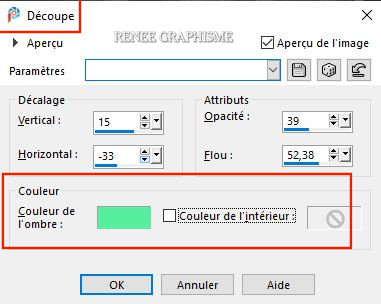
Selections- Select All
39. Effects-3 D Effects- Drop Shadow with these settings:
5/5/59/7 Color Black
40. Layers- New Raster Layer
41. Picture Tube Tool - Select: ‘’
kmoon4’’- Put the tube in the middle (Copy Picture tube to your psp folder Picture tubes)

42. Pick Tool: (K) on your keyboard -Enter these parameters for the X:617,00 and Y: 8 positions on the Toolbar
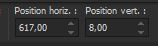 617
/ 8 617
/ 8
- Press ( M ) to close the Pick Tool
- Material Properties: Set your Foreground color to color black – Set your Background color to color #ffffff=2
43. Effects – Plugins – Eye Candy 4000 –
Shadowlab use the settings below
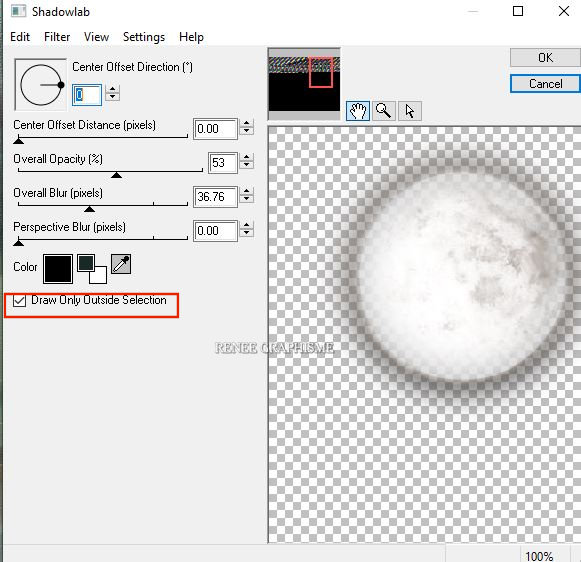
44. Layers- New Raster Layer
45. Activate Selection Tool -Custom Selection (S) -Rectangle with these settings

- Set your foreground color to color #061c57= 3 – Set your background color to color #ffffff=2
- Prepare a foreground/background linear gradient configured like this
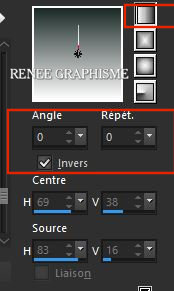
46. Food Fill Tool
 -
Fill the Selection with the gradient -
Fill the Selection with the gradient
Selections- Select All
47. Effects –Plugins- Unlimited 2.0 –Penta com - VTR2 with these settings:
26/0/201/0
48. Effects – Plugins – Lokas Software – 3 D
Shadow use the settings below
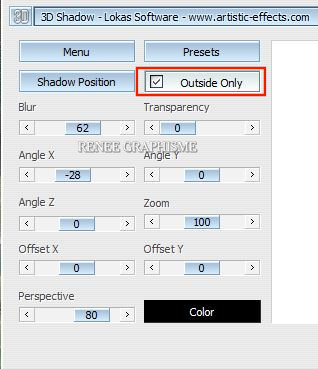
49. Effects – Illumination Effects-Sunburst use the settings below
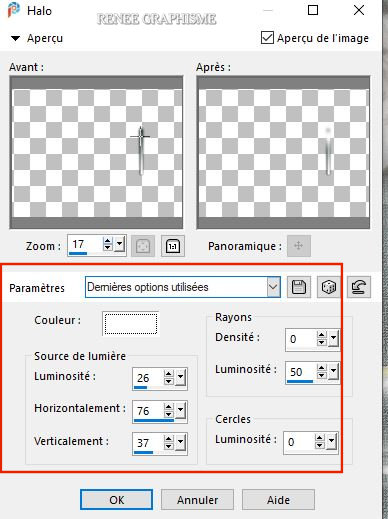
50. Open the tube ‘’Renee_TUBES_Addict-3’’ -Edit - Copy -Activate your work, Edit - Paste as new layer
-Activate your Move Tool (M) place it in the right place (see finished image )
51. Effects- Plugins – Flaming pear – Flood –
select my file-Preset ‘’Addict- Flood’’
Change Horizon measurement according to the placement of your tube
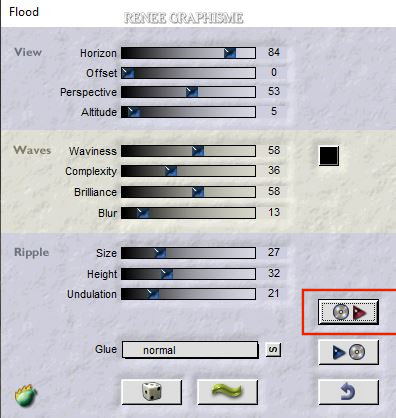
52.Open the tube ‘’Renee_TUBES_Addict-4’’ - Edit - Copy
-Activate your work, Edit - Paste as new layer
Leave the Blend Mode to Screen
53. Objects- Align -Bottom – Objects- Align -Right
54. Effects –Plugins – Nick Sofware Color Effex
Pro 3-Bi Color Filter-
Choose a color to your taste (For Renée see Screen)
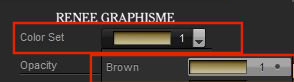
- In the Layer-Palette: activate the layer Raster 7 (The tube of the woman)
55. Layers-New Raster Layer
56. Selections –load/save selection –load selection from disc and select my selection: ‘’
‘’
Addict- 5’’’
57. Food Fill Tool
 –
Fill the Selection with the Background color #ffffff=2 –
Fill the Selection with the Background color #ffffff=2
Selections- Select All
58. Layers-Properties-Change the Blend Mode to " Soft Light " and Lower the Opacity to 100%
-
Activate the bottom Layer in the Layer Palette (Raster 1)
59.
Effects –
Plugins – Nick Sofware Color Effex Pro 3-
Contrast Only use the settings below
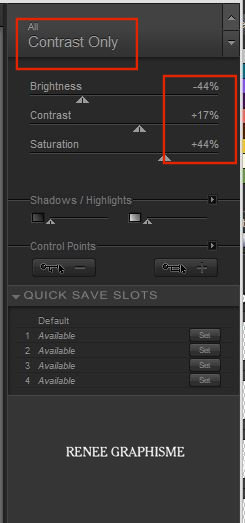
- Activate the top Layer in the Layer Palette
60. Layers- New Raster Layer
61. Selections –load/save selection –load selection from disc and select my selection: ‘’
‘’
Addict- 6’’’
62. Food Fill Tool
 –
Fill the selection with the Background color # ffffff=2 ( 2 or 3 clicks) –
Fill the selection with the Background color # ffffff=2 ( 2 or 3 clicks)
Selections- Select All
63. Layers- Merge- Merge Visible
64. Image - Add borders-Symmetric checked: 1 Pixel Color #061c57 =3
65. Image - Add borders-Symmetric checked: 10 Pixels Color #ffffff=2
66. Image - Add borders-Symmetric checked: 2 Pixels Color #061c57 =3
67. Selections- Select All
68. Image - Add borders-Symmetric checked: 50 Pixels #ffffff=2
69. Selection Invert
70. Layers- New Raster Layer
71. Foreground back to the linear gradient (step 45)
Food Fill Tool - Fill the selection with the gradient - Fill the selection with the gradient
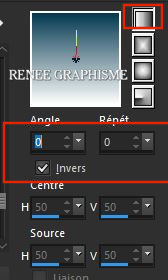
72. Selections - Invert
73. Effects-3 D Effects- Drop Shadow with these settings: 1/1/ 52/48 Color Black
Selections- Select All
74. Effects – Plugins  
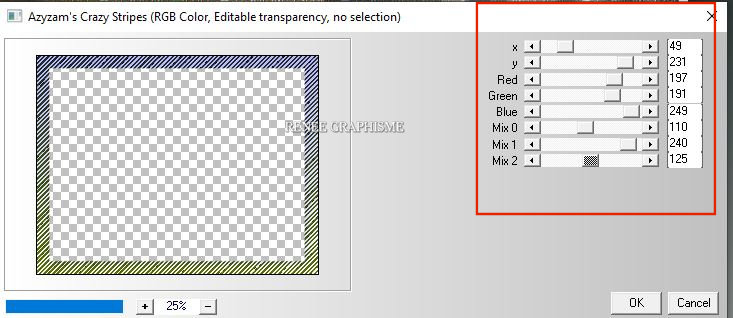
75. Selections- Select All
76. Selections - Modify – Contract 38 Pixels
77. Effects-3 D Effects- Drop Shadow with these settings: 1 /1 / 64 /9
Color #061c57= 3
78. Layers- Merge- Merge All
79. Image -Resize to 999 Pixels width.
Save as JPG file and you're done!
I hope you enjoyed this lesson
Renée
This lesson was written by Renée 20/06/2020
Edited and Update
June 2020
*
Any resemblance with an existing lesson is a coincidence
* Do not forget to thank the people who work with us and for us
I have appointed the tubeurs and translators
Thanks
*
|

 Translations
Translations