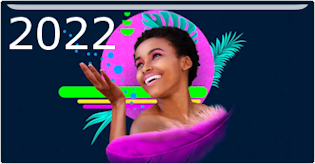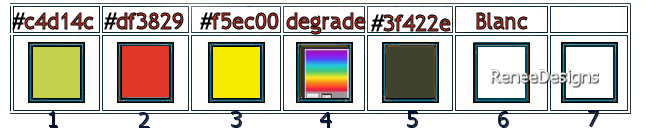|
On commence
Imagination Room –
Salle d’imagination
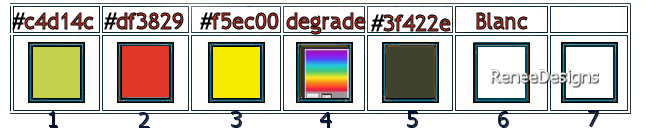
- Preparation
Material Properties
Set your foreground color to color #c4d14c = color 1- Set your background color to color #df3829=color 2
1. Open the Tube/Background Image ’’ Renee-TUBES-Salle-Imagination-Fond’’- Promote Background Layer =Raster 1
2. Layers –
Duplicate
3. Adjust– Blur- Radial Blur use the settings below
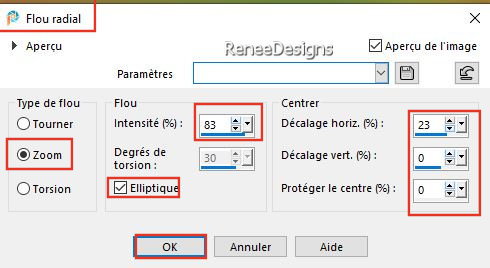
4. Effects - Plugins- Filters Unlimited 2.0 - Graphics Plus - Cross
Shadow use the settings below
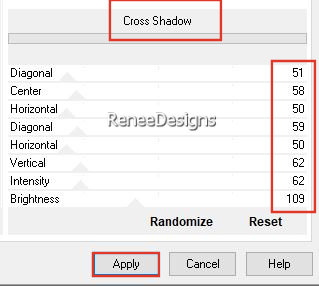
5. Effects - Plugins – AAA Frames – Transparent Frame use the settings below
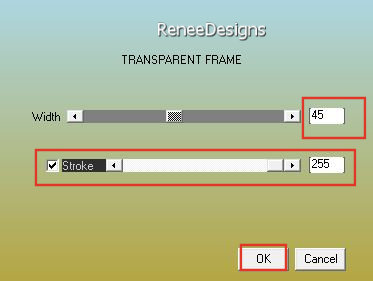
6. Effects – Image Effects – Seamless Tiling use the settings below
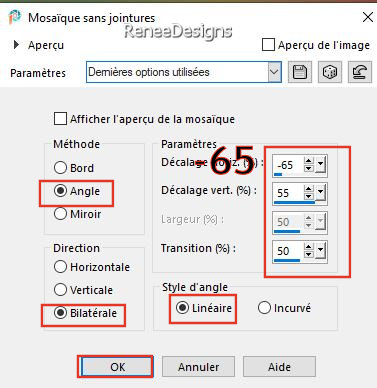
7. Image -
Resize 75% - (Resize all layers NOT checked)
8. Effects-3D Effects– Drop Shadow with these settings: 0/0/60/30 Color black
9. Effects – Image Effects – Seamless Tiling use the settings below
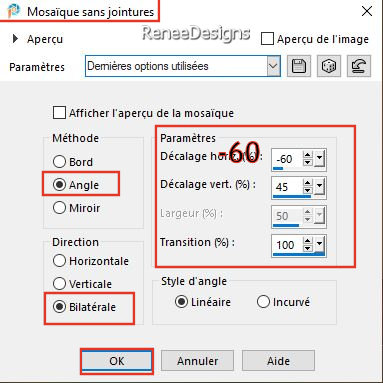
-In the Layer Palette-activate Raster 1
10. Activate Selection Tool -Custom Selection (S) with these settings
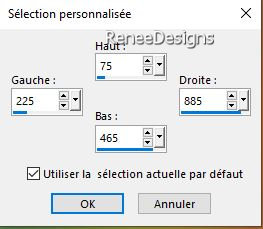
11. Selections- Promote selection to layer
12. Layers- Arrange- Bring to Top
13. Effects - Plugins - Filters Unlimited 2.0 -Filter Factory
Gallery A - Holidays in Egypt : 255
14. Effects - Plugins - Filters Unlimited 2.0 -Simple – Way Average

15. Effects-3D Effects– Drop Shadow with the same settings
16. Layers-Properties-Change the Blend Mode to " Overlay" – Reduce the Opacity of this layer to 51%.
17. Effects- Image Effects - Offset use the settings below
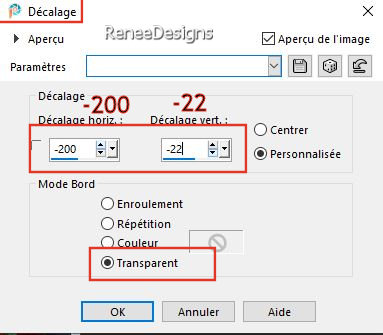
18. Layers- New Raster Layer
19. Selections –load/save selection –load selection from disc and select my selection: ‘’Imagination- Room – 1’’
20. Effects- 3D -Effects– Cutout use the settings below (Background color =2 and Black )
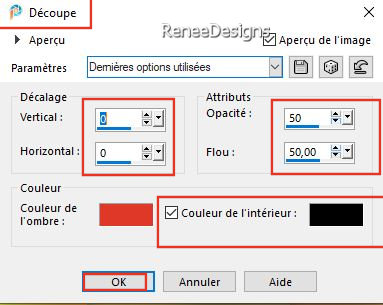

21. Layers-Properties-Change the Blend Mode to " Overlay"
22. Open the Tube ‘’Renee-TUBES-Salle-Imagination-Image-1’’ -Edit - Copy- Activate your work -Edit - Paste as a new layer
23. Pick Tool: (K) on your keyboard -Enter these parameters on the toolbar
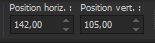 142
/ 105 142
/ 105
Press ( M ) to close the Pick Tool
24. Layers- Arrange- Move Down
- Activate the top of the layer palette
25. Open the Tube ‘’Renee-TUBES-Salle-Imagination-Image-2’’ -Edit - Copy- Activate your work -Edit - Paste as a new layer
26. Objects – Align
– Bottom
27. Layers –
Duplicate
28. Adjust-Blur –
Radial Blur use the settings below
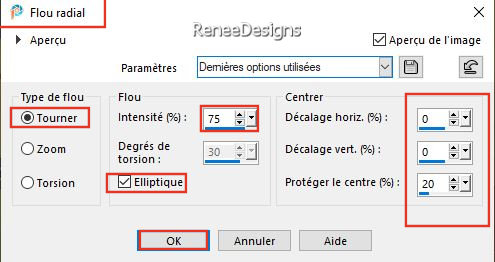
29. Effects – Plugins – Mura’s Meister – Pole Transform use the settings below
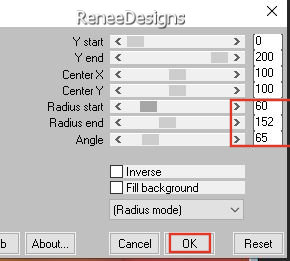
30. Layers-Properties-Change the Blend Mode to " Dodge "
31. Layers –
Duplicate
32. Effects – Image Effects – Seamless Tiling use the settings below
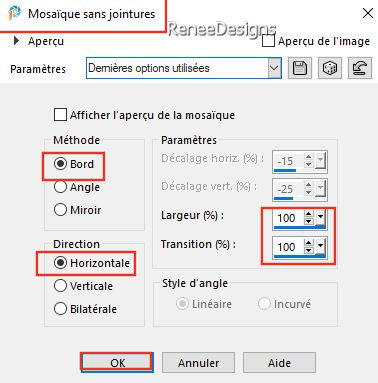
33. Effects – Plugins – Medhi – Wavy Lab use the settings below
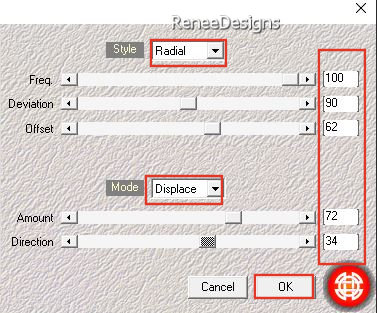
34. Effects – Edge Effects – Enhance
35. Open the Tube ‘’Renee-TUBES-Salle-Imagination-Image-3’’ -Edit - Copy- Activate your work -Edit - Paste as a new layer
36. Pick Tool: (K) on your keyboard -Enter these parameters on the toolbar
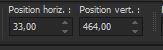 33/464 33/464
Press ( M ) to close the Pick Tool
37. Effects- Plugins – Mura’s Meister – Copies use the settings below
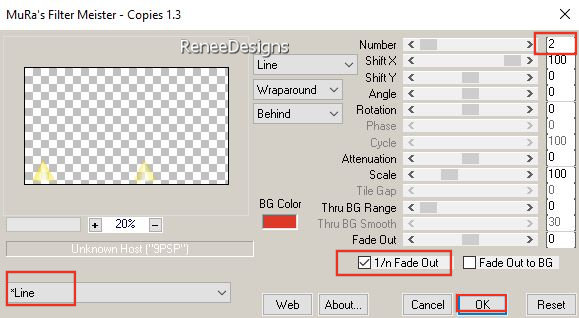
38. Layers- New Raster Layer
39. Selections –load/save selection –load selection from disc and select my selection: ‘’Imagination- Room – 2’’
40. Color Palette - Set your foreground color to color #ffffff=color 6
Flood Fill Tool  –
Fill the selection with the foreground color #ffffff=color 6 ( 4 clicks) –
Fill the selection with the foreground color #ffffff=color 6 ( 4 clicks)
41. Adjust- Blur- Gaussian Blur-Radius 65%
42. Effects – Distortion Effects – Spiky Halo use the settings below
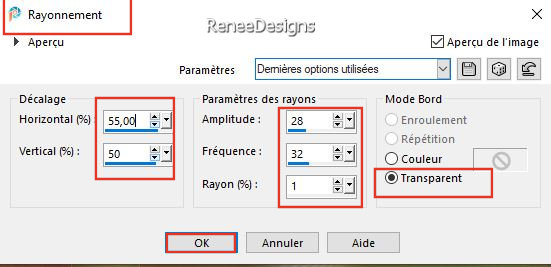
43. Selections- Promote selection to layer

44. Effects-3D Effects– Drop Shadow with these settings: 1/1/100/0 Color black
45. Layers-Properties-Change the Blend Mode to " Hard Light "
46. Layers- Duplicate
47. Layers- Merge- Merge Down
-Color Palette: Set your foreground color to gradient and select : ‘’aspectrum’’- Prepare a linear gradient configured like this
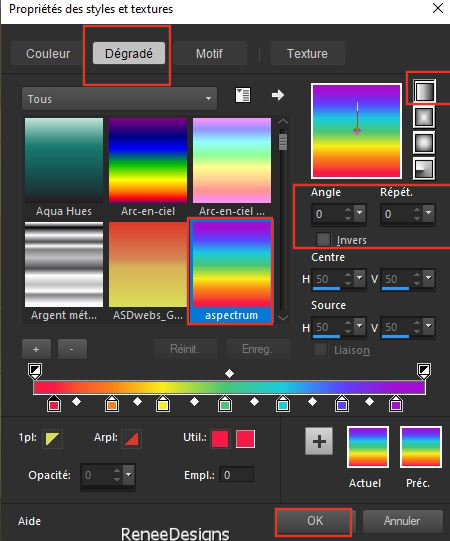
48. Layers-New Raster Layer
49. Selections –load/save selection –load selection from disc and select my selection: ‘’Imagination- Room – 3’’
50. Flood Fill Tool
 –Fill the selection with the gradient (2 clicks) –Fill the selection with the gradient (2 clicks)

51. Layers -
Duplicate
52. Effects- Distortion Effects-Polar Coordinates-Rectangular to Polar
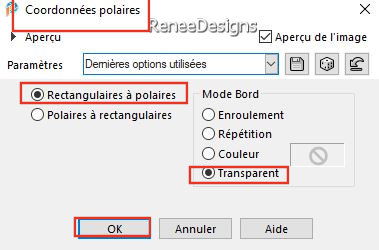
Attention - Do this effect a second time !!!!
53. Layers-Properties-Change the Blend Mode to " Overlay"
54. Layers-New Raster Layer
55. Selections –load/save selection –load selection from disc and select my selection: ‘’Imagination- Room – 4’’
56. Color Palette: Set your foreground color to color # c4d14c=color 1
Flood Fill Tool
 –
Fill the selection with the foreground color # c4d14c = color 1 –
Fill the selection with the foreground color # c4d14c = color 1

57. Effects – Distortion Effects– Wind – Wind Strength 100-
Wind Direction-Left
58. Layers-New Raster Layer
59. Selections –load/save selection –load selection from disc and select my selection: ‘’Imagination- Room – 5’’
60. Flood Fill Tool
 –
Fill the selection with the background =color 2 (3 clicks) –
Fill the selection with the background =color 2 (3 clicks)
61. Layers- Merge- Merge Down

62. Effects – Plugins - AP[Lines] Lines - Silverlining use the settings below
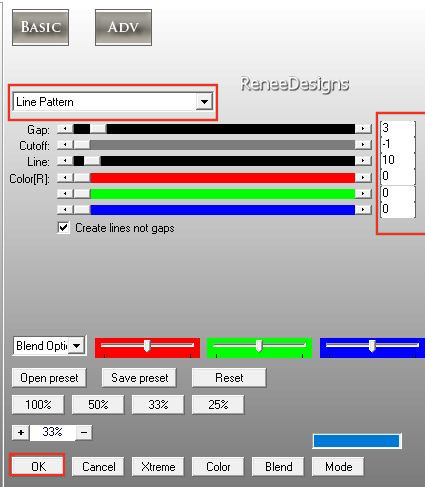
63. Effects-3D Effects– Drop Shadow with these settings: -3/0/100/2 Color black
64. Open the Tube ‘’Renee-TUBES-Salle-Imagination-Image-4.’’ -Edit - Copy- Activate your work -Edit - Paste as a new layer
65. Place on top ( see finished image)
66. Layers-New Raster Layer
67. Selections –load/save selection –load selection from disc and select my selection: ‘’Imagination- Room – 6’’
68. Color Palette: Set your foreground color to gradient and select : ‘’aspectrum’’ with the same settings
Flood Fill Tool
 -
Fill the selection with the gradient (same configuration) -
Fill the selection with the gradient (same configuration)
69. Adjust- Blur- Gaussian Blur-Radius 15%

70. Effects-3D Effects– Drop Shadow with these settings: 1/1/100/2 Color black
71. Image - Add borders-Symmetric checked: 1 Pixel – Color #3f422e=Color 5
Edit- Copy !
72. Open the Tube
‘’Cadre''
73. Edit - Paste Into Selection (Image is still in your PSP memory)

74. Open the Tube ‘’Renee-TUBES-Mai-2022- 75’’ -Edit - Copy- Activate your work -Edit - Paste as a new layer
– Place on the right side
75. Open the Tube ‘’Renee-TUBES-Salle-Imagination-Image-5’’ -Edit - Copy- Activate your work -Edit - Paste as a new layer
- Place top right corner
- Paste the author's watermark on your work and your own watermark
76. Layers- Merge- Merge (flatten)
77.Image - Resize to 999 Pixels width (Resize all layers checked)
Save as JPG
That's it - Thank you / I hope you enjoyed this lesson
Renée
This lesson was written by Renée 20/06/2022
Edited and Update
in 2022
*
*
Any resemblance with an existing lesson is a coincidence
* Do not forget to thank the people who work with us and for us
I have appointed the tubeurs and translators
Thanks
|


 Translations
Translations