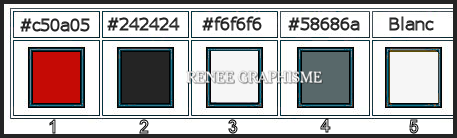|
On commence
Les incroyables/The unbelievable
Preparation
- Material Properties: Set your foreground color to color #c50a05= 1 – Set your background color to color #242424=2
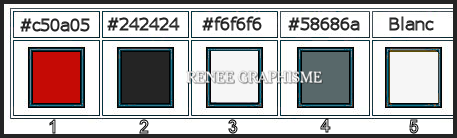
Color Palette-
Prepare a foreground/background sunburst gradient configured like this
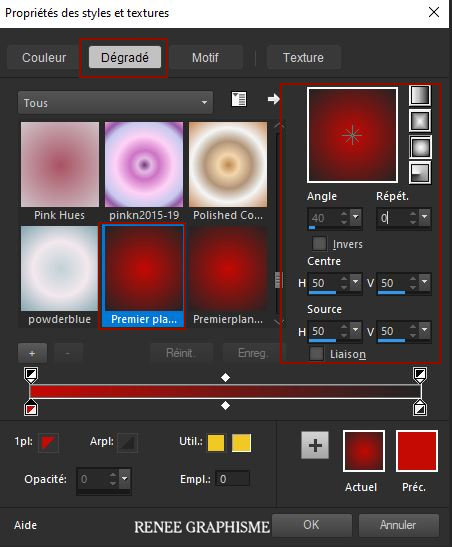
1. File: Open a new transparent image in this size:
1150 x 750
2. Activate Flood Fill Tool – Fill the layer with the gradient
– Fill the layer with the gradient
3. Open the tube ‘’incroyable-image1’’ -Edit - Copy- Activate your work -Edit - Paste as a new layer
4. Effects –
Plugins-Unlimited 2.0 -Filter Factory Gallery B-The
Blackhole..Using the default settings: 126/126/153
5. Effects –Plugins-
Unlimited 2.0 – Déformation-Mirror, Mirror..use the settinge below.
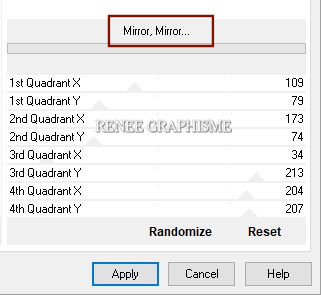
6. Open the tube ‘’ incroyable-effet"- Edit - Copy- Activate your work -Edit - Paste as a new layer
7. Layers- Duplicate
8. Layers-Properties-Change the Blend Mode to " Hard Light " and Lower the Opacity to 65%
- Stay on the top layer ( Copy of Raster 3)
9. Effects – Edge Effects – Enhance
10. Layers- New Raster Layer
11. Color Palette Set your foreground color to color #ffffff=5
-Activate Flood Fill Tool  –
Fill the layer with the foreground color #ffffff=5 –
Fill the layer with the foreground color #ffffff=5
12.Layers- New Mask Layer-From Image and select Mask

- Layers Merge- Merge Group
13. Layers- Duplicate
14. Image - Mirror - Mirror vertical ( Image - Flip in older versions of PSP)
- Layers- Merge- Merge Down
15. Layers-Properties-Change the Blend Mode to " Overlay"
16. Effects – Plugins – Medhi – Weaver use the settings below
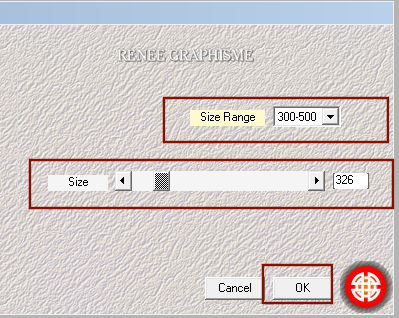
17. Effects- Edge Effects- Enhance More
18. Layers- Duplicate
19. Effects
– Geometric Effects -Circle – Transparent
20. Effects-3D-Effects-Drop Shadow with these settings: 2/2/100/5 Color Black
21. Layers- Duplicate
22. Image - Resize - 85% - Resize all layers not checked
23. Effects – Image Effects – Offset with these settings
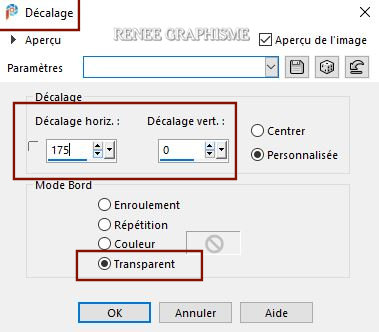
Your work and Layer Palette look like this now-You should have this result
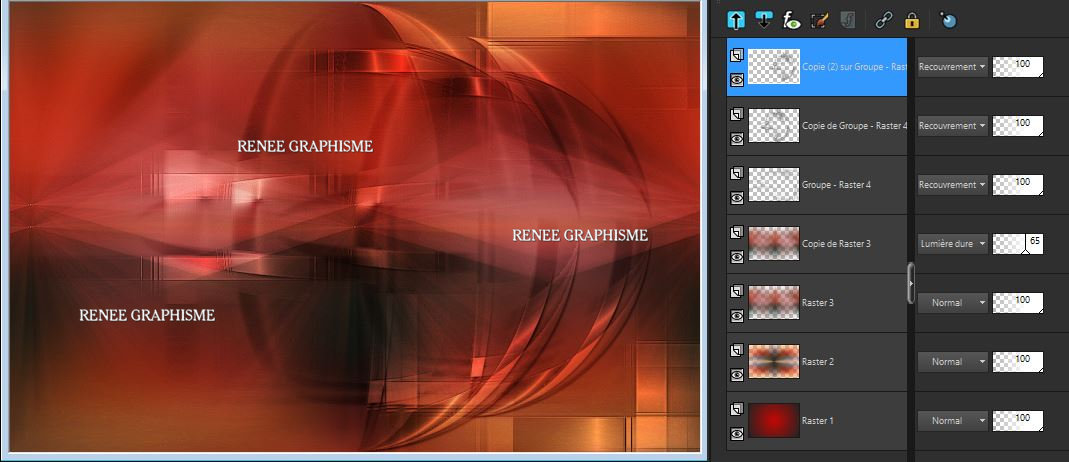
- Material Properties: Set your foreground color to color #f6f6f6=3 – Set your background color to color #58686a = 4
- Prepare a foreground/background linear gradient configured like this
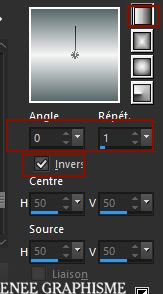
24. Layers- New Raster Layer
25. Activate Flood Fill Tool
 –
Fill the layer with the gradient –
Fill the layer with the gradient
26. Effects –Plugins-
Unlimited 2.0- VM Distortion – Radiator II...using the default settings
27. Effects –Plugins-
Unlimited 2.0- VM Distortion – Gear with these settings 126/47
28. Selections –load/save selection –load selection from disc and select my selection: ‘’lesincroyables – 1’
29. Effects- 3D-effects-Drop Shadow with these settings: 2/2/100/45 Color Black
Selections-Deselect All
30. Effects – Plugins – Mura’s Meister – Perspective Tiling use the settings below
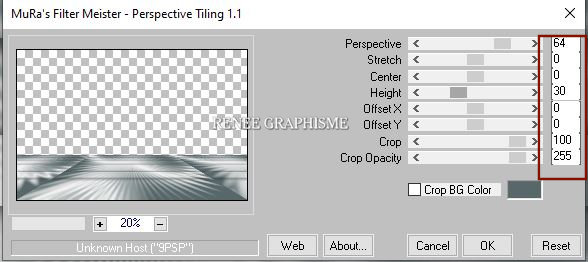
- Layers- Arrange- Move Down
31. Layers-Properties-Change the Blend Mode to " Hard Light " and Lower the Opacity to 71%
32. Selections –load/save selection –load selection from disc and select my selection: ‘’lesincroyables – 2’’
DELETE 3 times 
33. Repeat: Effects- 3D-effects-Drop Shadow but Color White !!
- Material Properties: Set your foreground color to color #c50a05= 1 – Set your background color to color #242424 = 2
- Activate the top layer in the layer palette
34. Layers- New Raster Layer
35. Selections –load/save selection –load selection from disc and select my selection: ‘’lesincroyables – 3’’
It will cancel the other selection
36. Activate Flood Fill Tool
 –
Fill the selection with the background color =2 –
Fill the selection with the background color =2
37. Selections –load/save selection –load selection from disc and select my selection: ‘’lesincroyables – 4’’
38. Activate your Color Changer – Apply the foreground color #c50a05 (one click)
Selections-Deselect All
39. Effects- 3D-effects-Drop Shadow with these settings: 1/1/100/2 Color Black
40. Layers- Duplicate
41. Layers-Properties-Change the Blend Mode to " Color Legacy " and Lower the Opacity to 89%
42. Layers- Arrange- Move Down
43. Effects – Plugins– Mura’s Meister- Copies use the settings below
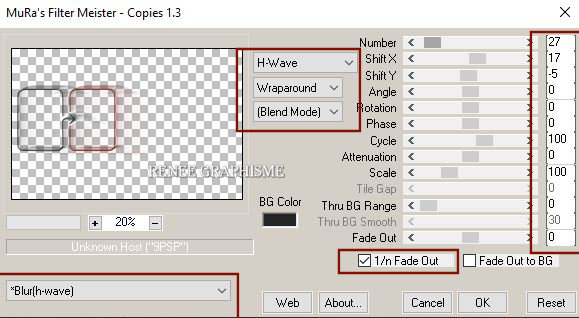
44. Effects – Edge Effects - Enhance
- Activate the top layer in the layer palette
45. Open the tube ‘’
incroyable-image2.png’’ -Edit - Copy- Activate your work -Edit - Paste as a new layer
46. Pick Tool: (K) on your keyboard -Enter these parameters on the toolbar
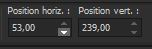 53/
239 53/
239
-Press ( M ) to close the Pick Tool
47. Effects – Plugins – Alien skin Eyecandy 5 –
Impact- Perspective shadow-Tab-Settings-User settings and select my file preset :’’lesincroyables-shadow’’
48. Layers- New Raster Layer
49. Activate Selection Tool -Custom Selection (S) -Rectangle with these settings
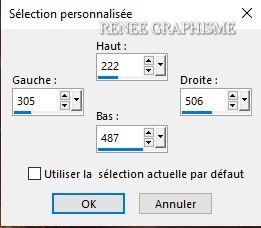
50.
Open the tube ‘’ Renee-TUBES-Mai2021-37’’ -Edit - Copy- Activate your work -Edit - Paste into selection
51. Layers-New Raster Layer
52. Effects 3D-Effects – Cutout use the settings below – Color White
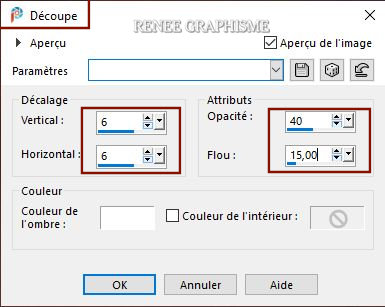
53. Effects- 3D-effects-Drop Shadow with these settings: 1/1/65/22 Color Black
Selections-Deselect All
54. Open the tube ‘’ texte-incroyable.’’ -Edit - Copy- Activate your work -Edit - Paste as a new layer
- Put it in the right place( see finished image)
- Activate Copy of Raster 5 in the Layer palette (the two frames)
55. Open the tube
‘’ Renee-TUBES-Mai2021-30.pspimage’’
Activate raster 1 of the tube
- Edit - Copy- Activate your work -Edit - Paste as a new layer
- Do not move , it is in the right place
56. Adjust-Blur-Radial Blur use the settings below
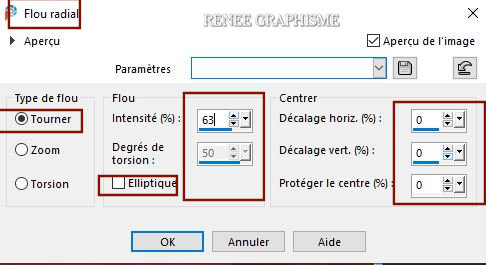
- Repeat: Adjust-Blur-Radial Blur with the same settings
57. Effects –Plugins-
Unlimited 2.0- Twoo Moon - VerticalChopBlur..with these settings:
77/ 8
58. Effects- Edge Effects- Enhance More
59. Effects –
Plugins – Carolaine et Sensibility – CS- LDots with these settings:100/3/2
60. Layers-Properties-Lower the Opacity to 75%
61. Effects –Illumination Effects – Sunburst with these settings
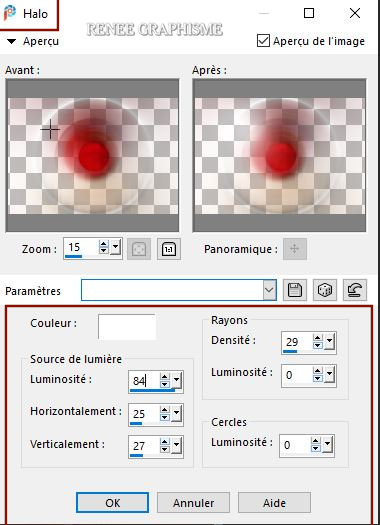
62. Activate the bottom layer in the layer palette=Raster 1
63. Effects- Illumination Effects Lights-select my Preset :
projecteur-les-incroyables ‘’(Place the Preset into the Presets folder of PSP)
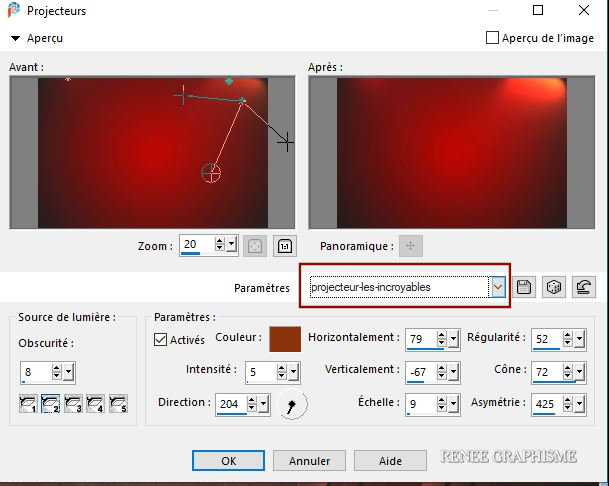
- Activate the top layer of the layer palette
64. Open the tube
‘’grand-texte ‘’ Edit - Copy- Activate your work -Edit - Paste as a new layer and move
Or write your own text
65. Open the
tube’’ Renee-TUBES-Mai2021-26’’
activate layer ‘’tube-pour-tuto-incroyable’’ of the tube
Edit - Copy- Activate your work -Edit - Paste as a new layer
- Move it in the right place( see finished image)
66.Open the tube ’’
incroyable-image3.’’ -Edit - Copy- Activate your work -Edit - Paste as a new layer
- Place it on the left side of the lady - It comes on a part of her shoulder and arm
67. Image - Add borders-Symmetric checked:1 Pixels -Color Black
- Image - Add borders-Symmetric checked:20 Pixels -Color White
- Image - Add borders-Symmetric checked:1 Pixel -Color Black
- Image - Add borders-Symmetric checked:45 Pixels -Color White
68.Paste the author's watermark on your work and your own watermark
Layers- Merge- Merge All (flatten)
Layers- Resize 1005 Pixels width
Save as JPG
I hope you enjoyed this lesson
Renée
This lesson was written by Renée 27-04-2021
Edited and Update
in 2021
*
Any resemblance with an existing lesson is a coincidence
*
Do not forget to thank the people who work with us and for us I have appointed the tubeurs and translators
Thanks
*
|


 Translations
Translations