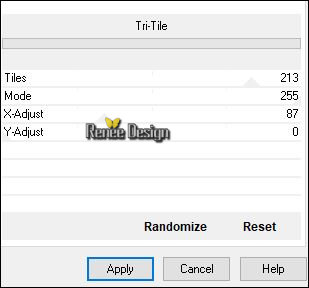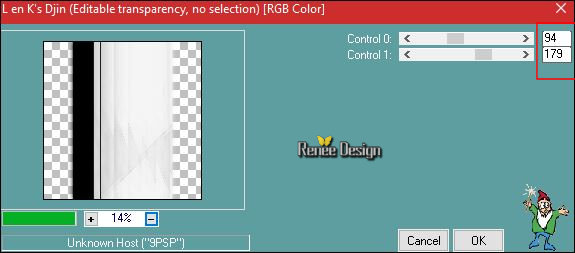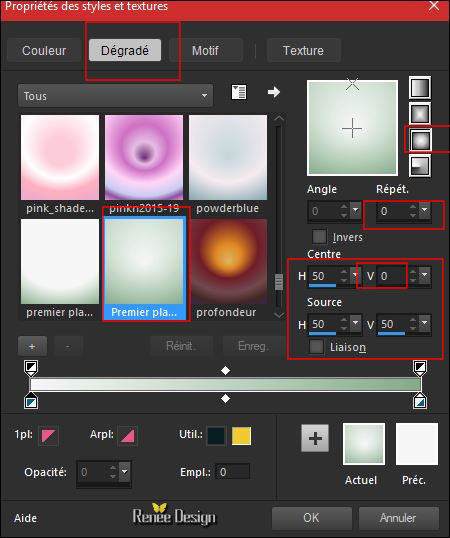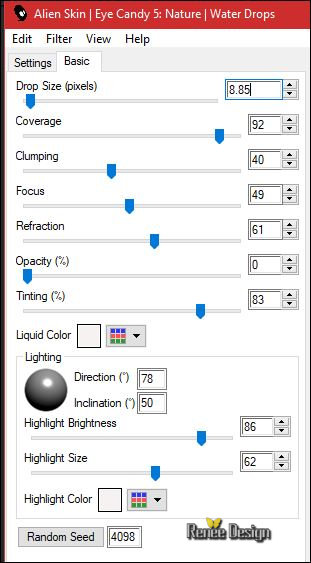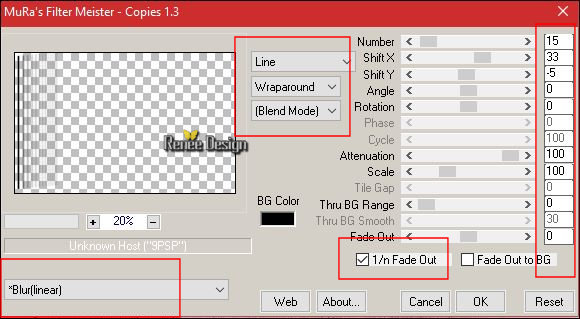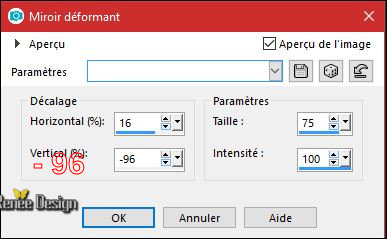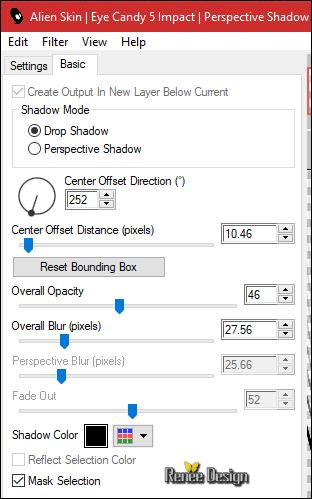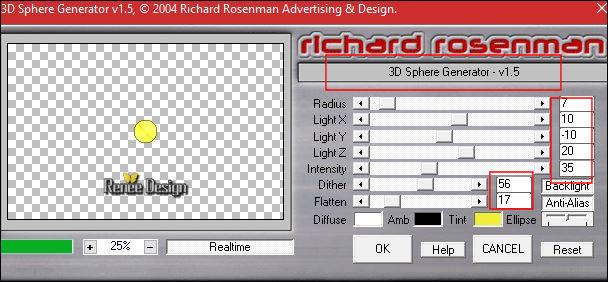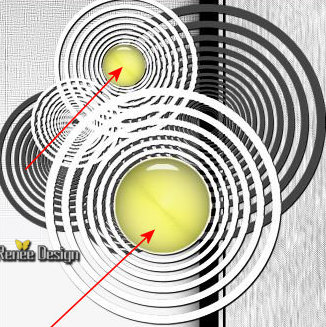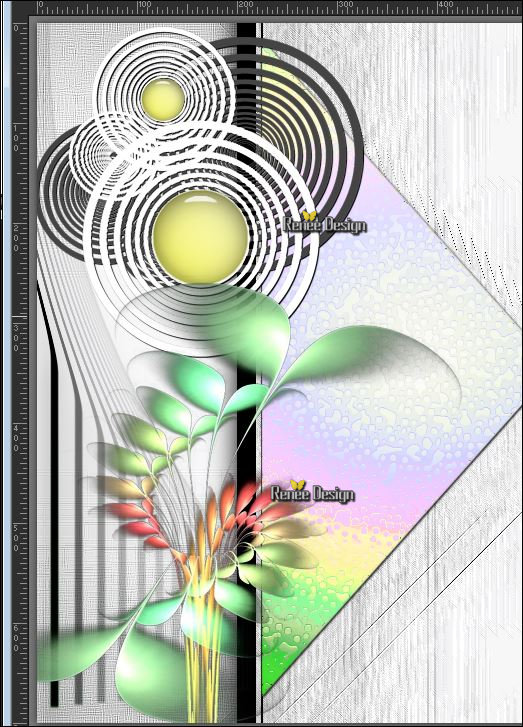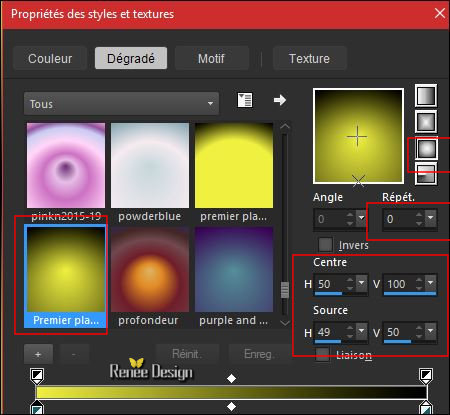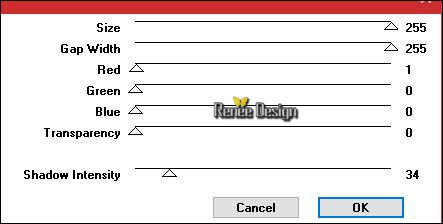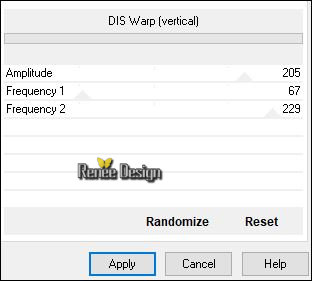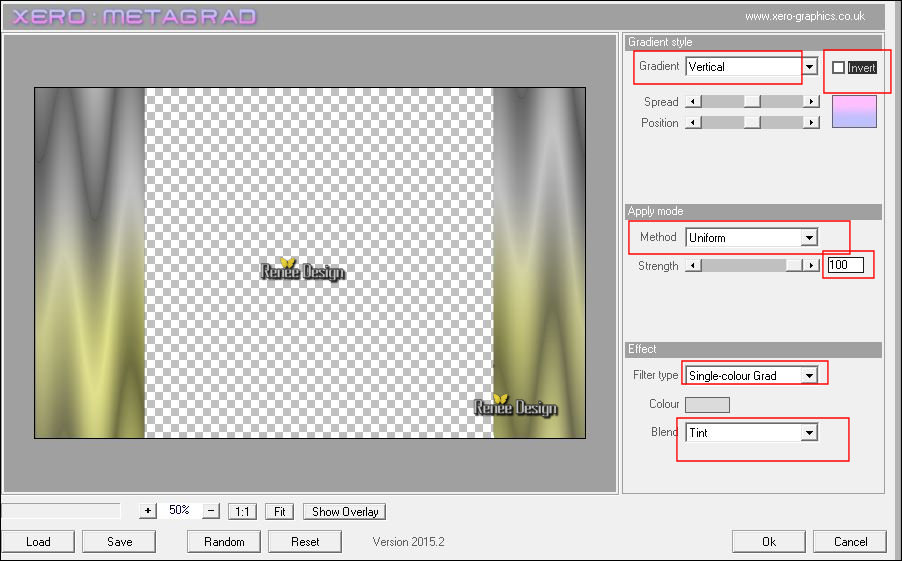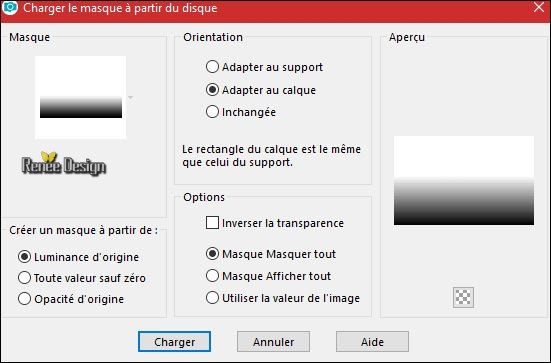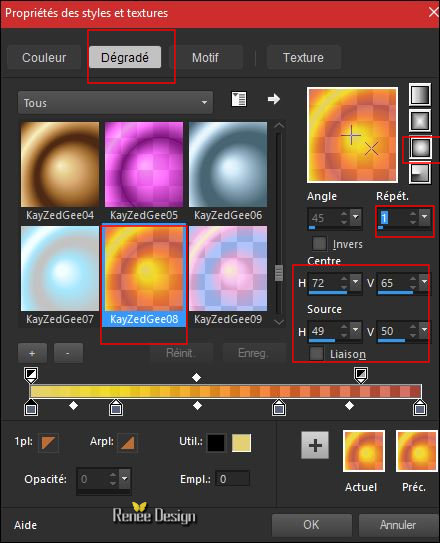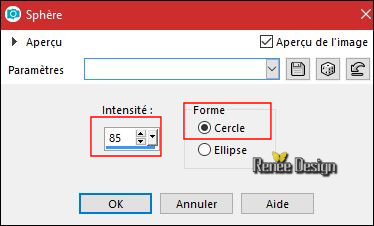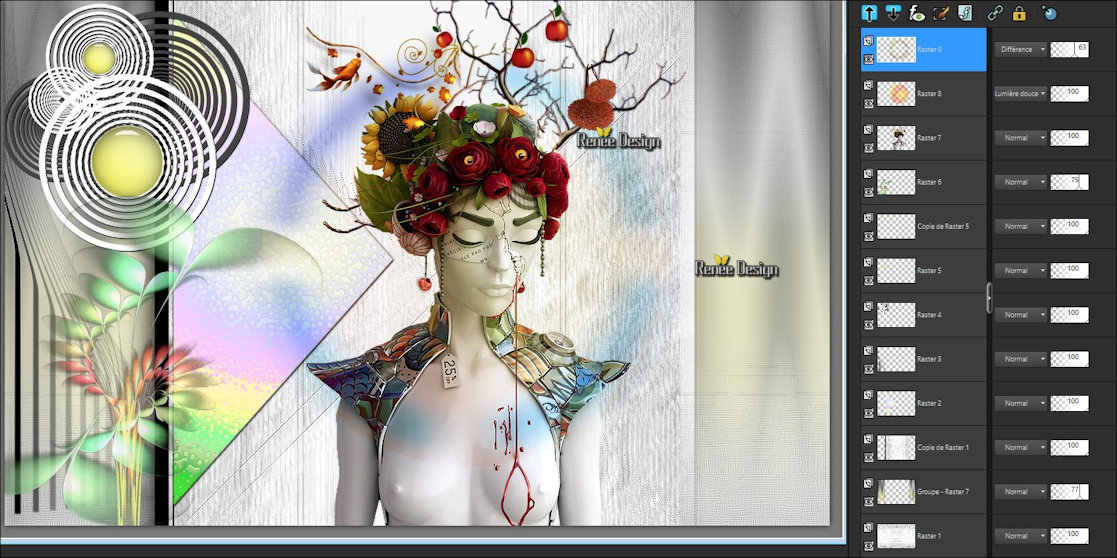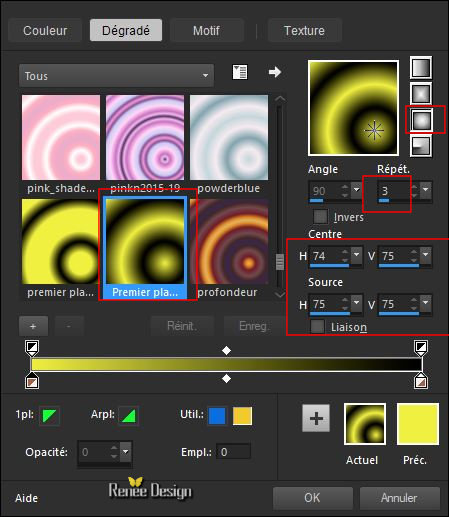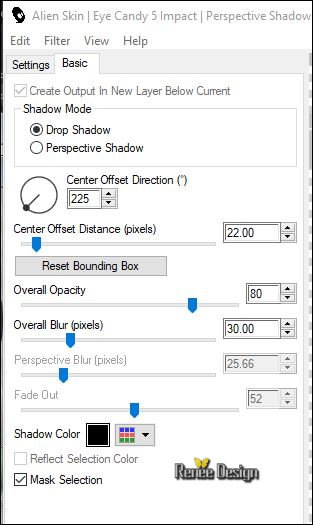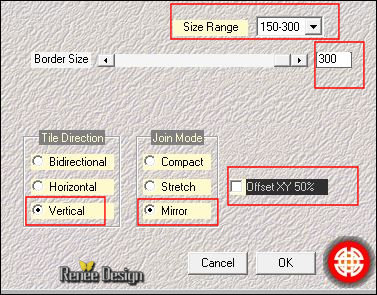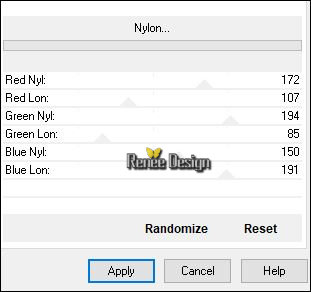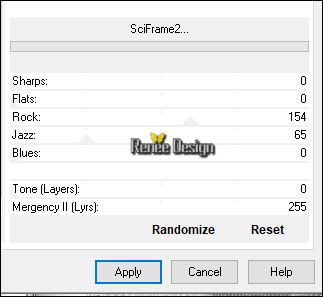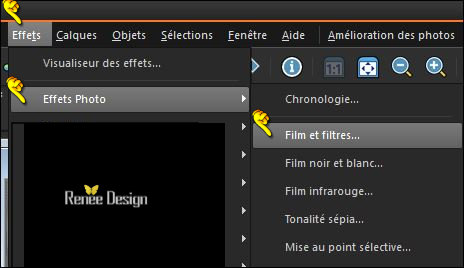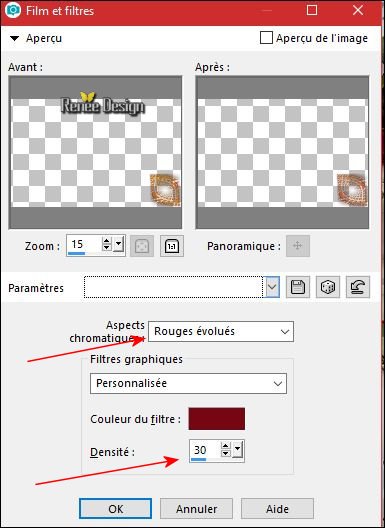|
Let's start the lesson.
Used Colors
-
Preparation - Color Palette: Set your foreground color to#f6f6f6-Set your background color to #000000

1.
File-Open a new transparent image 1100 x 700 Pixels
2.
Activate Flood Fill Tool  and fill the layer with the foreground color and fill the layer with the foreground color
3.
Effects –Plugins- Unlimited –ICNET FILTERS -Special Effects 2
–Centerspot 225
4.
Effects-Plugins –Unlimited - Filter Factory Gallery D – Tri- tile
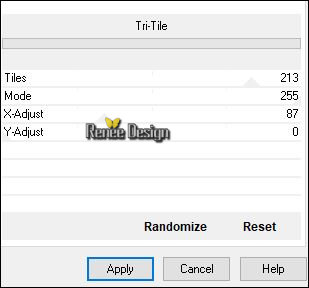
5. Effects- Edge Effects- Enhance More
6. Effects –Plugins -
Simple – 4 Way Average
7. Effects- Edge Effects- Enhance More
8. Layers- Duplicate
9. Image –Free Rotate 90° Left
10. Effects – 3D Effects –Drop Shadow with these settings: 1/1/100/45 black
11. Effects
– Plugins- L & K’s – Djin 94/179
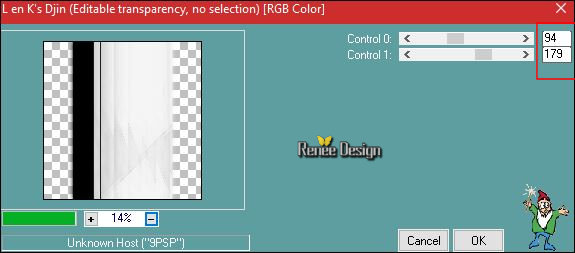
12. Layers- New Raster Layer
13.
Selections –load/save selection –load selection from disc and select my selection: ‘’
Ma_Saison.PspSelection’’
- Color Palette: Set your background color to
#87ad8b
- Prepare a foreground/background sunburst gradient configured like this
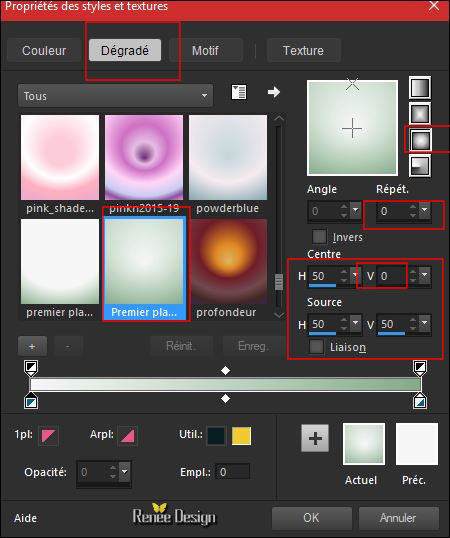
14. Activate Flood Fill Tool  and fill the selection with the gradient and fill the selection with the gradient
Selections- Deselect All
15. Effects
–Plugins –Eyecandy Nature –Water drops- use the settings below-Color
#f6f2f1
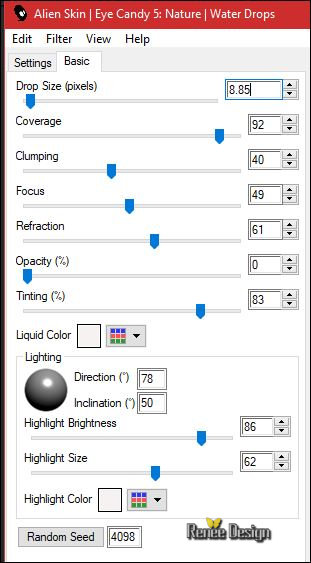
16.
Layers-Duplicate
In the Layer-Palette-Activate the layer underneath (Raster 2)
17. Effects
– Photo Effects- Retro Lab-and choose my Preset ‘’’Retro_Ma
_saison’’ / Ok
In the Layer-Palette-Activate the layer above
18.
Layers-Properties-Set the Blend Mode to"Luminance "-Set the Opacity of this layer to 57%
19. Layers- Merge- Merge Down
20. Effects – 3D Effects –Drop Shadow with these settings: 1/1/100/1 black
21.
Layers- New Raster Layer
22.
Activate Selection Tool -Custom Selection (S) -Rectangle with these settings

23. Properties foreground - close gradient, put the foreground color to:#000000
Activate Flood Fill Tool and fill the selection with the foreground color
Selections- Deselect All
24. Effects
-Plugins - Mura's Meister - Copies use the settings below
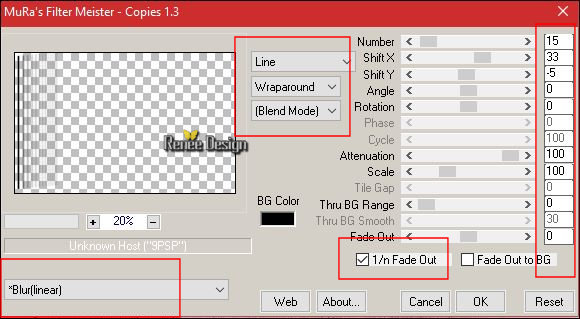
25.Effects- Distotion Effects-Warp use settings below
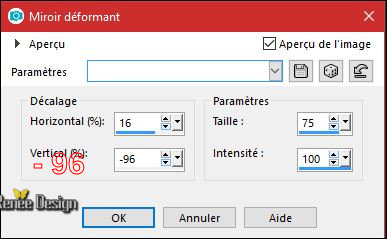
26. Effects
–Plugins – EyeCandy 5 Impact – Perspective
shadow use the settings below
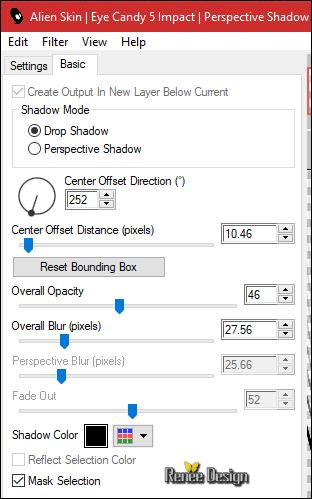
27. Open your tube ‘’ Renee_Tubes_Ma saison_Image .png’’
- Edit - Copy- Activate your work -Edit - Paste as a new layer.
28.Effects-Image Effects- Offset with these settings H = - 388
and V = 180
29.
Layers- New Raster Layer
30. Effects
–Plugins- Richard Rosenman – 3 D Sphere Generator / color black and
#efef35
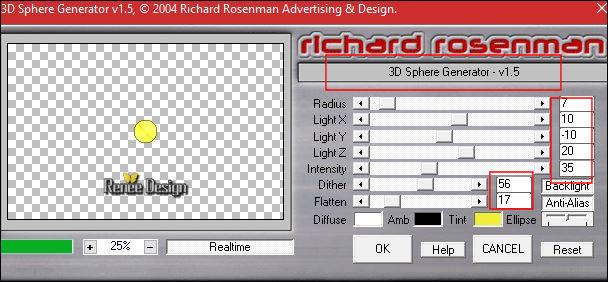
31. Effects
–Plugins - Eyecandy 5 Impact – Glass -tab Settings/User settings choose my - Preset –
Ma_saison_Glass
32. Layers- Duplicate
33. Images
Resize to 45 % (all layers not checked)
- Move as shown in the example below
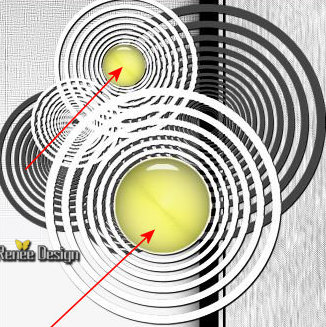
34. Open your tube ‘’Renee_Tubes_Ma saison_Image 1.png’’
- Edit - Copy- Activate your work -Edit - Paste as a new layer.
- Move as shown in the example below
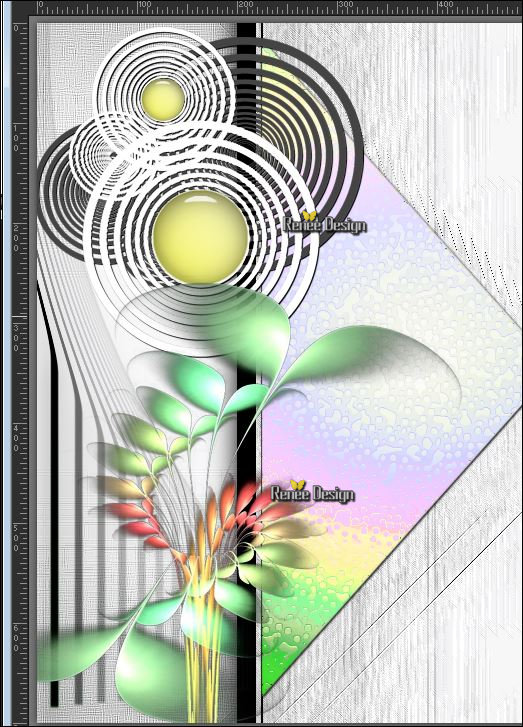
35.
Color Palette: Set your foreground color to 75%
- Color Palette: Set your foreground color to #efef35 - Set your background color to black
- Prepare a foreground/background sunburst gradient configured like this
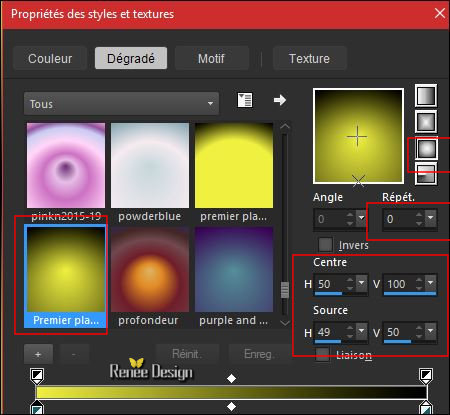
36.Layers- New Raster Layer
37. Activate Flood Fill Tool  and fill the layer with the gradient and fill the layer with the gradient
38. Effects
–Plugins - VM Natural – Weave Distorsion
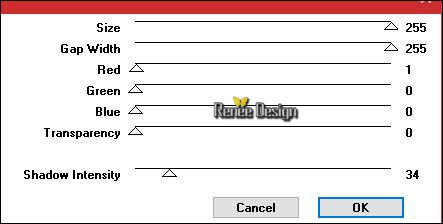
39. Effects
– Plugins - Simple – 4 Way average
40.Activate Selection Tool -Custom Selection (S) -Rectangle with these settings

DELETE

Selections- Deselect All
41. Layers- Arrange-Move Down =above Raster
1
42. Effects –Plugins -
Unlimited - &<BKg Designer sf10 II> - DIS Warp
(vertical)
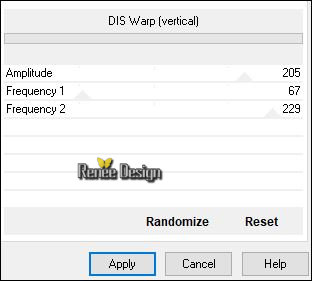
43.
Set the Opacity of this layer to 77%
44. Effects
–Plugins - Xero- Metagrad /color #dbdbdb
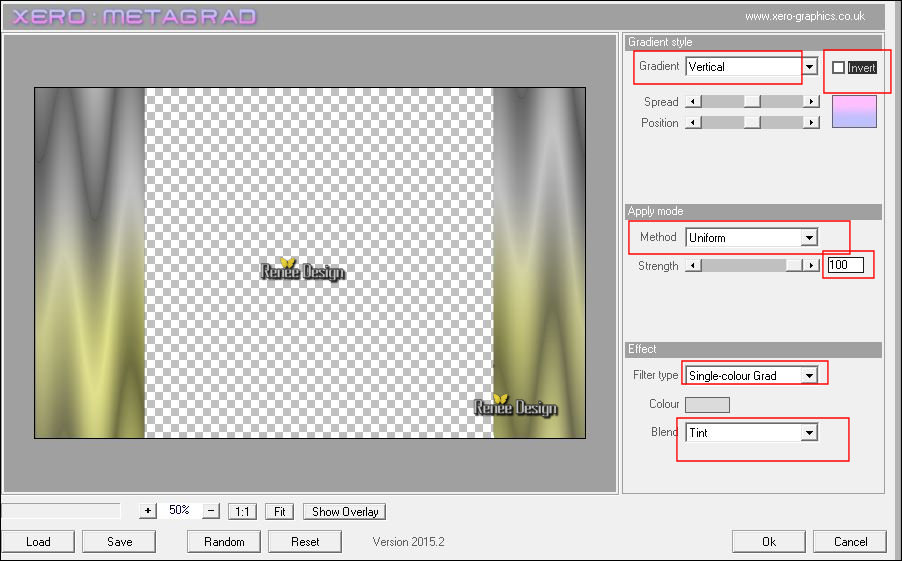
45. Layers- Load/Save Mask-Load Mask From Disk and select ‘’ gradientedworisch.jpg’’
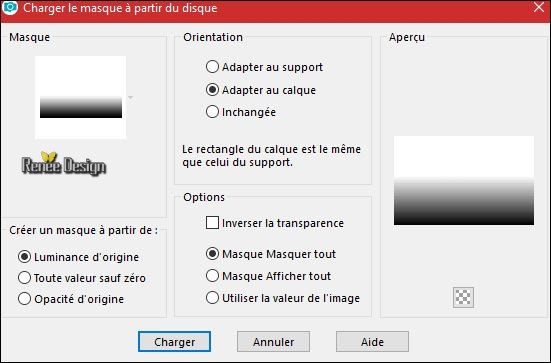
- Layers- Merge- Merge- Group
-
To replace the top of the layers palette
46. Open your tube ‘’ Renee_Tubes_Ma_saison.pspimage’’
- Edit - Copy- Activate your work -Edit - Paste as a new layer.
47. Effects-Image Effects- Offset with these settings H = 65 and V = 3
Color-Palette:Foreground material into gradient and select
‘'KayZedGee08’’
-
Prepare a sunburst gradient configured like this
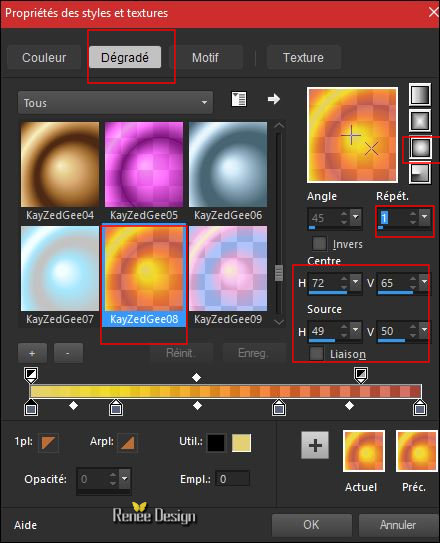
48. Layers- New Raster Layer
49.
Selections –load/save selection –load selection from disc and select my selection: ‘’
Ma_Saison_1.PspSelection’’
50. Pot of Paint  Change the opacity of the color at 50% –Activate Flood Fill Tool and fill the selection with the gradient Change the opacity of the color at 50% –Activate Flood Fill Tool and fill the selection with the gradient
Selections- Deselect All
51. Effects
–Geometric Effects - Spherize – Circle checked
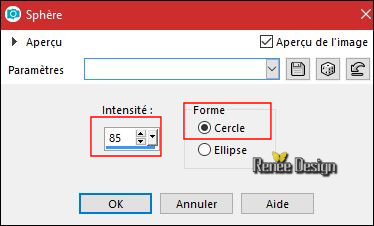
52. Layers-Properties-Set the Blend Mode to " Soft Light "
53. Layers- New Raster Layer
54.
Selections –load/save selection –load selection from disc and select my selection: ‘’
Ma_Saison_2.PspSelection’’
55. Pot of Paint - Opacity 50%-Activate Flood Fill Tool and fill the selection with the gradient
Selections- Deselect All
56. Effects
– Plugins – L & K’s – Sanne
21/39
57.
Layers-Properties-Set the Blend Mode to" Difference "-Set the Opacity of this layer to 63
%
-
Your work and Layer Palette look like this now-You should have this result
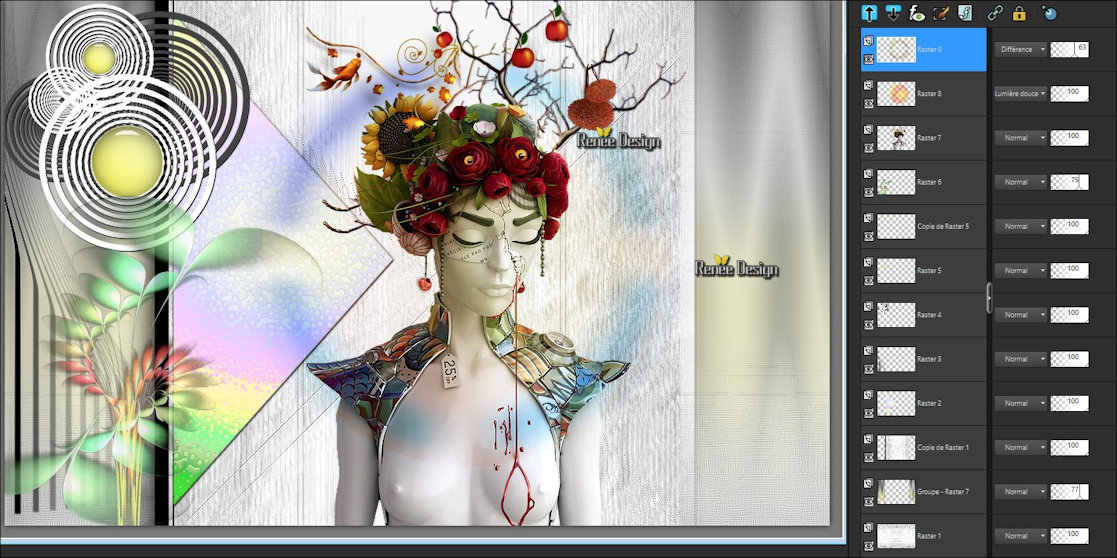
58. Layers- Merge- Merge- Visible
59. Open your tube’’ Renee_Tubes_Ma saison_Image 2.png’’
- Edit - Copy- Activate your work -Edit - Paste as a new layer.
60. Effects-Image Effects- Offset with these settings H = 250 and V = -50
61.Effects – 3D Effects –Drop Shadow with these settings: 2/ - 4/ 85 /34 black
- Material palette:Set your foreground color to #efef35 -Set your background color to #000000
62.
Prepare a foreground/background sunburst gradient configured like this.
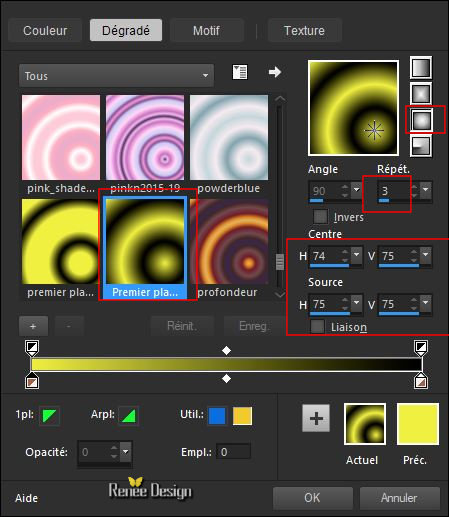
63. Layers- New Raster Layer
64.
Selections –load/save selection –load selection from disc and select my selection: ‘’
Ma_Saison_3.PspSelection’’
65. Pot of Paint  –100% –Activate Flood Fill Tool and fill the selection with the gradient –100% –Activate Flood Fill Tool and fill the selection with the gradient
66. Adjust-Blur- Gaussian Blur: Radius 35
67. Effects
–Plugins – Eyecandy 5 Impact – Perspective
shadow use the settings below
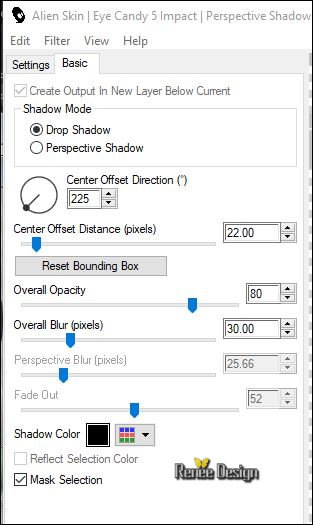
Selections- Deselect All
68. Effects
–Plugins – Medhi – Seamless Border2
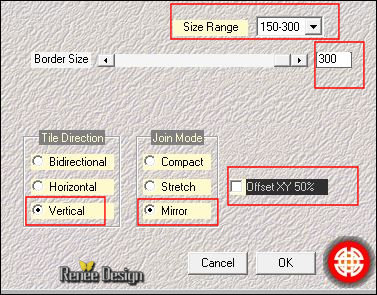
69. Effects
–Plugins- Unlimited – Dcspecial - Nylon…
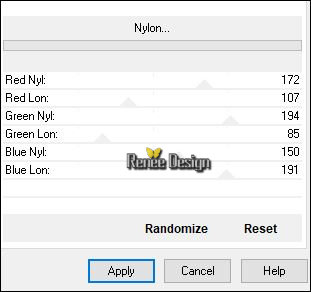
70. Layers- Duplicate
71. Effects
–Plugins- Unlimited – Dcspecial- SciFrames 2 use the settings below
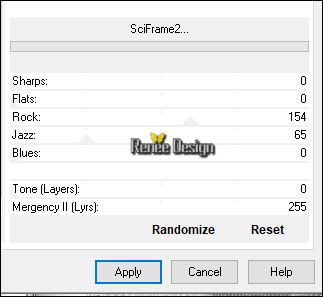
72. Image
– Resize to 32 % / all layers not checked
73. Activate your Pick Tool (K) and select my file ‘’Ma _saison’’
–apply and OK

74. Effects- Edge Effects- Enhance More
75. Effects
–Photo Effects – Film and Filters Enhanced Red(fit here for your own colors )
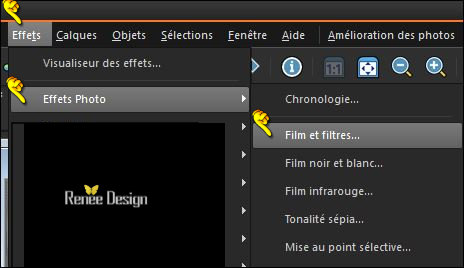 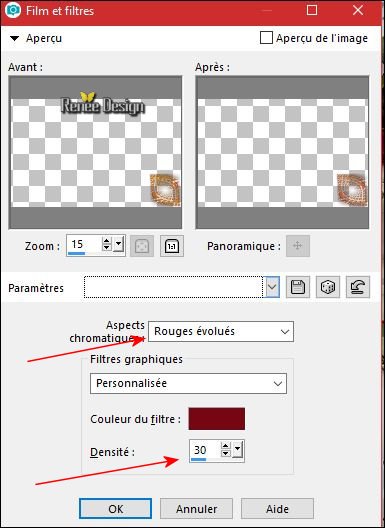
76. Open your tube ‘’ Renee_Tubes_Ma saison_Image 3.png’’
- Edit - Copy- Activate your work -Edit - Paste as a new layer.
77. Effects-Image Effects- Offset with these settings H = 462 and V = 158
Color Palette: Set your foreground color to #af341b -Set your background color to #ffffff
78. Layers- New Raster Layer
79.
Selections –load/save selection –load selection from disc and select my selection: ‘’
Ma_Saison_4.PspSelection’’
80. Activate Flood Fill Tool and fill the selection with the foreground color ( 3 or 4
clicks)
Selections- Deselect All
81. Effects- Edge Effects- Enhance
82. Open your
tube ‘’ Renee_Tubes_Ma saison_Image
4.png’’
- Edit - Copy- Activate your work -Edit - Paste as a new layer.
83.
Duplicate your tube 3 times - Move it in the right place –( see finished image )(Flip ore Resize ore Free rotate -according to your choice)
84. Open your tube ‘’ Renee_Tubes_Ma saison_Image 5.png’’
- Edit - Copy- Activate your work -Edit - Paste as a new layer.
- Move tool / place your tube on the bottom right side of your image
The result

85. Layers- New Raster Layer
86. Selections –load/save selection –load selection from disc and select my selection:’
Ma_Saison_5.PspSelection’’
87. Activate Flood Fill Tool and fill the selection with the background color #ffffff
Selections- Deselect All
88. Layers-Properties-Set the Blend Mode to " Screen"
89. Open the tube ‘’ Renee_Tubes_Ma saison_Image 6.png’’
- Edit - Copy- Activate your work -Edit - Paste as a new layer.
- ( see finished image )
90. Image - Add borders-Symmetric checked: 1 Pixel #bed9f0
91. Image –
Ajouter des bordures de 10 Pixels #ffffff
92. Image - Add borders-Symmetric checked: 1 Pixel #af341b
93.
Selections- Select All
94. 50 Pixels #ffffff
95.
Selections- Invert
96. Layers- New Raster Layer
97. Open the tube ‘’ Fond-Red-Gltter’’
- Edit- Copy- Edit-Paste into selection
98. Effects
– Plugins - Simple - Diamonds
Selections- Deselect All
99. Activate your Magic Wand

-
Select the white Border
100.
Selections - Invert
101. Effects – 3D Effects –Drop Shadow with these settings: 3/4/60/25 black
102.
Selections- Select All
103.
Selections – Modify -Contract 50 Pixels
104. Effects – 3D Effects –Drop Shadow with these settings: 3/4/60/25 black
Selections- Deselect All
105. Image - Add borders-Symmetric checked: 1 Pixel black
106. Open the tube with the "text" -Edit - Copy- Activate your work -Edit - paste as a new layer and move
Image
Resize to 999 Pixels Width
Save as JPG
I hope you enjoyed this lesson
Renée
This lesson was written by Renée 20/09/2017
Edited and Update
2017
*
Any resemblance with an existing lesson is a coincidence
* Do not forget to thank the people who work with us and for us I have appointed the tubeurs and translators
Thanks
*
| 


 Translations
Translations




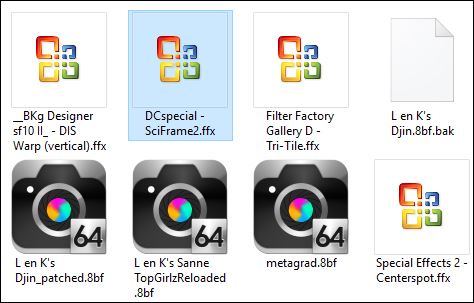
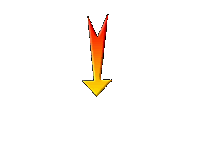

 If a plugin supplied appears with this icon it must necessarily be imported into Unlimited *
If a plugin supplied appears with this icon it must necessarily be imported into Unlimited *