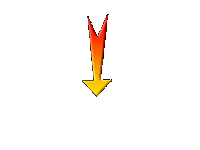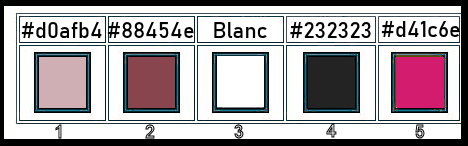|
Let's start the lesson.
- Preparation
- Color Palette: Set your Foreground color to color #d0afb4= 1 – Set your Background color to color #88454e= 2
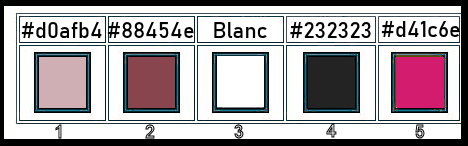
1. Open the Image ‘’Renee_Fond_Mariage’’-
Window - Duplicate (or shift+D) - Close the original and proceed on the copy -Promote Background Layer = Raster 1
2. Effects-Image Effects-Seamless Tiling using the default settings ( click on
 reset to default )
reset to default )
3. Adjust- Blur- Radial Blur use the settings below
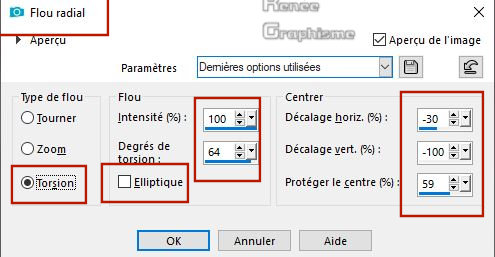
4. Effects-Image Effects-Seamless Tiling using the default settings
5. Layers- Duplicate
6. Layers-Arrange- Move Down
7. Adjust- Blur- Gaussian Blur : Radius 100
(Rename the Layer "Fond")
- In the Layer-Palette: activate the layer above ( Raster 1)
8. Effects –Plugins- Unlimited 2.0 – Mock –
Window using the default settings
- Layers- Duplicate
9. Effects –Plugins- Unlimited 2.0 - MuRa's
Seamless - Shift at Random... using the default settings
10. Effects – Edge Effects- Enhance
11. Effects –Plugins- Unlimited 2.0 - MuRa's
Seamless – Get 1 Tile using the default settings
12. Effects-Image Effects-Seamless Tiling with these settings
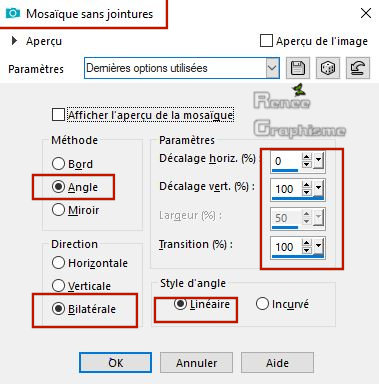
13. Effects – Edge Effects- Enhance
14. Layers- Duplicate
15. Layers-Arrange- Move Down
16.
Effects – Plugins – Fotomatic – SkyGrad use the settings below
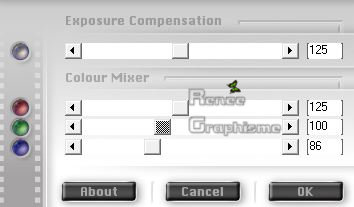
- In the Layer-Palette: activate the layer above
17. Layers- Duplicate
18.
Effects – Plugins– Mura’s Meister – Cloud
use the settings below (Color White and BG-Color =2)
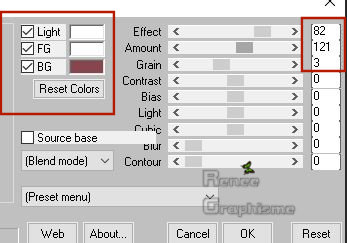
19. Layers-Maske- Load/Save Mask -Load Mask From Disk and choose Mask:‘20/20’’
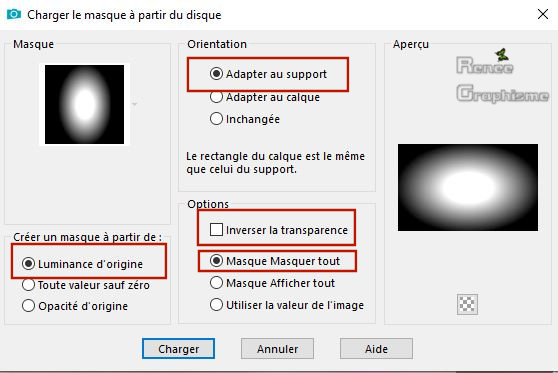
- Layers- Merge- Merge Group
20.
Effects-Image Effects-Seamless Tiling with these settings
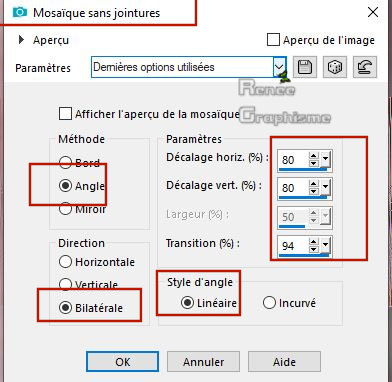
- Your work and Layer Palette look like this now-You should have this result
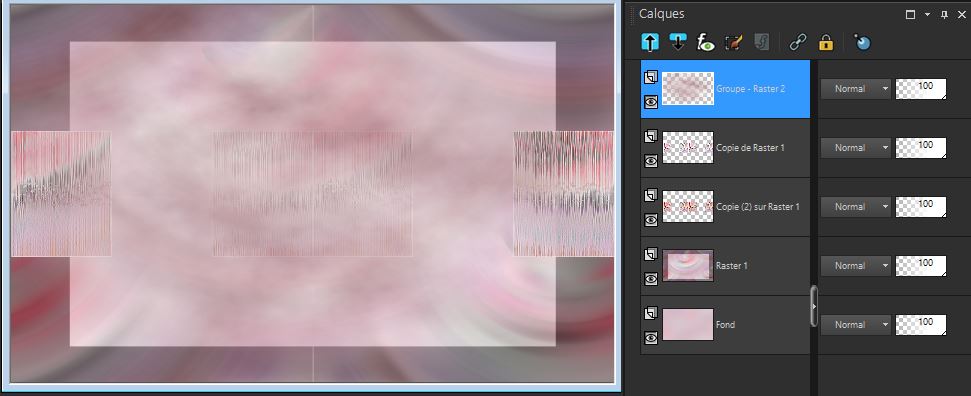
21. Activate the tube ‘’
Renee_mariage_plancher.png’’
-Edit - Copy- Activate your work -Edit - Paste as a new layer
22.
Object - Align- Bottom
23. Layers-Properties-Set the Blend Mode to
"Luminance Legacy "
- Color Palette: Set your Foreground color to color ##ffffff –Background color remains the same color = 2
- Set your Foregroundcolor to foreground-background sunburst gradient configured like this
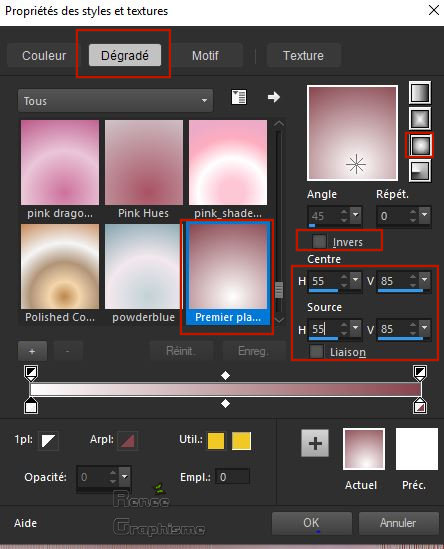
24. Layers- New Raster Layer
25. Activate Flood Fill Tool
 – Flood fill the layer with the gradient
– Flood fill the layer with the gradient
26. Effects –Plugins - Unlimited 2.0 - Filter
Factory Gallery V - U.S. Comic...using the default setting
27. Layers-Properties-Set the Blend Mode to " Overlay "
28. Effects - Distortion Effects –
Pixelate with these settings
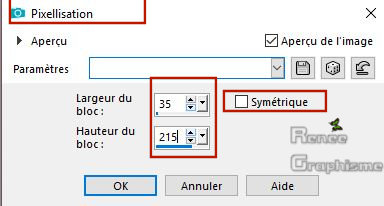
29. Effects - Plugins–
Transparency – Eliminate white
30.
Effects – Reflection Effects-Rotating Mirror use the settings below
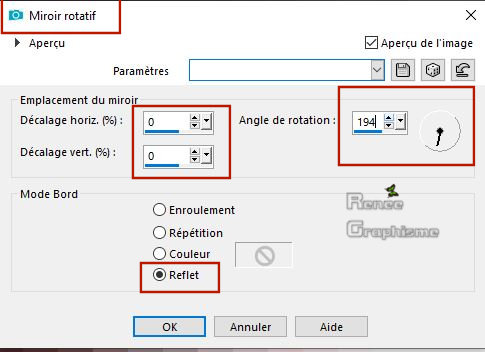
31. Selections –load/save selection –load selection from disc and select my selection:
’’mariage_1’’
DELETE
Selections- Select None
32.
Adjust-Hue and Saturation-Colorize with these settings(
If you use other materials, adjust your colors)
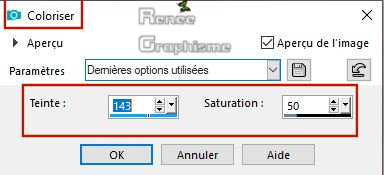
33. Effects- 3 D Effects- Drop Shadow with these settings:
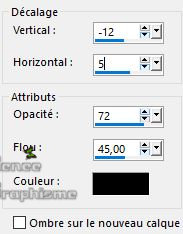
34. Layers-Duplicate
35. Effects – Plugins – Eye
Candy 4000- Motion Trail use the settings below
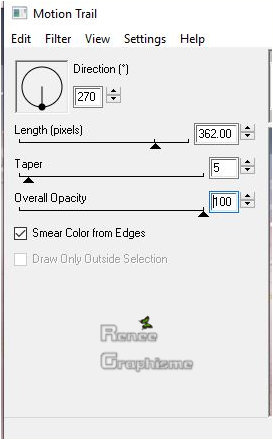
36. Effects – Illumination Effects -Sunburst with these settings- Color
#c0c0c0
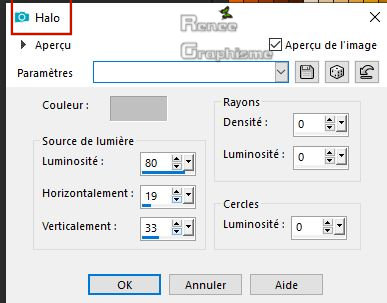
-In the Layer-Palette: activate the Layer underneath=
(Raster 3)
37. Effects – Plugins –
Graphic plus – Cross Shadow use the settings below
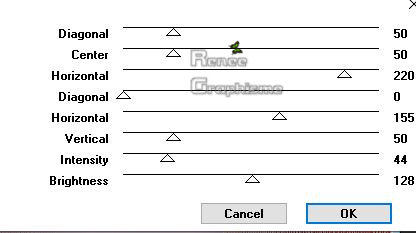
38. Layers-Properties-Set the Blend Mode to " Hard Light " and lower the Opacity to 61%
-
To replace the top of the Layer-Palette
- Color Palette: Set your Foreground color to color #232323 = 4
39. Layers- New Raster Layer
40. Selections –load/save selection –load selection from disc and select my selection: ’’mariage_2’’
41. Activate Flood Fill Tool
 –Flood fill the selection with the Foreground color =4 ( click 3 or 4 times) –Flood fill the selection with the Foreground color =4 ( click 3 or 4 times)
Selections- Select None
42. Activate the tube ‘’ Renee_mariage_effet1’’
- Edit - Copy- Activate your work -Edit - Paste as a new layer
- Do not move, it is in the right place
- Color Palette: Set your Foreground color to color #ffffff
43.
Layers- Duplicate
44. Selections –load/save selection –load selection from disc and select my selection: ’’mariage_3’’
45. Activate Flood Fill Tool
 -
Flood fill the selection with the Foreground color #ffffff -
Flood fill the selection with the Foreground color #ffffff
Selections- Select None
46.Effects- 3 D Effects- Drop Shadow with the se settings:
1/1/45/1 Color black
47. Layers- Duplicate
48. Selections –load/save selection –load selection from disc and select my selection: ’’mariage_4’’
49. Activate Flood Fill Tool
 -Flood fill the selection with the Foreground color #ffffff -Flood fill the selection with the Foreground color #ffffff
Selections- Select None
50. Layers-Properties-Set the Blend Mode to " Screen" and lower the Opacity to 81%
51.
Layers- Duplicate
52. Selections –load/save selection –load selection from disc and select my selection: ’’mariage_5’’
53. Activate Flood Fill Tool
 – Flood fill the selection with the Foreground color #ffffff – Flood fill the selection with the Foreground color #ffffff
54. Effects – Texture Effects- Blinds use the settings below
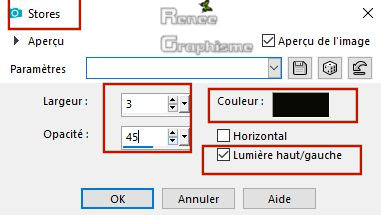
Selections- Select None
55.Effects- 3 D Effects- Drop Shadow with the same settings:
56.
Layers- New Raster Layer
57. Selections –load/save selection –load selection from disc and select my selection: ’’mariage_6’’
58. Color-Palette:Set your Foreground color to color #d41c6e=5
Activate Flood Fill Tool
 –Flood fill the selection with the Foreground color =5 –Flood fill the selection with the Foreground color =5
Selections- Select None
59. Effects- 3 D Effects- Drop Shadow with the se settings: 1/1/72/2 Color black
60.
Activate ‘’Renee_TUBES_divers_tubes’’
You can now decorate from the folder with the tubes-Place to your liking
( The tube of the young couple is already adjusted to the right size ( 85 %)
Is all in Place?
61. Image - Add borders-Symmetric checked 1
Pixel Color #88454e=2
62. Image - Add borders-Symmetric checked 10
Pixels Color #ffffff
63. Image - Add borders-Symmetric checked 1
Pixel Color #88454e=2
64. Image - Add borders-Symmetric checked
50 Pixels Color #ffffff
65. Selections- Select All
66. Selections- Modify-Contract 30 Pixels
67. Effects- 3 D Effects- Drop Shadow with the se settings: 1/1/ 72/42 Color black
68. Image - Resize - Width 999 Pixels - Resize all Layers checked
Save as JPG file and you're done!
I hope you enjoyed this lesson
Renée
This lesson was written by Renée 25 April 2019
Edited and Update
2019
*
Any resemblance with an existing lesson is a coincidence
* Do not forget to thank the people who work with us and for us I have appointed the tubeurs and translators
Thanks
*
|




 Translations
Translations