|
Let's start the lesson.  Eastern/Pâques
2020 Eastern/Pâques
2020
Preparation
- Material Properties: Set your foreground color to color #f5e5be = 1 – Set your background color to color #c2652f= 2

1. Open the BG-Image ‘’
Fond_paques-2020’’- Promote Background Layer =Raster 1
2. Effects – Textureffects – Fur use the settings below
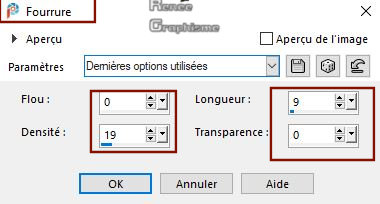
3. Effects – Edge Effects -Enhance More
4. Repeat –Effects – Edge Effects -Enhance More
- Set your Foregroundcolor to foreground-background rectangular gradient configured like this
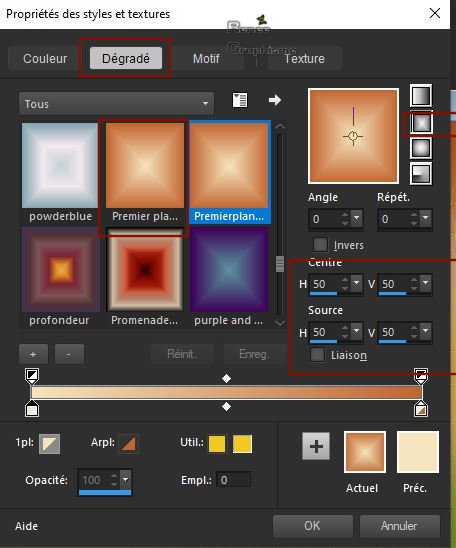
5. Layers- New Raster Layer
6. Activate Selection Tool -Custom Selection (S) -Rectangle with these settings
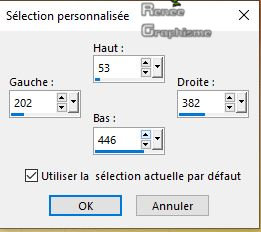
7. Activate Flood Fill Tool
 –Fill the selection with the gradient –Fill the selection with the gradient
8. Effects – Plugins- AP[Lines] Lines – Silverlining -use the settings below
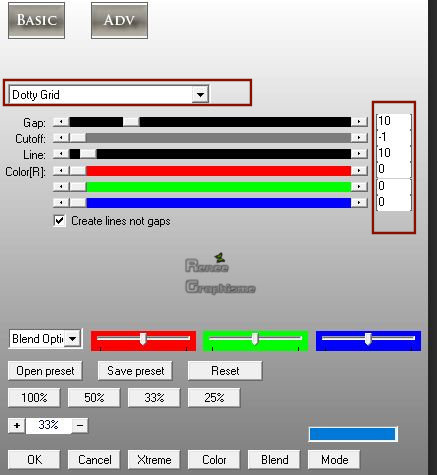
9. Effects- Edge Effects - Enhance
Selections- Deselect All
10. Effects – Plugins (or Unlimited 2.0 )– Toadies – What are
you
20/20
11. Layers- Duplicate
12. Effects –Plugins -
Unlimited 2. – Toadies – Weaver using the default settings
13. Layers-Properties-Change the Blend Mode to " Hartes Licht " – Opacity 100%
14. Layers- Arrange - Move Down
15. Effects-Plugins – Graphic Plus ( or Unlimited 2.0 ) –
Cross shadow use the settings below
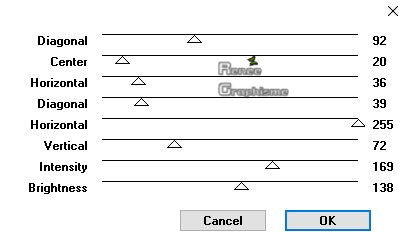
- To replace the top of the layer-palette
16. Layers- Duplicate
17. Effects – Plugins – Dynasty plugins– Rainbow Swirl use the settings below
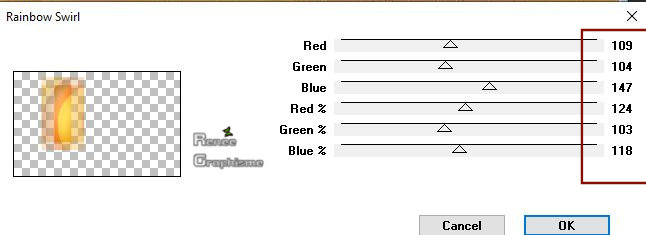
18. Effects - Edge Effects – Enhance
19. Effects – Image Effects- Offset use the settings below
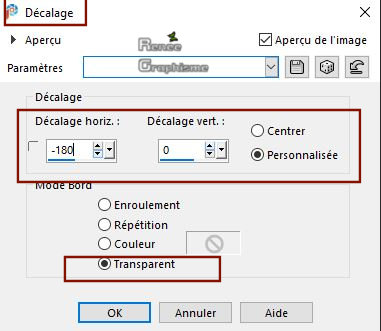
20. Layers- New Raster Layer
21. Color-Palette: Set your Foreground color to color #ffffff=4
Activate Flood Fill Tool  – fill the Layer with #ffffff – fill the Layer with #ffffff
22.Layers- New Mask Layer- From Image and select Mask ‘’
582491Narahmask0617’’
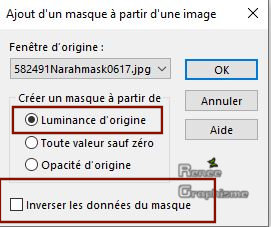
- Layers- Duplicate
- Layers- Merge- Merge Group
23. Effects –Plugins -
Unlimited 2.0 – Toadies -Picasso's Last Word with these settings
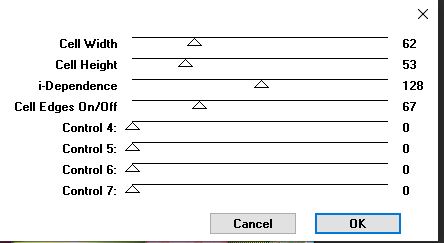
24. Effects – Edge Effects- Enhance
25. Effects – 3 D Effects – Drop Shadow with these settings : 2/2/50/35 Color #7a951e
26. Effects – Reflection Effects – Kaleidoscope with these settings
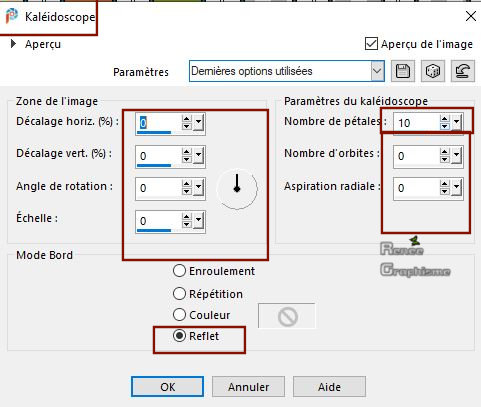
27. Effects – 3 D Effects – Drop Shadow with thes same settings - Color Black
28. Layers- Duplicate
-In the Layer Palette- Activate the layer underneath = ( Group of Raster 3)
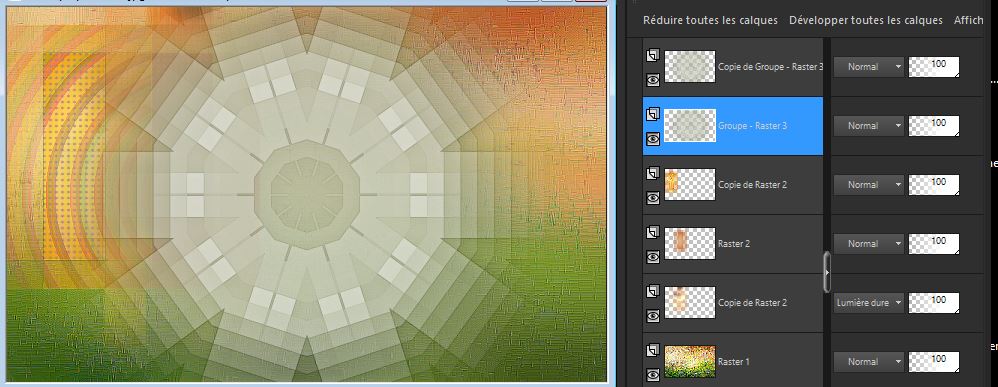
29. Effects – Plugins – Mura’s Meister – Perspective Tilling use the settings below
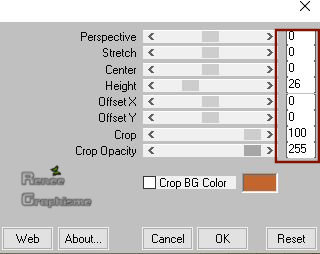
- To replace the Top of the Layer-Palette = ( Group -Copy - Raster 3)
30. Effects – Plugins – Mura’s Meister – Perspective Tilling- using the default settings
31. Activate your Pick Tool (K) Mode Scale place it in the right place 345 px as shown in the example below
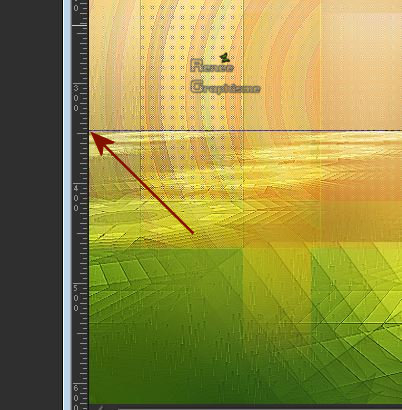
32. Effects – Edge Effects -Enhance
- In the Layer Palette- Activate the bottom layer= Raster 1
33. Layers- Duplicate
34. Layers- Arrange- Bring to Top
35. Effects – Plugins– Medhi – Sorting Tiles use the settings below
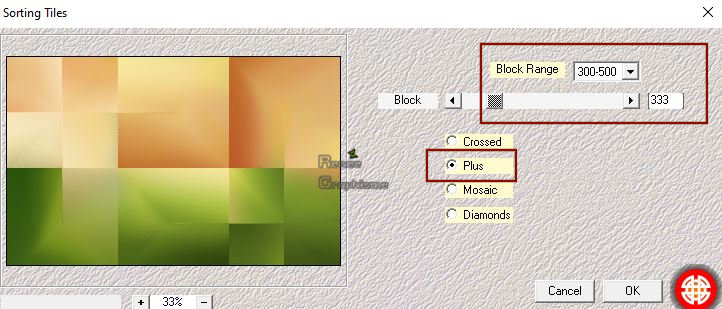
36. Effects –
Plugins – FM Tile tools – Blend Emboss with these settings
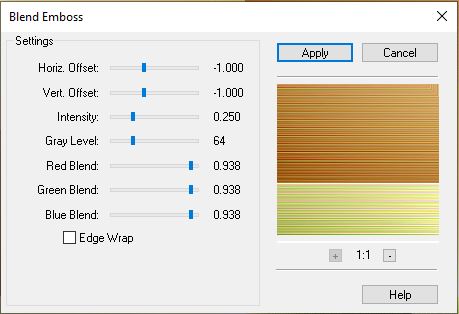
37. Adjust- Sharpness- Scharpen
38. Image
Resize to 58% - Resize All Layers not checked
39. Pick Tool: (K) on your keyboard -Enter these parameters for the X: 340,00 and Y:99,00 positions on the Toolbar
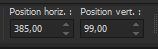 385
/ 99 385
/ 99
- Hit the "M" key of your Keyboard to deselect the Tool
40. Selections- Select All-Selections -Float-Selections -Defloat
41. Effects –
Plugins -Unlimited 2.0 - [AFS IMPORT] - sqborder2 with these settings
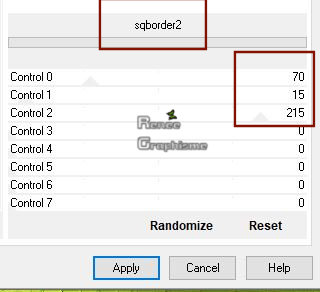
42. Selections –
Modify– Contract 50 Pixels
43. Effects – 3D Effects –Drop Shadow with these settings: 2/2/75/15 Color Black
44. Effects –Plugins-
Unlimited 2.0 - [AFS IMPORT] - sqborder2 with these settings: 46/34/86 the reste
at 0
Selections -Deselect All
45. Effects – Plugins – Graphic plus – Cross Shadow use the settings below
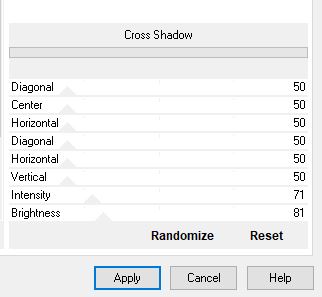
46. Open the tube‘’Renee_TUBES_Paques
2020- Image 1’’ - Edit - Copy- Activate your work -Edit - Paste as a new layer
- With your Move Tool place it in the right place
47. Open the tube ‘’Renee_TUBES_Paques
2020- Image 2’’ - Edit - Copy- Activate your work -Edit - Paste as a new layer
48. Pick Tool: (K) on your keyboard -Enter these parameters for the X: 340,00 and Y:459,00 positions on the Toolbar
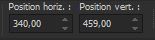 340 / 459
340 / 459
- Hit the "M" key of your Keyboard to deselect the Tool
49. Layers- New Raster Layer
50. Selections –load/save selection –load selection from disc and select my selection: " Paques 2020 – 1’’
51. Color Palette: Set your Foreground color to color #000000
Activate Flood Fill Tool  – Fill the selection with the Foreground color #000000 (3 clicks) – Fill the selection with the Foreground color #000000 (3 clicks)
Selections- Deselect All
- Activate the bottom of the Layer-Palette =Raster 1
52. Activate Selection Tool -Custom Selection (S) -Rectangle with these settings
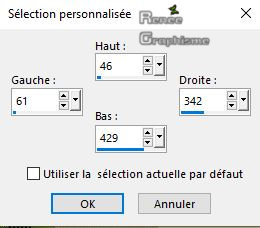
53. Selections- Promote Selection to Layer
54. Layers- Arrange- Bring to Top
55. Effects – Plugins – AAA Frame- Foto Frame use the settings below
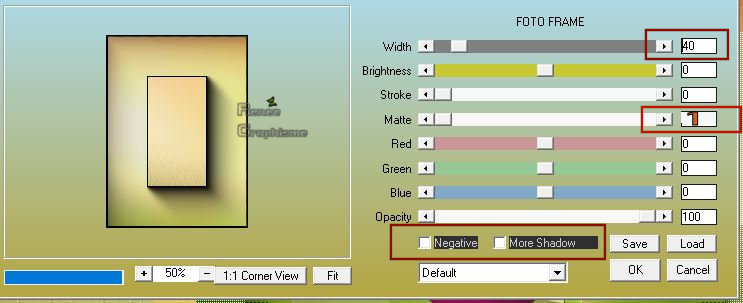
56. Repeat –Effects- Plugins -AAA
Frame- Foto Frame with these settings : Width = 8 and Matte = 1
Selections- Deselect All
57. Effects – Plugins – Alien skin Eye Candy 5 Impact – Perspective
shadow use the settings below
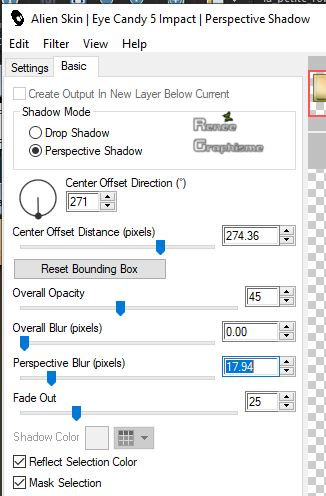
58.Open the tube ‘’Renee_TUBES_Paques
2020- Image 3’’ -Edit - Copy- Activate your work -Edit - Paste as a new layer
- With your Move Tool place to the left ( see finished image )
59. Open the tube
‘’ Renee_TUBES_Paques -2020 -tutorial’’
Paste as a new Layer and place the decorative elements individually according to your taste- (some are hidden layers to lighten the weight of the tube simply open)
- Resize If necessary
- Drop Shadow according to your taste
60. Open the tube ‘’titre’’ -Edit - Copy- Activate your work -Edit - Paste as a new layer and move
Colorize if desired
61. Layers- Merge- Merge Visible
62. Image – Picture Frame and select ‘’Cadre_renee-Pâques 2020’ use the settings below
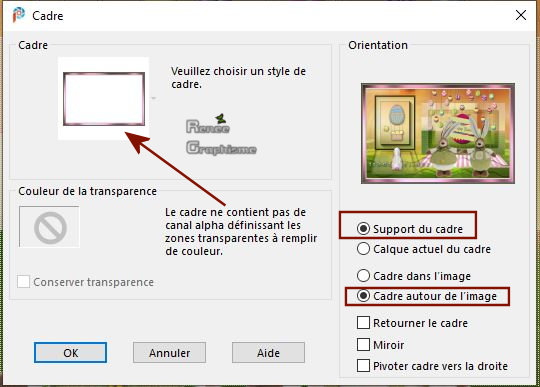
63. Layers- Merge- Merge All ( Flatten)
Save as JPG
I hope you enjoyed this lesson
Renée
This lesson was written by Renée
24-01-2020
Edited and Update
2020
*
Any resemblance with an existing lesson is a coincidence
* Do not forget to thank the people who work with us and for us - I have appointed the tubeurs and translators
Thanks
*
|
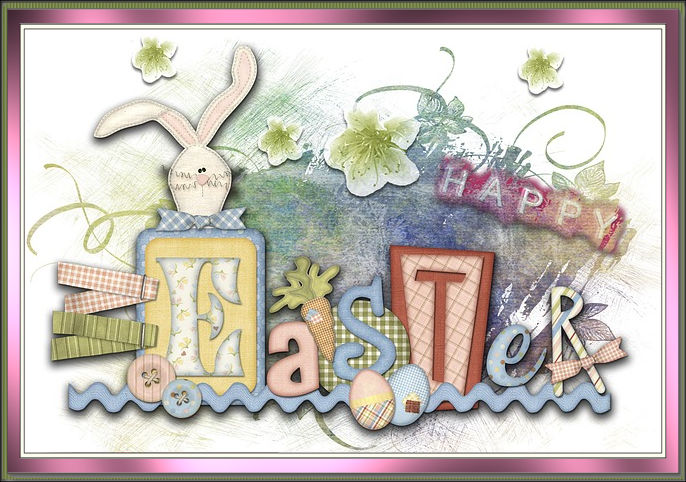


 Translations
Translations













