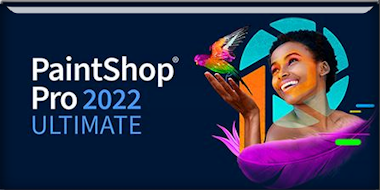|
Let's start the lesson
Pâques 2024

- Preparation
-Material Properties: Set your Foreground color to color
#cdc9bf=color 2 – Set your Background color to color
#0c1921=3
1. Ouvrir une image de
1050 x 650 Pixels – Transparente – Raster 1
Replace your Foreground color with a Foreground/Background
Linear Gradient configured like this
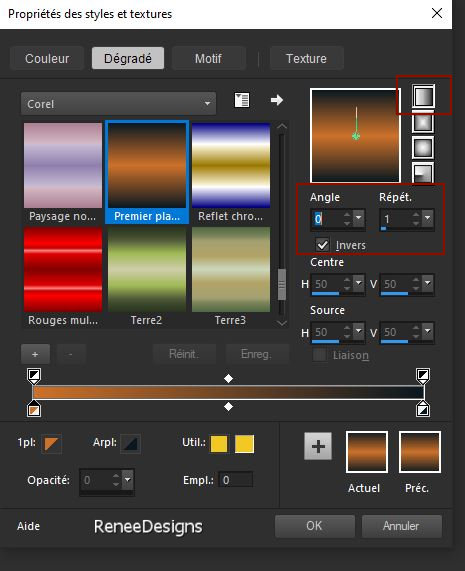
2. Flood Fill Tool
 –
Fill the layer with the Gradient –
Fill the layer with the Gradient
3. Adjust-One Step Photo
Fix
4. Layers- New Raster Layer
-
Selections- Select All
5. Open the tube ‘’Renee-TUBES-Paques-2024-4’’
-Edit - Copy- Activate your work -Edit - Paste into
Selection

6. Adjust-Blur-Radial
Blur use the settings below
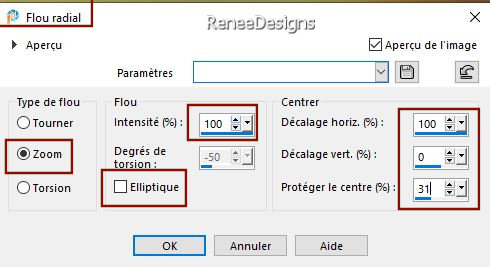
7. Effects- Plugins - Filters
in Unlimited 2.0 - Two Moon - RotoBlades..with these
settings:
18/113/126/128
8. Layers-Properties-Set
the Blend Mode to " Overlay "
9. Effects – Edge Effects
-
Enhance
10. Layers- New Raster
Layer
11.
Selections –load/save selection –load selection from
disc and select my selection: – ‘’Paques-2024-1
‘’
12. Flood Fill Tool
 –
Opacity 50 % – Fill the Selection with the Background
color #0c1921=3 –
Opacity 50 % – Fill the Selection with the Background
color #0c1921=3

13. Effects – Plugins – Toadies – What are you
with these settings: 11/71
14. Effects – Reflection
Effects – Kaleidoscope use the settinge below

15. Effects –Plugins– Mura’s Meister – Perspective Tiling
use the settings below
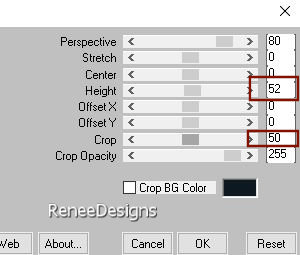
16. Layers- New Raster
Layer
17.
Selections –load/save selection –load
selection from disc and select my selection: – ‘’Paques-2024-2
‘’
18. Effects – 3D-Effects –Cutout–
use the settings below -Colors 3 and 2
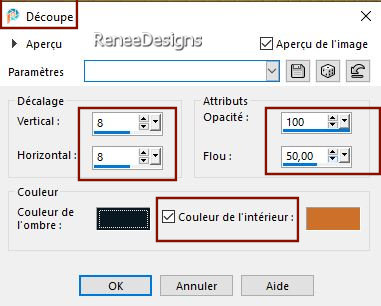
19. Effects – Plugins – Flaming Pear - Chroma Solarize
20. Layers- New Raster
Layer
21.
Selections –load/save selection –load
selection from disc and select my selection: – ‘’Paques-2024-3
‘’( it will cancel the previous one)
22. Flood Fill Tool
 –
Opacity 100% –
Fill the selection with the Foreground color #cd712b ( 2) –
Opacity 100% –
Fill the selection with the Foreground color #cd712b ( 2)
23. Effects- Texture
Effects-Fine Leather use the settings below -Color Black
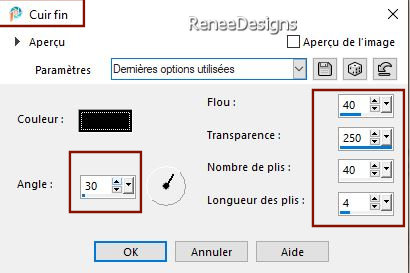
24. Effects- Edge Effects-
Enhance More ( repeat a second time)

25. Effects- 3D- Effects-
Drop Shadow with these settings: -11 /4/
45/12 White
- Activate the bottom of
the layer palette -Raster 1
26.
Selections –load/save selection –load
selection from disc and select my selection: – ‘’Paques-2024-4
‘’
27. Effects – Plugins – VM Natural – Sparkle
use the settings below


-
Activate the top of the layer palette
28.
Activate the tube ‘’ Renee-TUBES-Paques-2024-1’’
- Image Resize - 58
%
- Edit - Copy- Activate
your work -Edit - Paste as new layer
29. Pick Tool: (K) on your
keyboard -Enter these parameters on the toolbar
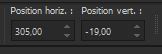 305 /
-19
305 /
-19
Press ( M ) to close the
tool
30. Effects- Plugins - Alien Skin EyeCandy 5 – Impact – Perspective
Shadow use the settings below
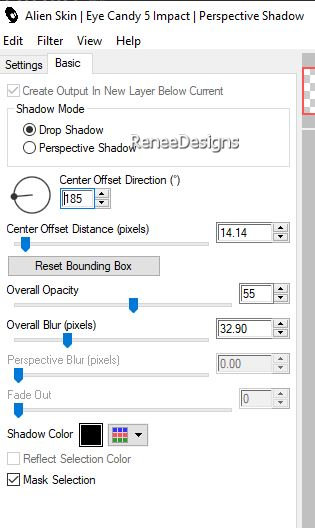
31. Activate the tube ‘’ Renee-TUBES-Paques-2024-2’’
- Image Resize 257 Pixels
height !!!!
Edit - Copy- Activate
your work -Edit - Paste as new layer
- Move it in the right
place
32.
Open the tube ‘’ Renee-TUBES-Paques-2024-5’’
-Edit - Copy- Activate your work -Edit - Paste as new
layer
- Move to the left ( see
finished image )
-In the layer palette-
activate Raster
2
33. Layers- New Raster
Layer
34.
Selections –load/save selection –load
selection from disc and select my selection: – ‘’Paques-2024-5
‘’
35. Flood Fill Tool  - Fill the selection with the Background color #0c1921=3
- Fill the selection with the Background color #0c1921=3

- Activate the bottom
of the layer palette -Raster 1
36.
Selections –load/save selection –load
selection from disc and select my selection: – ‘’Paques-2024-6
‘’
37. Selections-Promote
Selection to Layer
38. Layers- Arrange- Bring
to Top
39. Effects – Plugins – Photo Plugins – Soft Focus
use the settings below
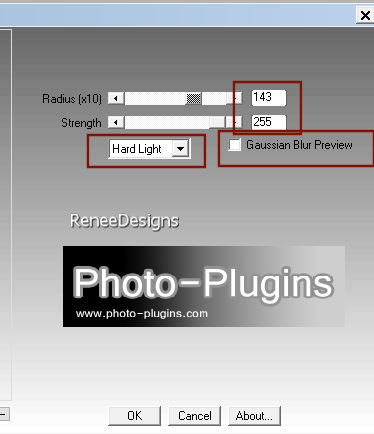
40. Selections – Modify –
Contract-26 Pixels
41. Edit-Cut / Edit - Paste
as new layer

42. Effects – Plugins – Andromeda - Perspective
use the settings below
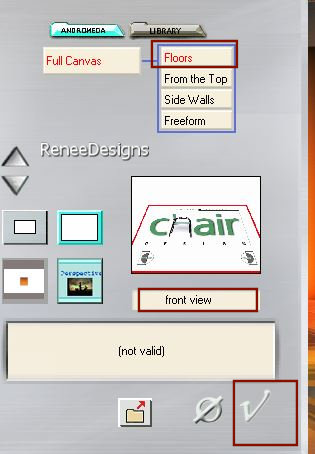
43. Effects- Plugins - Alien Skin EyeCandy 5 – Impact – Extrude
use the settings below/
Colors #cd712b= 2
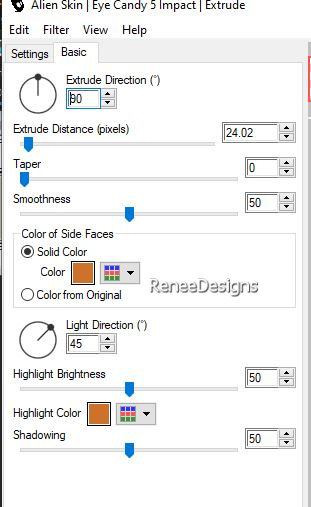
44. Layers -Arrange -Move
Down -Underneath Raster 7 (rabbit photographer)
-
Pick Tool: (K) on your keyboard -Enter these parameters
on the toolbar
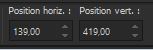 139/ 419
139/ 419
at this point you
can replace the tube of the rabbit photographer to your
liking.
45. Activate the layer
above ( promoted selection)
46. Layers – Duplicate
47. Image – Attention
please !!!!!! Image Flip- Flip-Vertical (CTRL+I)
48. Layers-Properties-Set
the Blend Mode to "Multiply"
49. Activate the tube ‘’Renee-TUBES-Paques-2024-œuf’’
- Image Resize - 50%
- Edit - Copy- Activate
your work -Edit - Paste as new layer – Place in
the frame (see finished image)
50. Effects- Plugins - Alien Skin EyeCandy 5 - Impact – Perspective
Shadow use the settings below
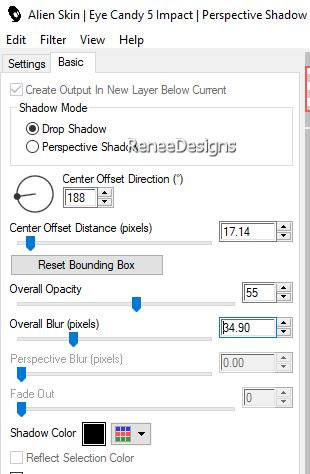
51. Open the tube ‘’Renee-TUBES-Paques-2024-texte’’
-Edit - Copy- Activate your
work -Edit - Paste as new layer
52.
Objects - Align -Bottom
53. Now the embellishment
of our work
Choose a tube
from the Easter folder
Here

– Select a tube and add it
as a new layer to your work
-Resize if necessary
- Drop shadow of your own choice
54. Image - Add
Borders-Symmetric checked: 4 Pixels -Color White
Edit -Copy
55. Open the tube "cadre
/frame"
- Edit - Paste as a new
layer (image is still in memory)
56. Paste the author's
watermark on your work and your own watermark
57. Layers- Merge- Merge
All ( flatten)
58.
Image -
Resize - to 90% - Resize all layers- Checked
Save as JPG
I hope you enjoyed this
lesson
Renée
This lesson was written by
Renée 24/02/2024
Edited and Update
in 2024
*
Any resemblance with an
existing lesson is a coincidence
* Do not forget to thank the people who work with us and
for us - I have appointed the tubeurs and translators
Thanks
*
|


 Translations
Translations