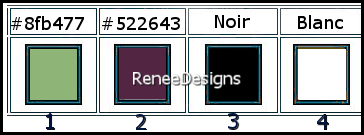|
Let's start the lesson
Printemps 2022/Spring 2022

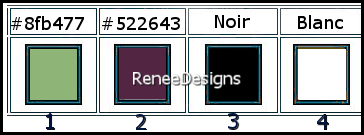
- Color Palette: Foreground color to gradient and select ’’Autumn’’
– Prepare a foreground-radial gradient configured like this
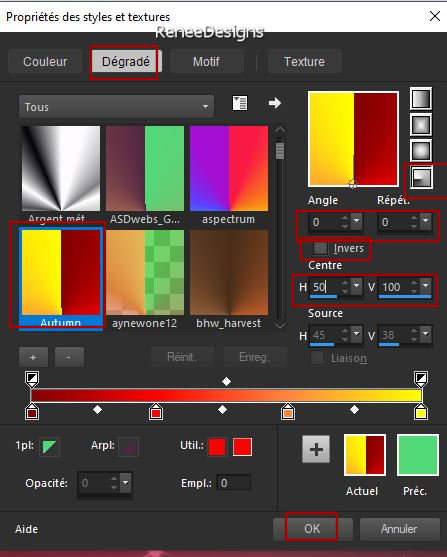
1. Open the Background Image ‘’
Fond-Printemps-2022’’- Promote Background Layer =Raster 1
2. Open the Tube ‘’
Printemps-2022-Image1’’ -Edit - Copy- Activate your work -Edit - Paste as a new layer
3. Objects – Align
– Right
4. Effects - 3D-Effects - Drop Shadow with these settings: 1/1/50/1 Color Black
5. Layers- Merge- Merge Down
6. Layers- New Raster Layer
7. Selections –load/save selection –load selection from disc and select my selection: ‘’Printemps-2022-1’’
8. Activate Flood Fill Tool
 -Opacity at
70% - Fill the selection with the gradient -Opacity at
70% - Fill the selection with the gradient
9. Effects – Texture Effects – Blinds use the settings below-Color White
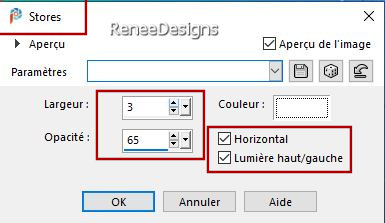
10. Effects - Plugins - Alien Skin EyeCandy 5 – Impact- Perspective
Shadow –Preset Drop Shadow Blury using the default settings

11.Layers- New Raster Layer
12. Selections –load/save selection –load selection from disc and select my selection: ‘’Printemps-2022-2’’
- Colorpalette check mark at invert
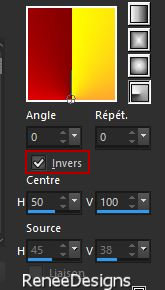
13. Activate Flood Fill Tool
 -
Opacity at 70% - Fill the selection with the gradient -
Opacity at 70% - Fill the selection with the gradient
14. Effects - Plugins- Alien Skin EyeCandy 5 – Impact- Perspective
Shadow –Preset Drop Shadow Blurry using the default settings

15. Effects- Image Effects- Seamless Tiling-using the default settings
16. Layers-Properties-leave the Blend Mode to 'Normal"
17. Layers- Duplicate
18.
Image - Mirror - Mirror Horizontal (Image - Mirror in older versions of PSP)
19. Layers- Merge- Merge Visible
20. Layers- Duplicate
21. Image - Resize by 90% - Uncheck - Resize all layers
22.
Selections-Select All-Selections Float – Selections Defloat
23. Effects – Plugins- AAA Frame – Foto Frame use the settings below
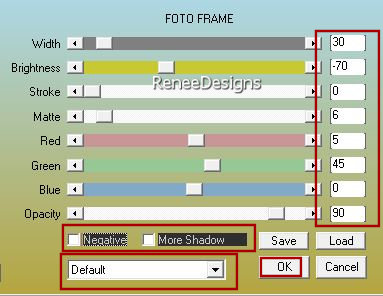
24. Selections –
Modify – Contract by 40 Pixels
25. Effects - Plugins- Alien Skin EyeCandy 5 – Impact- Perspective
Shadow –Preset Drop Shadow Blurry using the default settings
26. Effects – Plugins- AP[Lines] Lines – Silverlining-Dotty Grid-use the settings below
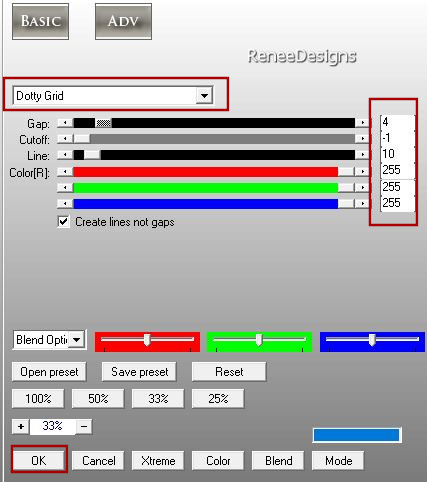
27. Adjust -Sharpen– Sharpness
28. Selections –
Modify – Contract by 15 Pixels
29. Effects –Texture Effects – Blinds use the settings below-Color White
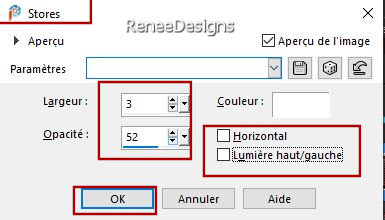
30.Effects - 3D-Effects - Drop Shadow with the same settings: 1/1/50/1 Color Black

31. Effects – Plugins – Toadies –What are You with these settings : 0/11
32. Open the Tube ‘’
Printemps-2022-Image2’’ - Edit - Copy- Activate your work -Edit - Paste as a new layer
33. Pick Tool: (K) on your keyboard -Enter these parameters on the toolbar
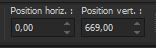 0/
669 0/
669
Press ( M ) to close the Pick Tool
34. Open the Tube ‘’
Printemps-2022-Image1’’ -Edit - Copy- Activate your work -Edit - Paste as a new layer
-Image - Resize to 70% - All layers unchecked
35. Objects – Align
-Left
36. Effects - 3D-Effects - Drop Shadow with these settings: 1/1/50/1 Color Black
37. Layers-Properties-Set the Blend Mode to " Screen "-Lower the Opacity to 100 %
38. Layers- New Raster Layer
39. Selections –load/save selection –load selection from disc and select my selection: ‘’Printemps-2022-3’’
- Material Properties: Set your foreground color to color #522643 =2- Set your background color to color #8fb477=1
40. Activate Flood Fill Tool
 Opacity at 100% – Fill the selection with the background color =1
Opacity at 100% – Fill the selection with the background color =1
41. Effects –Plugins-
Unlimited 2.0- Toadies - *Sucking Toad* Bevel III..use the settings below.
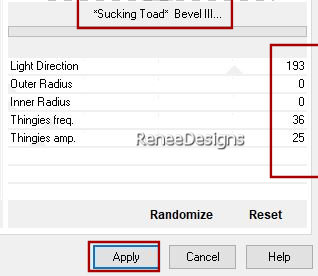
42. Effects – Edge Effects – Enhance More
43. Layers- New Raster Layer
44. Open the Tube ‘’Printemps-2022-Image3’’- Edit - Copy- Activate your work -Edit - Paste into Selection

45. Effects - 3D-Effects - Drop Shadow with these settings: 0/0/60/10 Color Black
46. Open the Tube ‘’Printemps-2022-Image4’’ -Edit - Copy- Activate your work -Edit - Paste as a new layer
47. Layers - Arrange 2 times down
48. Pick Tool: (K) on your keyboard -Enter these parameters on the toolbar
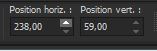 238
/ 59 238
/ 59
Press ( M ) to close the Pick Tool
49.Effects - 3D-Effects - Drop Shadow with the same settings
- Your work and Layer Palette look like this now-You should have this result

-Activate the top of the layer palette
- Material Properties: Set your foreground color to color Black - Set your background color to color White
50. Layers- New Raster Layer
51. Selections –load/save selection –load selection from disc and select my selection: ‘’Printemps-2022-4’’
52. Activate Flood Fill Tool
 –Fill the selection with the foreground color Black
(2 clicks) –Fill the selection with the foreground color Black
(2 clicks)

53. Effects - 3D-Effects - Drop Shadow with these settings: 1/1/80/3 Color White
54. Open the Tube ‘’
Printemps-2022-Image5’’ -Edit - Copy- Activate your work -Edit - Paste as a new layer
Move it in the right place
55. Layers- Arrange- Move Down
Activate the top of the layer palette
56. Open the Tube ‘’
Printemps-2022-Image6.’’ -Edit - Copy- Activate your work -Edit - Paste as a new layer
-Do not move, it is in the right place
– Leave the Blend Mode to "Hue-Legacy "
57. Open the Tube ‘’
Printemps-2022-Image7’’ -Edit - Copy- Activate your work -Edit - Paste as a new layer
- Place at the bottom right
58. Layers- Arrange- Move Down
59. Layers- New Raster Layer
60. Selections –load/save selection –load selection from disc and select my selection: ‘’Printemps-2022-5’’
61. Activate Flood Fill Tool
 –
Fill the selection with the background color White (2 clicks) –
Fill the selection with the background color White (2 clicks)

- Activate the top of the layer palette
62. Open the Tube ‘’Printemps-2022-Image8.’’ -Edit - Copy- Activate your work -Edit - Paste as a new layer
Move it in the right place
63. Open the Tube ‘’Printemps-2022-Image9.’’ -Edit - Copy- Activate your work -Edit - Paste as a new layer
Move it in the right place
64. Image - Add borders-Symmetric checked:1 Pixel Color Black
- Image - Add borders-Symmetric checked:10 Pixels Color White
- Image - Add borders-Symmetric checked:1 Pixel Color Black
- Image - Add borders-Symmetric checked:50 Pixels Color White
65. Open the Tube "titre"
-Edit - Copy- Activate your work -Edit - Paste as a new layer and move/Or write your own title
66. Paste the author's watermark on your work and your own watermark
67. Layers- Merge- Merge All ( flatten)
68. Effects – Plugins – AAA Filters- Custom use the settings below
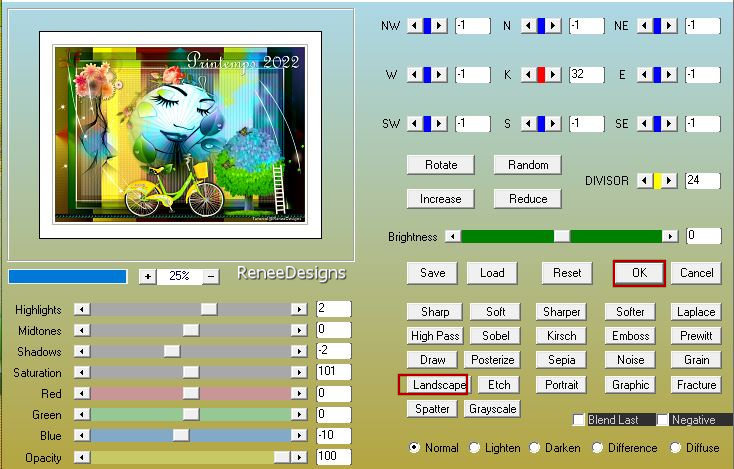
69. Image - Resize to 90 %-Resize all layers checked.
Save as JPG
That's it - Thank you / I hope you enjoyed this lesson
Renée
This lesson was written by Renée
22/01/2022
Edited and Update
2022
*
Any resemblance with an existing lesson is a coincidence
* Do not forget to thank the people who work with us and for us -I have appointed the tubeurs and translators
Thanks
*
|


 Translations
Translations