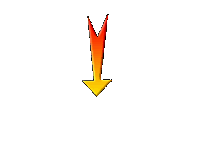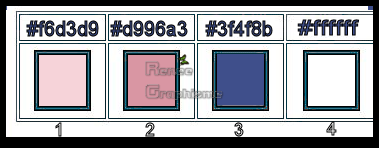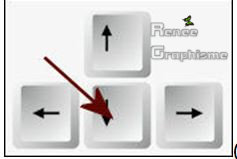|
Let's start the lesson.
-
Preparation
- Material Properties: Set your foreground color to color #f6d3d9 = 1 – Set your background color to color #d996a3= 2
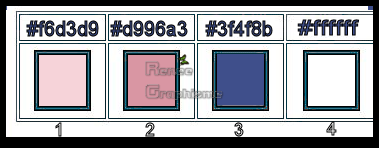
1.
File- Open New White Image 1005 x 665 / Promote Background Layer =Raster 1
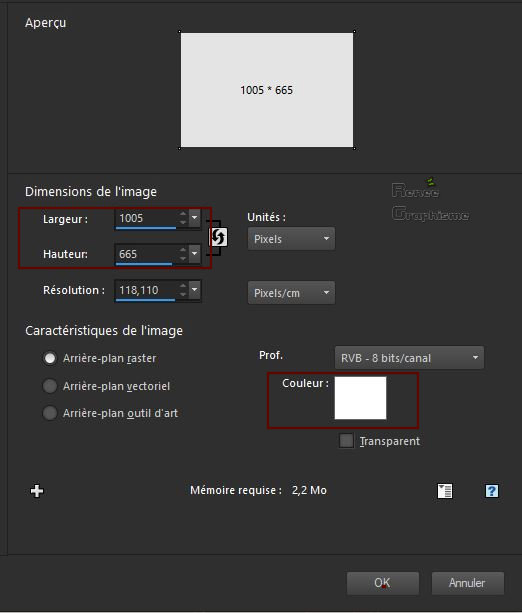
-
Prepare a foreground/background linear gradient configured like this
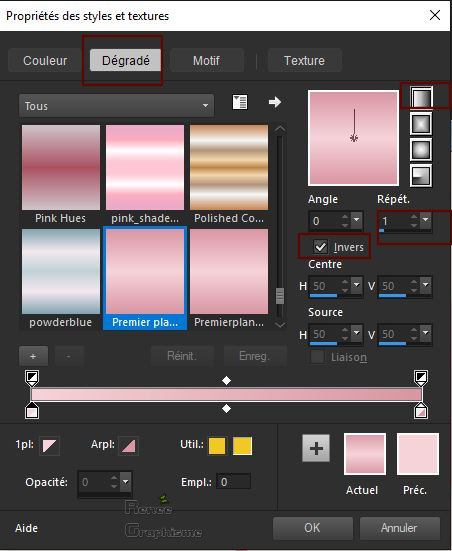
2.
Layers- New Raster Layer
3.
Activate Flood Fill Tool
 -
Settings of your paint pot to 50% – Flood fill with the gradient -
Settings of your paint pot to 50% – Flood fill with the gradient
4.
Effects –Plugins- Unlimited 2.0- Greg's Factory Output Vol. II-
Pool Shadow use the settings below
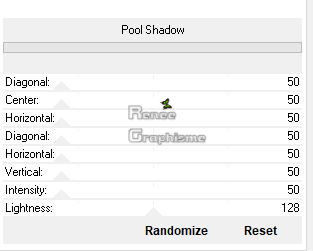
-
Material of the foreground: change your linear gradient into a sunburst gradient configured like this
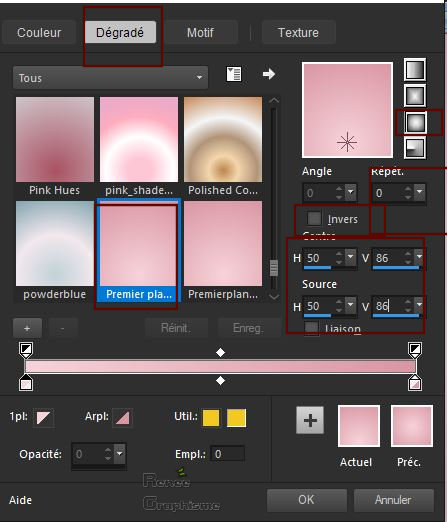
5.
Layers- New Raster Layer
6.
Activate Flood Fill Tool
 –
Settings of your paint pot to 100%- Flood fill with the gradient –
Settings of your paint pot to 100%- Flood fill with the gradient
7.
Effects –Plugins- Unlimited 2.0 - Filter Factory Gallery V- U.S.
Comic..using the default settings .
8.
Effects – Distortion Effects– Pixelate use the settings below
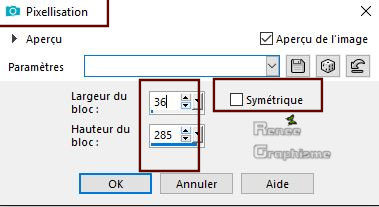
9.
Image - Mirror - Mirror vertical ( Image - Flip in older versions of PSP)
10.
Effects- Edge Effects-Enhance More
11.
Effects – Reflection Effects –Rotating Mirror with these settings
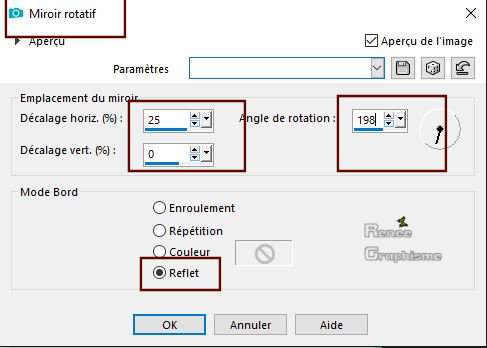
12.
Effects- Plugins – Transparency – Eliminate
white
13.
Effects- 3D Effects- Drop Shadow with these settings: -6/5 /78/12 black
14.
Layers- Duplicate
15.
Image - Mirror - Mirror vertical ( Image - Flip in older versions of PSP)
16.
Layers- Merge- Merge Down
17.
Effects –Plugins- Unlimited 2.0- Simple - Half Wrap
18.
Activate the Layer palette and lower the opacity into 65%
19.
Layers- New Raster Layer
20.
Activate Flood Fill Tool
 –
Flood fill that layer with the background color ( No 2) –
Flood fill that layer with the background color ( No 2)
21.
Layers- New Mask Layer-From Image and select Mask
‘’ Renee_masque _printemps2019.jpg’’

-
Layers- Merge- Merge Group
22.
Effects- Edge Effects- Enhance
23.
Layers- New Raster Layer
24.
Selections –load/save selection –load selection from disc and select my selection: ‘’ Printemps_2019_1’’
25.
Activate Flood Fill Tool
 –
Settings of your paint pot to 50 %–Flood fill the selection with the sunburst gradient –
Settings of your paint pot to 50 %–Flood fill the selection with the sunburst gradient
26.
Effects -Plugins– EyeCandy 5 Impact – Glass
–use the settings below (background color )
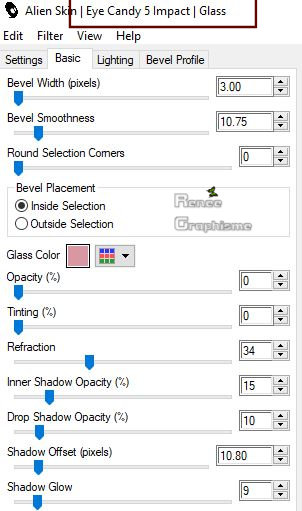
27.
Activate the Layer palette and lower the opacity into 61%
Selections- Select None
28.
Effects –Plugins- Unlimited 2.0– Simple - Left Right Wrap
29.
Effects –Plugins – EyeCandy 4000- Motion Trail use the settings below
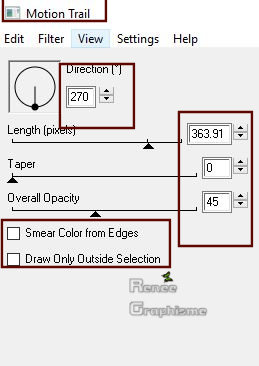
30.
Effects –Plugins – FM Tile Tools – Blend Emboss
using the default settings
31.
Layers- New Raster Layer
32.
Activate Selection Tool -Custom Selection (S) -Rectangle with these settings

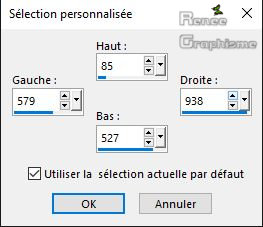
33.
Activate Flood Fill Tool – Settings of your paint pot to 50% - Flood fill the selection with the foreground color (No1)
34.
Selections- Modify-Contract with 15 pixels
DELETE

35.
Layers- New Raster Layer
-Properties foreground: Change foreground material into gradient and select :‘’ ES
Platinum 23
36.
Prepare a sunburst gradient configured like this
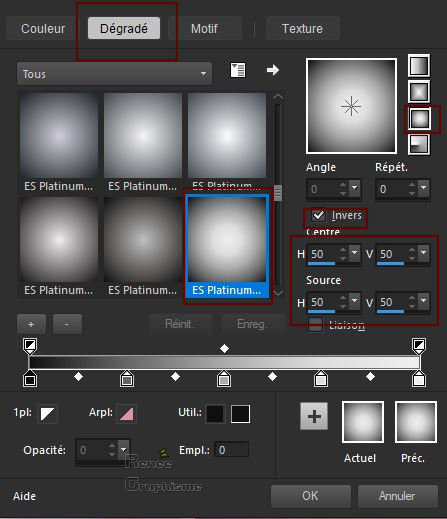
37.
Activate Flood Fill Tool
 -Settings of your paint pot 50% – Flood fill the selection with the gradient -Settings of your paint pot 50% – Flood fill the selection with the gradient
38.
Activate the Layer palette and lower the opacity into 71%
Selections- Select None
- In the Layer Palette-Activate the layer underneath = (Raster 5)
39.
Effects- 3D Effects- Drop Shadow with the same settings
-In the Layer Palette-Activate the layer above
40.
Layers- Merge Merge Down
41.
Effects - Plugins– EyeCandy 4000- Motion trail use the settings below
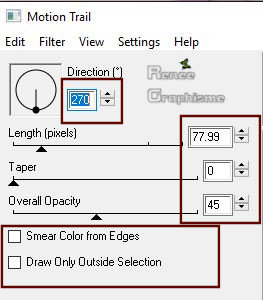
42.
Activate the Layer Palette and lower the opacity into 57%
43.
Layers- New Raster Layer
44.
Selections –load/save selection –load selection from disc and select my selection: ‘’ Printemps_2019_2’’
45.
Activate Flood Fill Tool
 –
Settings of your paint pot to 50% – Flood fill the selection with the gradient –
Settings of your paint pot to 50% – Flood fill the selection with the gradient
46.
Adjust- Blur- Gaussian Blur: Radius 65
Selections- Select None
47.
Layers-Properties-Set the Blend Mode to " Hard Light "
48.
Layers- Merge- Merge Down
49.
Layers- New Raster Layer
50.
Selections –load/save selection –load selection from disc and select my selection: ‘’ Printemps_2019_3’’
51.
Activate Flood Fill Tool
 –
Settings of your paint pot to 100% -Flood fill the selection with the background color (No 2) –
Settings of your paint pot to 100% -Flood fill the selection with the background color (No 2)
Selections- Select None
52.
Effects – 3 D-Effects – Drop Shadow with these settings: 1/3/78/5 black
53.
Layers- Duplicate
54.
Effects -Plugins- Unlimited 2.0 - It@lian Editors Effect -
Effetto Fantasma 11/13
55.
Open your brush image ''pinceau-printemps ''
-File- Export Custom Brush (Give it a name)
-
Layers- New Raster Layer
55.
Activate the brush tool and choose the brush ''pinceau-printemps''with these settings

56.Set your Foreground color to #ffffff-
Apply the brush with the white foreground color
-
Put the brush in the right place ( see finished Image)
57.
Layers-Properties-Set the Blend Mode to " Screen " – Reduce the Opacity of this layer to 63%
58.
Activate the tube ‘’ Renee_Printemps_2019_ tube 1’’
-
Edit - Copy- Activate your work -Edit - Paste as a new layer
59.
Effects – Image Effects – Offset with these settings: H = -125 and V = -101
-
Set your Foregroundcolor to #3f4f8b = No 3
- In the Layer Palette-Activate Raster 2
60.
Layers- New Raster Layer
61.
Selections –load/save selection –load selection from disc and select my selection: ‘’ Printemps_2019_4’’
62.
Activate Flood Fill Tool
 –
Settings of your paint pot to 100% -Flood fill the selection with the foreground color No 3 (3 clicks) –
Settings of your paint pot to 100% -Flood fill the selection with the foreground color No 3 (3 clicks)
Selections- Select None
- To replace the top of the layer-palette
63.
Activate the tube ‘’ Renee_Printemps_2019_ tube 2’’
-
Edit - Copy- Activate your work -Edit - Paste as a new layer
-Move Tool / place your tube at the top right side of your image
-
Set your Foregroundcolor to #ffffff
64.
Layers- New Raster Layer
65.
Selections –load/save selection –load selection from disc and select my selection: ‘’ Printemps_2019_5’’
66.
Activate Flood Fill Tool
 -
Flood fill the selection with the foreground color #ffffff (2 clicks ) -
Flood fill the selection with the foreground color #ffffff (2 clicks )
Selections- Select None
67.
Layers-Properties-Set the Blend Mode to " Screen "
68.
Layers- New Raster Layer
69.
Selections –load/save selection –load selection from disc and select my selection: ‘’ Printemps_2019_6’’
70.
Activate Flood Fill Tool
 -
Flood fill the selection with the foreground color #ffffff -
Flood fill the selection with the foreground color #ffffff
Selections- Select None
71.
Effects- Plugins– Eyecandy 5 Impact Extrude use the settings below -White color
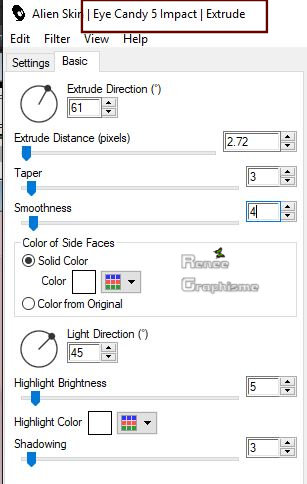
72.
Activate Selection Tool -Custom Selection (S) -Rectangle with these settings
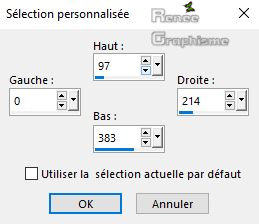
DELETE

Selections- Select None
73.
Activate the tube ‘’ Renee_tube_Happy Day.pspimage’’
-
Edit - Copy- Activate your work -Edit - Paste as a new layer
74.
Activate the tube ‘’ Renee_Printemps_2019_ tube
3.pspimage’’
-
Edit - Copy- Activate your work -Edit - Paste as a new layer
75.
Effects – Image Effects – Offset with these settings: H = - 32 and V = -30
76. Leave the Blend Mode to " Overlay"
77.
Activate the tube ‘’ Renee_Printemps_2019_ tube
4.pspimage’’
-
Edit - Copy- Activate your work -Edit - Paste as a new layer
78.-Activate your Pick Tool (K) mode scale - Use the arrow keys on the keyboard 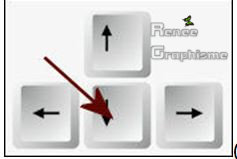
(
tap the bottom arrow key 2 or 3 times (place under the wheel of the bicycle) (see finished image)
79.
Layers-Properties-Set the Blend Mode to " Screen " – Reduce the Opacity of this layer to 48%
80.
Activate the tube ‘’ Renee_Printemps_2019_ tube
5.pspimage’’
-
Edit - Copy- Activate your work -Edit - Paste as a new layer
81.
Effects – Image Effects – Offset with these settings: H = 269 and V = 0
82. Layers-Properties-Set the Blend Mode to " Screen "
83.
Activate the tube ‘’
Renee_tube_Printemps_2019_femme.pspimage’’
-
Edit - Copy- Activate your work -Edit - Paste as a new layer
-
Move Tool / place your tube at the bottom left of your image
84.
Image - Add borders-Symmetric checked: 1 pixel color #3f4f8b= no 3
85.
Image - Add borders-Symmetric checked: 10 pixels color #ffffff= no 4
86.
Image - Add borders-Symmetric checked: 1 pixel color #3f4f8b= no 3
87.
Image - Add borders-Symmetric checked: 50 pixels color #ffffff= no 4
88.
Image Rotate Right
-
Material Properties: Set your foreground color to color #ffffff – Set your background color to color #3f4f8b= no 3
89.
Activate your Text Tool -For Renée Font "Giovanni"-(Included into the zipfile) Write your text twice
90.
Convert to Raster Layer
91.
Effects – 3 D-Effects – Drop Shadow with these settings: 1/1/78/5 black
-
Move Tool/Place it in the right place
92.
Layers- Duplicate
93.
Image - Mirror - Mirror Horizontal (Image - Mirror in older versions of PSP)
- Image - Mirror - Mirror vertical ( Image - Flip in older versions of PSP)
94. Image-Rotating Left. Layers- Merge- Merge All
95.
Image- Resize to 1005 pixels width.
Save as JPG
I hope you enjoyed this lesson
Renée
This lesson was written by Renée 2 February 2019
Edited and Update
2019
*
Any resemblance with an existing lesson is a coincidence
* Do not forget to thank the people who work with us and for us I have appointed the tubeurs and translators
Thanks
*
|


 Translations
Translations