|
Let's start the lesson.
Saint
Valentin 2020

1. Open the Image ‘’Fond-STValentin-2020- Promote Background Layer =Raster 1
2. Layers- Duplicate
3. Effects - Plugins- AP Distort ShiftMesh–use the settings below
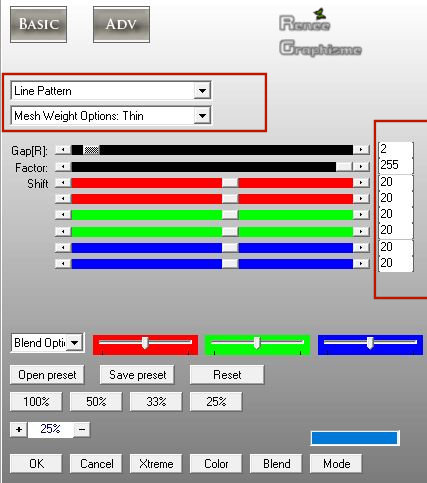
4. Image Resize to 90% - Resize All Layers not checked
-
Material Properties: Set your foreground color to color #ffffff = 1 – Set your background color to color #e27bae= 3
5. Effects - Plugins- AP Distort - Distort
ShiftMesh use the settings below
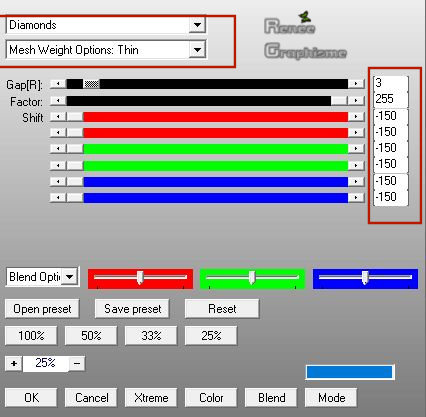
6. Effects – Plugins – Vanderlee - UnpluggedX-
45°rectangle use the settings below -Attention! Color Black
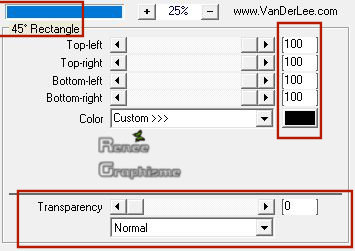
7. Activate the Magic Wand click in the black part
DELETE

Selections- Deselect All
8. Effects –Plugins- Unlimited 2.0 – Toadies - Ommadawn...
68/16/234/17
9. Layers-Properties-Change the Blend Mode to "Multiply"
10. Effects – Plugins – Vanderlee –Unplugged X -
Defocus use the settings below
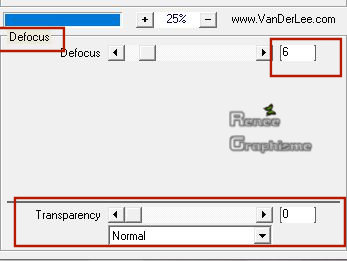
11. Open the tube ‘’Renee_Tubes- Arbre-STValentin 2020’’ -Edit - Copy- Activate your work -Edit - Paste as a new layer
12. Objects –Align - Left
13. Layers- New Raster Layer
14. Selections –load/save selection –load selection from disc and select my selection:
‘’STValentin2020- 1’’
15. Activate Flood Fill Tool
 –
Fill the selection with color #ffffff=1 –
Fill the selection with color #ffffff=1
Selections- Deselect All
16. Effects - Plugins- Alien skin -
EyeCandy 5 Impact – Perspective shadow use the settings below
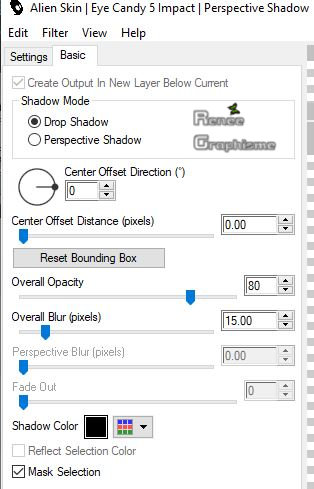
17. Effects –Plugins- Unlimited 2.0 - kang 4 - bubblecross Waves with these settings:
170/226/23/189/255
18. Layers-Properties-Change the Blend Mode to " Luminance " and Lower the Opacity to 69%
19. Open the ‘’Renee_Tubes- Lampes -STValentin 2020.pspimage’’ -Edit - Copy- Activate your work -Edit - Paste as a new layer
20. Objects – Align-Top
21. Layers- New Raster Layer
22. Selections –load/save selection –load selection from disc and select my selection:
‘’STValentin2020- 2’’
23. Activate Flood Fill Tool
 -Fill the selection with color #f5cadd=
2 -Fill the selection with color #f5cadd=
2
Selections- Deselect All
24. Effects – 3D Effects –Drop Shadow with these settings: 1/1/100/1 Color Black
25. Layers- New Raster Layer
26. Selections –load/save selection –load selection from disc and select my selection:
‘’STValentin2020- 3’’
27. Activate Flood Fill Tool
 –
Fill the selection with color #ffffff (6 clicks) and then immediately fill the selection with #f5cadd=2 (3 clicks) –
Fill the selection with color #ffffff (6 clicks) and then immediately fill the selection with #f5cadd=2 (3 clicks)
28. Layers- New Raster Layer
29. Effects –3 D Effects – Cutout use the settings below (Color #f5cadd= 2 and Color #ffffff )
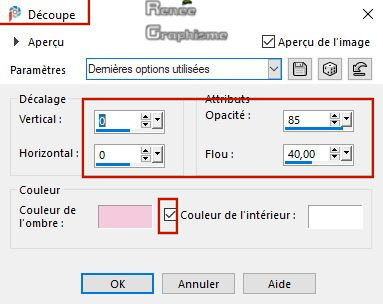
Selections- Deselect All
30. Open the tube ‘’Renee_Tubes- Boite -STValentin 2020.pspimage’’ -Edit - Copy- Activate your work -Edit - Paste as a new layer
-
Move Tool ( M) Move to the bottom right side
31. Open the tube ‘’Renee_Tubes- Oiseaux -STValentin 2020.pspimage’’ -Edit - Copy- Activate your work -Edit - Paste as a new layer
32.Pick Tool: (K) on your keyboard -Enter these parameters for the X: 758,00 and Y:58,00 positions on the Toolbar
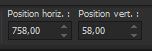 758 / 58
758 / 58
-
Hit the "M" key of your Keyboard to deselect the Tool
In the Layer- Palette-
Activate Raster 1
33. Open the tube ‘’ Renee_Tubes- coeurs -STValentin 2020’’-Edit - Copy- Activate your work -Edit - Paste as a new layer
34.Pick Tool: (K) on your keyboard -Enter these parameters for the X: 340,00 and Y:169,00 positions on the Toolbar
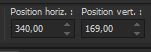 340 / 169
340 / 169
-
Hit the "M" key of your Keyboard to deselect the Tool
-
To replace the top of the layer-palette
35. Open the tube ‘’
Renee-Tubes-personnages-STValentin2020.pspimage’’
Paste as a new Layer and place the decorative elements individually according to your taste-
(some are hidden layers to lighten the weight of the tube simply open)
36. Open the tube ‘’Renee_Tubes- coeurs -STValentin 2020.pspimage’’ - Edit - Copy- Activate your work -Edit - Paste as a new layer
-
Place the tube according to your taste
37. Image - Add borders-Symmetric checked:1 Pixel Color #e27bae =3
38. Image - Add borders-Symmetric checked: 20 Pixels Color #ffffff=1
39. Selections - Select All
40. Image - Add borders-Symmetric checked: 2 Pixels Color #f5cadd= 2
41. Image - Add borders-Symmetric checked: 40 Pixels Color #ffffff=1
42. Effects – 3D Effects –Drop Shadow with these settings: 8/8/48/33 Color Black
43. Selections - Modify– Expand with 22 Pixels
44. Effects – 3D Effects –Drop Shadow with the same settings
Selections- Deselect All
45. Open the tube ‘’Renee_Tubes-Deco -STValentin
2020.pspimage’ -Edit - Copy- Activate your work -Edit - Paste as a new layer and move
46. Layers- Merge- Merge All ( flatten)
47. Image Resize to 999 Pixels Width
Save as JPG.

I hope you enjoyed this lesson
Renée
This lesson was written by Renée
16-01-2020
Edited and Update
2020
*
Any resemblance with an existing lesson is a coincidence
* Do not forget to thank the people who work with us and for us I have appointed the tubeurs and translators
Thanks
*
|


 Translations
Translations














