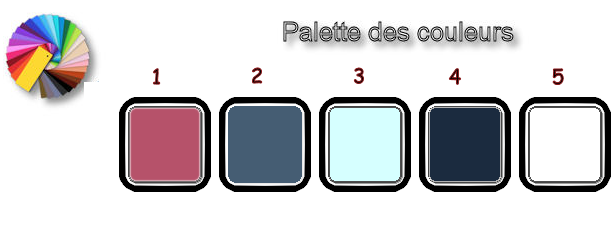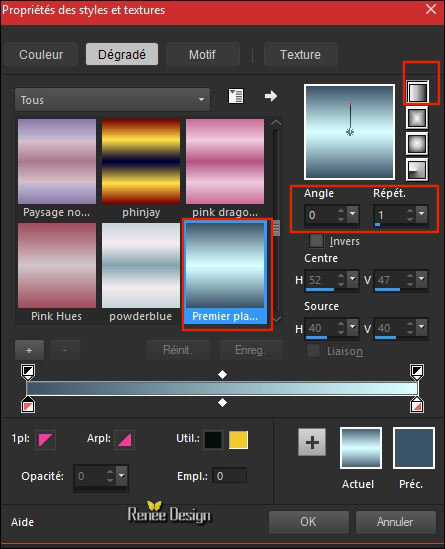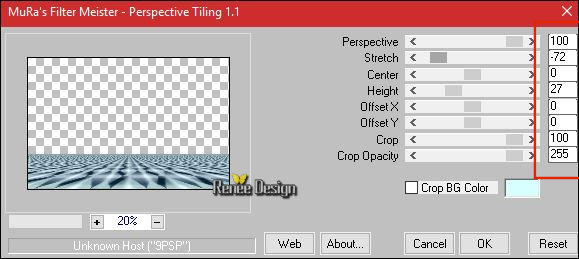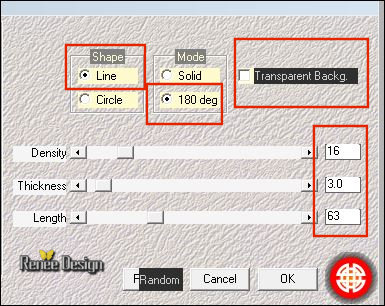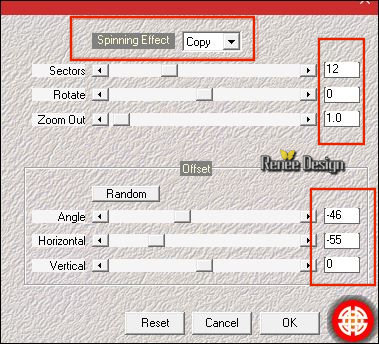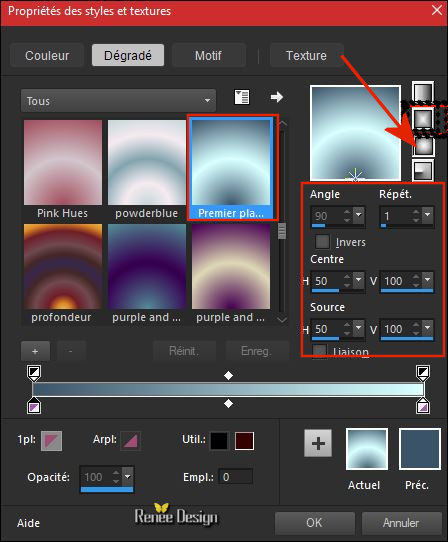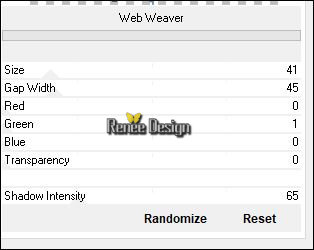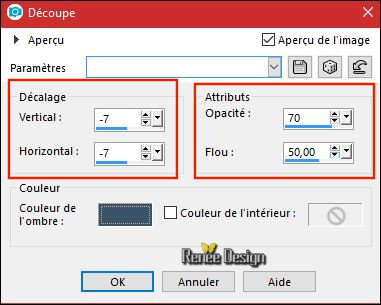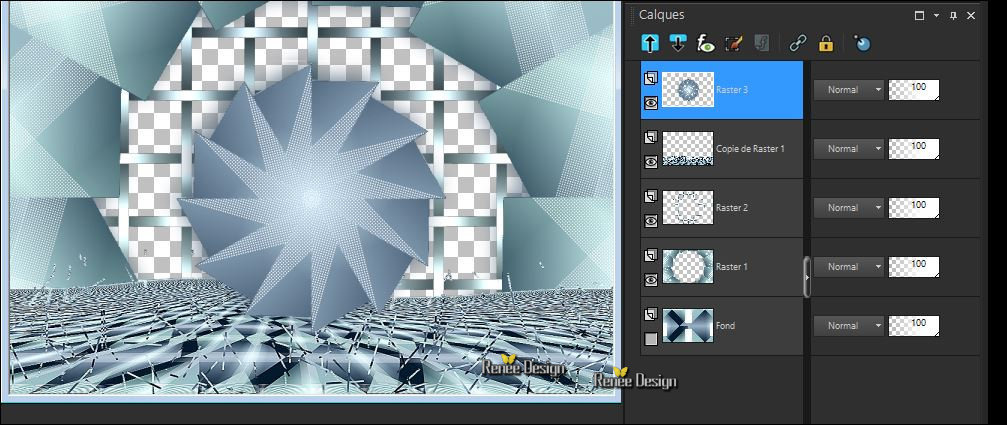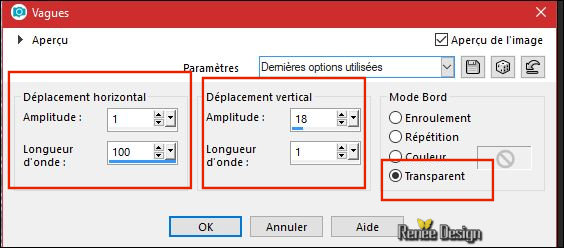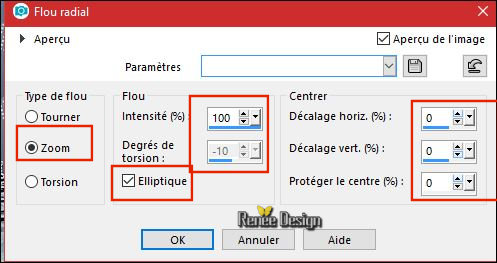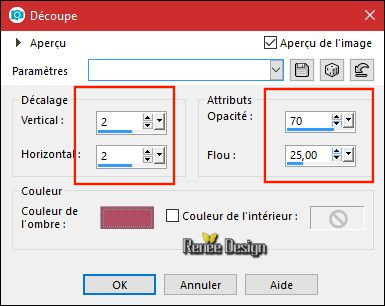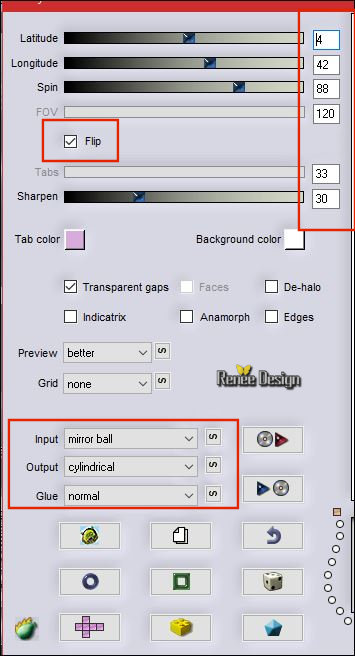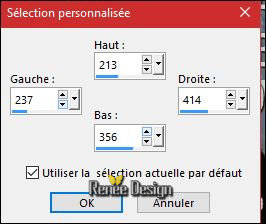|
Let's start the lesson.
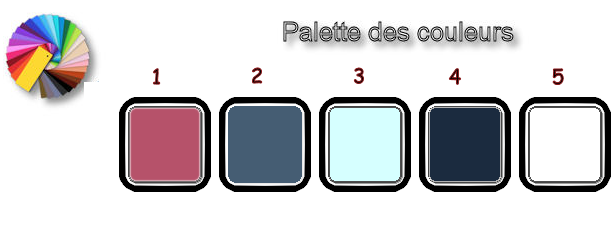
-
Preparation/ Material Properties: Set your foreground color to Nr. 2 - Set your background color to Nr.3
- Set your Foreground color to foreground-background linear gradient, with these settings
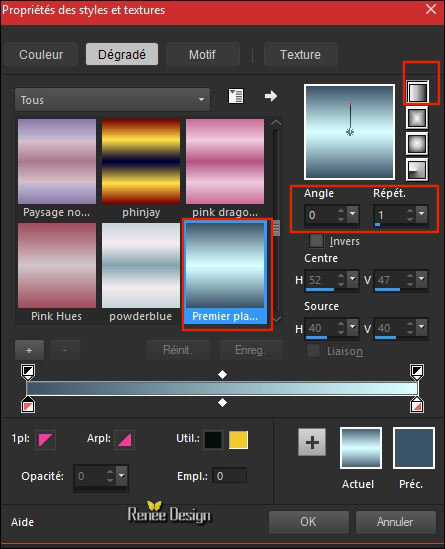
1.
File: Open a new transparent image of 1005 x 655 pixels
2. Activate Flood Fill Tool  –
and fill the layer with the gradient –
and fill the layer with the gradient
3.
Effects –Plugins -Unlimited - &<Bkg Kaleidoscope> -
@BlueBerry Pie
4.
Effects –Plugins -Unlimited – AFS Import – sqborder2 with these settings: 50/34/215
5. Effects –Plugins -
Unlimited - °v° Kiwi`s Oelfilter - 3,5 Promille using the default settings
6. Layers- Duplicate twice
- In the Layer-Palette: Close the Layer Copy 2 of Raster 1
–Rename" FOND"
Layers-Arrange- Sent to Bottom
- In the Layer-Palette: make Copy of Raster 1 active
7. Effects –Plugins – Mura’s Meister –perspective
Tilling
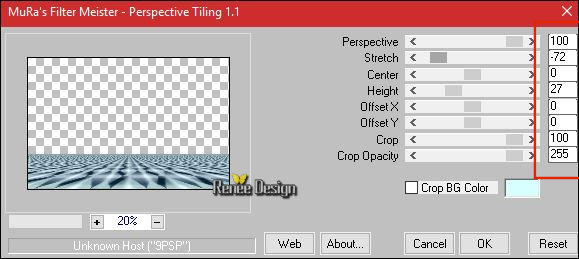
8. Effects- Distortion Effects- Twirl 46
9. Effects –Plugins – Medhi – Fur2 use the settings below
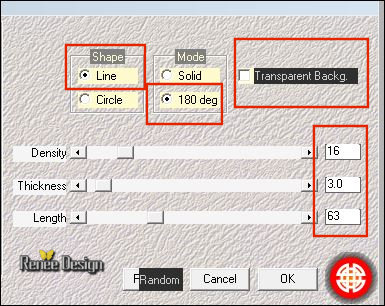
10. Effects- Edge Effects- Enhance
- In the Layer-Palette: make Raster 1 active
11. Effects
–Plugins – Medhi – Kaleidoscope 2.1
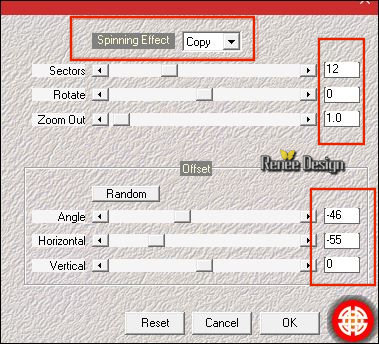
12.
Selections –load/save selection –load selection from disc and select my selection: ‘’Selfie_1’’
- Material Properties: Change material of the foreground into sunburst gradient with these settings
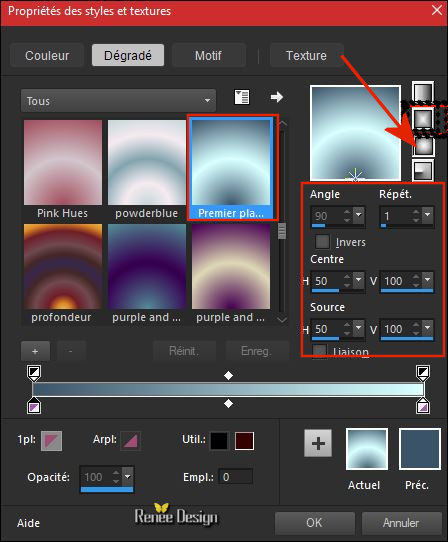
13.
Layers- New Raster Layer
14. Activate Flood Fill Tool  -fill the selection with the gradient -fill the selection with the gradient
15. Effects
–Plugins - Unlimited - VM 1- Web Weaver
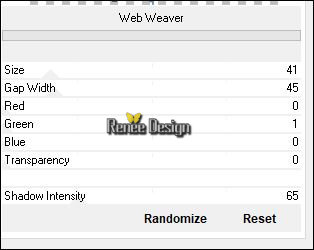
- In the Layer-Palette: make Raster 1 active
16. Effects
–3 D Effects-Cutout use the settings below /Color Nr. 4
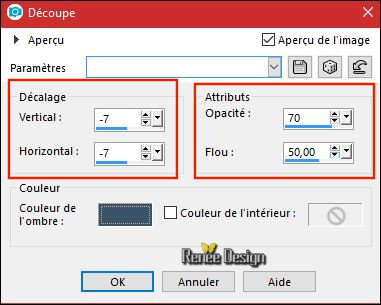
Selections- Deselect All
-Stay on Raster 1
17.
Activate Selection Tool -Custom Selection (S) -Rectangle with these settings

18. Edit- Cut !!!!!Edit- Paste as a new Layer
Selections- Deselect All
19. Layers- Arrange- Bring to Top
- Your work and Layer Palette look like this now-You should have this result
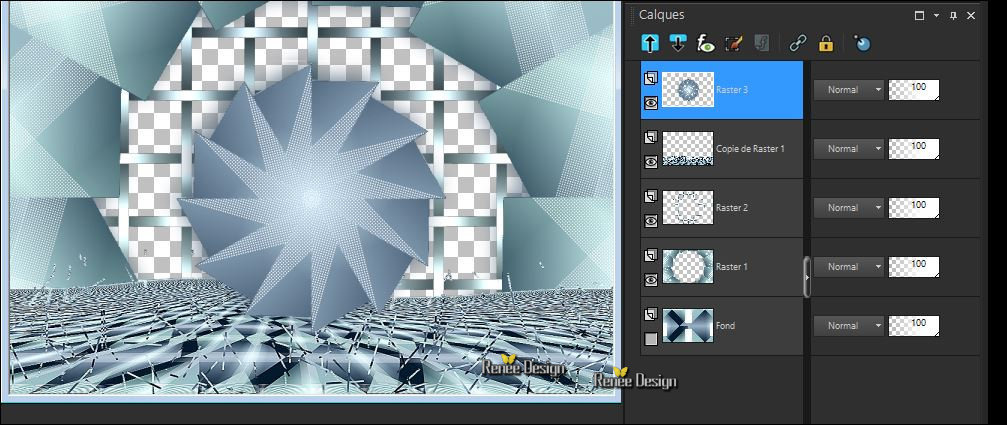
20. Effects – Distortion Effects –Polar Coordinates-Polar to Regtangular
21. Effects – Distortion Effects - Wave use the settings below
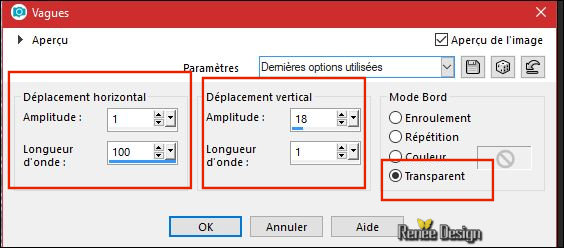
22.
Layers-Properties-Set the Blend Mode to" Soft Light "
- Open the closed layer "FOND " and stay on this layer
23. Adjust- Blur- Radial Blur use the settings below
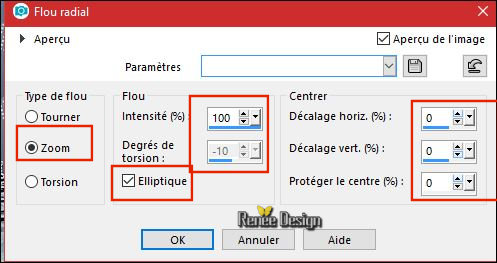
- Activate the top of the layer-Palette
24. Activate the tube ‘’ Renee_TUBES_Selfie_photo’’
-Edit - Copy- Activate your work -Edit - Paste as a new layer
-Move the tube to the middle (See finished Image)
25. Activate the tube ‘’ Renee_TUBES_Selfie_texte.pspimage’’
-Edit - Copy- Activate your work -Edit - Paste as a new layer
- Move Tool/Place it in the upper right corner
26. Layers- New Raster Layer
27.Color Palette: Set your foreground color to #ffffff -Activate Flood Fill Tool  and fill the layer with #fffffff and fill the layer with #fffffff
28.
Layers- New Mask Layer from Image and select Mask
‘’masker les 108’’

- Layers- Merge- Merge Group
29. Activate the tube ‘’ Renee_TUBES_Selfie_3.pspimage’’
-Edit - Copy- Activate your work -Edit - Paste as a new layer
- With the Move Tool, move it in the bottom right corner
30. Effects- 3 D Effects- Drop Shadow with these settings: – 2/10/55/25 black
31. Layers- New Raster Layer
32.
Selections –load/save selection –load selection from disc and select my selection: ‘’Selfie_2’’
33. Activate the Flood Fill Tool and fill the selection with #ffffff
Selections- Deselect All
34. Effects- 3 D Effects- Drop Shadow with these settings: -1/-1/100/2 black
35. Layers- New Raster Layer
- Color Palette: Set your foreground color to color Nr. 1
36.
Selections –load/save selection –load selection from disc and select my selection: ‘’Selfie_3’’
37.Activate Flood Fill Tool  and fill the selection with the foreground color Nr. 1 and fill the selection with the foreground color Nr. 1
38.Effects –3 D Effects-Cutout use the settings below /Color Nr.1
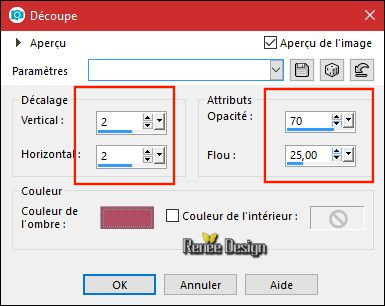
Selections- Deselect All
39. Layers- Duplicate
40. Effects
–Plugins – Flaming pear – Flexify 2 use the settings below
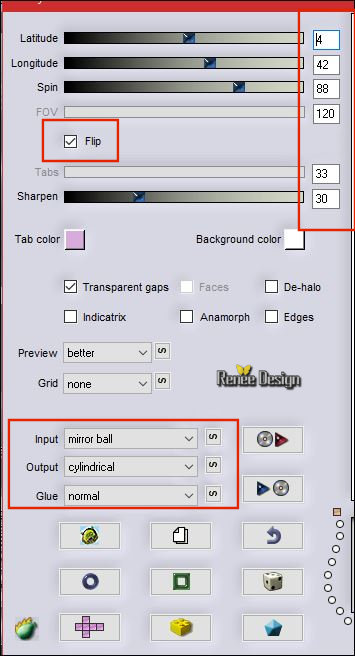
41.
Activate Selection Tool -Custom Selection (S) -Rectangle with these settings
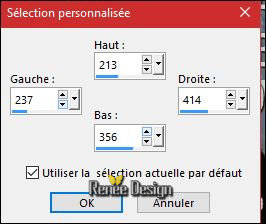
DELETE 
Selections- Deselect All
42. Image- Negative Image
- In the Layer-Palette: make Raster 6 active ( Cats )
43. Activate the tube ‘’ Renee_TUBES_Selfie’’
- Image
Resize to 60%
-Edit - Copy- Activate your work -Edit - Paste as a new layer
- Move tool / place your tube on the left side of your image
44. Activate the tube ‘’ Renee_TUBES_Selfie_bulle.pspimage’’
-Edit - Copy- Activate your work -Edit - Paste as a new layer
- Move tool / place your tube in the right place ( See finished Image )
45. Image - Add borders-Symmetric checked 1 Pixel color Nr. 4
46. Image - Add borders-Symmetric checked 10 Pixels #ffffff
47. Image - Add borders-Symmetric checked 50 Pixels color Nr. 2
48. Activate the tube ‘’ Selfie_bordure_effet’’
-Edit - Copy- Activate your work -Edit - Paste as a new layer
- Move tool / place your tube on top of your image
49. Image - Add borders-Symmetric checked 1 Pixel #ffffff.
Save as JPG
I hope you enjoyed this lesson
Renée
This lesson was written by Renée 09/02/2018
Edited and Update
2018
*
Any resemblance with an existing lesson is a coincidence
* Do not forget to thank the people who work with us and for us I have appointed the tubeurs and translators
Thanks
*
| 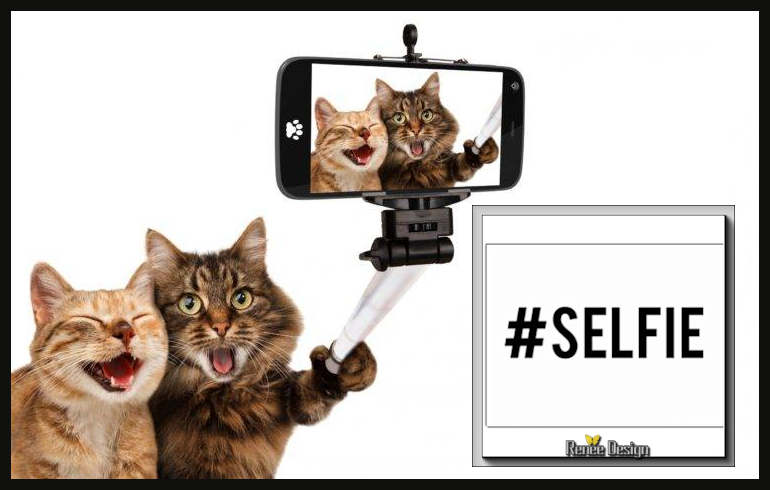


 Translations
Translations 





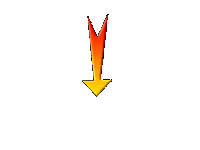

 If a plugin supplied appears with this icon it must necessarily be imported into Unlimited *
*
If a plugin supplied appears with this icon it must necessarily be imported into Unlimited *
*