|
Let's start the lesson .
1.
Open a new transparent image of 925 x 565
2. Material Properties: Foreground color to this color: #fcfbfb Background color to color: #242d2c
3.Prepare a Rectangular Gradient as configured like this.
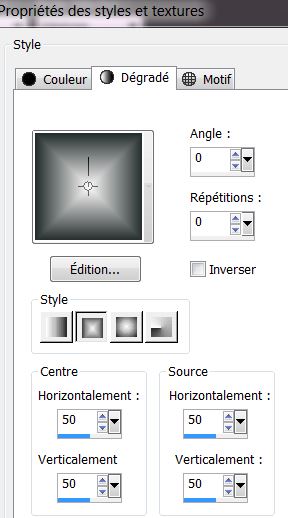
4.
Activate Flood Fill Tool and fill the layer with the gradient
5.Adjust- Blur- Gausian Blur: Radius: 80%
6. Layers- New Raster layer
7. Selections- Select All
8. Open the
''image_1'' Edit/copy-Edit paste into selection
9. Selections- Deselect All
10. Effects- User Defined Filter - Emboss 3 /default settings
11. Layer Palette -Double click on this Layer and set the Blend Mode to "Hard Licht " .Reduce the opacity of this layer to 67%
12. Open the tube ''image_2'' Edit/copy-Edit paste as a new layer on your working area
13. Layer Palette -Double click on this Layer and set the Blend Mode to "Difference"
14. Image
Resize 70% (Resize all the layers not checked)
- Effects- Plugins -Flaming Pear -Flexify 2
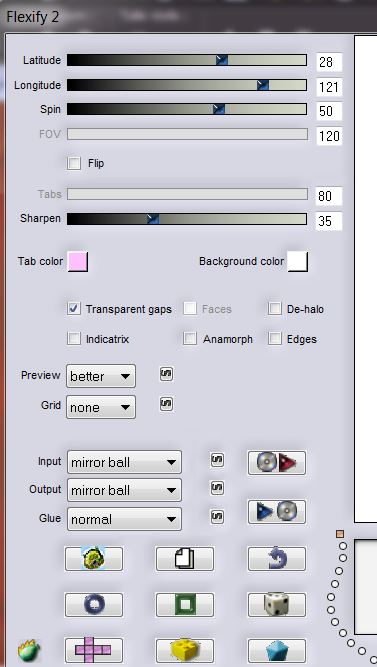
- Repeat: Plugins -Flaming Pear -Flexify 2 with the same settings
15. Layers- New Raster layer
16. Selections - load/save selection - load selection from disk and choose my selection: ''renee_star_bleue_1 ''
17. Open the tube ''mist-escalierdunchateauabandonner'' de odette
Edit/copy-Edit paste into selection
18. Effects- Plugins Eye Candy 5/Impact - Glass-tab Settings/User Settings and choose my preset ''renee_star_bleue_glass''
19. Layers- New Raster layer
21. Selections- Modify-Expand 20 pixels
22. Selections- Modify-Select Selection Borders with these settings
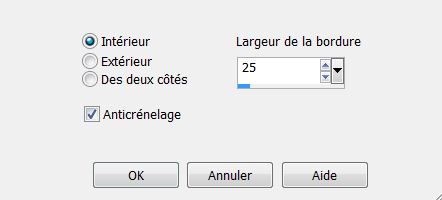
23. Activate Flood fill tool and fill the selection with this color: #242d2c
24. Effects- Plugins - Penta Com – Dot and Cross 35/25/2
25. Effects- Plugins ICNET Filters – Edges Round - Round Edge 07
26.
Selections- Deselect All
27. Effects- User Defined Filter -Emboss 3
28. Effects - 3D Effects - Drop shadow with these settings:
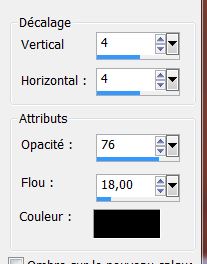
- Your work look like this now

29. Layers- Merge- Merge Down (raster 5 and raster 4)
30. Activate the bottom of the Layer-Palette =raster 1
31. Selection Tool ( S ) Custom selection use settings below
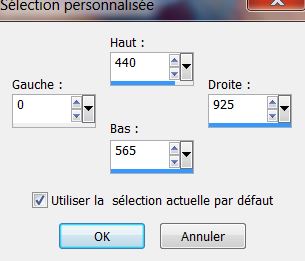
32. Selections- Promote selection to layer
33. Effects- Plugins Medhi- Sorting Tiles
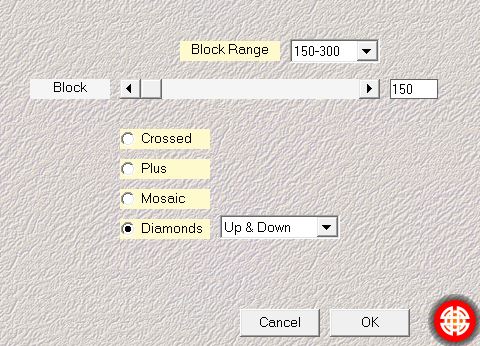
34. Effects- Edge Effects- Enhance More
35. Effects- Plugins Mura's Meister / Perspective Tilling
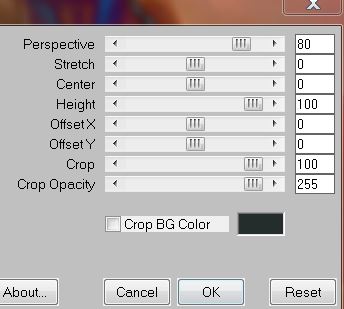
36. Effects- Distortion Effects - Punch
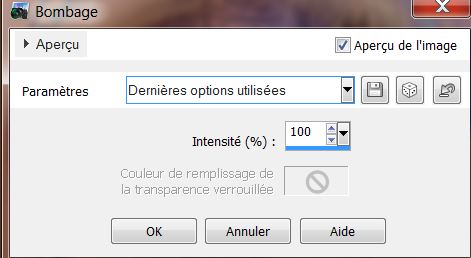
37.
Selections-Deselect All
-Freehand Selection-Draw a selections like this
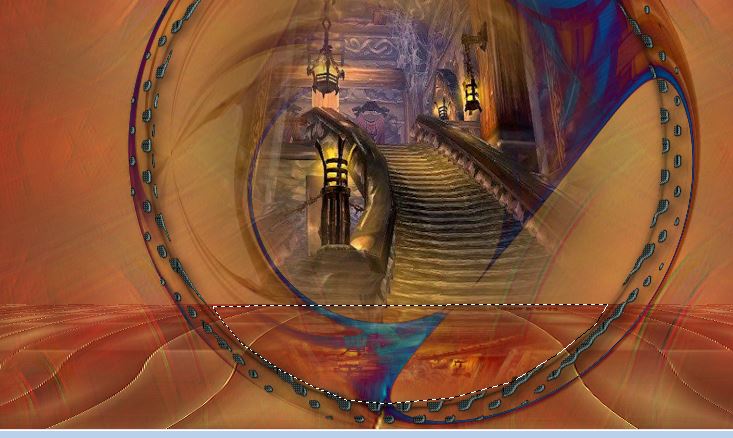
38.
Layers- New Raster layer
39. Open the tube ''mist-escalierdunchateauabandonner'' de odette
40. Image
-Flip / Edit/copy-Edit paste into selection
41. Selections-Deselect All
42. Layer Palette: activate raster 2 -Layer Palette -Double click on this Layer and set the Blend Mode to "Difference" Opacity of this layer 100%
43. Layers- Merge-Merge Visible
44. Layers- New Raster layer /Activate Flood fill tool and fill the layer with color white
45.
Effects- Plugins Medhi -Wavy lab- Style Bow
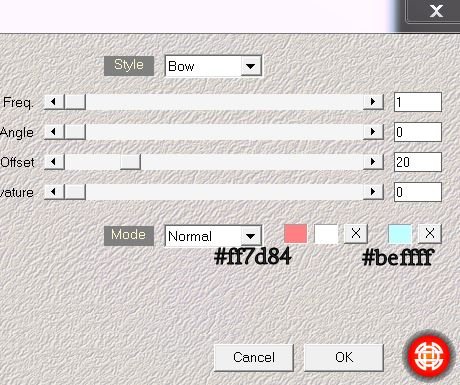
46. Effects- Plugins -Medhi -Sorting Tiles
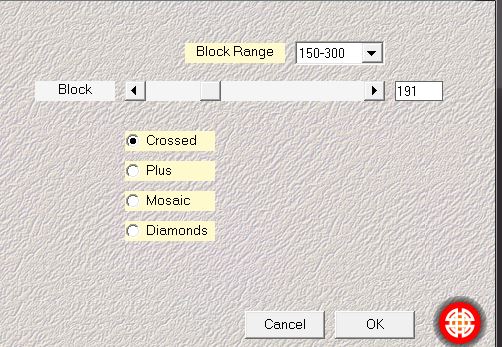
47. Effects- Geometric Effects- Skew with these settings
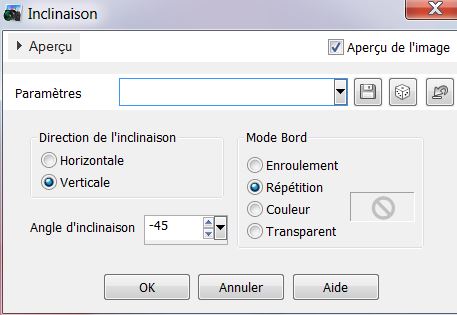
48. Layer Palette -Double click on this Layer and set the Blend Mode to "Soft Light "
49. Selection Tool ( S ) Custom selection use settings below
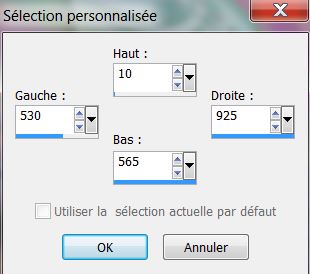
50. Selections- Promote selection to layer
51. Selections-Deselect All
52. Effects- Geometric Effects-Circle
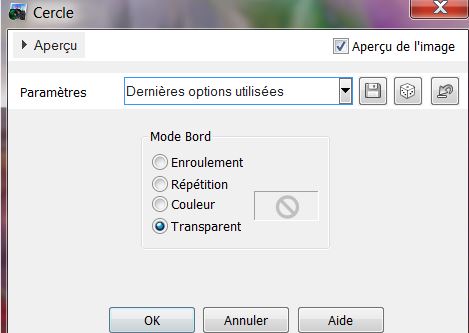
53. -Layer Palette -Double click on this Layer and set the Blend Mode to "Hard Light " Reduce the opacity of this layer to 30%
54. Effects - 3D Effects - Drop shadow with these settings:
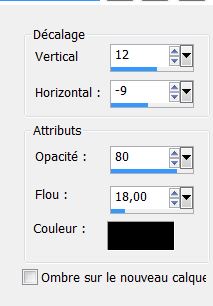
- Repeat:
Effects - 3D Effects - Drop shadow with these settings: -12/9
55. Activate the bottom of the Layer-Palette = (merged layer )
56. Selections - load/save selection - load selection from disk and choose my selection: ''renee_star_bleue_2''
57. Selections- Promote selection to layer
58. Selections-Deselect All
59. Layers- Arrange- Bring to Top
60. Effects- Plugins
EyeCandy 5 -Impact / Extrude -tab Settings/User Settings and choose my preset -''renee star blue
extrude''
61. Effects - 3D Effects - Drop shadow with these settings: 1/1/80/8 black
62. Layers- New Raster layer
63. Selections - load/save selection - load selection from disk and choose my selection: 'renee_star_bleue_2''
64. Open the tube ''misted_sublime_regard_1_tubed_by_thafs'' Edit/copy-Edit paste into selection
65. Selections-Deselect All
66. Open the tube ''1621-girl-LB Tubes'' Edit/copy-Edit paste as a new layer on your working area
67.
EraserTool: Erase the blackboard smaller
68. Effects- Plugins Eye Candy 5-Impact -perspective shadow-tab Settings/User Settings and choose my preset ''renee_star_bleue_persp''
69. Open the tube text-Edit/copy-Edit paste as a new layer on your working area and move
70.Image - Add borders-Symmetric checked: 5 pixels color: #729eb7
71.Image - Add borders-Symmetric checked: 20 pixels color white
72.Image - Add borders-Symmetric checked: 3 pixels color: #729eb7
73. Effects- Plugins - AAA Frame - Foto Frame
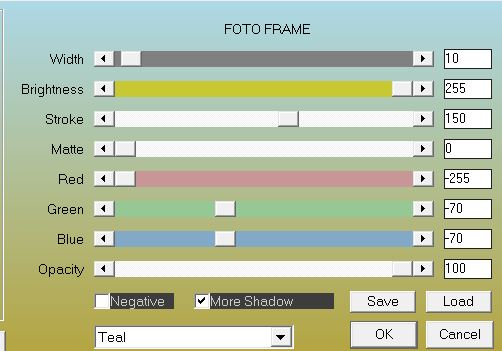
Save as JPG
I hope you enjoyed this lesson
Renée
This lesson was written by Renée
27/03/2013
*
Any resemblance with an existing lesson is merely a coincidence *
* Don't forget to thank the people who work for us and with us.
I named the tubeurs - Testers and the translators.
Thanks Renée.
*
|