|
Let's start the lesson.
Steampunk-52
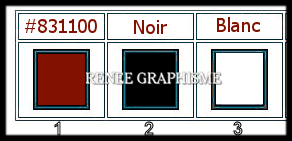
- Preparation
- Material Properties: Set your foreground color to color #831100= 1 – Set your background color to color #000000= 2
- Set your Foregroundcolor to foreground-background "radial " gradient configured like this
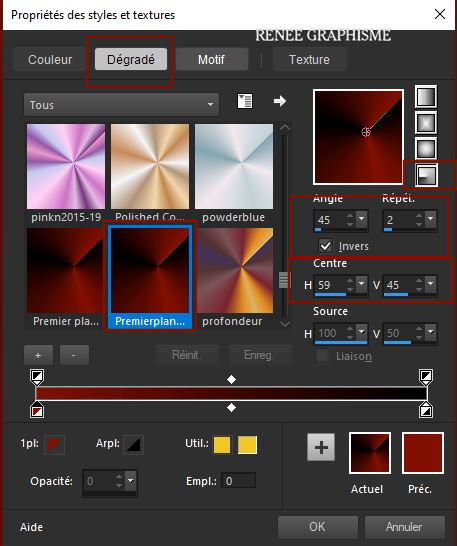
1. File-Open a new transparent Image of
– 1000 x 750 Pixels
2.
Selections –load/save selection –load selection from disc and select my selection: ‘’Steampunk52-1’’
3. Flood Fill Tool – fill the selection with the gradient
4. Selections -
Invert
5. Selections-
Modify – Expand with 2 Pixels
6. Material - Foreground color back to color #831100=1
Activate Flood Fill Tool  -
fill the selection with the foreground color =1 -
fill the selection with the foreground color =1
Selections- Deselect All
7. Effects –Plugins-
Unlimited 2.0 - &<Bkg Kaleidoscope> - 4 QFlip ZBottomR
8. Effects – Edge Effects- Enhance More
9. Activate Selection Tool -Custom Selection (S) -Rectangle with these settings 
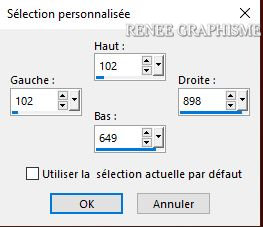
10. Selections
-Promote selection to Layer
Selections- Deselect All
11. Effects – Plugins– Toadies - What are you : 85/77
12. Effects – Edge Effects– Enhance
Layers- New Raster Layer
13. Activate Selection Tool -Custom Selection (S) -Rectangle with these settings

14.Material: Set the foreground back to the radial gradient (step 1)
Activate Flood Fill Tool  –
fill the selection with the gradient –
fill the selection with the gradient
15. Effects – Plugins – AFS Import [sqborder2] using the default settings
16. Effects –Plugins-
Unlimited 2.0 - &<Bkg Kaleidoscope> - @Mirrored & Scaled
Selections- Deselect All
17. Effects– 3 D Effects– Drop Shadow with these settings: – 21/ 22 /52 /12 Color Black
- Material Properties, change the setting of the gradient in a linear gradient with these settings
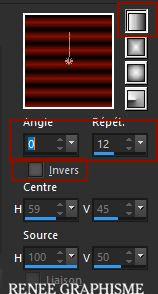
18. Layers- New Raster Layer
19. Selections –load/save selection –load selection from disc and select my selection: ‘’Steampunk52-2’’
20. Activate Flood Fill Tool -
fill the selection with the gradient -
fill the selection with the gradient
21. Effects – Plugins – Alien skin Eyecandy 5 Impact – Glass-Tab-Settings-User Settings and select my file-
Preset :
STP- Glass
Selections- Deselect All
22. Effects– 3 D Effects– Drop Shadow with these settings: 7 / 5/ 54/ 25 Color Black
- Layer Palette-activate the second layer from the bottom ( promoted selection )
23. Layers- Duplicate
24. Layers- New Mask Layer - From Image and select Mask ’’VSP195’’
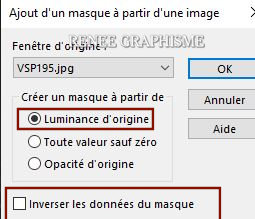
- Layers- Merge- Merge Group
- Layer Palette-activate the second layer from the bottom ( promoted selection )
25. Effects – Image Effects- Seamless Tiling use the settings below
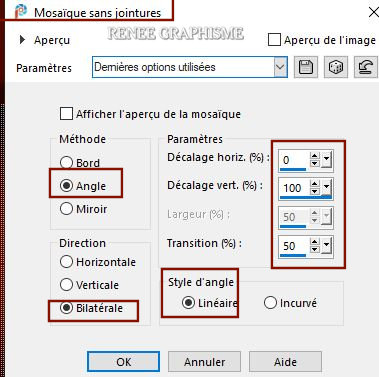
-Stay on this layer
26. Activate Selection Tool -Custom Selection (S) -Rectangle with these settings
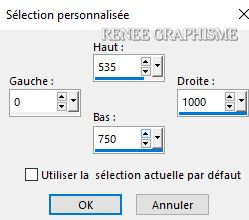
27. Edit- Cut !!! - Edit- Paste as a new layer (do not move it is in the right place)
Selections- Deselect All
28. Layers- New Raster Layer
29. Selections –load/save selection –load selection from disc and select my selection: ‘’Steampunk52-3’’
30. Activate Flood Fill Tool – Opacity at 50% -Fill the selection with the Background color #000000 =2
– Opacity at 50% -Fill the selection with the Background color #000000 =2
31. Selections -
Modify – Select Selection Borders use the settings below
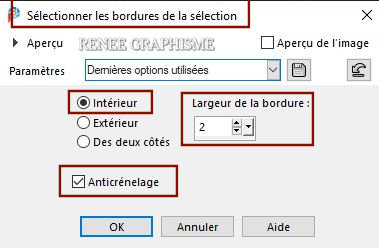
32. Color Palette- Set your Foreground color to color #ffffff=3
Activate Flood Fill Tool – Fill the selection with the Foreground color #ffffff=3
– Fill the selection with the Foreground color #ffffff=3
Selections- Deselect All
- Note: Change the Flood Fill - Opacity back to 100%
33. Effects –Plugins-Unlimited
2.0 - &<Sandflower Specials°v° > - Color Atmospherizer using the default settings
- Repeat this filter with the same settings
34. Effects – Plugins -Unlimited
2.0 Andrew's Filter Collection 57- Circular Times... using the default settings
35. Effects – Edge Effects – Enhance
- Edit- Copy Special- Copy Merged and Paste as a New Image
Put the image aside for now, we will need it later
Activate your Original Image
- Stay on Raster 5 in the Layer Palette
36. Effects –Plugins-
Unlimited 2.0 - It@lian Editors Effect- Mosaico Tv
23/38/106/106
37. Effects –Plugins-
Unlimited 2.0 - Horizonaus - Antique Effects –Antiquated
Plus : 255
38. Layers-Properties-Change the Blend Mode to " Overlay " and Lower the Opacity to 73%
39. Open the tube ‘’
Renee_TUBES_Steampunk-52-image 2.’’ -Edit - Copy- Activate your work -Edit - Paste as a new layer
40. Activate Move Tool (M) place at the top of your image ( as shown in the example below )
41.Layers- Arrange- Move Down ( underneath Raster 5 )
Your work and Layer Palette look like this now-You should have this result
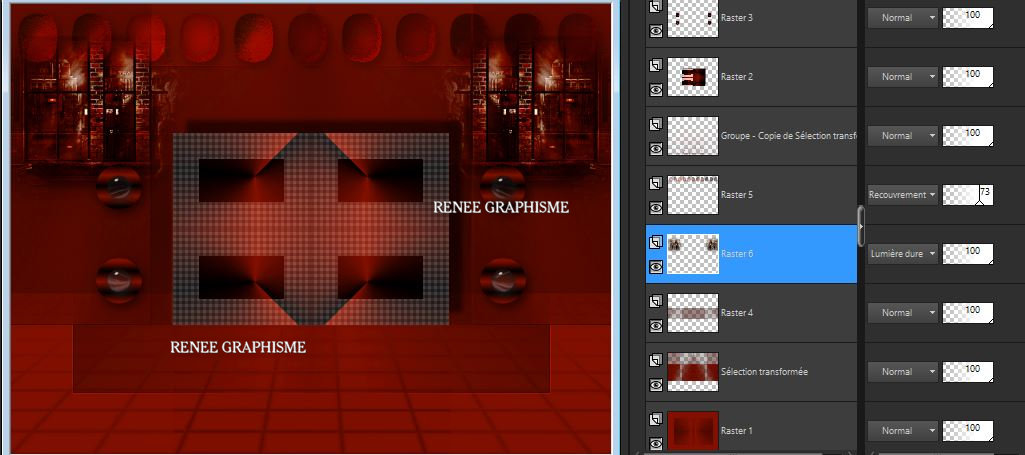
- To replace the top of the layer-palette
- Material Properties: Set your foreground color to color #831100= 1 – Set your background color to color #000000= 2
Set your Foregroundcolor to foreground-background "radial " gradient configured like this
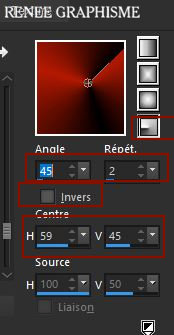
42. Layers- New Raster Layer
43.
Selections –load/save selection –load selection from disc and select my selection: ‘’Steampunk52-4’’
44. Activate Flood Fill Tool
 –
Fill the selection with the gradient ( 2 clicks) –
Fill the selection with the gradient ( 2 clicks)
Selections- Deselect All
45. Effects – 3 D Effects– Drop Shadow with these settings: 7 /- 10 / 40 /28 Color Black
46. Effects – Plugins – Flaming Pear - Flexify 2 use the settings below
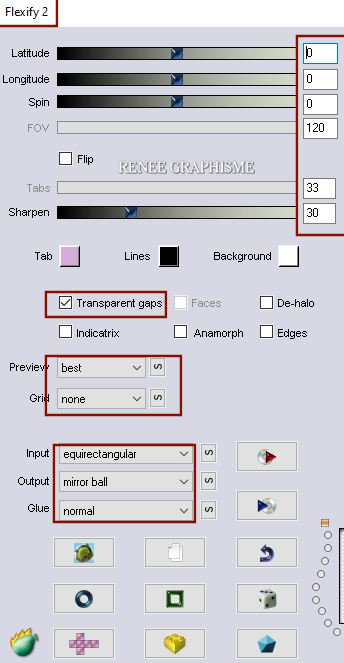
47.Layers-Properties-Change the Blend Mode to " Hard Light "
- Repeat: Effects – Plugins – Flaming Pear - Flexify 2 with the same settings
48. Layers- Duplicate
49. Layers-Properties-Change the Blend Mode to " Screen "
- Activate your minimized Image of step 35
50. Effets-Plugins- AV.Bros- AV.Bros- Page Curl pro 2.2 – Preset :
Steampunk-52.avcps
First: Click on the Icon Main
Click >Load Settings (relative)
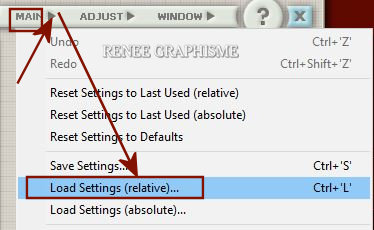
Select my Preset can be used in any folder of your choice by clicking it.
Click on Open and then on Apply
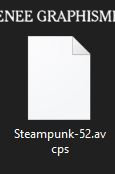
51. Image -
Resize 50%
52. Edit - Copy- Activate your Original Image -Edit - Paste as a new layer
(if you do not have this filter effect, paste the png which is in the download folder)
53. Pick Tool: (K) on your keyboard -Enter these parameters 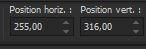 255/
316 255/
316
54.Effects- Illumination Effects-Sunburst use the settings below-Color White
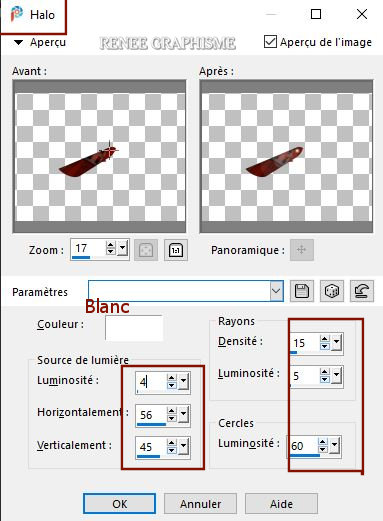
55. Layers- New Raster Layer
56.
Selections –load/save selection –load selection from disc and select my selection: ‘’Steampunk52-5’’
57. Color Palette- Set your Foreground color to color #ffffff=3
Activate Flood Fill Tool
 –
Fill the selection with the foreground color #ffffff=3 (2 clicks) –
Fill the selection with the foreground color #ffffff=3 (2 clicks)
Selections- Deselect All
- Material Properties: Set your foreground color to color #000000=2 – Set your background color to color #831100=1
- Set your Foregroundcolor to foreground-background " linear " gradient configured like this

58. Layers- New Raster Layer
59. Activate Selection Tool -Custom Selection (S) -Rectangle with these settings
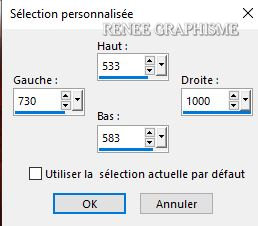
60. Flood Fill Tool – fill the selection with the gradient
Selections- Deselect All
61. Effects-Plugins- Unlimited
2.0 - &<Bkg Designer sf10 I>- Cruncher : 20/20
62. Layers-Properties-Set the Blend Mode to " Hard Light "
63. Layers- Duplicate
64. Layers- Merge- Merge- Down
65. Layers- Duplicate
66. Image - Mirror - Mirror Horizontal (Image - Mirror in older versions of PSP)
67. Layers- Merge- Merge- Down
68. Effects-Reflection Effects- Rotating Mirror use the settings below
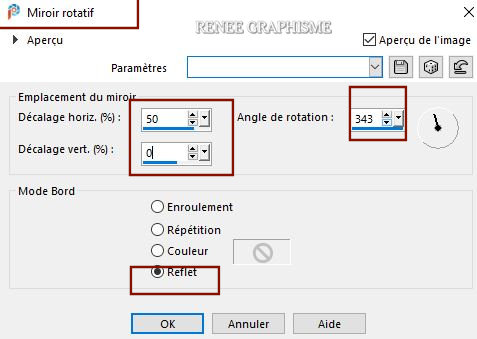
69. Selections- Select All-Selections- Float- Selections- Defloat
70. Effects- Plugins – Alien skin EyeCandy 5- Textures- Brick Wall use the settings below
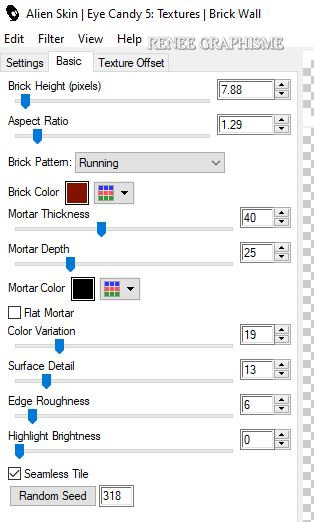
Selections- Deselect All
71. Effects –Plugins-
Unlimited 2.0 - It@lian Editors Effect - Effetto Tv with these settings:
18/73/216/255
72. Effects- Plugins– Alien skin EyeCandy 5-Impact- Extrude use the settings below
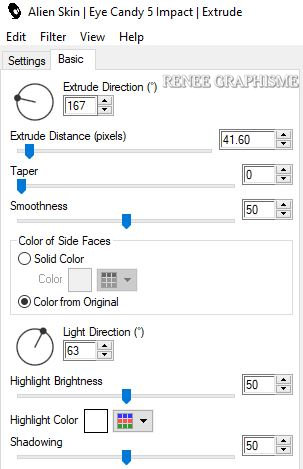
73. Open the tube ‘’
Renee_TUBES_Steampunk-52-image 1’’
74. Image
- Resize 88%
75. Edit - Copy- Activate your work -Edit - Paste as a new layer
-With the Move Tool, move it to the right side (see finished image)
76. Effects- Plugins – Alien skin EyeCandy 5-Impact – Perspective
shadow –Preset : Drop shadow Blury
77. Open the tube ‘’
Renee_TUBES_Steampunk-52-image- personnage’’-Edit - Copy- Activate your work -Edit - Paste as a new layer
78. With the Move Tool, move it in the bottom left corner (see finished image)
79. Image - Add borders-Symmetric checked 3 Pixels – Color White
80. Edit-Copy !!!!
81. Open the tube
" Cadre Steampunk 52 "in your PSP
Activate the Magic Wand - Select with the Magic Wand in the frame
82. Selections-Modify- Expand 3 Pixels
83. Edit- Paste -Into Selection (Image is still in your PSP memory)
Selections- Deselect All.
Save as JPG

I hope you enjoyed this lesson
Renée
This lesson was written by Renée 2020
Edited and Update
2020
*
Any resemblance with an existing lesson is a coincidence
*
Do not forget to thank the people who work with us and for us I have appointed the tubeurs and translators
Thanks
*
|



 Translations
Translations








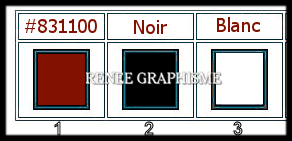
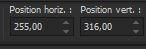 255/
316
255/
316 



