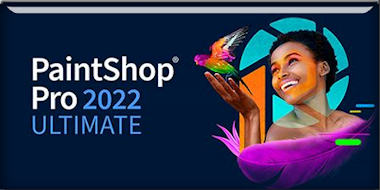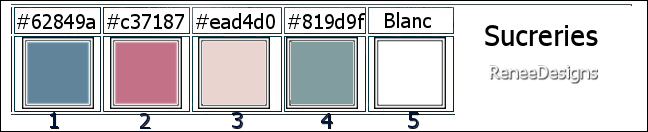|
Let's start the lesson
Sucreries
- Preparation
-Material Properties: Set your Foreground color to color #62849a=color 1 – Set your Background color to color #c37187=color 2
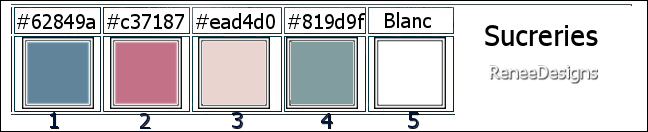
1. Open the Background Image ‘’Renee - Fond-
Sucreries’’ – Promote Background Layer =Raster 1
2. Layers – Duplicate
3. Effects – Image Effects– Offset use the settings below
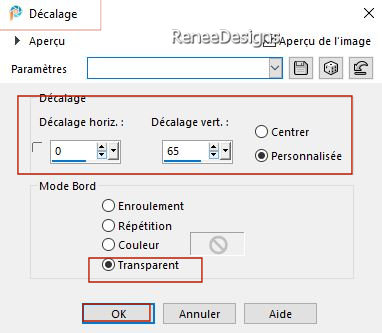
4. Effects –3D- Effects -Drop Shadow with these settings: 0/0/80/20 Color Black
5. Layers– Duplicate
6. Effects – Image Effects– Offset with the same settings
7. Effects –3D- Effects -Drop Shadow with the same settings: 0/0/80/20 Color Black
8. Layers- Merge - Merge Visible
9. Layers – Duplicate
10. Effects – Plugins – Simple - Blintz
- Repeat: Effects – Plugins - Simple - Blintz
11. Layers – Duplicate
12.
Image - Mirror - Mirror Horizontal (Image - Mirror in older versions of PSP)
13. Layers-Properties-Set the Blend Mode to "Overlay "- Reduce the opacity of this layer to 44%
14. Layers- Merge- Merge Down
15. Layers-Properties-Set the Blend Mode to "Overlay "- Reduce the opacity of this layer to 59%
- Activate the layer underneath (Merged Layer)
16.Activate Selection Tool -Custom Selection (S) -Rectangle with the same settings 
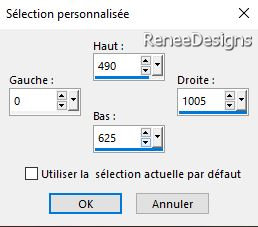
17. Selections- Promote Selection to Layer
18. Effects – Plugins – Mura’s Meister – Perspective Tiling using the default settings
19. Layers-Properties-Set the Blend Mode to " Hard Light "
20. Effects – Plugins - Screenwworks - Light Gauze
DO NOT DESELECT
21. Effects– Distortion Effects- Wave use the settings below
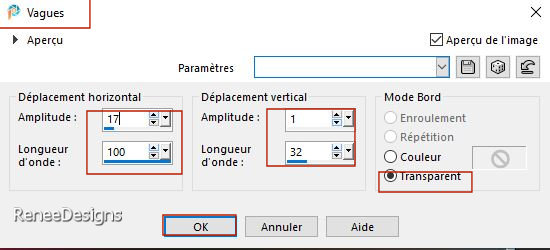
22. Effects –3D- Effects -Drop Shadow with these settings: 0/0/80/20 Color Black

23. Effects – Reflection Effects – Rotating Mirror using the default settings
24.Effects –3D- Effects -Drop Shadow with these settings: – 21 / 0 /80 /32
Color #ead4d0= 3
- Activate the top of the Layers palette (Copy of Merged)
25. Selections –load/save selection –load selection from disc and select my selection: ‘’Sucreries-1’’
26. Selections- Promote Selection to Layer

27. Effects- Image Effects- Seamless Tiling use the settings below
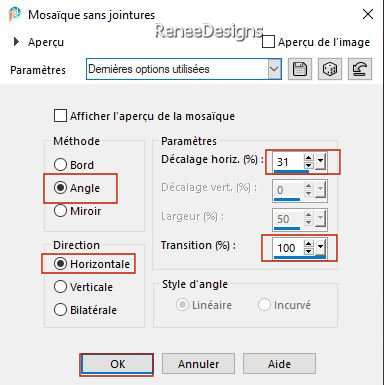
28.
Effects - Plugins - Filters in Unlimited 2.0 -
It@lian Editors
Effect - Effetto Fantasma: 28 / 11
29. Effects- Edge Effects- Enhance More
- Material Properties: The Foreground color remains at #62849a=color 1 – The Background remains on #c37187=color 2
30.
Layers- New Raster Layer
31. Selections –load/save selection –load selection from disc and select my selection: ‘’Sucreries-2’’
32. Flood Fill Tool
 –
Fill the selection with the foreground color #62849a=color 1 –
Fill the selection with the foreground color #62849a=color 1
33. Effects - 3D -Effects-Inner Bevel use the settings below
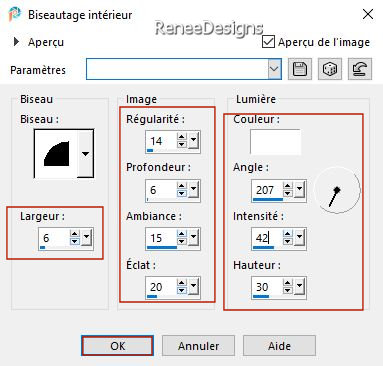

34. Effects - Plugins- Alien Skin EyeCandy 5 - Impact – Extrude –Tab-Settings- User Settings and select my file -
Preset : Sucreries-extrude’’
35. Layers- New Raster Layer
36. Selections –load/save selection –load selection from disc and select my selection: ‘’Sucreries-3’’
37. Flood Fill Tool
 –
Fill the selection with the Background color #c37187= 2 –
Fill the selection with the Background color #c37187= 2
38. Effects - 3D -Effects-Inner Bevel with the same settings
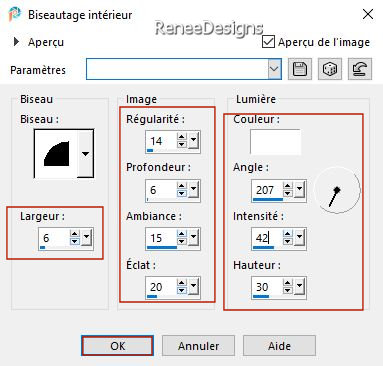

39. Layers- Arrange- Move Down
- Activate the layer above (Table top)
40.
Pick Tool: (K) on your keyboard -Enter these parameters on the toolbar
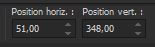 51
/348 51
/348
- Press ( M ) to close the Pick Tool
- Layers- Merge- Merge Down
41. Effects –3D- Effects -Drop Shadow with these settings: 7/ -19
/100 54 Color Black
42. Open the Tube
‘’sucreries-image- decos’’
43. Take the following tubes (Parasol - placemat - dish and cakes)-Paste as a new layer - and put it in the right place( see finished image)
Activate Color Changer Tool - Colorize to your liking.
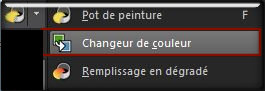
44.Open the Tube ‘’Sucreries -
rayons-lumineux’’ - Edit - Copy- Activate your work -Edit - Paste as a new layer
45. Objects - Align- Left
- Material Properties: Set your Foreground color to color #ffffff=5 - The Background remains on #c37187=color 2
- Properties Foreground- Prepare a Foreground/Background Sunburst Gradient configured like this
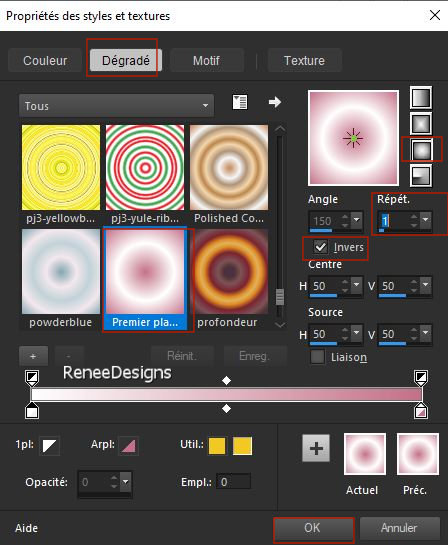
46.
Layers- New Raster Layer
47. Selections –load/save selection –load selection from disc and select my selection: ‘’ Sucreries-4’’
48. Flood Fill Tool
 –
Fill the selection with the gradient ( click 2 times in the selection) –
Fill the selection with the gradient ( click 2 times in the selection)

49. Open the Tube ‘’
Renee-TUBES-Sucreries-1’’
- Image - Resize-
30%
- Edit - Copy- Activate your work -Edit - Paste as a new layer –Move it in the right place ( see finished image)
50.
Effects - Plugins - Alien Skin EyeCandy 5 -
Impact – Perspective Shadow use the settings below-Color White
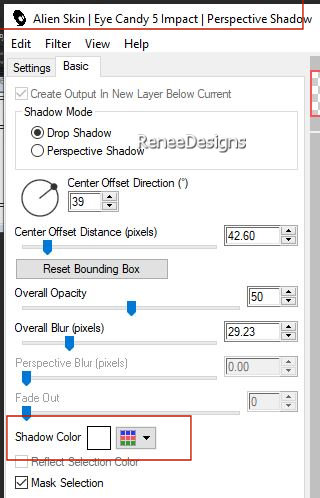
51. Layers- New Raster Layer
52. Selections –load/save selection –load selection from disc and select my selection: ‘’ Sucreries-5’’
53. Flood Fill Tool
 –
Fill the selection with the Foreground color=#ffffff=5 –
Fill the selection with the Foreground color=#ffffff=5
54. Effects - 3D-Effects –
Cutout use the settings below – Color Black and Color #c37187= 2
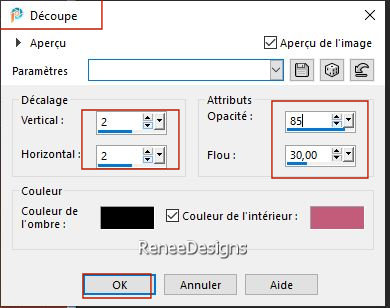

55. Effects –3D- Effects -Drop Shadow with these settings: 1 / -2
/75 / 2 Color White
56. Layers-Properties-Lower the Opacity to 77%
57. Layers- New Raster Layer
58. Selections –load/save selection –load selection from disc and select my selection: ‘’ Sucreries-6’’
59. Flood Fill Tool
 –Fill the selection with the Background color #c37187=Color
2 –Fill the selection with the Background color #c37187=Color
2
60.
Effects - Plugins - Alien Skin EyeCandy 5 -
Impact – Glass -Tab-Settings- User Settings and select my file –Preset : ‘’Sucreries-Glass’

61. Effects - Plugins – Eye Candy 4000 – Drip use the settings below
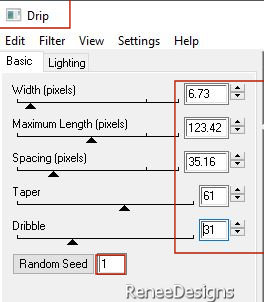
- Repeat: Effects - Plugins EyeCandy 4000 – Drip with the same settings
62. Open the Tube ‘’Sucreries-Image-1’’-Edit - Copy- Activate your work -Edit - Paste as a new layer
63. Pick Tool: (K) on your keyboard -Enter these parameters on the toolbar
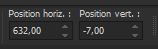 632 /
- 7
632 /
- 7
- Press ( M ) to close the Pick Tool
64. Layers- New Raster Layer
65. Flood Fill Tool
 –
Fill the layer with the Foreground color #ffffff=5 –
Fill the layer with the Foreground color #ffffff=5
66. Layers- New Mask Layer- From Image and select Mask ’’Renee-Masques-
Sucrerie’’

- Layers- Merge- Merge Group
67.
Effects –Geometric Effects – Circle– Transparent
68. Image - Resize 55 %- Resize all Layers NOT checked
- Place at the bottom right
69. Activate Color Changer Tool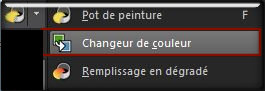
(Colorize to your liking) For Renée-#819d9f=4
70.
Effects - User Defined Filter – Emboss 3 using the default settings
71. Open the Tube ‘’Sucreries-Image-2’’ -Edit - Copy- Activate your work -Edit - Paste as a new layer
- Place at the bottom right -Place on the previous tube (see finished image )
72. Activate the Brush Tool and choose the brush
''bonbons' with these settings

73. Layers- New Raster Layer
– Apply the brush with the white foreground color
- Renée have resized it to 60%. Place in the center against the top edge (see finished image)
Explanation of brush here
Since it is written only in French language I list it here for you.
Open your brush image "Bonbons"
File- Export Custom Brush (Give it a name Bonbons )
Activate the brush tool and choose the brush Bonbons
Now you can use the paintbrush.
74.
Effects –3D- Effects -Drop Shadow with these settings: 1/1/75/1 Color Black
75. Image - Add borders-Symmetric checked: 1 Pixel -Color #c37187=2
76. Image - Add borders-Symmetric checked: 10 Pixels- Color #ead4d0= 3
77. Selections –
Select All
78. Image - Add borders-Symmetric checked: 55 Pixels -Color #ffffff=5
79. Effects –3D- Effects -Drop Shadow with these settings: 0/075/75 Color Black

80. Image - Add borders-Symmetric checked: 1 Pixel - Color #62849a= 1
-
Image - Add borders-Symmetric checked: 22 Pixels -Color #ffffff=5
81. Now for the embellishment of our work.
Open one of Renée's tubes, or a tube of your own - add it as a new layer on your work/ resize it if necessary/ place it as you like
Drop Shadow to your own choice
82. Paste the author's watermark on your work and your own watermark
83. Layers- Merge- Merge All (flatten)
84. Image - Resize 1005 Pixels Width-Resize all Layers checked
Save as JPG
I hope you enjoyed this lesson
Renée
This lesson was written by Renée 02/04/ 2023
Edited and Update
in 2023
*
Any resemblance with an existing lesson is a coincidence
* Do not forget to thank the people who work with us and for us
-I have appointed the tubeurs and translators
Thanks
*
|

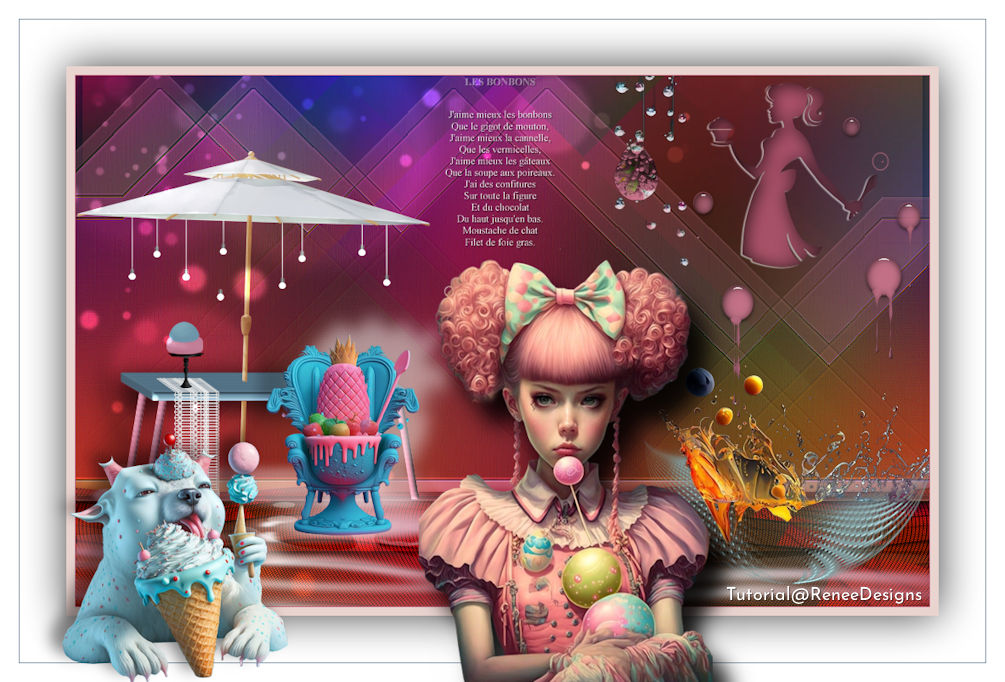
 Translations
Translations