|
Let's start the lesson
L’art
des extraterrestres - The art of Alien
- Preparation
-Material properties: Set your foreground color to color 1 – Set your background color to color
2
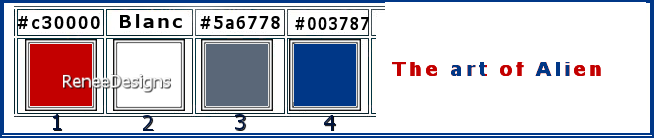
1.
Open the background image ‘’Fond-Art-of-Alien – Promote background layer = Raster 1
2.
Effects-Plugins - Filters Unlimited 2.0 -
Sapphire Filters 04 - SapphirePlugin_0314...Use the default settings
3.
Effects-Plugins – FM Tile Tools – Saturation
Emboss
4.
Layers - New raster layer
5.
Selections –load/save selection –load selection from disc and select my selection: – ‘’The-art-of-Alien-1’’
6. Flood Fill Tool -
Fill the selection with color 1 (3 to 4 clicks) -
Fill the selection with color 1 (3 to 4 clicks)

7.
Effects-Plugins - AP[Lines] Lines –
Silverlining -Use the following settings

-
Selections – Selections float – Selections defloat
7.
Selections- Modify-Contract 16 Pixels


8.Layers-Properties-Set the Blend Mode to " Overlay "
9.
Effects-Plugins - Alien Skin EyeCandy 5 –
Impact – Perspective Shadow –Preset : Drop Shadow Lowest
-
Material properties: Set your foreground color to color 2 – Set your background color to color 3
-
Replace your foreground color with a Foreground/Background Radial gradient. Configure it as follows

10.
Layers- New Raster Layer
11.
Flood Fill Tool– Fill selection with the gradient
12.
Layers – Duplicate
13.
Image - Mirror - Mirror Horizontal (Image - Mirror in older versions of PSP)
14.
Layers-Properties - Set the blend mode to "Overlay" - Reduce the opacity of this layer to 55%
15.
Layers - Merge - Merge down
16.
Effects-Plugins - Filters in Unlimited 2.0 - &<Bkg
Designers sf10 IV> - @ Instant Tile with these settings: 224 /116
17.
Effects-Plugins – Simple – Pizza Slice Mirror
-
Repeat this filter a second time
18.
Effects -Reflection Effects - Rotating Mirror use the following settings

19.
Effects-Plugins - Filters in Unlimited 2.0 -
Andrew's Filter Collection 56 - Bit Of A Mess...Use the default settings
20.
Effects-Plugins – Toadies – What are you 20/20
-
Layers-Properties - Set the blend mode to "Overlay" - Reduce the opacity of this layer to 55%
20.
Effects- User defined filter- Emboss 3 -use the default settings
21.Open the tube:
‘’The-art-of-Alien-Image 1’’-Edit - Copy- Activate your work -Edit - Paste as new layer
22.
Pick Tool: (K) on your keyboard - Enter these parameters on the toolbar
 761 / - 29
761 / - 29
Press the ( M ) button to close the tool.
23.
Effects-Plugins – namesuppressed – Softener-use the following settings
(You don't see anything on the filter capture, that's normal.)

24.
Effects- Plugins - AP[Distort] Distort -
ShiftMesh -use the following settings

25.
Adjust-Sharpness-Sharpen More
26.
Layers- New Raster Layer
27.
Selections –load/save selection –load selection from disc and select my selection: – ‘’The-art-of-Alien-2’’
28. Material Properties: Set the foreground color to color 3
Flood Fill Tool –
Opacity 50 % – Fill selection with color 3 –
Opacity 50 % – Fill selection with color 3
29.
Effects-Plugins – Alien Skin Xenofex 2-
Shatter use the following settings
 

30.
Effects-Plugins - Filters in Unlimited 2.0 -
Andrew's Filter Collection 55 - Amazing Brew...Use the default settings
31.
Layers-Properties-Set the Blend Mode to " Hard Light " -Reduce the opacity of this layer to 69%
- Activate the bottom of the Layers palette (Raster 1)
32.
Selections –load/save selection –load selection from disc and select my selection: – ‘’The-art-of-Alien-3’’
33.
Selections – Promote selection to layer
34.
Layers-Arrange -Bring to Top
35.
Effects- Plugins– AAA Frame – Foto Frame-Use the following settings

-
Reboot by changing the width to 15
-
Reboot by changing the width to 10.
-
Reboot by changing the width to 5.

36.
Effects-Plugins – Mura’s Meister – Perspective
Tiling -Use the following settings

36.
Selections –load/save selection –load selection from disc and select my selection: – ‘’The-art-of-Alien-4’’
 2 times
2 times

37.
Effects- 3D- Effects- Drop Shadow with these settings:
– 21/ 0 /15 /20 White color
38.
Layers- New Raster Layer
39.
Selections –load/save selection –load selection from disc and select my selection: – ‘’The-art-of-Alien-5’’
40. Material Properties: Set the foreground color to color 2
Flood Fill Tool –
Opacity 100% - Fill the selection with color 2 (two clicks) –
Opacity 100% - Fill the selection with color 2 (two clicks)

41.
Layers- New Raster Layer
42.
Selections –load/save selection –load selection from disc and select my selection: – ‘’The-art-of-Alien-6’’
43.
Flood Fill Tool –Fill the selection with color 2 (One or two clicks) –Fill the selection with color 2 (One or two clicks)

Material properties - Foreground color stays at number 2 (white) - Set background color to number 1
(The color effect is created by the background.)
44.
Effects-Plugins – L & K’s – Katharina: 4/0
45.
Layers- New Raster Layer
46.
Selections –load/save selection –load selection from disc and select my selection: – ‘’The-art-of-Alien-7’’
47.
Flood Fill Tool– Fill selection with background color 1 (click a few times at your own discretion))

48.
Effects- 3D- Effects- Drop Shadow with these settings: 1/1/100/1 -Black color
49.
Open the tube ‘’The-art-of-Alien-Image 2’’ -Edit - Copy- Activate your work -Edit - Paste as new layer
50.
Pick Tool: (K) on your keyboard - Enter these parameters on the toolbar
 388 / 298
388 / 298
Press the ( M ) button to close the tool.
51.
Layers – Duplicate
52.
Image - Resize by 89% - Uncheck - Resize all layers
53.
Pick Tool: (K) on your keyboard - Enter these parameters on the toolbar
 708
/ 338 708
/ 338
54.
Layers- New Raster Layer
55.
Selections –load/save selection –load selection from disc and select my selection: – ‘’The-art-of-Alien-8’’
56.
Flood Fill Tool –Fill selection with background color 1 –Fill selection with background color 1
57.
Selections - Modify - Contract 2 pixels

58.
Open the tube: ‘’Renee-TUBES-The- art-of-alien-9’’( or another of your choice)
Edit - Copy- Activate your work -Edit - Paste into Selection

59.
Layers- New Raster Layer
60.
Selections –load/save selection –load selection from disc and select my selection: – ‘’The-art-of-Alien-9’’
61.
Flood Fill Tool –
Fill selection with background color 1 (3 or 4 clicks) –
Fill selection with background color 1 (3 or 4 clicks)

62.
Open the tube ‘’ Renee-TUBES-The- art-of-alien-5’’
-
Image -Resize 20%
-
Edit - Copy- Activate your work -Edit - Paste as new layer
-
Move-View the finished image
63.
Activate a tube of your choice -(For Renée )Image -Resize 60%
-Paste as new layer and move this tube to the left (View the finished image)
-
Renée set the layer opacity at 57%.
64.Open the tube:
‘’
The-art-of-Alien-Image 3’’ -Edit - Copy- Activate your work -Edit - Paste as new layer
Move it to the right place-View the finished image
65. Open the tube ‘’ The art of
Alien-titre’’- -Edit - Copy- Activate your work -Edit - Paste as new layer –Move it to the right place-View the finished image
66. Image - Add Borders-Symmetric checked:
- 2
Pixels -Color- 4
- 30
Pixels -Color-2
- 15
Pixels -Color- 3
- 30
Pixels -Color-2
- 2
Pixels -Color-4
67.
Activate your Magic Wand – Tolerance at 0 and Feather at 0
-With the magic wand - Select the 15-pixel border
68.
Effects-Plugins – Carolaine & Sensibility –
CS-Linear -H with these settings: 200/25/0
69.
Effects-Plugins - Alien Skin EyeCandy 5 –
Impact- Glass use the settings below

70.
Open the tube with the text " titre" – Edit - Copy- Activate your work -Edit - Paste as new layer and move ( see finished image)
-
Add the author's watermark to your work and your own watermark
71.
Layers- Merge- Merge All ( flatten)
72.
Image - Resize-1005 Pixels width
-Save as JPG
I hope that you have enjoyed this lesson.
Renée
This lesson has been written by Renée 05/05/2024
Edited and updated
in 2024
*
Any resemblance to an existing lesson is coincidental
* Do not forget to thank the people who work with us and for us
- I have appointed the tubeurs and translators.
Thank you
*
|



