|
Let's start the lesson.

- Used Colors
- Preparation - Color Palette: Set your Foreground color to #f6f6f6 -Set your Background color to plan #759e24

1. File: Open a new transparent image 1005 x 585 Pixels
2. Set your Foregroundcolor to foreground-background sunburst gradient configured like this
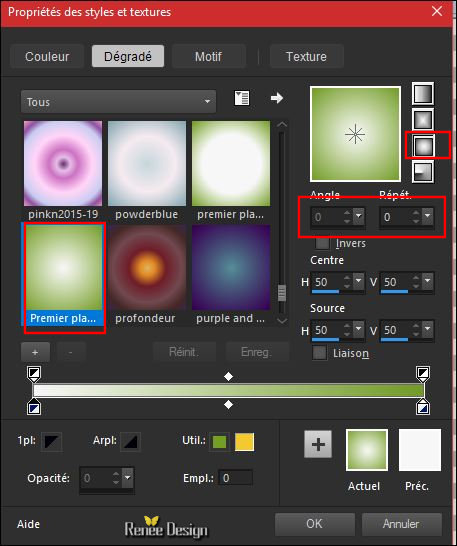
3. Activate Flood Fill Tool  and fill the layer with the gradient and fill the layer with the gradient
4. Effects –
Plugins – Simple – Half Warp
5. Effects –
Plugins – AAA Frame Foto Frame use the setings below
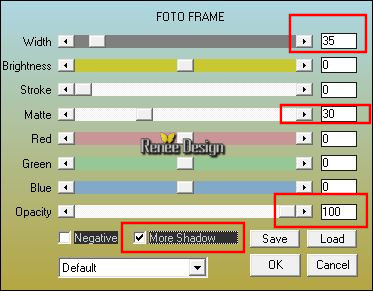
6.
Effects – Plugins – Mock – Windo use the settings below
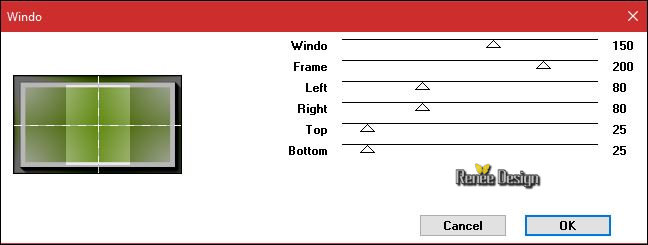
7. Layers- Duplicate
8. Effects- Image Effects- Seamless Tiling with these settings
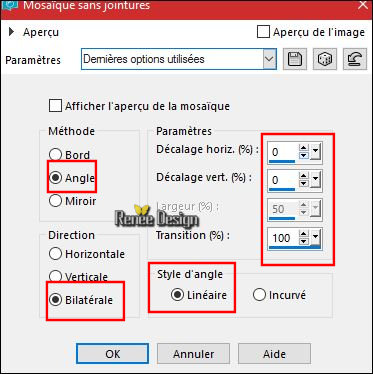
9.
Effects – Plugins – Vanderlee – Unplugged X -Tan
Deform
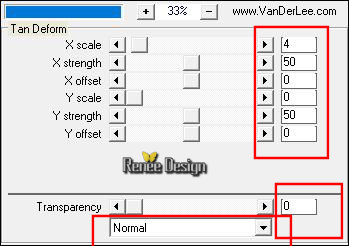
10.
Selections –load/save selection –load selection from disc and select my selection:‘’
Vacances_caravane_1’’
DELETE

Keep Selection
11. Layers- New Raster Layer
12. Activate Flood Fill Tool  – and fill the selection with the gradient – and fill the selection with the gradient
Selections- Deselect All
13. Effects- Image Effects- Seamless Tiling with these settings
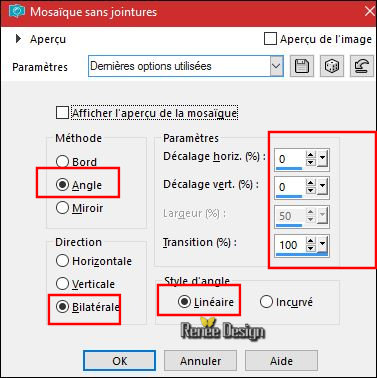
14.
Layers-Properties-Set the Blend Mode to " Screen"
- Activate the layer underneath (Copy of Raster 1)
15. Layers- Load/Save Mask-Load Mask from Disk and select‘’@nn_201013_TXT_148_tdstudio’’
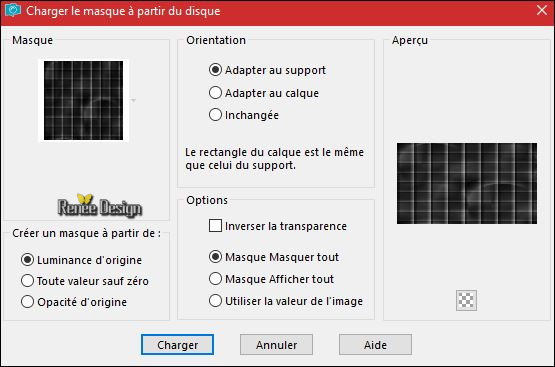
- Layers- Merge- Merge Group
16. Effects
– Geometric Effects – Perspective Vertical
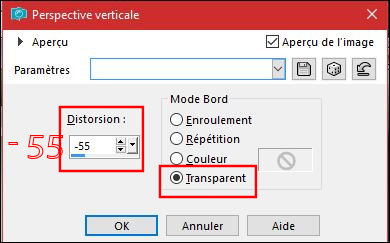
17. Effects
– Use defined Filter - Emboss 3 using the default settings
18.
Selections –load/save selection –load selection from disc and select my selection:‘’
Vacances_caravane_1’’
DELETE 2 times 
Selections- Deselect All
19.
Layers-Properties-Set the Blend Mode to " Multiply"
- To replace the top of the Layer- Palette
Color-Palette- Set your Background color to #2b695f
-
Color Palette: Set your Foreground color to gradient and select: ‘’ ES Landscape 63’’-Prepare a radial gradient configured like this.
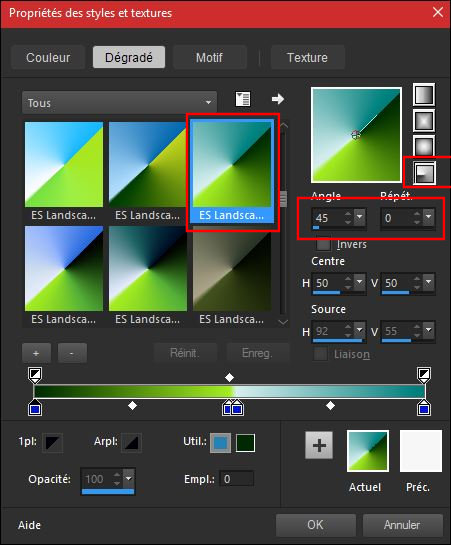
20. Layers- New Raster Layer
21. Activate Flood Fill Tool  – Change the opacity of the color at 50%- and fill the layer with the gradient – Change the opacity of the color at 50%- and fill the layer with the gradient
22.
Effects –Plugins-Unlimited - &<Bkg Kaleidoscope> - 4 QFlip
UpperR
23.
Effets –Plugins- Unlimited - &<Bkg Kaleidoscope> - Cake
Mix 169/169
24.
Effects –Plugins- Unlimited - It@lian Editors Effect - Effetto
Fantasma 4/41
-
Layers-Properties-Set the Blend Mode to " Soft Light "
25.
Effects –Plugins– AP[Lines]
Silverling use the settings below
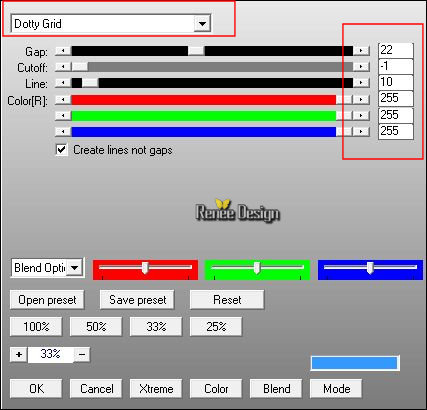
26. Open your tube ‘’ Renee_tube_oiseau_vacance’’
- Edit - Copy- Activate your work -Edit - Paste as a new layer
- Activate Move Tool (M) move it the right place at the top of your image
- Activate the bottom of the Layer- Palette = Raster 1
27. Effects –Plugins- Unlimited - Greg's Factory Output Vol.
II -Pool
Shadow
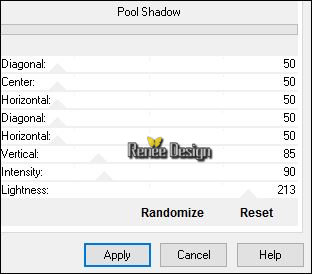
- To replace the top of the Layer- Palette
28. Open your tube ‘’Renee_tube_vacances.pspimage’’
- Image
Resize to 55 %
- Edit - Copy- Activate your work -Edit - Paste as a new layer
- Move Tool (M) move the tube on the bottom left side
29. Effects
–Plugins– Eye Candy Impact – Perspective
shadow use the settings below
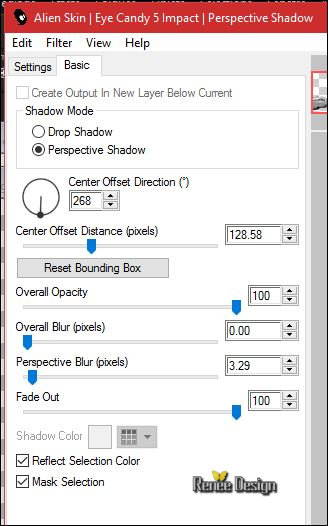
30. Layers- New Raster Layer
31.
Activate Selection Tool -Custom Selection (S) -Rectangle with these settings

32. Activate Flood Fill Tool  – Change the opacity of the color at 50% – Change the opacity of the color at 50%
- an fill the selection with the gradient
Selections- Deselect All
33.
Effects –Plugins- Unlimited - Filter Factory Gallery B - Button
Deluxe...using the default settings
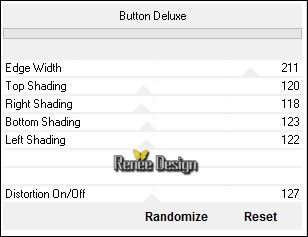
34. Open your tube ‘’ SvB Vakantie.pspimage’’
- Image
Resize to 40%
- Edit - Copy- Activate your work -Edit - Paste as a new layer
35. Effects- Image Effects- Offset with these settings: H = 326 and V = - 39
(don’t forget to erase the watermark)
36. Layers- New Raster Layer
37. Activate your Brush Tool and select my file: ‘’Voyage_Tampon’’

-Foreground color to color #ffffff -Stamp your brush at the top left side by using your foreground color #ffffff (see example)
38. Effects – 3D Effects – Drop Shadow with these settings 1/1/100/1 black
39. Open your tube ‘’Vacances_sable’’
- Edit - Copy- Activate your work -Edit - Paste as a new layer / With the move tool, move it in the bottom right corner
40. Open your tube ‘’ Renee_tube_valise _vacances .pspimage’’
(Choose the decoration you'd like to use. Layers are closed to reduce file size. Click on each layer to open )
- Activate the layer ‘’tuto_valise_vacances’’ of the tube
- Edit - Copy- Activate your work -Edit - Paste as a new layer -With the move tool, move it in the bottom right corner
- Activate the bottom of the layer palette = Raster 1
41. Open your ‘’ Renee_Vacances_coucher_soleil’’
- Edit - Copy- Activate your work -Edit - Paste as a new layer
-Do not move, it is in the right place
- To replace the top of the Layer- Palette
- Color Palette: Set your Foreground color to gradient and select: ‘’ dden
BGrad5.jgd’’- Prepare a radial gradient configured like this.

42. Layers- New Raster Layer
43.
Selections –load/save selection –load selection from disc and select my selection:‘’
Vacances_caravane_2’’
44. Activate Flood Fill Tool  – Change the opacity of the color at 100% – Change the opacity of the color at 100%
- and fill the selection with the gradient
Selections- Deselect All
45. Adjust- Blur- Gaussian Blur: Radius 15
-
Set the Opacity of this layer to 69%
46. Image - Add borders-Symmetric checked: 1 pixel en #759e24
47. Image - Add borders-Symmetric checked: 55 Pixels #ffffff
48. Open the tube ‘’Vacances déco ’’ Edit - Copy- Activate your work -Edit - Paste as a new layer and move
49. Image - Add borders-Symmetric checked: 1 pixel #a5151c
50. Image - Add borders-Symmetric checked: 3 pixels #ffffff
51. Image - Add borders-Symmetric checked: 1 pixel #a5151c
52. Image - Add borders-Symmetric checked: 60 pixels #ffffff
53. Image
ajouter des bordures de 1 pixel #a5151c
54. Image
ajouter des bordures de 3 pixels #ffffff
55.
Activate Magic Wand and click in the white border of 60 pixels
56. Activate Flood Fill Tool  and fill the selection with the gradient and fill the selection with the gradient
57.
Adjust- Blur- Radial Blur use the settings below
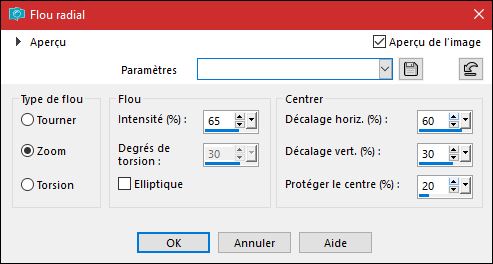
58. Effects
–Plugins - AAA Frame - Foto Frame
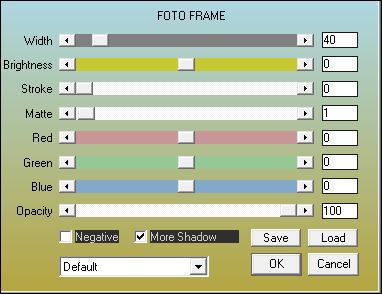
Selections- Deselect All
59. Image
Resize to 999 Pixels width.
Save as JPG

I hope you enjoyed this lesson
Renée
This lesson was written by Renée 20/06/2017
Edited and Update
2017
*
*
Any resemblance with an existing lesson is a coincidence
* Do not forget to thank the people who work with us and for us I have appointed the tubeurs and translators
Thanks
Renée
| 


 Translations
Translations




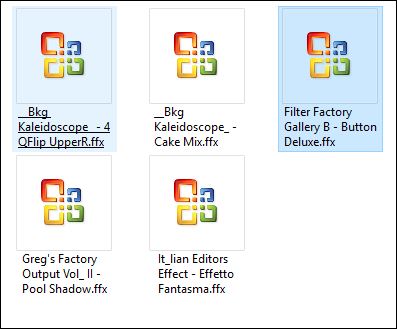
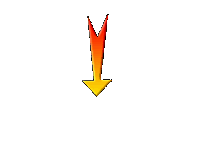

 If a plugin supplied appears with this icon it must necessarily be imported into Unlimited *
If a plugin supplied appears with this icon it must necessarily be imported into Unlimited *



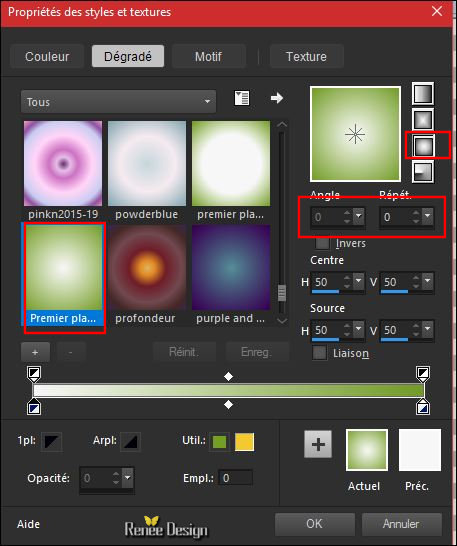
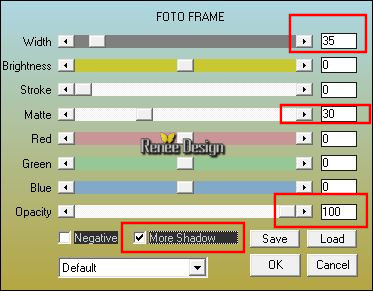
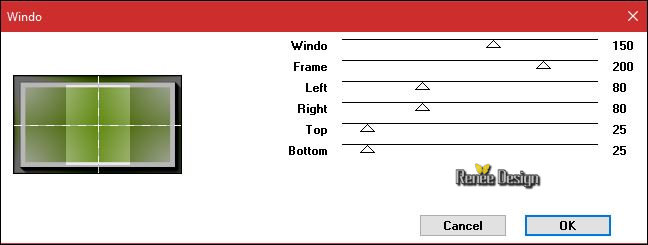
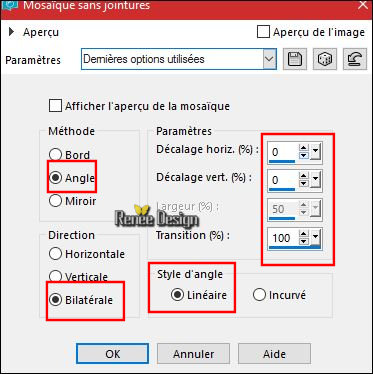
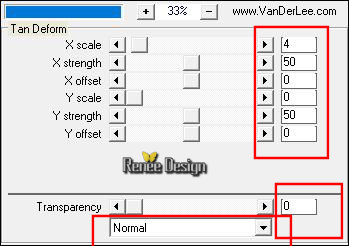

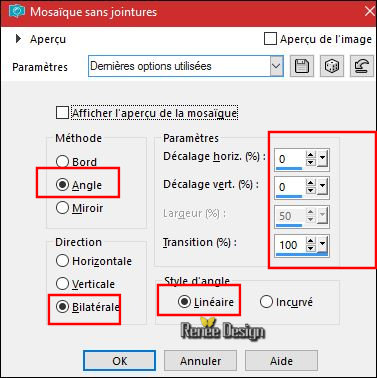
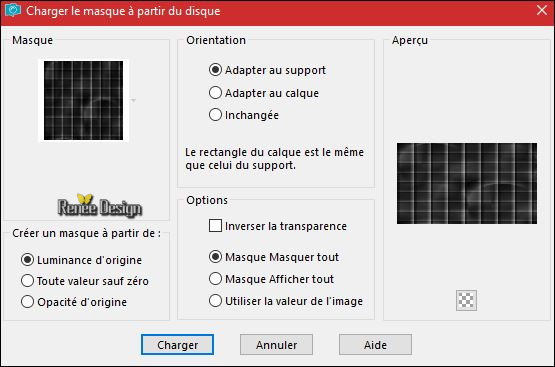
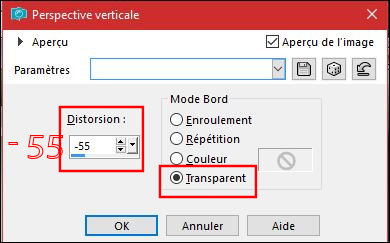
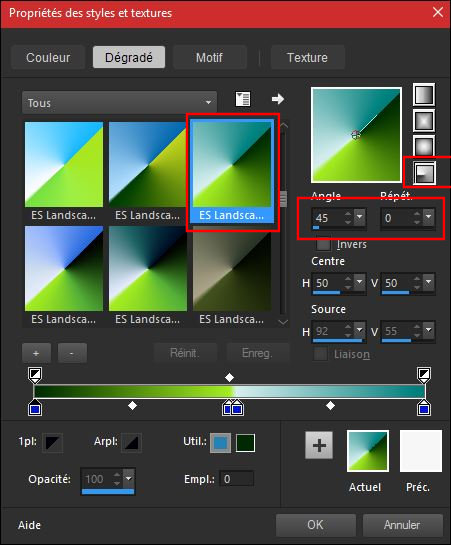
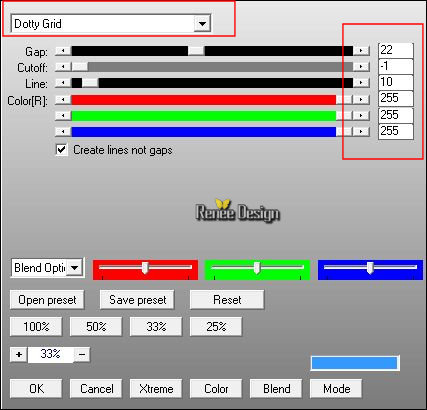
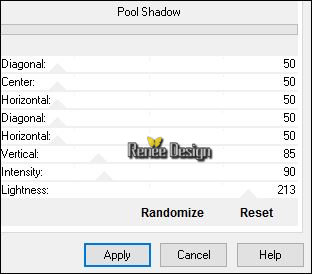
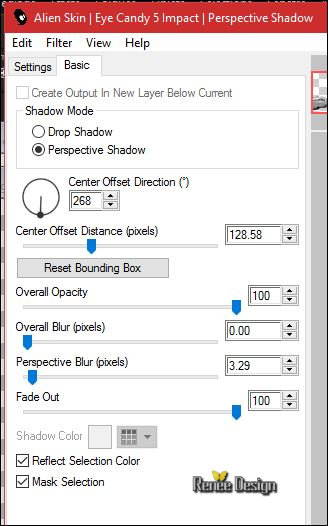

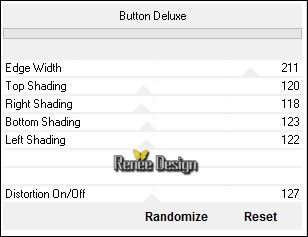


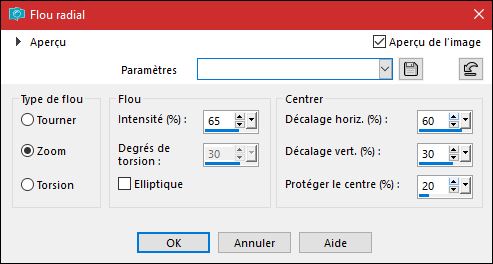
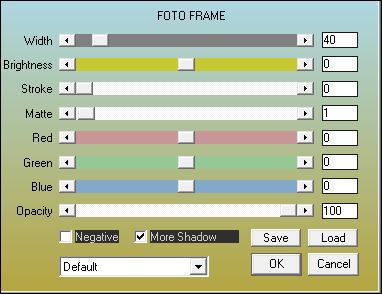


 All rights reserved
All rights reserved 
