|
Let's begin .
1. Material Properties: Foreground color:
#dbcfbf Background color : #21212b
2. Material Properties: Change material from the foreground into Foreground/background sunburst gradient with these settings
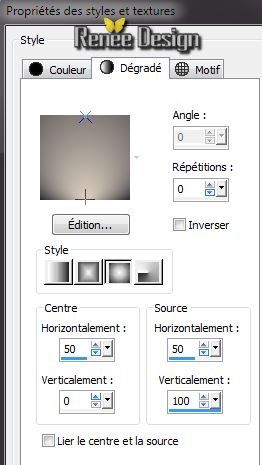
3. File: Open a New Transparent image of : 995 x 585 pixels
Flood Fill Tool :Fill the layer with the gradient
4. Effects -Plugins Simple - Zoom out and Flip
5.
Effects -Distortion Effects - Polar Coordinates-Rectangular to polar -Wrap

6. Layers - New raster Layer /Flood Fill Tool :Fill the layer with the FG Color
7. Effects - Texture Effects - Weave(BG Color-FG Color)
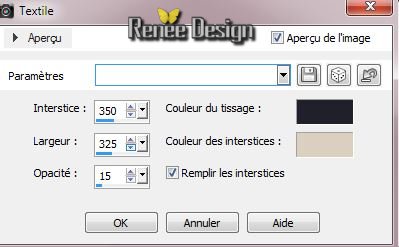
8. Effects - Edge Effects- Enhance More
9. Layers-Duplicate
10. Effects - Texture Effects - Weave (FG-Color-BG-Color)

11.Effects - Edge Effects- Enhance More
12. Image - Free rotate 90° Right
13. Effects-Image Effects-Seamless Tiling
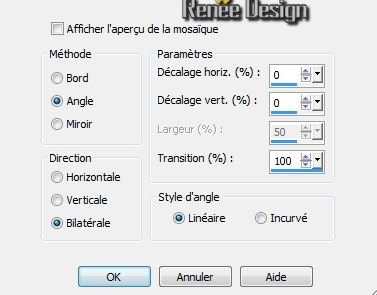
14. Layer Palett: Activate the layer underneath (Raster 2 ) Layer Palette: Set the Blend mode to :"Soft Light "
15. Selections-Custom Selection with these settings

16. Selections-Promote Selections To Layer
17. Effects -Plugins Unlimited -It@lian Editors Effet- Bordo con
luci 255/0/62
18. Selections - Deselect all
19. Effects - 3D Effects-Drop Shadow default
20. Layers-Duplicate -Image Mirror
21. Layers-Merge-Merge Down
22. Effects - 3D Effects-Drop Shadow default
23. Layer Palette: Set the Blend mode to :"Luminance"
Your Layer Palette looks like this now
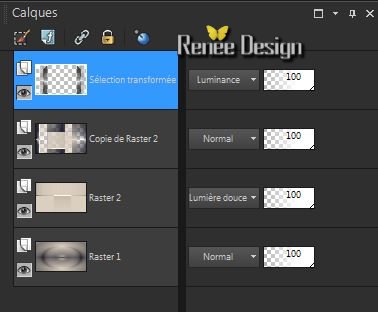
Layer Palette: Activate the layer underneath (Copie de Raster 2)
24. Selections-Custom Selection with these settings

25. Selections-Promote Selections To Layer
26. Effects -Plugins Unlimited -It@lian Editors Effet/Vetro
-www.italianeditorscom :
17/18/255
27. Effects -Plugins Mura's Meister /Perpsective
Tilling
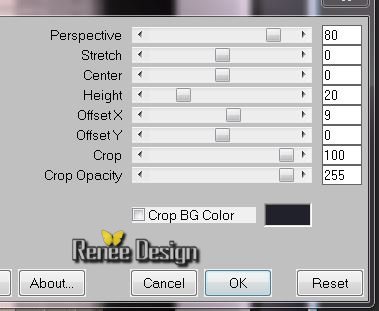
28. Effects - Edge Effects- Enhance More
29. Layer-Palette: Activate the layer underneath(Copie de raster
2) / Delete
30. Selections - Deselect all
31. Layer Palette: Activate the layer : Raster 2
32. Selections-Custom Selection with these settings

33. Selections-Promote Selections To Layer
34. Selections- Modify- Contract- 8 pixels
/Delete
35. Selections - Deselect all
36. Effects -Reflection Effects -Feedback
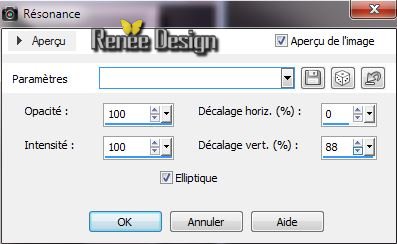
37. Effects - Edge Effects- Enhance More
38. Layers-Duplicate
39. Effects - Geometric Effects - Circle-Wrap
40. Layers-Merge-Merge Down
41. Open the tube ''vive_ete_4billes ''/Edit/copy -Edit/paste as a new Layer
42. Effects - Image Effects - Offset
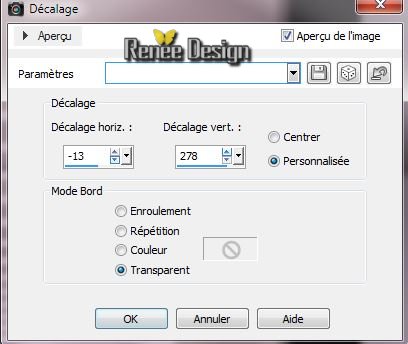
43. Effects -Plugins EyeCandy 5 Impact - Blacklight - Preset-
"vive_ete_blacklight"
44. Layer Palette: Be placed on the layer (Raster 2) .Layers-New raster layer
45. Selections-Custom Selection with these settings

46. Open the tube ''Amsterdam–juni_byQuerida240611''
/Edit/copy-Edit paste into selection
47. Selections- Modify- Select-Selection Borders /Outside

48. Layers-New raster layer
49. Flood Fill Tool :Fill the selection with the BG-Color
50. Selections - Deselect all
51. Effects -Toadies What are you 20/20
52. Effects - Distortion Effects - Wave
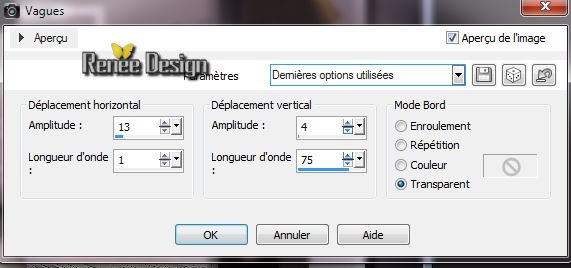
53. Open the tube ''Alies 1VR658-woman-13032013''/
Image Resize 75% -Edit/copy- Edit paste as a new layer and place
54.Effects -Plugins EyeCandy 5 Impact -Perspective Shadow-Preset-
"vive_ete_psp_1''
55. Open the tube ''Alies515-fantasy-29052011''
/Edit/copy- Edit - paste as a new layer and move to the right
56. Effects -Plugins Nick color Effex Pro 3.0/ Bleach Bypass
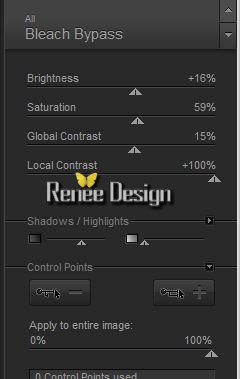
57.
Open the tube '' Alies
1VR672-woman-18092013.pspimage''Image Resize
75% -Edit/copy-Edit paste as a new layer and place
58.
Effects - 3D Effects-Drop Shadow
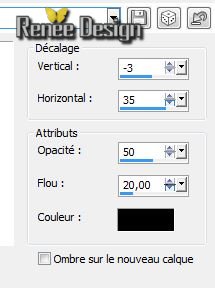
59.Layers-Merge-Merge visible
60.
Window - Duplicate
Minimize the original and proceed with the copy
61.
Effects - Plugins AAA Frame /Foto Frame
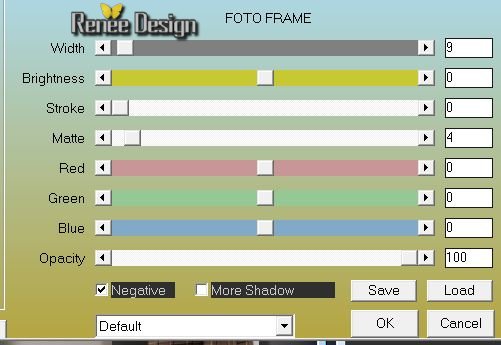
62
. Image Resize 30% resize all layers
Activate your minimized image
63.Image - Add Borders - Symmetric checked: 2 pixels =BG-Color
64.
Image - Add Borders - asymmetric =FG-Color

65.
Activate your Magic wand: (Add Shift ) select the two borders of the left and right
66.
Selections- Invert
67.
Effects -Plugins AAA Frame - Foto frame (always in memory)
68.
Selections- Invert
69.
Effects - Texture Effects -Blinds
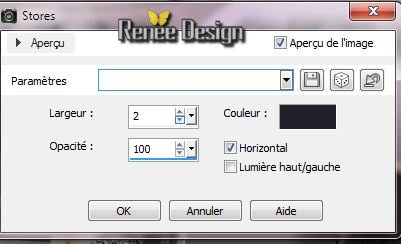
70.
Effects -Plugins Eyecandy 5 Impact -Glass -Preset- vive
_ete_glass
71.
Selections - Deselect all
72.
Activate your small image /Image Resize
70%
-
Edit/copy -Edit/paste as a new Layer
73.
Layers-Duplicate
74.
Effects -Plugins Mura's Meister Copies
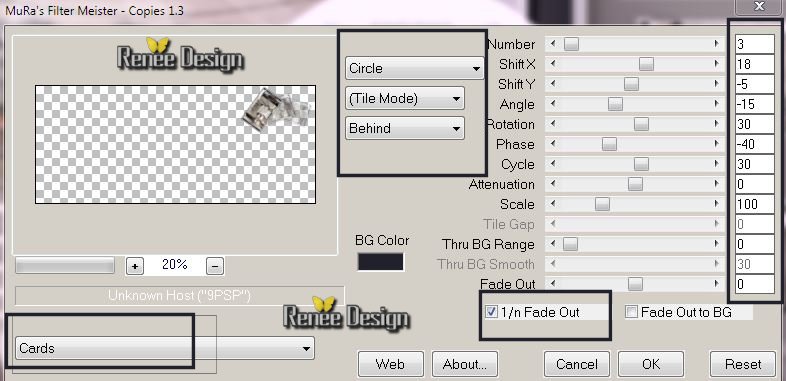
75.
Effects - 3D Effects-Drop Shadow default /and put in the right place
76.
Layer Palette: Activate the layer underneath -Effects -Plugins Eyecandy 5 Impact -Glass -Preset- vive
_ete_glass
77.
Open the tube Text ''vive l'ete''/Edit/copy-Edit past as a new layer and move to the right
78.Image - Add Borders - Symmetric checked: 1 pixel= BG-Color
79.
Open the tube ''vive_ete_deco'' Edit/copy-Edit past as a new layer and move to the left
80.
Layers - Merge - Merge all layers (flatten)
81.
Image Resize 1025 Pixels Width
I hope you enjoyed this lesson
Renée
This lesson was written by Renée the 3/03/2014
Created
15/03/2014
*
Any resemblance with an existing lesson is merely a coincidence
*
Don't forget to thank the people who work for us and with us. I named the tubeurs - Testers and the translators.
Thanks Renée
|