|
Let's start the lesson
Open the color palette in PSP
1.Material Properties: Foreground color to color:#dacdbd
.Background color to color: #677983
Activate the gradient
''Erika dégradé'' Like this
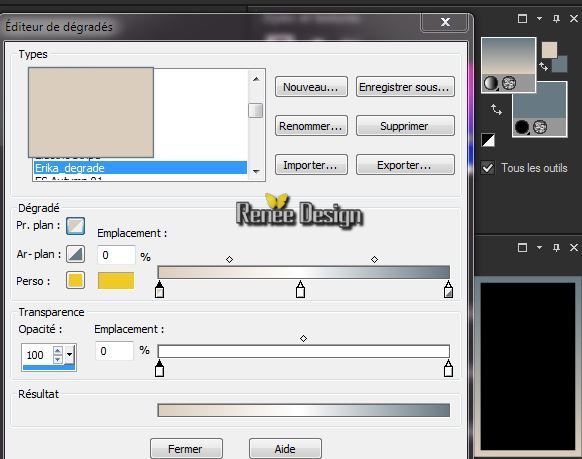
2.
File - New - New Transparent Image: 1015 x 615 pixels
3.
Flood Fill Tool: Fill the layer with the linear gradient
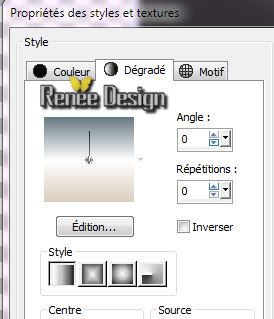
4.
Layers-Duplicate
-
Image Resize 85 % (All layers not checked)
5.
Effects - 3D Effects - Drop shadow: 1/1/100/25 Black
6.
Effects-Image Effects-Seamless Tiling with these settings
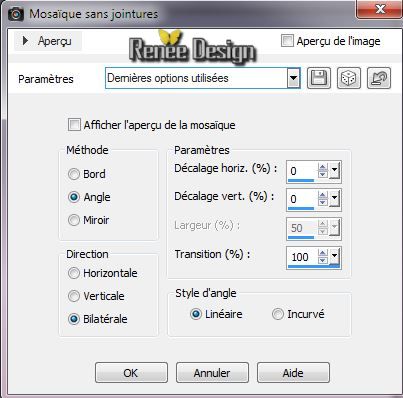
7.
Effects-Plugins Unlimited 2.0 - Filter Factory Gallery P-
Frame 21 seamless
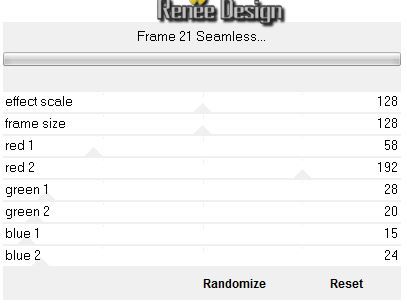
8.
Activate Selection Tool - Custom selection with these settings

9.
Selections - Promote selection to layer
KEEP SELECTED
10. Effects-Plugins Unlimited 2.0 / Filter
Factory Gallery B
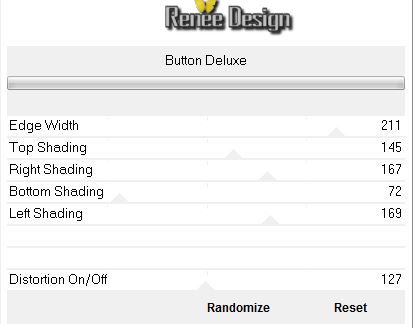
11. Layer-Palette: activate layer underneath (Copy of Raster1)/ DELETE

-
Selections - Deselect all
- Activate the top of the layer-Palette ( Promoted selection)
12. Effects - 3D Effects - Drop shadow:Keep the settings
13. Adjust-Hue and Saturation-Colorize: All 0
- Layer-Palette: activate layer underneath ( Copy of Raster 1)
14. Effects-Plugins -Mura's Meister -Perpective
Tilling
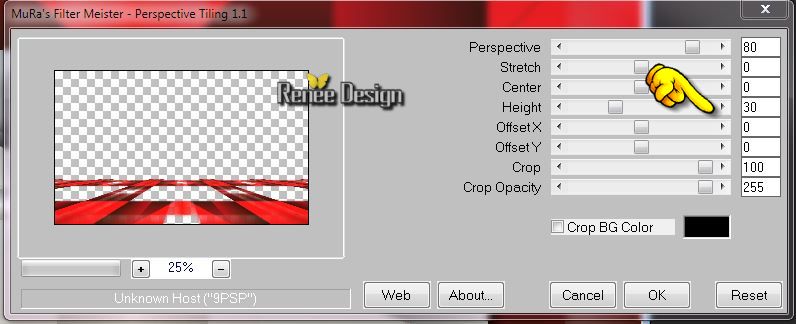
15. Effects
-Plugins - Eye Candy 5 Impact- Extrude tab Settings/User Settings and choose my preset''
Erika_extrude''
- Activate the top of the layer-Palette (Promoted selection)
16.Effects-Plugins -Mura's Meister -Perpsective Tilling Keep the settings
17. Layer Palette: change your Blend Mode to "Multiply"
18. Effects-Edge- Effects-Enhance
19. Layers-New raster layer
20. Flood Fill Tool: Fill the layer with color white
21. Layers-New Mask Layer From Image and choose Mask:
''masque_erika"

22. Layers- Merge -Merge Group
23. Effects-Edge Effects-Enhance More
24. Change the foreground color into color:#ce2321
25. Layers-New raster layer
26.
Selections - load/save selection - load selection from disk and choose "erika_1''
27. Effects-Plugins - Medhi- Wavy lab ( This filter works with the colors of your palette ( Fg/Bgcolor and color white) with these settings
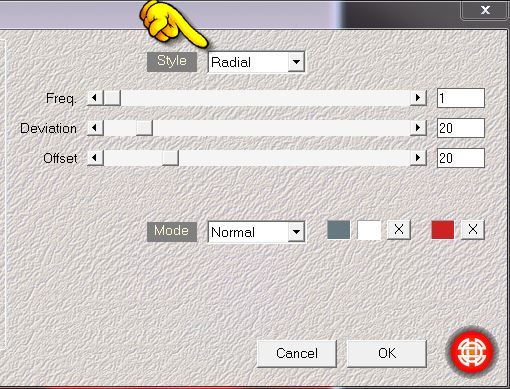
Selections - Deselect all
28.Effects-Plugins Unlimited 2.0 -Toadies - Weaver
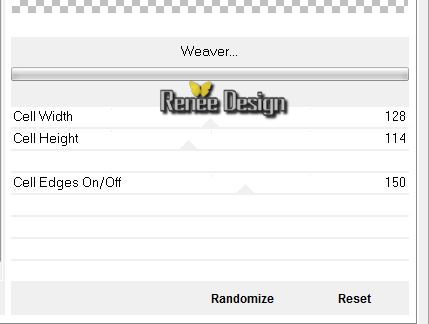
29.Effects-Plugins- Richard Rosenman /Lens Corrector
Pro
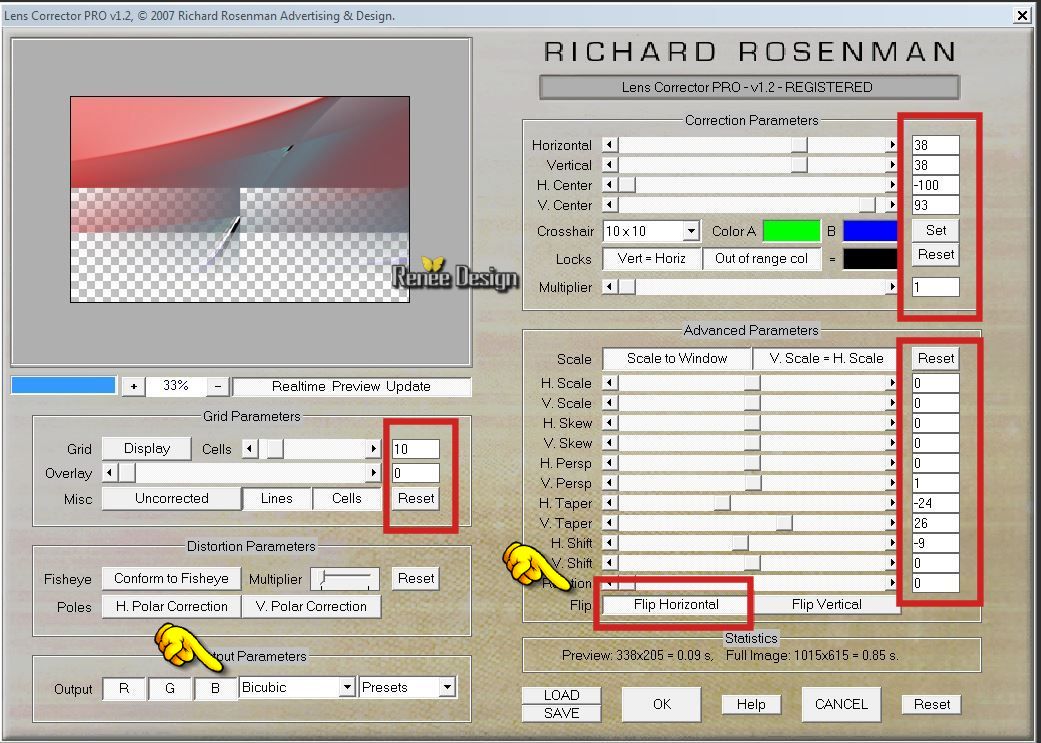
30.
Effects-Plugins - Toadies / What are you
50/0
31. Layers-Arrange-Move Down
32. Effects-Plugins - Simple - Blintz
33. Effects-Image Effects-Page Curl with these settings
 Repeat with these settings Repeat with these settings
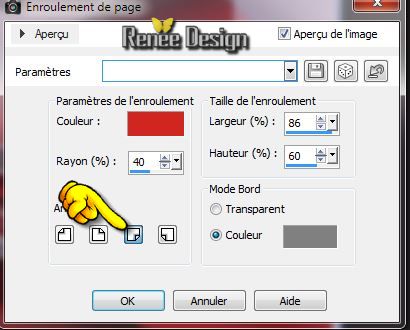
-
Activate the top of the layer-Palette
34. Layers-New raster layer
35.
Selections - load/save selection- load selection from disk and select my file ''erika-2''
36. Effects - 3D Effects - Drop shadow:5/5/35/18 Black- Repeat-5/-5/35/18
Black
Selections - Deselect all
37.Effects-Distortion Effects-Polar Coordinates-Rectangular to Polar/Wrap
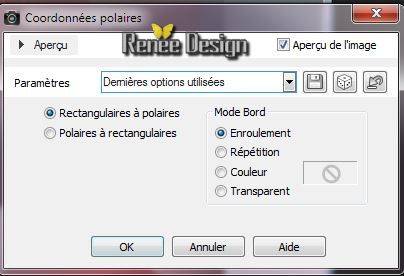
38. Effects-Edge Effects-Enhance / Layer Palette: change your Blend Mode to "Hard Light"
39. Layers-Duplicate-Image-Flip
40.Effects-Distortion Effects-Wave with these settings

41. Effects - 3D Effects - Drop shadow/Black
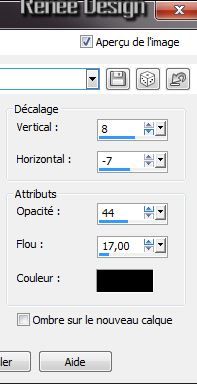
- You may minimize your working area for a moment, but do not close, we will need it again soon
We will work on this tube
42. Activate the tube "KRYSSURREALISME-16-05-14-185.pspimage' /be placed on the raster 1 of the tube/Edit-Copy-Edit-Paste as a new Image
- Layers- New raster layer /Activate Flood Fill Tool and fill the layer with the same gradient
- Layers- Arrange-Move Down
- Layers-Merge-Merge Visible
- Image
Resize 50%
- Effects- Plugins- AAA Frame -Foto Frame
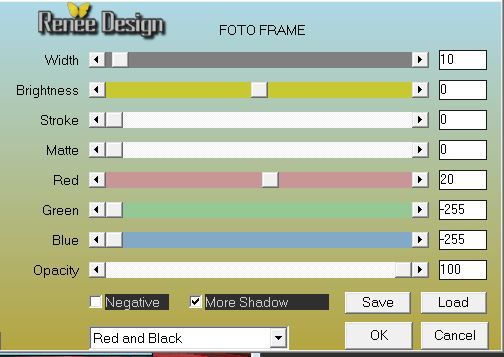
43. Edit/copy!!- Activate your minimized Image/Edit paste as a new layer
44.Effects - Images Effects - Offset with these settings
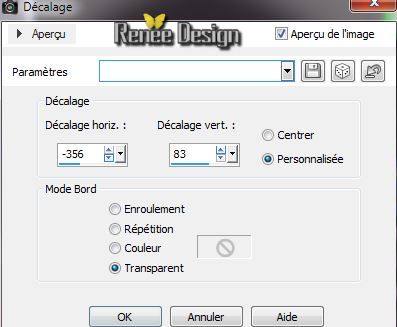
45. Layers-Duplicate
46. Effects-3D Effects-Cutout with these settings

47. Effects - Images Effects - Offset with these settings
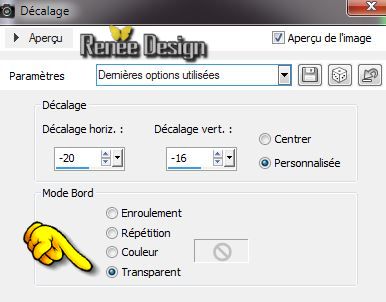
48. Layers-Merge-Merge -Down
49. Effects- Plugins EyeCandy5 -Perspective shadow- tab Settings/User Settings and choose my preset "erika_shadow''
50. Activate the tube "KRYSSURREALISME-16-05-14-185.pspimage' /be placed on the raster 3 of the tube/Edit-copy- Edit - paste as new layer on your working area and move a little to the left
51. Layers-Duplicate and move the Tor to the right place
52. Activate the tube '' KRYSSURREALISME-16-05-14-186.pspimage''/ be placed on the raster 1 of the tube /Image Resize 85 %
53. Edit-copy- Edit - paste as new layer on your working area and move to the right
54.
Effects-Plugins- Nick Color effex Pro.3 / Bleach
Bypass
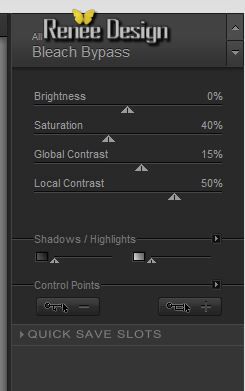
- Layer Palette: change your Blend Mode to "Luminance-Legacy"
55. Activate the same tube" Activate the layer with this name:''renee
modify of 1/2 and 3 Edit-copy- Edit - paste as new layer on your working area and move on the right place
(Place to taste)
56. Activate Selection Tool-Ellipse-Draw a selection like this
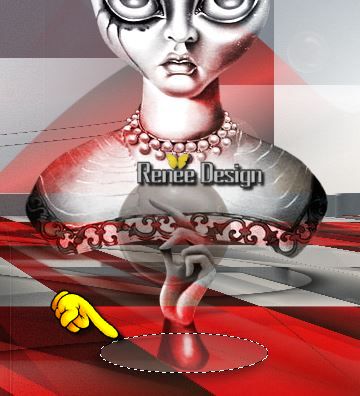
57. Layers-New raster layer
58. Pot of Paint-Opacity down to 25/ Flood Fill Tool fill the selection with the gradient
59. Effects - 3D Effects - Drop shadow: 1/1/100/0 Black
Selections - Deselect all
60. Layers-Arrange-Move Down under raster 6 ( under the girl
)
61. Layer Palette: change your Blend Mode to "Hard Light"
Activate the top of the layer-Palette
62. Layers-New raster layer
63. Activate the brush tool and choose the brush ''pinceau-erika '' File-Export-Custom Brush and give a name.Open the brush ''pinceau-erika ''Stamp as follows with this color : #dacdbd (Pot of Paint Brush Opacity 50 %)
64. Layer Palette: change your Blend Mode to "Screen" and the Opacity approximately 63%
65. Layers-Merge-Merge Visible
66. Image - add borders:de 1 pixels black
67. Edit-Copy!!!!
68. Image - add borders:30 pixels White
69. Image - add borders: 35 pixels Black
70.
With your magic wand- select the black border
71. Edit-Copy- Edit-paste into selection/Image is still in your PSP memory
72. Adjust-Blur-Gaussian Blur:Radius 20
73. Effects-Plugins - AP01 - Lines Silverling/ Dotty
Grid
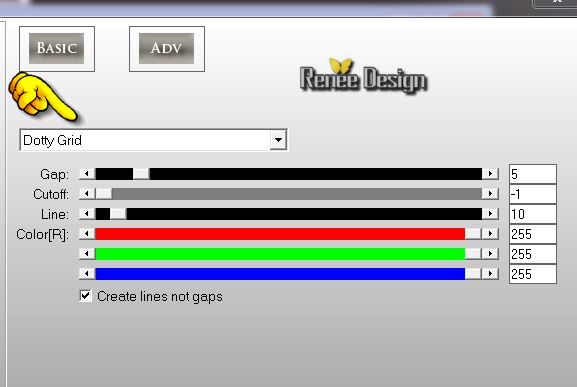
74.
Selections-Invert
75. Effects-Plugins -EyeCandy 5 -Perspective shadow tab Settings/User Settings and choose my preset""erika_persshadow''
Selections - Deselect all
76. Activate tube " text" Edit/copy -Edit/paste as a new layer and place. Or write your own text
77. Layers-Merge-All ( Flatten)
78. Image
Resize995 pixels Width
I hope you enjoyed this lesson
Renée
This lesson was written by Renée the 5/06/2014
0/06/2014
Any resemblance with an existing lesson is merely a coincidence
*
* Don't forget to thank the people who work for us and with us. I named the tubeurs - Testers and the translators.
Thanks Renée. |