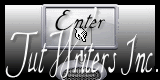Merry Christmas
Neue
 Translations
Translations
|
In [Dutch translated ] by Marion Here |
In [English translated ] by Marion Here
|
In [Italien translated ] by Graziella Here
|
In [German translated ] by Marion Here
|
DOWNLOAD material here
|
Tubes are of * Nikita _Reverie and Liza ATTENTION : If it is your intention to share these tubes or these lessons in a group, please ask permission to the owner . The tube may not be send without the lesson . Please do not make changes to the tube, because this tube was made for this lesson only. It is forbidden to share this tutorial without a link to the original lesson. Thank you very much Renée * These tubes were received from tubeurs sharing groups. Or found by me searsching on the net. I Am grateful to have been given permission these beautiful tubes so please use any copyright information as needed. If one of these tubes is yours? Contact me so I can make a link to your site or remove it.
Thanks Renée
|

Let's start the lesson .
1.
Open the Background image
"le fond1"Promote to Raster Layer = Raster 1
Layers- New Raster layer
2. Selections - load/save selection - load selection from disk and choose my selection:sélection'' @renee jour de Noël ''
3. Activate the tube « bos psimage « Edit/copy-Edit paste into selection. Keep selected
4. Adjust-Blur-Radial Blur with these settings
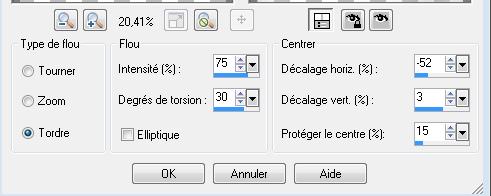
5. Effects-Edge Effects-Enhance More
6. Adjust-Softness-Soft Focus use settings below
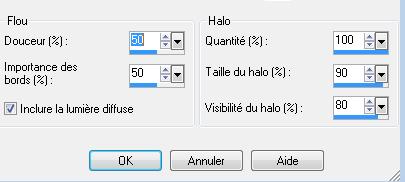
7. Selections-Deselect All/Layer Palette -Double click on this Layer and set the Blend Mode to " Hard Light "
8. Effects - 3D Effects - Drop shadow white these settings
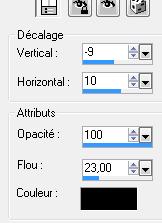
-Repeats -Effects - 3D Effects - Drop shadow :V =9 the other settings are ok
9. Layers- Duplicate /Image-Free Rotate 90° degrees right
10. Activate Pick Tool (K) ( Push the Left and Right Nodes inside )
Place it in the right place like this
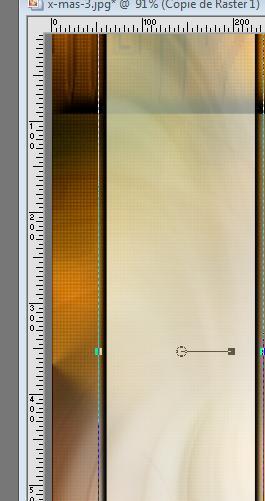
-Layer Palette -Double click on this Layer and set the Blend Mode to "Multiply "
11. Activate this tube » fleur hiver « Edit/copy-Edit paste as a new layer on your working area .With your move tool move to the bottom right
12. Activate this tube « liza tube romance21-12-2010 » Edit/copy-Edit paste as a new layer on your working area. With your move tool move to the left
-Layer Palette -Double click on this Layer and set the Blend Mode to "Soft Light " Reduce the opacity of this layer to 81
13. Activate this tube « boule transparente « Edit/copy-Edit paste as a new layer on your working area. With your move tool move to the left
14. Activate this tube "horloge minuit" Edit/copy-Edit paste as a new layer on your working area. With your move tool move to the left
15. Activate this tube des "oiseaux" Edit/copy-Edit paste as a new layer on your working area. With your move tool move in the right place
16. Activate this tube « femme nikita « Edit/copy-Edit paste as a new layer on your working area. With your move tool move to the right
17. Activate this tube "effet cercle "Edit/copy-Edit paste as a new layer on your working area. With your move tool move to the bottom right corner
18. Activate this tube " titre" -Edit /copy -Edit - Paste as new layer on your working area and move .Ore write your own text ( Font: GizmotFloat )
19. Activate this tube '' étoiles'' Edit/copy-Edit paste as a new layer on your working area and move
20. Activate this tube ''neige'' Edit/copy-Edit paste as a new layer on your working area and move
21. Image - Add borders-Symmetric checked: 5 pixels color: #6c0000-
22. Image - Add borders-Symmetric checked: 40 pixels color white
23. Activate Magic Wand and click in the white border of 40 pixels
24. Effects-Plugins - ICNET Filter /paper texture /canvas coarse 94/87
25. Image - Add borders-Symmetric checked: 5 pixels color: #6c0000
Save as JPG
Renée
This lesson was written by Renée 1/12/2012
Created the
12/12/2012
Any resemblance with an existing lesson is merely a coincidence *
* Don't forget to thank the people who work for us and with us. I named the tubeurs - Testers and the translators.
Thanks Renée.
I am part of Tutorial Writers Inc.
My tutorials are regularly recorded.
ReneeGraphisme_All rights reserved
*