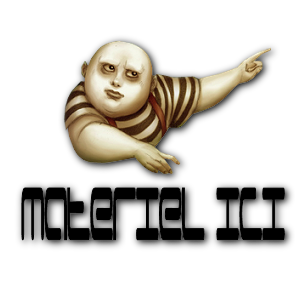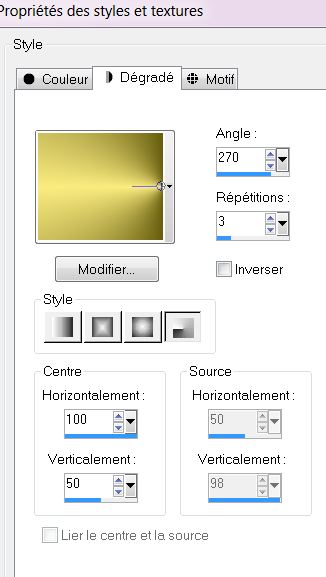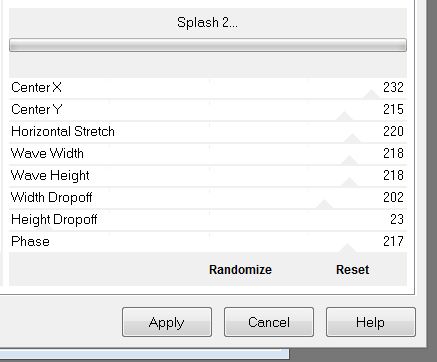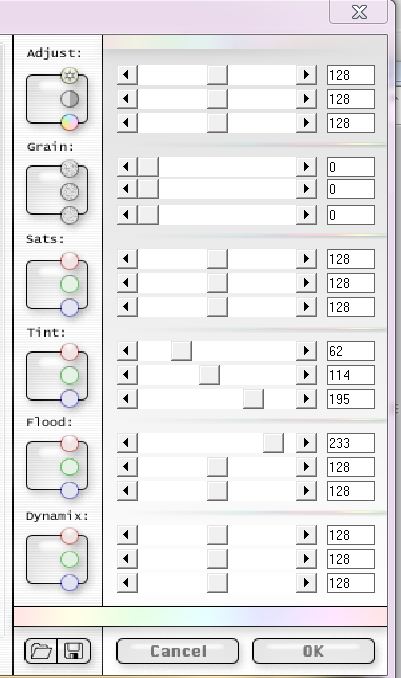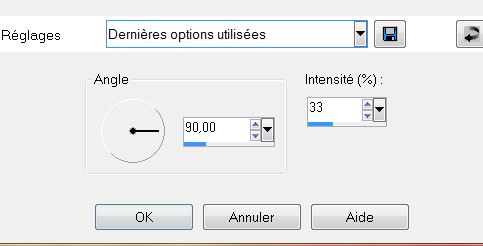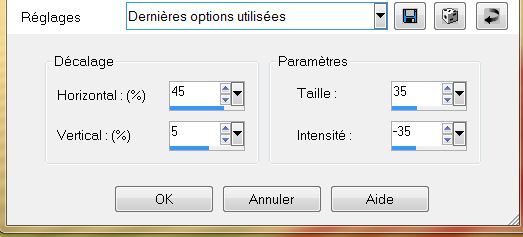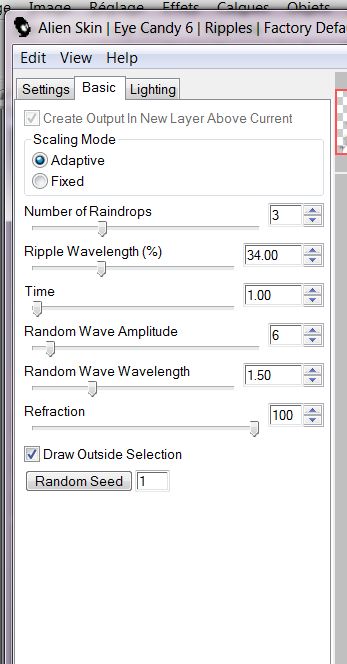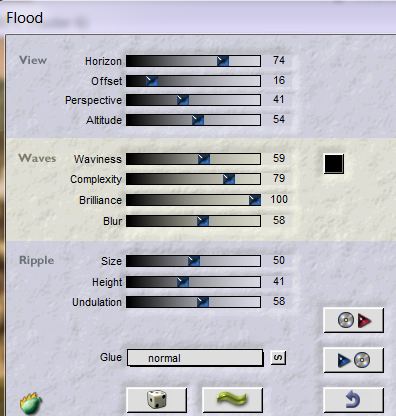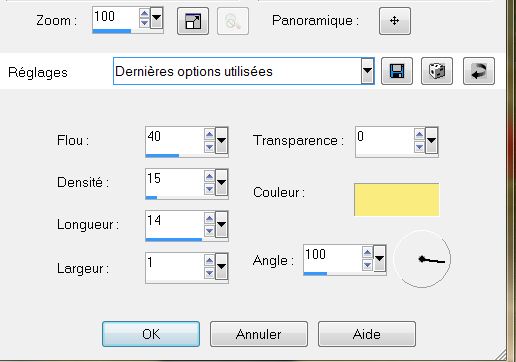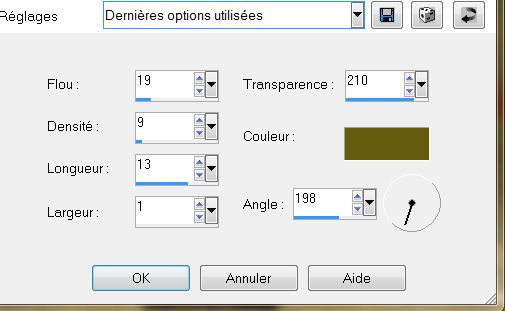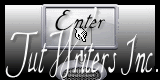|
New
Translations here
Let's start the lesson. 1. File - New - Open a new transparent image of 985 x645 pixels 2. Color Palette: Set your Foregroundcolor to: #faec7f Background color to : #655b0d 3. Prepare a radial gradient configured like this.
4. Activate Flood Fill Tool and fill the layer with the gradient 5. Layers- Duplicate - Image Mirror – Reduce the opacity of this layer to 50% Layers- Merge- Merge Down 6. Effects- Plugins -Unlimited - Filter Gallery Factory E -Splash 2
7. Effects- User Defined Filter- Emboss 3 / using the default settings 8. Effects–Plugins- Photo Agin kit-Centerpost/Vignetting - intensité 255 9. Layers- New raster layer 10.Selections - load/save selection - load selection from disk and choose my selection: '' renee-la maison en haut'' 11. Pot of Paint-with these settings- Activate Flood Fill Tool and fill the selection with this color #faec7f (click 2 times in the selection)
12. Selections- Deselect All 13. Layers- Duplicate 14. Effects- Plugins -Final Impact -Hot Shot with these settings
14. Adjust- Blur- Mortion Blur with these settings
15. Effects- Distortion Effects- Warp with these settings
Repeat: Effects- Distortion Effects- Warp with the same settings 16.Effects- Image Effects- Offset with these settings: H=39 and V =32 17. Layers- New raster layer 18. Effects- Plugins -EyeCandy 6 -Textures -Riples-Factory default with these settings /**(If your filter Eye candy 6 does not give the same result .The effect is included with the material)
19. Open the tube déchirure Edit/ Copy-Edit - Paste as new layer on your working area .With your move tool move to the left 20. Layer Palette: Activate raster 1 21. Effects- Plugins- Flaming Pear - Flood with these settings
22. Effects- Edge Effects- Enhance More - Activate the top of the layer Palette 23. Open the tube ''lizzish_tree-house'' Edit/copy-Edit paste as a new layer on your working area 24. Layer Palette: change your Blend Mode to Hard Light/ Reduce the opacity of this layer to 91% 25. Layers- New raster layer 26. Selections - load/save selection - load selection from disk and choose my selection: ''renee – la maison en haut1'' 27. Open the tube ''Kiekebooh_Grace's_TLC '' Edit -Copy-Edit - Paste into selection 28. Selections- Deselect All 29. Effects- Plugins -FM Tile Tools -blend Emboss using the default settings- Reduce the opacity of this layer to 48% 30. Open the tube ''Treagen2241_07_10-12'' Image Mirror Edit/ Copy-Edit - Paste as new layer on your working area .With your move tool move to the right 31. Layer Palette: change your Blend Mode to luminance /Reduce the opacity of this layer to 79% 32. Layers- New raster layer 33. Selections - load/save selection - load selection from disk and choose my selection: ''renee- la maison en haut 2'' - Flood Fill Tool: fill the selection with black 34. Selections- Deselect All 35. Effects- Plugins -Eyecandy 5- Blacklight- –tab Settings/User settings choose my preset: ''renee-la maison en haut-black light'' - Activate the top of the layer Palette 36. Open the tube ''Mary-1012 -17 ''Image Resize with 65% / Edit/copy-Edit paste as a new layer on your working area 37. Layer Palette: change your Blend Mode to luminance Legacy - Activate the top of the layer Palette 38. Layers- New raster layer 39. Selections - load/save selection - load selection from disk and choose my selection: ''renee- la maison en haut 3'' Open the tube - "Image reflet " Edit -Copy-Edit - Paste into selection - Selections- Deselect All 40. Open the tube -image reflet 2 / Edit/copy-Edit paste as a new layer on your working area -Do not move it is in the right place 41. Reduce the opacity of this layer to 57% - Activate the top of the layer Palette 42. Layers- New raster layer 43. Selections - load/save selection - load selection from disk and choose my selection: ''renee- la maison en haut 4'' 44. Open the tube ''element 24 ''Edit -Copy-Edit - Paste into selection 45. Selections- Deselect All 46. Open the tube ''image coccinelle /Edit/copy-Edit paste as a new layer on your working area - Layers- Duplicate and place 47. Layers- Merge- Merge Down 48. Effects- Plugins -Eyecandy 5 -perpsective shadow – Tab Settings/User settings choose my preset: ''renee-maison en haut -perspective '' repeat twice 49.Open the tube ''Jen_Kabouter-662_25-09-2012''/ Image Mirror -Image Resize with 45% Edit/copy-Edit paste as a new layer on your working area -With your move tool move as shown in the example below
50. Effects-3D effects-Drop Shadow with these settings 2/2/50/8 black /Repeat Drop Shadow with these settings -2/-2 /50/8 black 51.Open the tube ''Zinha_Wonderlandset_6-10-10'' with your Freehand Selection Tool-Lasso- Select the "mouse" Edit/copy-Edit paste as a new layer on your working area /Image Resize enlarged to 125% !! (Resize all the layers not checked) 52. Effects- Plugins - EyeCandy5 /perpsective shadow–tab Settings preset: -floating low 53. Open the tube ''renee -maison en haut -image 10 ''/Image Mirror - Edit/copy-Edit paste as a new layer on your working area 54. Resume tube ''Zinha_Wonderlandset_6-10-10'' with your Freehand Selection Tool-Lasso- Select the boy -Edit/copy-Edit paste as a new layer on your working area 55. Layers - Merge - Merge all layers 56. Image - Add borders-Symmetric checked: 5 pixels #655b0d 57. Edit-Copy!!!! 58. Image - Add borders-Symmetric checked: 45 pixels white 59. With the magic wand -select the white border of 45 pixels 60. Edit - Paste into selection (Image is still in your PSP memory) 61. Effects- Texture Effects- Straw Wall with these settings- Color #faec7f
62. Selections- Invert 63. Effects- Plugins - Eyecandy 5 - tab Settings/User settings choose my preset: ''renee-maison-en haut perspective2'' 64. Selections- Deselect All 65. Image - Add borders-Symmetric checked: 45 pixels #faec7f 66.-With the magic wand -select the border of 45 pixels 67. Effects- Texture Effects- Straw Wall with the same settings-Color 655B0D
68. Effects- Edge Effects- Enhance 69. Selections- Deselect All 70. Open the text/ Edit/copy-Edit paste as a new layer on your working area .Ore write your own text 71. Image - Add borders-Symmetric checked: 5 pixels #655B0D Save as JPG I hope you enjoyed this lesson
Renée This lesson was written by Renée 9/9/2012 in place the 14/10/2012 *
Any resemblance with an existing lesson is merely a coincidence * Don't forget to thank the people who work for us and with us. I named the tubeurs - Testers and the translators Thank you Renée *
I am part of Tutorial Writers Inc. My tutorials are regularly recorded ReneeGraphisme_All rights reserved
* |

 Translations
Translations