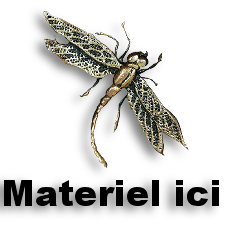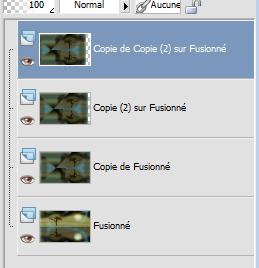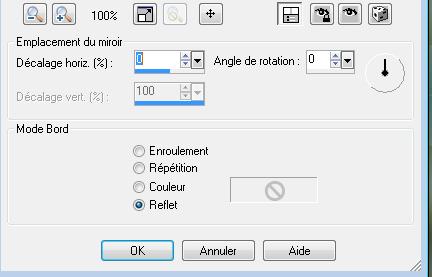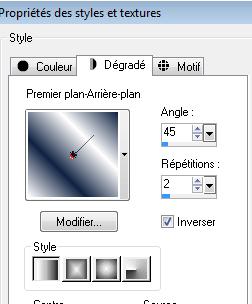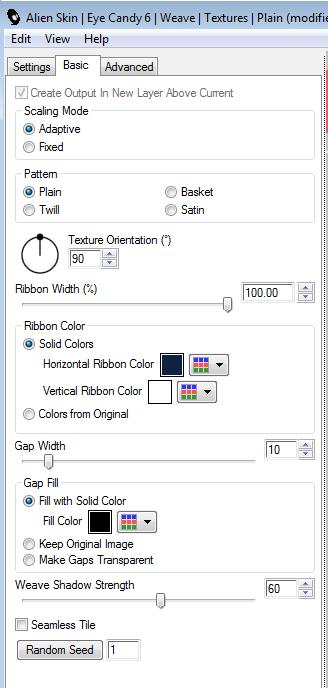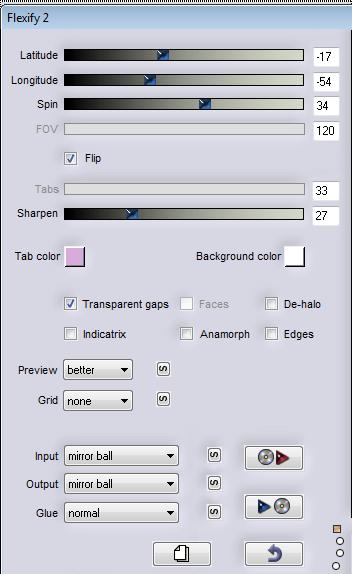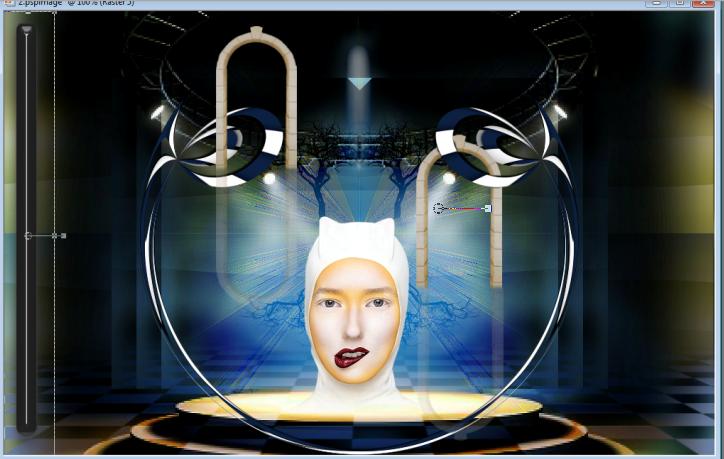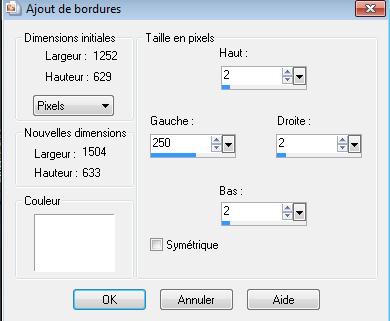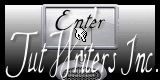|
New
Translations here
Landel Art
1. Open the Background image : ''fond-leandel''- Window - Duplicate (or shift+D) - Close the original and proceed on the copy -Promote Background Layer =Raster 1 2. Layers-Duplicate 3. Effects-Plugins- Simple -Pizza slice mirror 4. Layers-Duplicate 5. Effects- Image Effects-Offset with these settings H -50 and V 0 6. Layers-Duplicate 7. Effects- Image Effects-Offset with these settings H -50 and V 0 Layer palette look like this now
8. Layers- Arrange-Merge 2 x Down 9. Image-Resize with 70% Resize all Layers not checked 10. Effects - Reflextion Effects/Rotating Mirror with these settings
11. Layers-Duplicate 12. Image -Free Rotate 90° right 13. Effects-Plugins - Unlimited 2.0 / VM Stylize/zoom blur with these settings
14. Double click on this layer and set the Blendmode to "Color " 15. Effects- Edge Effects- Enhance More 16. Layers- New raster layer 17. Set your foreground color to #6e84ab- Flood Fill Tool: Fill with the foreground color 18. Layers- New Mask layer from Image and select Mask ''masque2.jpg''
19. Layers- Merge- Merge Group 20. Effects-Plugins -FMTile tools /Blend Emboss using the default setting 21. Open the tube ''DBK STAGE DECOR-3'' Edit/ Copy-Edit - Paste as new layer on your working area-Do not move it is in the right place / Double click on this layer and set the Blendmode to Hard Light 22. Open the tube ''renee1 de Mary '' 23. Activate the top of the layer of this tube =''Gruppo-CopiaDi Copia di Raster1'' Image-Resize with 65% -Edit/ Copy-Edit - Paste as new layer on your working area and move 24. Layers- Merge-Merge Visible 25. Layers- New raster layer 26. Selections - load/save selection - load selection from disk and select my file:''renee-landel'' 27. Material Properties-Set your foreground color #102242 -Set your background color to #fffffff -Set your foreground to gradient 'Foreground-background' - Linear - with these settings
28. Flood Fill Tool: Fill the selection with the gradient 29. Effects- Plugins - Alien Skin -Eyecandy6-Weave-
texture
30. Effects-Plugins - Eyecandy 5/Impact /Perspective shadow Tab-Settings-Preset- drop shadow hight / Selections-Deselect All 31. Effecte-Plugins - Flaming pear /flexify2 with these settings
32. Layers-Duplicate /Image Mirror 33. Open the tube ''arches de roserika '' Edit/ Copy-Edit - Paste as new layer on your working area /-Do not move it is in the right place 34. Activate your Eraser -erase these parts see my example.
35. Open the tube ''rene-landel-barre-1'' Edit/ Copy-Edit - Paste as new layer on your working area 36. -Activate your Pick Tool (K) Mode Scale place it in the right place as shown below-Hit the M key of your Keyboard to remove the Nodes
38. Open the tube ''renee-landel-perle rouge'' Edit/ Copy-Edit - Paste as new layer on your working area and move 39. Open the tube''renee-landel-libellule ''Image Mirror/Image Flip /Image Rseize with 75% Edit/ Copy-Edit - Paste as new layer on your working area and move 40. Open the tube ''renee-landel-bouteille'' Edit/ Copy-Edit - Paste as new layer on your working area and move 41. Open the tube''renee-landel-taches'' / Edit/ Copy-Edit - Paste as new layer on your working area and move 42. Open the tube 2 tubes ''renee-landel texte and texte2' Edit/ Copy-Edit - Paste as new layer on your working area and move ' 43. Layers- Merge- Merge All 44. Image - Add Borders NO SYMMETRIC with these settings-Color white
45. Open the tube ''renee-landel-fenetre''/ Edit/ Copy-Edit - Paste as new layer on your working area and move 46. Layers- New raster layer 47. Selections - load/save selection - load selection from disk and select my file: ''@ rene-landel-2'' /Open the tube ''renee-landel-nuages'' -Edit - Copy-Edit - Paste into Selection 48. Selections -Deselect All 49. Open the tube'' HighFourDesigns_Element 37 '' -Freehand Selection-Lasso- select insects -Edit/ Copy-Edit - Paste as new layer on your working area and move 50. Open the tube boîte de conserve -Edit/ Copy-Edit - Paste as new layer on your working area and move 51. Open the tube ''escargot '' -Edit/ Copy-Edit - Paste as new layer on your working area and move 52. Layers- Merge- Merge All 53. Image - Add borders-Symmetric checked:2 pixels color white Save as JPG * I hopen you enjoyed this lesson Renée This lesson was written by Renée
Placing 2009 * Any resemblance with an existing lesson is merely a coincidence * * Don't forget to thank the people who work for us and with us. I named the tubeurs - Testers and the translators. Thanks Renée.
* *-*-*-* I am part of Tutorial Writers Inc. My tutorials are regularly recorded ReneeGraphisme_All rights reserved
|

 Translations
Translations