|
New
Le monde merveilleux de René Magritte * DOWNLOAD material here *
Let's start
2. Material Properties:Set your foreground color to: #a49b5c -Set your foreground color to: #ffffff 3. Put your foreground on the radial gradient with settings below
-Flood Fill Tool : Fill the layer with the gradient 4. Open the tube " image 1 " Edit/ Copy-Edit - Paste as new layer on your working area 5. To replace the bottom of the layers palette (raster 1) 6. Selections –load/save selection –load selection from disc and select my selection:" renee -magritte 1" 7. Selections- Promote selection to Layer 8. Selections- Deselect All 9. Effects- Plugins -Toadies /what are you /a 160/160 10. Layers- Arrange-Move Up 11. Effects- Geometric Effects-Circle - Transparent 12. Effects-Plugins - Nick Color Effex Pro3.0 /Vignette Blur -repeat this filter
13. Effects- Image Effects- Offset with these settings H=-170 and V = 0 14. Effects- Plugins - Eyecandy 5 Impact /perspective shadow -tab Settings/User settings choose my Preset ''renee magritte'' 15. Open the tube '' 47 ben gossens '' -Edit/ Copy-Edit - Paste as new layer on your working area - With the Move Tool, move it in the right place (see finished image) 16. Open the tube « nicole -abstrait » Image Resize to 50% - Edit/ Copy-Edit - Paste as new layer on your working area 17. Open the tube nicole -fille -pomme « Image Resize to 75% -Edit/ Copy-Edit - Paste as new layer on your working area 18. Effects- Plugins- Eycandy5 /Perspective shadow -tab Settings/User settings choose my Preset ''@renee magritte 2'' In the Layer-Palette- Make raster 2 active - Double click on this Layer and set the Blend Mode to "Exclusion"
19. Layer palette – Make promote selection layer active 20. Layers- Duplicate 21. Effects- Plugins- Unlimited 2.0 / Andrews collection 56/Carved Out Of Light
-Double click on this Layer and set the Blend Mode to "Exclusion" -Set the layer opacity of this layer to 65% 22. Open the tube with the text du texte -Edit/ Copy-Edit - Paste as new layer on your working area 23. Effects- Plugins - Eycandy 5 /Perspective shadow/ Preset - floating low 24. Layers- Merge- Merge- Visible 25. Image - Add borders-Symmetric checked: 5 pixels color #17355b 26. Image - Add borders-Symmetric checked: 50 pixels color #79a43b 27.With the magic wand select the border of 50 pixels 28. Effects- Plugins - VM Extravanga /Shoutin' ! use settings below
29. Image - Add borders-Symmetric checked: 5 pixels color #17355b 30. Effects- Plugins-FM Tile tools - blend emboss using the default settings Save as JPG
I am part of Tutorial Writers Inc. My tutorials are regularly recordedt ReneeGraphisme_All rights reserved
* |

 Translations
Translations





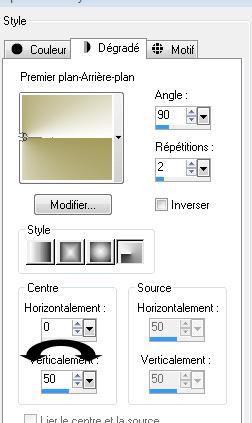
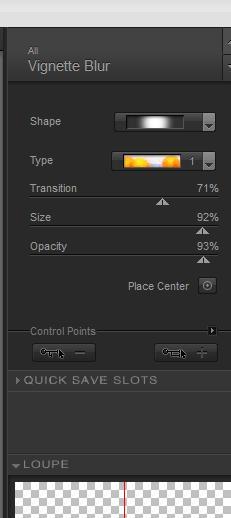
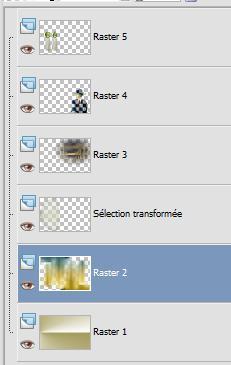
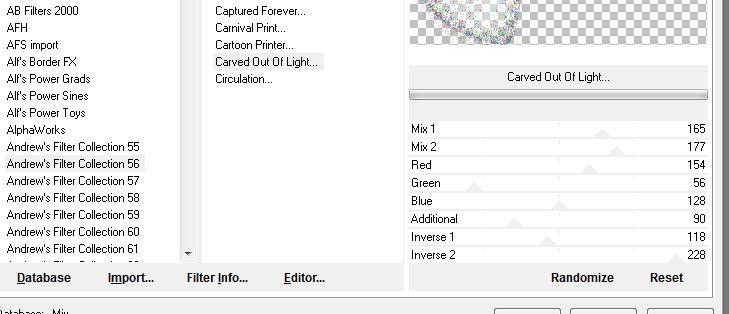
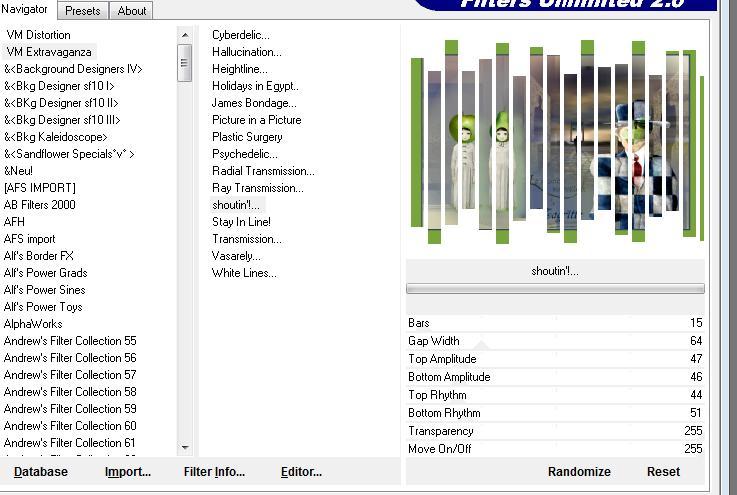
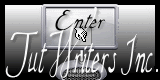

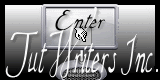
.png)