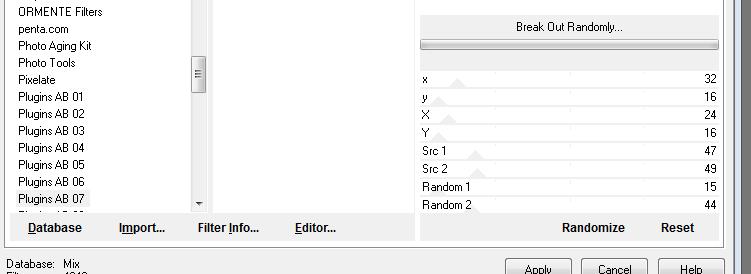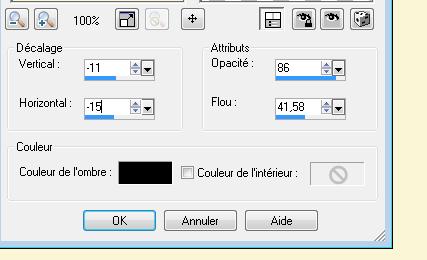|
New
Translations here
Sous son masque *-*-*-*
Let's start the lesson. 1. Material Properties: Set your fourground color to #f9f6d6 -Set your background color to #968967 2. Open a new transparent image: 985x 625 pixels - Flood Fill Tool: Fill the layer with the background color #968967 3. Layers- New raster layer /--Flood Fill Tool: Fill the layer with the foreground color #f9f6d6 4. Layers- New Mask layer from Image and select Mask ''1250181429_nikita_masques''
5. Layers- Merge- Merge- Group 6. Effects-Edge Effects-Enhance 7. Open the Tube ''renee-sous-son-masque-image1'' - / Edit/copy- Edit/ paste as new layer (do not move it is in the right place) 8. Effects-Plugins - EyeCandy5- Impact /perspective shadow- tab Settings/User settings choose my preset: ''renee-sous-son-masque-perspective'' 9. Layers- New raster layer 10. Selections-Select All 11. Open the tube ''renee-sous-son-masque-image2'' Edit/copy- Edit/ paste into selection 12. Selections-Deselect All/Layers-Arrange-Move Down /Double click on this layer and set the Blendmode to Overlay 13. Effects-Plugins - EyeCandy5/ perspective shadow - tab Settings/User settings choose my preset: - Drop shadow blury 14. In the layer palette-activate the top layer /Layers- Merge- Merge Down /Double click on this layer and set the Blendmode to Luminance-Legacy and set the layer opacity of this layer to 79% - - Layer palette look like this now
15. Open the tube ''claudiaviza-fantasia98'' Edit/copy-Edit paste as a new layer - Move tool / place your tube on the left side of your image 16. Open the tube ''renee-sous-son-masque-nuage'' Edit/copy-Edit paste as a new layer / With the move tool, move it in the upper right corner / Double click on this layer and set the Blendmode to Luminance-Legacy 17. Open the tube ''claudiaviza-fantasia 89'' /Image Mirror /-Edit/copy-Edit paste as a new layer -With the move tool, move it in the bottom right 18. Open the tube ''claudiaviza-fantasia116'' -/Edit/copy-Edit paste as a new layer /Image Mirror -Activate your Pick Tool (K) Mode Scale -place it in the right place as shown below
20.
Effects-Plugins -Unlimited 2.0 -Plugins AB07/Break Out Randomly with settings below (
**If your filter does not give the same result -The effect is included with the material" pspimage'' ''tube modifié effet AB07'' and paste as a new layer ** - Layer palette look like this now
21. Layers-Merge-Merge Visible 22. Close the merged layer (for the moment ) 23. Layers- New raster layer /Flood Fill Tool: Fill the layer with the foreground color 24. Effects-Plugins- Unlimited 2.0 / Sapphire Filters 03/ SapphirePlugin_0268 with settings below
25. Open the tube ''renee-sous-son-masque-image3'' Edit /copy -Edit -paste as new layer on your working area and move 26. Effects-3D Effects-Drop Shadow with settings below
27. Layers-Merge- Merge Down 28. Effects-Plugins -Unlimited 2.0 - Ornemente filters /Fluorizer 255/224 29 .Effects-Plugins - Graphic plus /Button Beveler III with these settings
30. Layers-Arrange-Move Down 31. In the layer palette: Open the layer -Image Resize a 80% resize all layers not checked 32. Layers- New raster layer 33. Selections - load/save selection - load selection from disk and choose my selection: ''renee-sous -son masque -selection '' 34. Activate Flood Fill Tool: fill the selections with the foreground color 35.Effects-3D Effects-Cutout with settings below
Keep selected 36. Layers- New raster layer /Flood Fill Tool: Fill the selections with the foreground color 37. Effects-3D Effects-Cutout with settings below
- Layer palette look like this now
38. Layers-Merge-Merge- Down 39.Selections- Deselect All 40.Effects-3D Effects-Drop Shadow with settings below
41. Repeat : Effects-3D Effects-Drop Shadow: H= -12 and V = -20 42. Open the tube ''renee-sous-son-masque-spot'' -/Edit /copy -Edit -paste as new layer on your working area and move 43. Effects-Plugins -Eyecandy5 /blacklight -Tab-Settings-User/settings and choose my Preset ''renee-sous-son-masque'' (repeat with the same settings) 44. Open the tube ''claudiaviza-fantasia102'' select layer ''ascendida'' -Edit /copy -Edit -paste as new layer on your working area 45. With your move tool move to the bottom left /Double click on this layer and set the Blendmode to Luminance 46. Open the tube ''renee-sous-son-masque-image4'' -/Edit /copy -Edit -paste as new layer on your working area and move to top right side 47. Open the tube ''renee-sous-son-masque-image5'' -/Edit /copy -Edit -paste as new layer on your working area and move -Set the layer opacity of this layer to 65% 48. Image - Add borders-Symmetric checked: 5 pixels black 49. Open the tube de ''image d'après tube de claudiaviza-'' Edit /copy -Edit -paste as new layer on your working area 50. Open the tube ''sous ecriture-/Edit /copy -Edit -paste as new layer on your working area 51. Activate your Text Tool - Font ''Angelo'' Write your text -Ore take my tube text and paste as a new layer 52. Layers- Merge- Merge All 53. Image - Add borders-Symmetric checked: 5 pixelsblack 54. Image - Add borders-Symmetric checked: 50 pixels #f9f6d6 55. Image - Add borders-Symmetric checked: 5 pixels black
Save as JPG * I hope you enjoyed this lesson Renée Edited and update on 2008 * Any resemblance with an existing lesson is merely a coincidence *
* Don't forget to thank the people who work for us and with us.
I named the tubeurs - Testers and the translators.
Thanks Renée. * I am part of Tutorial Writers Inc.
My tutorials are regularly recorded
ReneeGraphisme_All rights reserved *
* |

 Translations
Translations