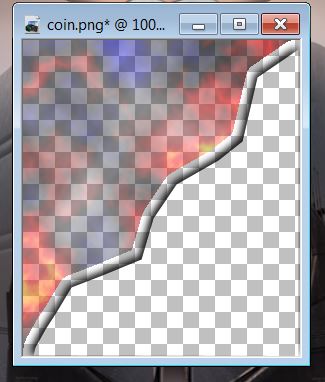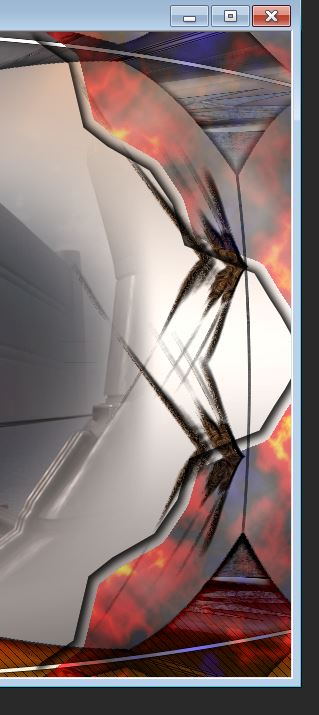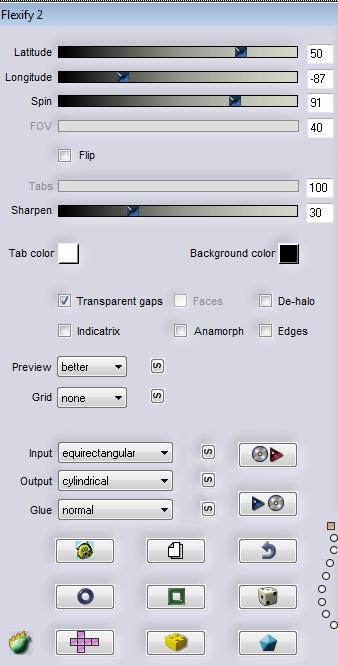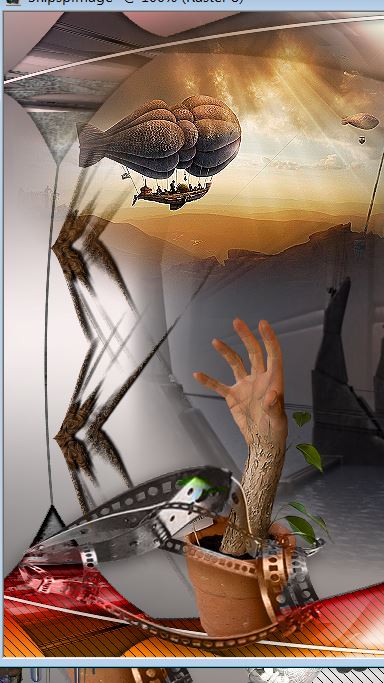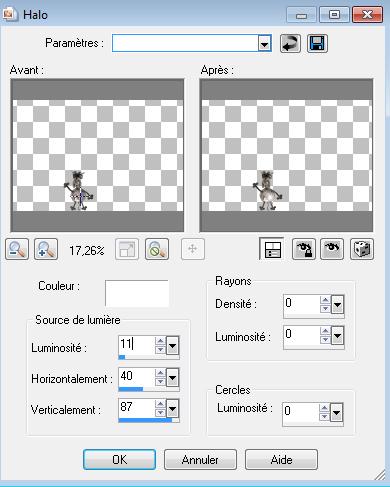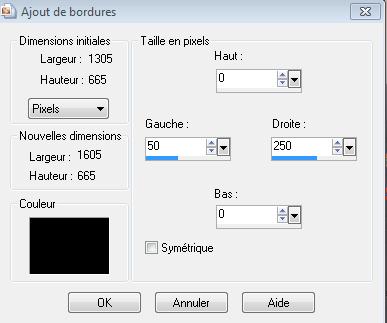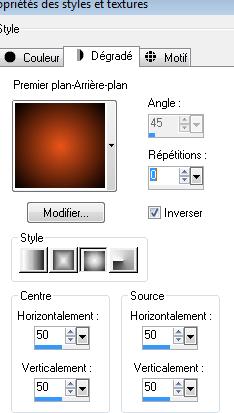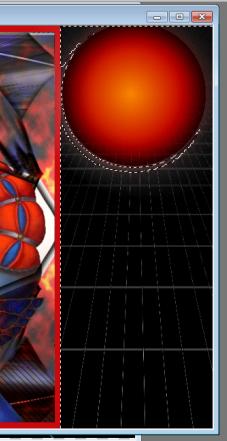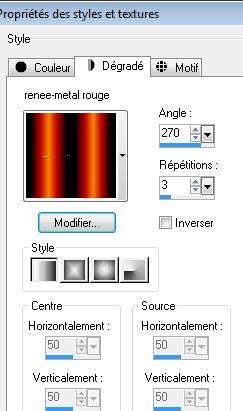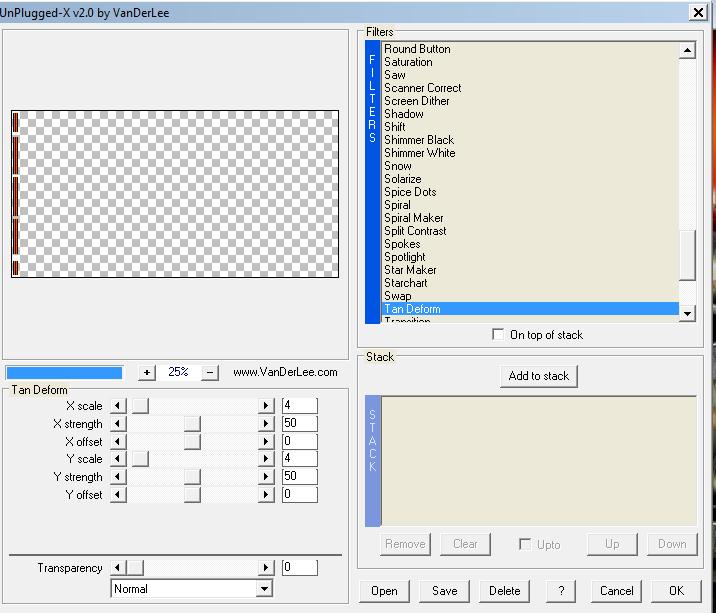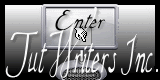|
New
Translations here
Strange Time
******* Let's start the lesson. 1. Open the Backgroundimage ''renee-strange-time-fond'' Window - Duplicate (or shift+D) - Close the original and proceed on the copy -Promote Background Layer =Raster 1 2. Layers- Duplicate 3. Effects- Plugins-Vizros /Twist /Click on Load -and select preset ''preset vizros-strange-time'' (Preset is included into the zipfile) Or manual settings as shown in the example below
- Activate your Magic Wand with these settings as shown in the example below
- With the magic wand -select the white part as shown below / Delete
*Selections- Deselect All- Selections- Select All-Selections - Float Selections – Defloat. Selections- Modify-Contract 2 pixels /Selections- Invert /Delete / Selections- Deselect All * 4. Layers- Duplicate /Image Mirror/Layers- Merge- Merge Visible 5. Effects - 3D Effects - Drop shadow with these settings;
- Repeats- Effects - 3D Effects - Drop shadow with these settings >> V = -3 and H =10 6. Effects- Plugins - Simple Top left Mirror 7. Open the tube ''Treagen3516_26_7_012'' Edit /Copy -Edit - Paste as new layer on your working area. 8. Image -Resize with 65% (Resize all the layers not checked) 9. Layers- New raster layer 10. Selections - load/save selection - load selection from disk and select my file : ''renee-strange-time'' 11. Material of the foreground - select my file in the list ''vbs 17 '' Prepare a rectangular gradient configured like this.
12. Activate Flood Fill Tool and fill the selection with the gradient 13. Selections- Deselect All - Double click on this layer and set the Blendmode to Overlay This is what you must have
14. Close the bottom of the layer-Palette =( raster 1) 15. Activate a open layer-Layers- Merge- Merge Visible 16. Effects- Distortion Effects- Lens Distortion with these settings
17. Activate the bottom of the layer-Palette -Open this layer ( raster 1 ) 18. Open the tube ''renee-strange-time-barre du bas " 19. Edit/Copy-Edit - Paste as new layer on your working area /Activate Pick Tool (K) stretch and move like this
20. Layers- Arrange- Move Down-Layers Duplicate-Image Flip - Layer Palette look like this now-You should have this result
- On the two upper layers / Merged and Copy Raster 2 Effects- Illuminations Effects- Lights-select Preset 'Lights_renee-strange-time'' (Preset is included into the zipfile) **You should have this result on the two layers **
21. Activate the top of the layer-Palette (= merged) 22. Open the tube ''renee-strange-time-cordon'' -Edit - Copy -Edit - Paste as new layer on your working area .Do not move it is in the right place 23. Layers- Merge-Merge Down Activate the top of the layer-Palette 24. Layers- New raster layer 25. Selections - load/save selection - load selection from disk and select my file: 'renee-strange-time-2'' - Material of the foreground - select my file in the list ''renee_metal_rouge'' -Prepare a linear gradient configured like this. Activate Flood Fill Tool and fill the selection with the gradient
26. Effects- Plugins - AP01 Lines Silverling with these settings
27 . Selections- Deselect All - Double click on this layer and set the Blendmode to Overlay 28. Open the tube ''renee-strange-time-pinceaux'' -Edit /Copy -Edit - Paste as new layer on your working area. With your move tool move to the left side like this
- Layers- Duplicate/ Image Mirror - Layers- Merge- Merge Down 29. Effects- Plugins- Eyecandy 5 /extrude /Preset Black Offset No sharing/ In Basic distance 5,30
30. Open the tube ''coin '' On this tube Activate Magic Wand and click in the left side- Do not add new layer-Activate Flood Fill Tool and fill the selection with black Effects- Plugins - Render /clouds Effects- Plugins-Unlimited 2.0- Render Plasma in the menu and select no 50
31. Selections- Deselect All 32. Edit - Copy -Edit - Paste as new layer on your working area. -Image- Mirror-Layers- Duplicate-Image Flip 33. Layers- Merge- Merge- Down- The result
34. Double click on this layer and set the Blendmode to Hard Light and set the layer opacity of this layer to 85% (Eraser Tool-Erase the vertical black line ) 35. Open the tube ''Serge Ivchenko-lady warrior'' Image resize with 55% /Image Mirror /Edit - Copy -Edit - Paste as new layer on your working area. Layers-Arrange- Move Down 36. Activate the top of the layer-Palette 37. Open the tube ''lewi-185 '' Image Resize with 55%- Edit/ Copy-Edit - Paste as new layer on your working area /Effects-Edge Effects- Enhance 38. Open the tube ''SufferingForFashion-UKA'' -Edit/ Copy-Edit - Paste as new layer on your working area 39. On this tube -Effects -Plugins -Flaming Pear /Flexify2 with these settings
40. Image Resize with 75% (Resize all the layers not checked) With your move tool move to the left side 41. Effects - 3D Effects - Drop shadow with these settings 5/-6/55/22 black - Double click on this layer and set the Blendmode to Luminance Legacy ***If does not give the same result-The effect is included with the material = ''renee -strange-time image
4''- Paste it as a new layer on your working area 42. Open the tube ''mou_homosapiens » Image resize with 65% -Edit/ Copy-Edit - Paste as new layer on your working area and move like this -Layers-Arrange- Move Down
43. Open the tube ''SPOOKY_tree DBN '' activate raster 2 of the tube -Edit/ Copy-Edit - Paste as new layer on your working area and move /Set the layer opacity of this layer to 85% 44. Open the tube ''mouche '' Edit/ Copy-Edit - Paste as new layer on your working area and move to the left 45. Effects- Plugins -EyeCandy 5 /blacklight tab Settings/User settings choose my preset:-renee-strange-timeblack light '' 46. Open the tube ''renee-chien-metal'' -Edit/ Copy-Edit - Paste as new layer on your working area - Effects- Illumination Effects-Sunburst with these settings
47. Layers- Merge- Merge Visible /= raster 1 48. Image - Add borders-Symmetric checked: 8 pixels #c90d11 49. Image - Add borders- No Symmetric with these settings-black
50. Material Properties:Put the foreground color on black and the background color on #ea541a -Prepare a sunburst gradient configured like this
51.Layers- New raster layer Selections - load/save selection - load selection from disk and select my file: ''rene-strange-time 4''/Activate Flood Fill Tool and fill the selection with the gradient 52. Effects-Plugins - EyeCandy 5 /blacklight -tab Settings/User settings choose my preset: ''renee -blacklight soleil rouge'' 53. Selections- Deselect All 54. Activate raster 1 55. Activate Magic Wand and click in the black right border as shown below
55. Layers- New raster layer Open the tube ''ligne de sol'' -Edit/Copy-edit Paste into selection-Selections- Deselect All 56. Effects- User Defined Filter Emboss3 -using the default settings 57. Effects- Edge Effects- Enhance More 58. Open the tube ''renee-strange-time-lampe'' -Edit - Copy -Edit - Paste as new layer on your working area and move 59. Effects- Plugins - Eyecandy5 /perspective shadow - Preset -reflect in front 60. Open the tube ''renee-strange-time-barre''- Edit - Copy -Edit - Paste as new layer on your working area and move 61. Open the tube ''luciolles '' -Edit - Copy -Edit - Paste as new layer on your working area and move / Set the layer opacity of this layer to 79% 62. Layers- New raster layer 63. Selections - load/save selection - load selection from disk and select my file: ''rene-strange-time5'' 64. Material of the foreground - select my file in the list '' renee metal -rouge'' -Prepare a linear gradient configured like this. Activate Flood Fill Tool and fill the selection with the gradient
65. Selections- Deselect All 66. Effects- Plugins - Vanderlee Unplugged V v.2 - Tan deform with these settings
67.Image - Add borders-Symmetric checked: 5 pixels #c90d11 68.Image - Add borders-Symmetric checked: 25 black 69.Open the both tuben - texte 1 and texte 2 -Edit/Copy-Edit paste as a new layer on your working area and move 70. Layers- Merge- Merge All 71. Image Resize with 1025 pixels Width Save as JPG * I hope you enjoyed this tutorial . Renée This lesson was written by Renée Placing 2011 * Any resemblance with an existing lesson is merely a coincidence * * Don't forget to thank the people who work for us and with us. I named the tubeurs - Testers and the translators. Thanks Renée.
* I am part of Tutorial Writers Inc. My tutorials are regularly recorded ReneeGraphisme_All rights reserved
|

 Translations
Translations 




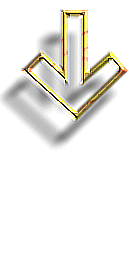
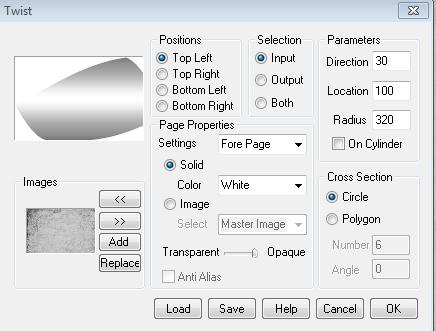
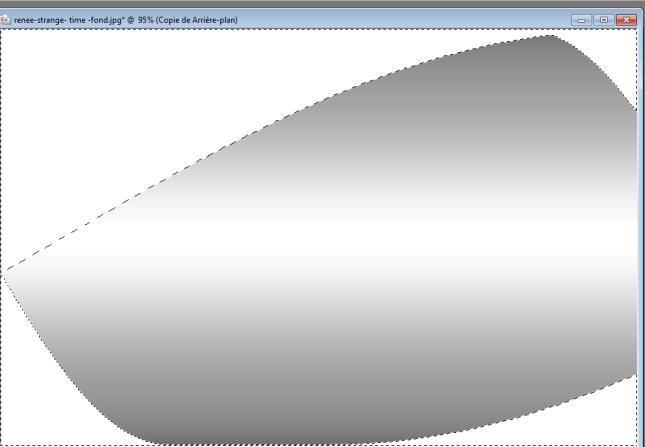
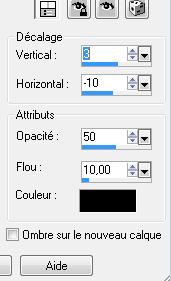
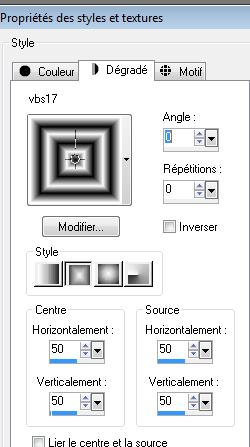
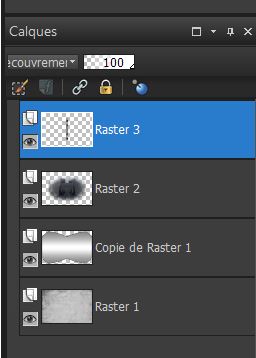



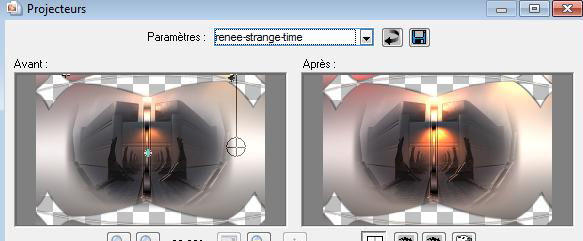
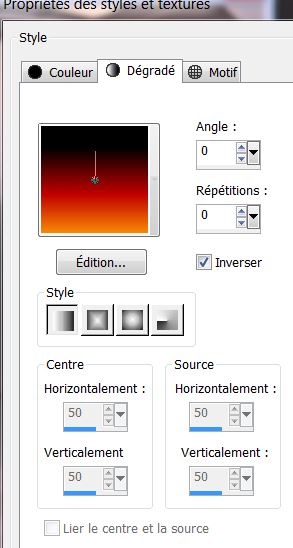
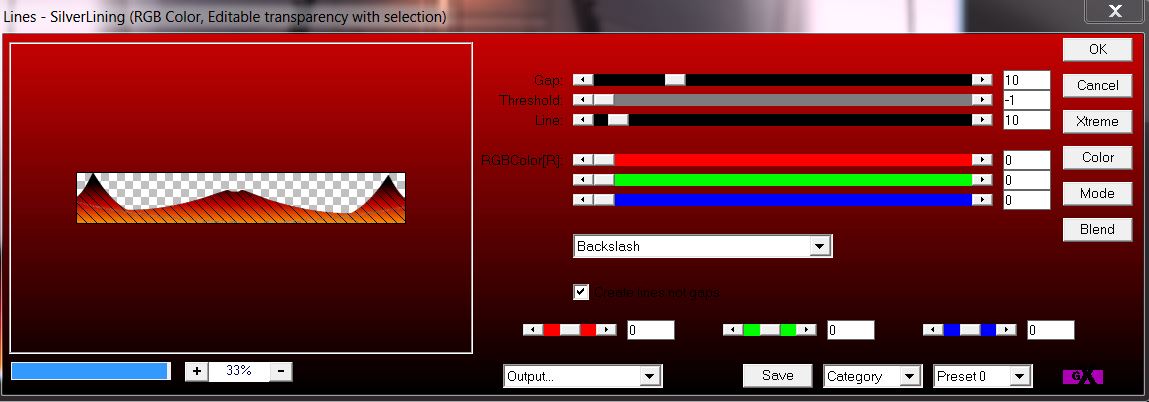
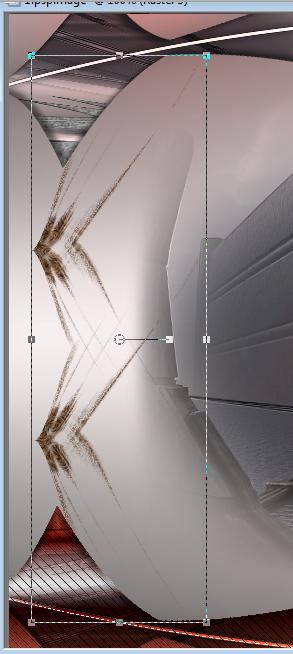
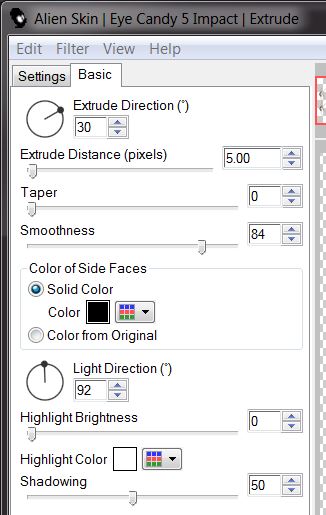
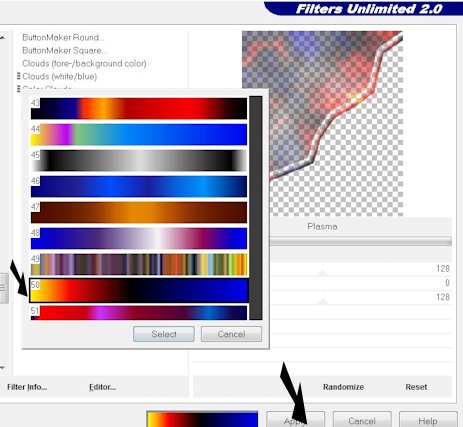 The result
The result