|
Let's start the lesson
1. Open the image Fond''
Théatre_été" Promote Background Layer= raster 1
2. Activate the tube ''lizztish_riding-we-go.jpg''
Edit/copy- Edit/ paste as new layer (do not move it is in the right place)
3.
Effects- Image Effects- Seamless Tiling use settings below

4.
Effects-Plugins - Unlimited - Funhouse- Loom/Default
5.
Adjust-Blur-Radial Blur use settings below
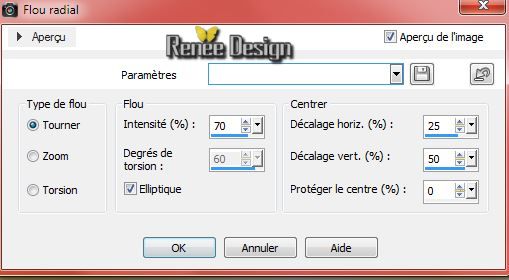
6.
Effects-Edge Effects-Enhance More
7.
Layers- Merge-Merge Down
8.
Layers- Duplicate
9.
Effects- Plugins- Unlimited Gallery H- Alias Blur 28/28
10.
Effects-Edge Effects-Enhance
11.
Image Resize 85% (All layers not checked)
Layer Palette: activate layer underneath
12. Effects-Plugins Unlimited - &<BKGDesigner
sf10I>/Alfs BorderMirror Bevel 64/64
Activate the top of the layer-Palette
13.
Effects-Plugins -- Fotomatix- Fastfix

14.Selection Tool-Custom Selection use settings below

15.
Selections-Invert
16.
Effects-Plugins - AAA Frame - Foto Frame

17.
Selections-Invert
18.
Effects-Plugins - AAA Frame - Foto Frame
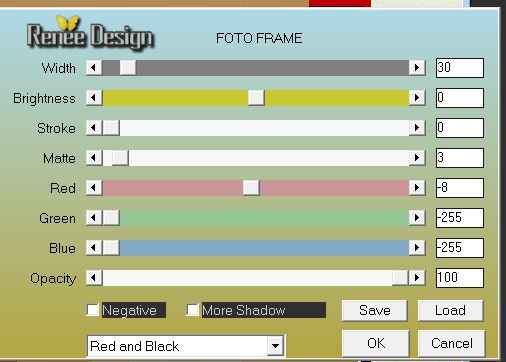
19.
Promote selection to Layer
Selections-Deselect All
20.
Effects-Distortion Effects- Polar Coordinates-Polar to Rectangular
21.Effects- Image Effects- Offset use settings below

22.Layer-Palette: activate Copy Raster 1 /Layer Palette: change your Blend Mode to "Multiply"
. Activate the top of the layer-Palette
23.Layers- New Raster layer
24.
Selections - load/save selection - load selection from disk and choose ''theatre_ete_1''
25.
Effects - 3D Effects - Drop shadow/Black
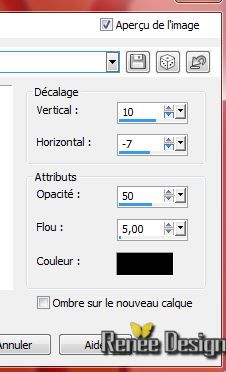
Selections-Deselect All
26.
Effects-Plugins -Andromeda Perspective/ Side
walls / Preset -It open close

27.
Activate Pick Tool ( K) place it in the right place

28.Layers- Duplicate/Image Mirror
Layers- Merge-Merge Down
(click any other tool to deactivate)
29.Layers- New Raster layer
30.
Selections - load/save selection - load selection from disk and choose ''theatre_ete_2''
31.
Material Properties: Foreground color to gradient and select my gradient:''akgradient17'' /
Prepare a linear gradient configured like this 0/0 invert not checked
32.
Flood Fill Tool;fill selection with the gradient
Keep Selected
33.Effects- Plugins Unlimited - VM
Toolbox - Seamless Tile

Selections-Deselect All
34. Effects-Plugins -EyeCandy 5 -Impact -Glass- tab-Settings -User Settings click on the preset ''theatre_ete_glass'
35. Layers- Duplicate
36. Effects-Plugins -Flaming Pear - Flexify2/ Preset ''theatre_ete_Flexify
2 settings'' click the little red arrow and click on the preset

37.
Effects- Image Effects- Offset use settings below
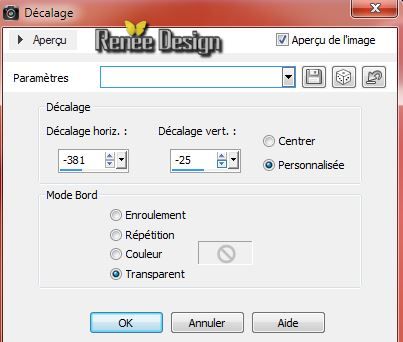
38.Effects- 3 D Effects-Drop Shadow/Black
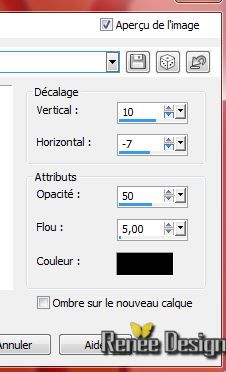
39.
Layers- Duplicate- Image Mirror
40.
Layers- Merge-Merge Down
- Layer Palette: activate raster 2
41.Layers- New Raster layer
42.
Selections - load/save selection - load selection from disk and choose''theatre_ete_3''/Flood Fill Tool; fill selection with the gradient
Selections-Deselect All
43.
Effects-Plugins -Eye Candy5 Impact -Extrude-in the settings tab, click on the preset ''theatre_ete_extrude''
Layer Palette: change your Blend Mode to "Luminance Legacy "
Your Layer Palette look like this now

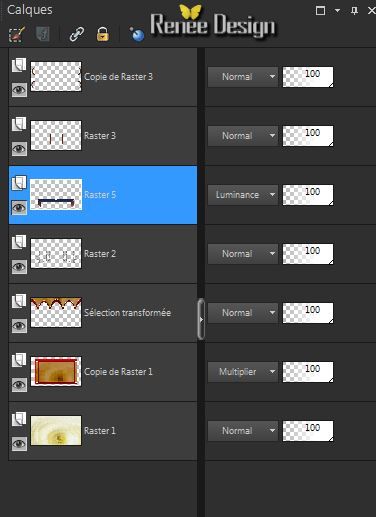
44. Activate the tube ''Lize-HZZ-02''activate raster 1 of the tube/ Edit/copy- Edit/ paste as new layer (do not move it is in the right place)
-Activate the top of the layer-Palette
45.Layers- New Raster layer
46.
Selection Tool-Custom Selection use settings below

47.
Material of the Foreground:Change your gradient in a rectangular gradient as configured like this.

48.
Activate Flood Fill Tool and fill selection with the gradient
49.Effects- Plugins Unlimited -Tile & Mirror/ Mirror (horizontal)
50.
Selections-Deselect All
51. Selections - load/save selection - load selection from disk and choose ''theatre_ete_4-''/Delete
52.
Selections- Deselect All
53.
Activate the tube ''theatre_ete_lampes''/Edit/copy-Edit paste as a new layer . With your move tool place it in the right place
54.
Layers-Arrange-Move Down
- Layer Palette-activate layer ( promoted selection=the third layer from the bottom)
55.
Layers- New raster layer
56.
Selections - load/save selection - load selection from disk and choose ''theatre_ete_5''
57.Effects- Plugins -Flaming Pear - Glitterato/ click the red arrow and click on the preset
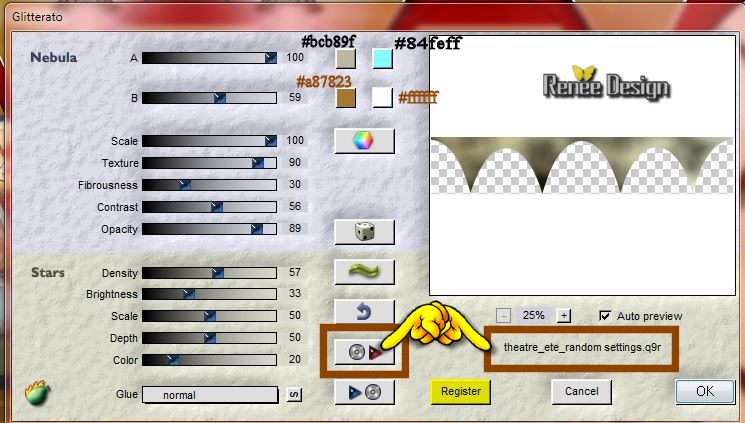
-
Reduce the opacity of this layer to 75%
Selections- Deselect All
Your Layer Palette look like this now

Activate the top of the layer-Palette
58. Layers- New Raster layer
59.
Selections - load/save selection - load selection from disk and choose ''theatre_ete_6'' Change the gradient into a linear gradient with these settings/Flood Fill Tool; fill selection with the gradient
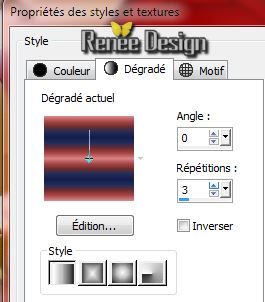
60.
Effects- Textur Effects-Blinds use settings below

Selections-Deselect All
61.
Effects- Distortion Effects-Wave use settings below

62.
Layers- Duplicate
63.
Effects- Image Effects-Offset use settings below
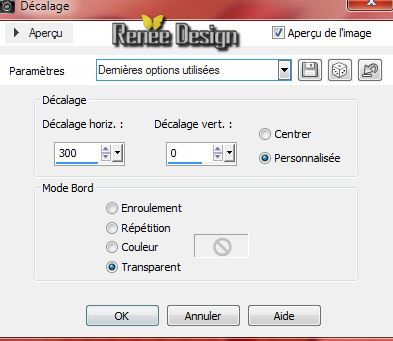
64.
Layers- Duplicate /Image Mirror
65.
Layers- Merge-Merge Down 2x
66.
Activate the tube ''Lize- goochel konijn.pspimage'' activate raster 2 of the tube/Image Resize 75%/
Edit/copy-Edit paste as a new layer . With your move tool move to the right
67.Effects- 3D Effects- Drop Shadow; 10/0/50/12 Black
68.
Activate the tube ''2KGkuQA9BBCjgq333WZxzPRjkho.pspimage/manola
scrapt'' / Image Resize 60% / Edit/copy-Edit paste as a new layer . With your move tool move to the left (signature erase)
69. Effects-Plugins -EyeCandy 5 -Impact -perspective shadow-tab-Settings -User Settings click on the preset
"theatre_ete_persp"
70.
Layers- Merge-Merge Visible
71.
Image - Add Borders - Symmetric 1 pixel Black
72.
Selections- Select All
73.
Image - Add Borders - Asymmetric with color white

74.
Effects- 3D Effects- Cutout use settings below
 Repeat Effects Cutout
H -5 and V-5 Repeat Effects Cutout
H -5 and V-5
Selections- Deselect All
75.
With the magic wand -select the white border
76.
Effects- Plugins -XE Xtras Elemental1.Click Customize with these settings.2.Click Colours and OK
 
Selections- Deselect All
77.
Activate Text Tool: Font ''impact'' Write your text and place /Effects-3D Effects-Drop Shadow at its own discretion
78.
Layers - Merge - Merge all layers (flatten)
79.
Image Resize1015 pixels Width
That's it !! You've done it !
Renée
This lesson was written by Renée 17/06/2014
Created the
07/2014
*
Any resemblance with an existing lesson is merely a coincidence
* Don't forget to thank the people who work for us and with us. I named the tubeurs - Testers and the translators.
Thanks Renée. |