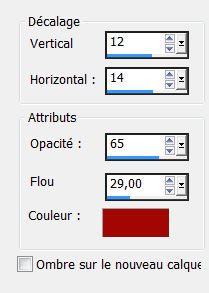|
New
Translations here
Let's start the lesson. 1. Open the Background image ''fond _1_espoir'' -Windows Duplicate-Promote Background Layer =Raster 1'' 2. Material Properties: Foreground color to this color #a20901 -Background color to this color:black 3. Layer- New raster layer 4. Selections- Select All- Open the image '' Jhanna-347- background'' Edit-Copy-Edit-Paste into selection 5. Selections- Deselect All- Layer Palette -Double click on this layer and set the Blendmode to Luminance 6. Layer- New raster layer /Food Fill Tool :fill the layer with the foreground color #a20901 7. Layers- New Mask layer from Image and select Mask « tube terre 901 »
- Layers- Merge- Merge Group 8. Effects- User Defined Filter- Emboss 3 / using the default settings - Layer Palette -Double click on this layer and set the Blendmode to Hard Light 9. Open the tube ''TReagen2251_14-12'' Edit/copy-Edit paste as a new layer on your working area 10. Open the tube Treagn_3005''- Image Mirror - Edit/copy-Edit paste as a new layer on your working area - Layers- Arrange- Move 2x Down - Your Layer Palette look like this now:
- Activate the top of the Layer Palette 11. Layers- New raster layer 12. Selections - load/save selection - load selection from disk and choose my selection: '' @ un espoir'' - Food Fill Tool :fill the selection with the foreground color 13. Selections- Deselect All 14. Effects- Distortion Effects- Wave with these settings
- Layer Palette -Double click on this layer and set the Blendmode to Hard Light and set the layer opacity of this layer to 59% 15. Layers- New raster layer 16. Selections - load/save selection - load selection from disk and choose my selection: '' renee_un espoir_1'' 17. Open the tube ''2609_TRtubes '' - Edit-Copy-Edit-Paste into selection 18. Selections- Deselect All 19. Effects- Plugins – FM Tile Tools – Blend emboss 20. Layers- Merge- Merge Visible 21. Effects- Plugins - Bordermania -Frame 2 with these settings
22. Layers- Duplicate 23. Image Resize at 80% all layers not checked - Layer Palette: Activate the merged layer 24. Effects-Plugins -EyeCandy Snap art -and choose my preset ''renee_oil pain_un espoir'' - Layer Palette: Activate the copy of merged layer 25. Effects- Plugins -Andromeda -Perspective - Preset Side walls /It's open
26. Image Resize 125% !! all layers not checked 27. Effects-3D effects-Drop Shadow with these settings-Foreground color
28. Open the tube ''château ''( Tube is from Claudia Viza -found on the net ) Edit/copy-Edit paste as a new layer on your working area 29. Move tool-move to the right side -Layer Palette -Double click on this layer and set the Blendmode to Hard Light 30. Layers- New Raster layer 31. Selections - load/save selection - load selection from disk and choose my selection: ''renee_un espoir_2'' 32. Material Properties -Prepare a linear gradient configured like this-Flood Fill Tool-fill the selection with the gradient .
33.Selections- Deselect All 34. Effects- Plugins - MV'sPlugins -Panowarp use settings below
35. Effects- Plugins -Mura's Meister - Copies use settings below
36. Effects- Image Effects- Offset use settings below
- Set the layer opacity of this layer to 57% 37. Layers- Merge- Merge All 38.Image - Add borders-Symmetric checked: 5 pixels black 39.Image - Add borders-Symmetric checked: 50 pixels white 40. With the magic wand select the border of 50 pixels 41. Effects- Plugins - Unlimited - Andrew's Filter Collection 59/In And out of Filters using the default settings - Keep Selected 42. Effects-Plugins – EyeCandy 5 Impact - Glass - preset / clear 43. Image - Add borders-Symmetric checked: 5 pixels black 44. Selections- Deselect All 45. Activate the tube "text "/Edit/copy-Edit paste as a new layer on your working area / Ore write your own text Save as JPG *
I am part of Tutorial Writers Inc. My tutorials are regularly recorded. ReneeGraphisme_All rights reserved
*
|

 Translations
Translations