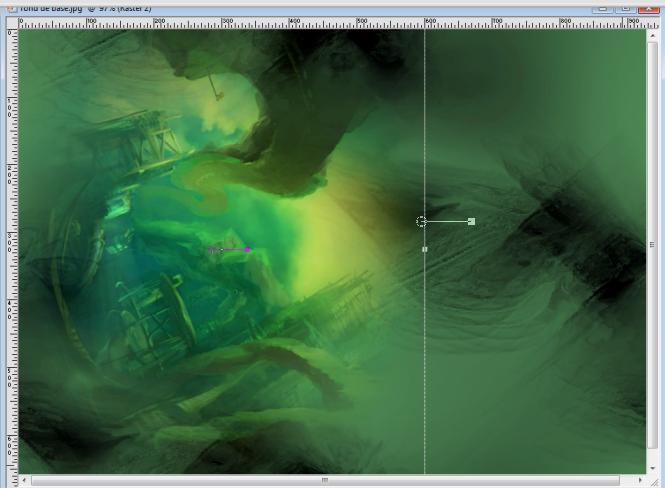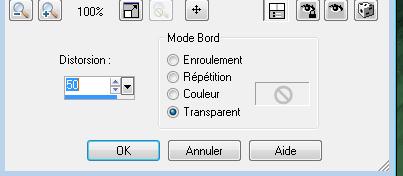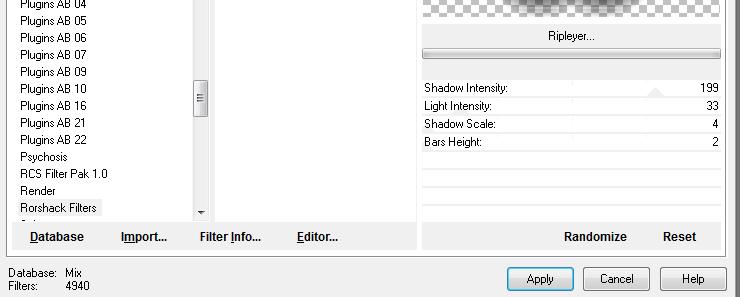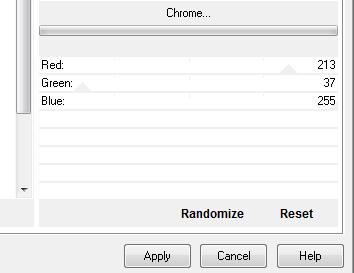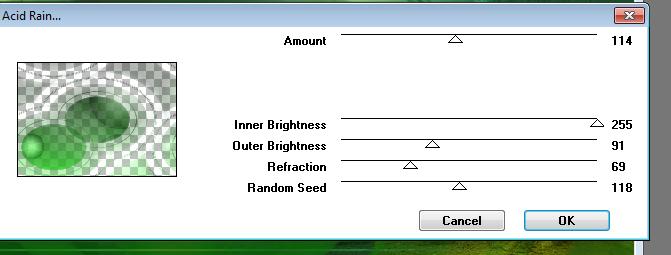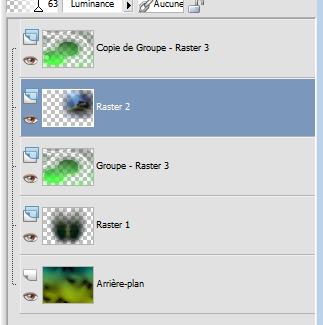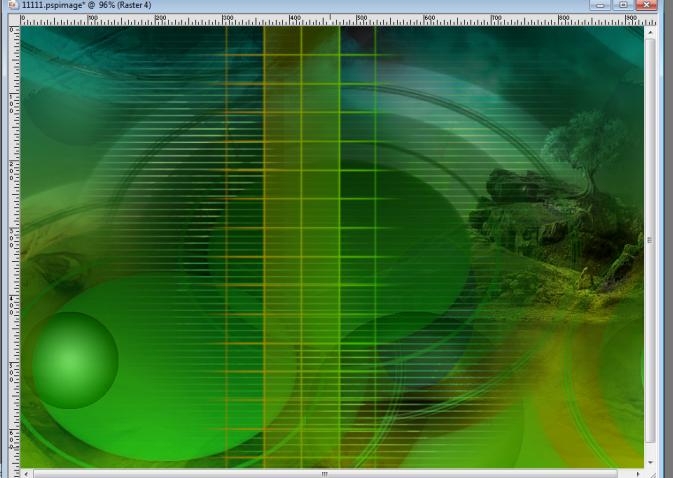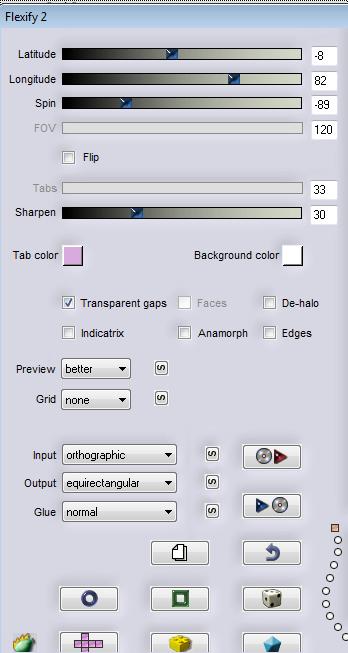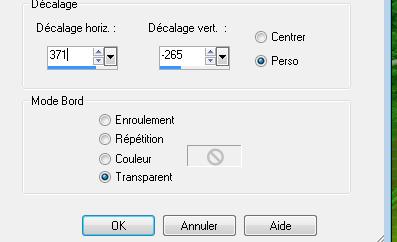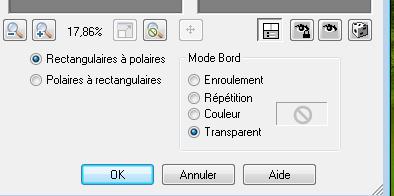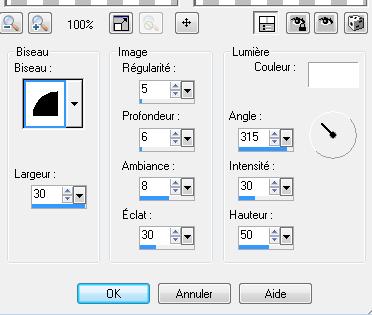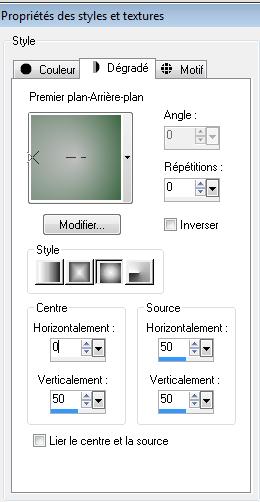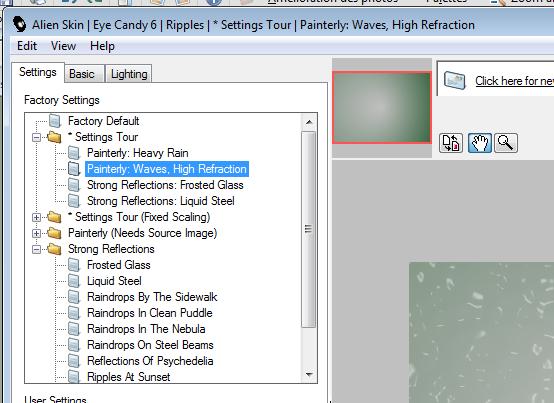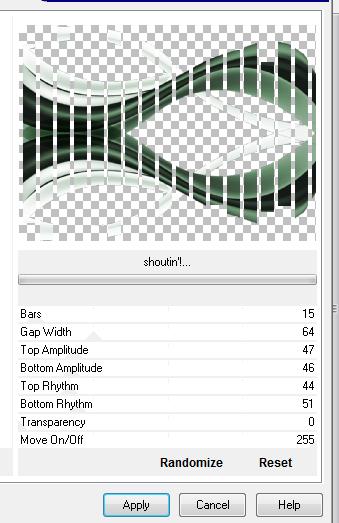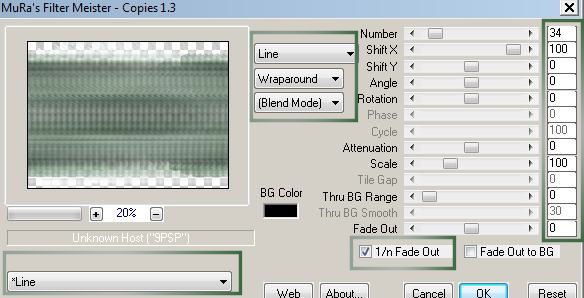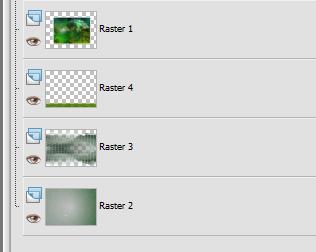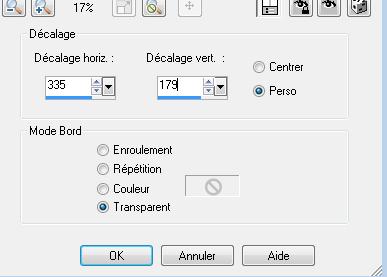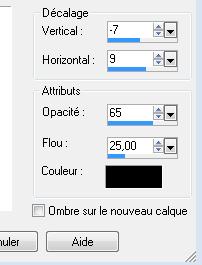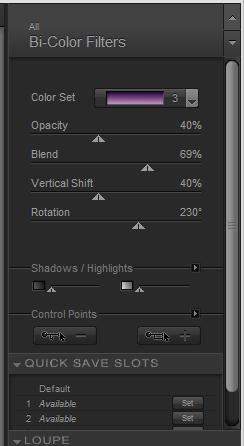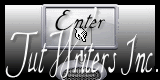|
Translations here
Vietnam In [Dutch translated ] by Moonlight angel
In [German translated ] by Marion
Let's start the lesson. 1. Open the image ''fond de base"Window - Duplicate (or shift+D) - Close the original and proceed on the copy 2. Activate the tube ''aaabibichedec032.pspimage '' Edit/copy- Edit/ paste as new layer on your working area - Activate your Pick Tool (k) move as shown in the example below
3. Layers- Duplicate- Image Mirror 4. Layers- Merge- Merge layers Down 5. Effects-Geometric Effects-Perspective Vertikal with these settings
6. Effects-Plugins -Unlimited - Rorshack filters/Ripleyer..with these settings as shown below .
7. Activate the tube ''AAAbibichecenery390 '' Edit/copy- Edit/ paste as new layer on your working area 8. Effects- Image Effects- Offset with these settings H =240 and V = 75 Transparent checked. - Layer Palette -Double click on this layer and set the Blendmode to Luminance and set the layer opacity of this layer to 63% 9. Material Properties: Set your fourground color to #c0c0c0 -Set your background color to #3b6641 Set your foreground to gradient 'Foreground-background' - Linear - Angle 0 - Repeats 0- Invert not checked. 10.Layers - New raster layer. - Flood Fill Tool: Fill the layer with the gradient 11. Layers- New Mask layer from Image and select Mask ''maskcameron_ocean6''
12. Layers- Merge- Merge- Group 13. Effects-Plugins - Unplugged Colors/ Chrome with these settings (Filter into the zipfile )
14. Layers- Duplicate 15. Effects-Plugins - VM Natural /Acid rain with settings below
16. Adjust / sharpness / sharpen more - Layers-Arrange-Move Down as shown below/ Layer palette look like this now
17. Activate the tube ''renee-vietnam-grille.pspimage'' Edit/copy- Edit/ paste as new layer on your working area 18. Effects-Image Effects-Offset with these settings : H= - 50 and V = 0 /The result
19. Effects-Plugins - Flaming pear - Flexify2 with settings below
20. Effects-Geometric Effects -Circle /Transparent 21. Image Flip 22. Effects-Plugins - EyeCandy5 impact /Blacklight-Tab-Settings/User settings and select my file -preset -'' renee-vietnam -light'' 23. Layer Palette -Double click on this layer and set the Blendmode to Dodge and set the layer opacity of this layer to 75% 24. Activate the tube ''edab_2209'' /activate raster 1 of the tube -Edit/copy- Edit/ paste as new layer on your working area - Do not move it is in the right place 25. Set the Opacity of this layer to 48 26.Activate the tube ''Azyzam-Boy-24 juin 2008 ''Image Resize at 75% - Edit/copy- Edit/ paste as new layer on your working area -Move Tool(M) move to the bottom left side 27. Layer Palette -Double click on this layer and set the Blendmode to "Hard Light " 28. Activate the tube ''branche -cerisier '' Edit/copy- Edit/ paste as new layer on your working area 29. Effects-Image Effects-Offset with these settings : H= -350 and V = 0 - Set the Opacity of this layer to 59% 30. Activate the tube ''renee-vietnam-nuage '' Edit/copy- Edit/ paste as new layer on your working area and move
31. Activate the tube ''fleur blanche '' Edit/copy- Edit/ paste as new layer on your working area 32. Effects-Image Effects-Offset with these settings
33. Effects- Distortions Effects-Polar Coordinates-Rectangular to Polar-Transparent checked
- Layer Palette -Double click on this layer and set the Blendmode to Normal and set the layer opacity of this layer to 38% 34. Effects-Illumination Effects-Lights with these settings
35. Activate the tube 972b53e2 '' /Image Mirror /Image Resize with 55% -Edit/copy- Edit/ paste as new layer on your working area Move Tool / place your tube on the bottom right side of your image /If the image is too light in color? **I have set the mode of that layer to Multiply** / see what is best for you ! 36. Activate the tube '' papillons'' Edit/copy- Edit/ paste as new layer on your working area -Move tool / place your tube on the bottom right side of your image. 37. Layers – Merge -Merge Visible 38. Effects-Plugins - FMTile tools /blend emboss using the default settings 39. Image - Add borders-Symmetric checked: 25 pixels color white 40. Activate the Magic Wand -select the white border of 25 pixels 41. Effects- 3D Effects- Inner Bevel with these settings as below
42. Selections-Deselect All - Layers / Promote background layer ( your background layer will be converted to a raster layer ) 43. Image Resize at 75% ( Resize all the layers NOT checked !) 44. Layers - New raster layer. - Color Palette: Prepare a foreground/background sunburst gradient with settings below -Flood Fill Tool: Fill the layer with the gradient
45. Effects -Plugins - EyeCandy6 with these settings / Ripples/setting tour/Painterly/waves/hight reflexion (If your filter EyeCandy6 does not give the same result -The effect is included with the material" pspimage'' -Paste it as a new layer on your working area )
46. Layers-Arrange-Sent to Bottom 47. Layers- New raster layer 48. Selections- Select All 49. Activate the tube ''Deco001-216-bibiche''/Edit/copy -Edit – paste into selection 50. Selections-Deselect All - Layer Palette -Double click on this layer and set the Blendmode to Multiply 51. Effects-Plugins - VM Extravanga /shouting with these settings
52. Effects-Plugins - Mura's Meister /copies with these settings
53. Activate the tube ''renee-vietnam-sol '' -Edit/copy- Edit/ paste as new layer on your working area and move to the bottom -Layers-Arrange-Move Down-Layer palette look like this now
54. Activate the top of the Layers palette 55. Activate the tube ''renee-vietnam-barre '' - Edit/copy- Edit/ paste as new layer on your working area and move 56. Activate the tube ''112-birds-LB-Tubes '' - Edit/copy- Edit/ paste as new layer on your working area 57. Effects-Image Effects-Offset with these settings
58. Layers-Arrange-Move Down under raster 1 -Layer Palette -Double click on this layer and set the Blendmode to Hard Light and set the layer opacity of this layer to 71% 59. Activate the tube ''Jacotte-3-3-12'' Image Mirror /Image Resize at 70% - Edit/copy- Edit/ paste as new layer on your working area and move 60. Effects-Plugins Eye Candy 5 impact/perspective shadox-Tab-Settings-User/settings and select my file -preset ''renee-vietnam '' 61. Activate the tube ''renee-vietnam-reflet'' Edit/copy- Edit/ paste as new layer on your working area and move as shown in the example below
62. Activate the tube ''renee-vietnam-scarabée'' /Image Resize at 35% - Edit/copy- Edit/ paste as new layer on your working area and move 63. Effects-3D Effects-Drop Shadow with these settings
64. Activate the tube ''renee -nuages-vietnam''-Edit/copy- Edit/ paste as new layer on your working area and move 65. Layers-Duplicate /Image Resize at 70% ( Resize all the layers NOT checked !) Layers- Arrange-Move Down 66. Layers - Merge - Merge all 67. Image - Add borders-Symmetric checked: 15 pixels white 68. With the magic wand -select the white border of 15 pixels 69. Effects- 3D Effects- Inner Bevel with the same settings 70. Selections-Deselect All 71. Image - Add borders-Symmetric checked: 65 pixels #507e00 72. Open the Brush "vietnam" in your PSP- File- Export Custom Brush-Give it a name''pinceau vietnam '' - Color Palette: Set the foreground color to #e3e3e3 73. Layers- New raster layer - Activate Brush Tool and select Brush ''vietnam'' with these settings- ''vietnam'' Stamp your brush in the upper left corner by using your foreground color
74. Layers- Duplicate / Image Flip 75 . Layers- Merge- Merge Down /Layers- Duplicate /Image Mirror 76. Image - Add borders-Symmetric checked: 5 pixels color white 77. Activate your Text Tool - Font "degrassi"- Write your text "Vietnam" Ore take my tube text and paste as a new layer 78. Effects-Plugins -Nick Color Pro.3/ Bi-Color Filter /Violet pink /Color set 3 with these settings
Save as JPG I hope you enjoyed this lesson Renée This lesson was written by Renée 20/04/2011 Placing 15/05/2011 * Any resemblance with an existing lesson is merely a coincidence * * Don't forget to thank the people who work for us and with us.
I named the tubeurs - Testers and the translators.
Thanks Renée.
* 2011 reçu de TWInc
I am part of Tutorial Writers Inc. My tutorials are regularly recorded
ReneeGraphisme_All rights reserved
*
|